If you face audio problems in discord screen share, then I have a quick fix for you.
Discord stream no sound is a common problem faced by most discord users.
These types of problems are unacceptable from a renowned app like Discord, but it’s not their fault because this error occurs due to corrupted files and backdated drivers mainly.
And in this post, you will learn how to fix discord screen share no sound problems.
Why am I facing discord stream no sound?
Discord is the worldwide most popular IP application that allows you to communicate with your friends while playing games.
Discord screen share is a unique feature of Discord that allows you to stream your games online and share it with your game buddies.
But due to several bugs discord, you cannot provide any sound recording properly, although your hardware are compatible.
By knowing about the main reason behind this error, you will be able to fix it quickly.
Again if you face any issue regarding to RGB 2.0 fusion not working, then download RGB fusion 2.0 latest version and it will surely fix all the issues.
Discord streaming no sound occurs mainly due to corrupted cache and incorrect settings.
I have briefly mentioned all the reasons that are causing discord screen share no audio issues in the ending of this post. If you want a quick glance about this then you can click here to jump into the section that describes main factors behind discord screen share no audio.
If you are a PS4 user then check out how to get discord on PS4.
How to fix discord stream no sound
Here, I am going to tell you how to screen share on Discord perfectly and fix all the issues related to Discord streaming no sound.
Make sure to disable discord on startup before following these steps to stream screen discord with sound.
So, here are the steps to fix discord screen share no sound:
- Press Windows + R and type %appdata% in the run dialogue box and hit Enter.
- Open the folder roaming and delete the folder named Discord. It will clear all the cache that got corrupted on your computer.
- Tap Windows + I to open Windows settings.
- Go to privacy>microphone
- Enable microphone for Discord by clicking on the toggle switch.
- Restart your PC, and you have fixed the discord screen share no audio issue.
These steps will 100% work if your audio drivers are up to date.
Wearing glasses? check out our recommended best gaming headsets for glasses wearers.
If your PC’s driver’s aren’t up to date, then here’s how to do it easily.
Fix Discord streaming no sound by updating audio drivers
It is essential to update your drivers for escaping the compatibility issues.
The problem Discord streaming no sound occurs mainly due to backdated audio drivers.
Here’s how to fix Discord streaming no sound by updating your drivers properly:
- Press Windows + S and search device manager.
- Double-click on Audio inputs and outputs.
- Right-click on each of the drivers separately under audio inputs and outputs and click update driver.
- Select Search automatically for updated driver software.
- Install the driver and open Discord by clearing all the cache, as shown earlier in this post.
- And you have successfully solved the problem of Discord streaming no sound.
There’s an easy way to color and format text in discord. be sure to check it out in our separate post.
Fix Discord screen share no audio chrome
If you see the error saying, Hey something went wrong we couldn’t stream sound from your application, then don’t worry.
Discord stream no sound chrome error mostly shows when you try to share the google chrome screen in your discord screen share.
So, to fix Discord Chrome no sound , you will have to open Discord, then go to Settings>Game Activity and add Google chrome by clicking on the Add it button.
Also, keep in mind that this process only works from Chrome and opera.
Firefox, Safari, and Microsoft Edge don’t support discord screen share. That’s why you won’t be able to share screen and sound with those internet browsers.
also check out the best RGB fusion compatible fans if you want to garnish your glorious gaming PC a little bit.
How to Discord Share Audio
This issue is faced commonly on Mac. You may see the error message that, sound may not be available discord mac. But it’s normal. you can enable sound on discord strem using Mac easily by tweaking the audio sub settings in the discord app. So, let’s get to know how to discord share screen with sound on Mac.
Here’s how to share sound while streaming discord:
- Open Discord
- Go to settings>Voice & Video
- Switch Audio subsystem to Legacy
If you are a hardcore gamer then you must know how to overclock your monitor perfectly.
Reason behind discord stream no audio
Here are the main factors that cause discord screen share no audio issues:
Corrupted cache
A corrupted cache is the most prominent reason behind all discord issues, including Discord screen share no audio problem. The cache files get corrupted for unwanted shutting down of your PC, poor quality antivirus, and many other unknown reasons which occur behind writing the data in those files.
Poor quality Anti Malware
I will say it’s better not to use any antivirus and antimalware than using a free one. Because those are mostly of poor quality and they often restrict different important files from running because it considers them as virus although they aren’t.
For poor quality structure of these free antivirus applications, different Discord files are automatically deleted, and that’s why it results in creating issues like the streaming discord no audio.
Faulty settings
If your settings are incorrect in Discord and windows, you will surely face audio not working in discord screen share. That’s why you need to fix these settings by going through the steps described in this post.
Incompatible operating system
Many people report that they have all 100% working devices, but they see the message:
Sound may not be available while sharing a screen on your device
This error is mainly observed by the mac users and old windows OS users.
Keep in mind that only Windows 10 can share audio while discord screen share.
You will need to use Windows 10 only to get rid of this error of discord live no sound.
Backdated drivers
The lack of up to date drivers causes various problems. And discord screen share audio errors are no exception. Discord can not function properly unless all the drivers are up to date or the hardware is compatible. Because old components don’t usually get many driver updates.
Damaged Audio ports
This is quite an unusual incident, but it happens. Damaged audio input and output ports sometimes get damaged, and they cause errors like this. The audio ports on the front of a case are connected to the motherboard via thin cables. These cables can easily tear and get detached from the motherboard. Be sure to use the audio ports in the I/O shield of the motherboard that is in the backside of the PC case to avoid any audio errors.
Lower Mic gains
If you’re using an external mic with your PC, then be sure to increase the mic gains to a decent level to avoid discord streaming no sound errors.
For most users, I will recommend using at least the midpoint of the mic gain.
Again if you are using a professional audio adapter/sound card, then you can simply keep the gains to be touching -12dB. And that will be excellent as well as good in emitting the ambient noise of your room.
Also check out our review on the best LGA1200 intel CPUs and AMD B550 motherboards.
FAQ
Question: Why is my Discord so quiet?
Answer: Your Discord is quiet because of your sound settings. To fix this issue, you will have to run Discord and then right-click on the speaker icon in the taskbar and open the volume mixer to increase Discord volume.
Question: How to fix Discord streaming no sound?
Answer: To fix Discord streaming no sound, you will have to open Discord navigate to Game Activity. Here, you will find the game, which causes sound problems while streaming. Remove and add the game again, and it will fix the Discord streaming no sound issue properly.
Question: Why is my discord video chat lagging?
Answer: Discord video chats lag due to several reasons, including your internet speed. But most often, you can fix discord video call lagging issues by changing your region. You can use any VPN to fix these lagging issues easily.
Question: How to fix discord screen share on Chrome?
Answer: If you face discord screen and share no audio on Chrome, you can fix it simply by clearing the browser cache. Also, keep in mind that antispyware causes such problems on Chrome. So make sure to deactivate the antivirus and antispyware apps while using discord screen share.
Question: Why is my Discord not showing me new messages automatically?
Answer: You can quickly fix the problem of Discord not showing up new messages by uninstalling and reinstalling the latest version of the app as this problem has already been fixed in the latest update.
Question: Why can’t I get any sound in Discord screen share while using Mozilla Firefox?
Answer: Discord doesn’t support Mozilla Firefox properly. That’s why you can’t get sound while screen sharing on Mozilla Firefox. But it works on Google chrome perfectly.
Question: How to use discord screen share on the phone?
Answer: There’s no option for discord screen sharing on mobile. But you can do it by using TeamViewer on your phone and PC. That will also help in sharing the mobile screen by discord screen share.
Question: Where there is Discord screen share no sound on Mac OS?
Answer: Discord screen share with proper around is only available on Windows 10, and that’s why it doesn’t work on Mac and other previous windows operating systems.
Final Words
I had faced a lot of trouble when I faced discord screen share no audio issues. This took a lot of time for me to find the best fixes that can solve this problem.
I have given multiple yet small fixes because I have tried all of them and found that my problem has been fixed with it.
There’s no doubt that you will face the same problem after going through the fixes that I have discussed in this article.
Be sure to ask me any in the comment section below regarding this issue, and I will surely help you out too.


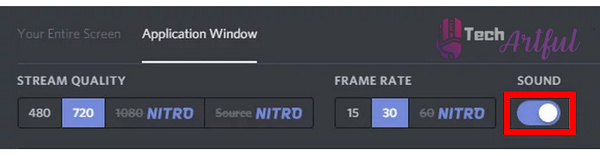
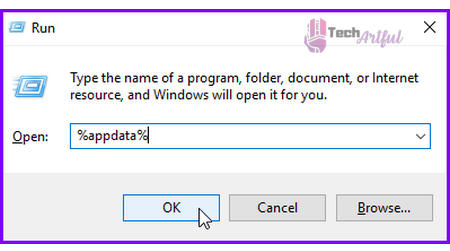
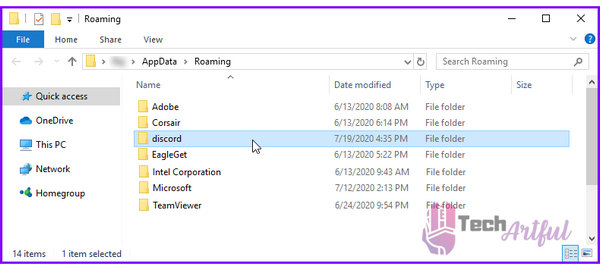
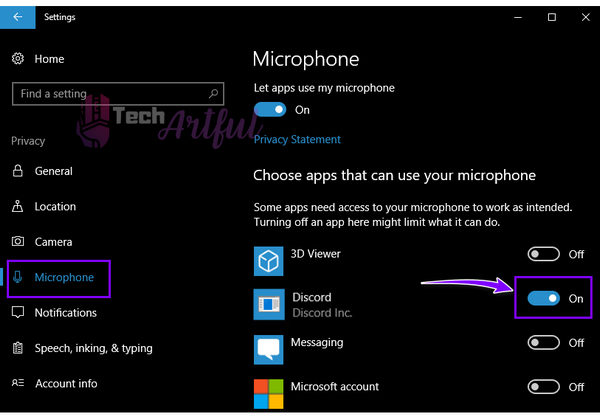
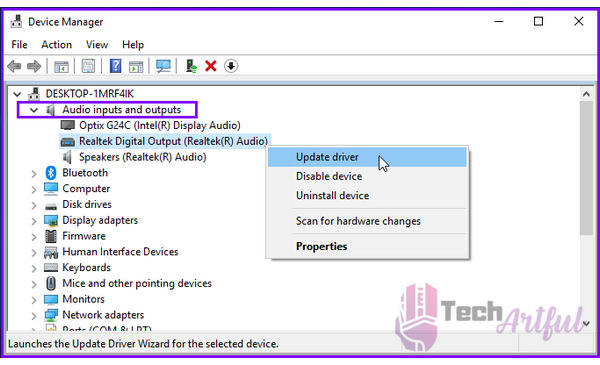
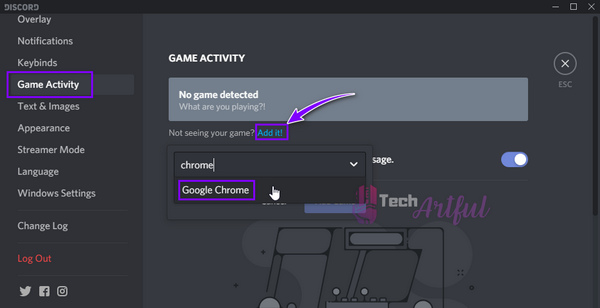
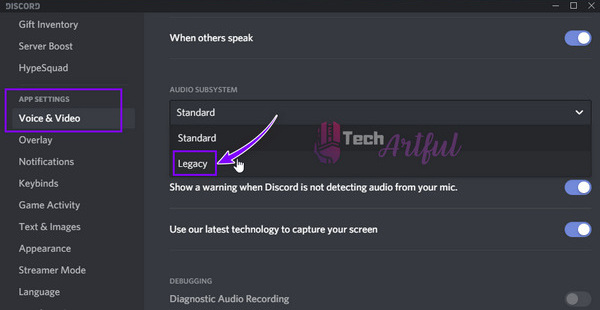
Hi there, since I am actually eager of reading this webpage’s post to be updated on a regular basis. It consists of pleasant information.
You’re welcome Dan
It’s truly a nice and helpful piece of information.
I’m happy that you just shared this helpful information with
us. Please keep us informed like this. Thank you for
sharing.
Its such as you read my mind! You appear to know so much about this, such as you wrote the guide in it or something.
I think that you simply could do with some % to force the message house a bit, but
instead of that, that is magnificent blog. A fantastic read.
I’ll certainly be back.
Thank you Nancy for your appreciation. This gives me a big support and inspires me to help more people.
It’s hard to come by educated people for this topic,
however, you sound like you know what you’re talking about!
Thanks