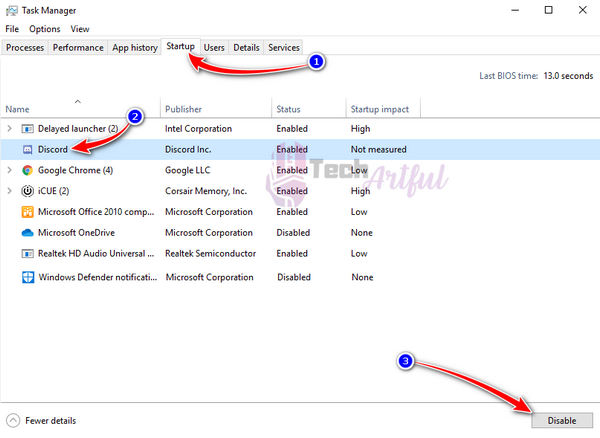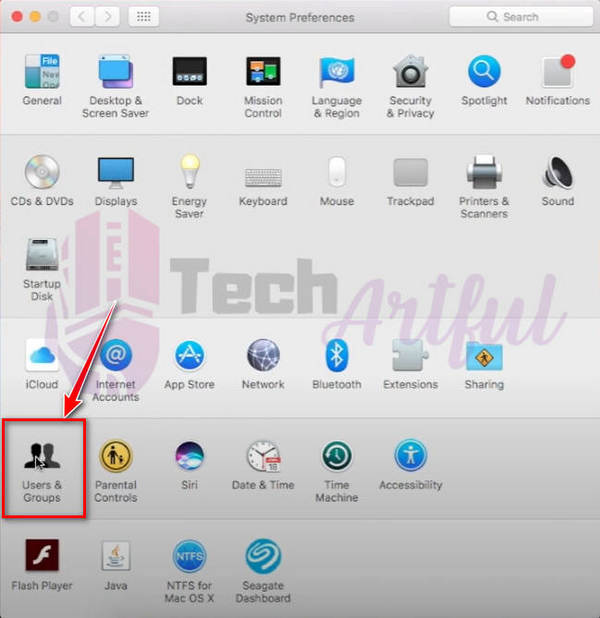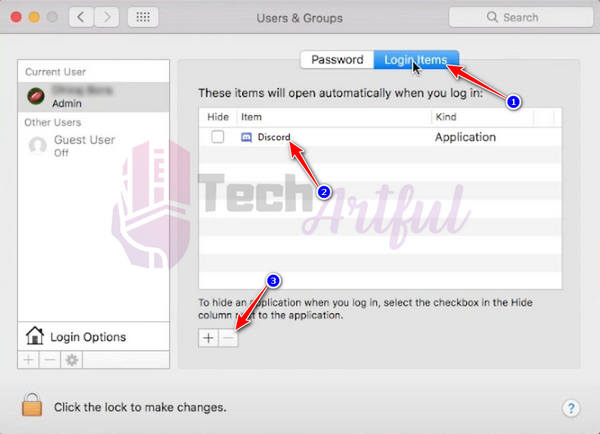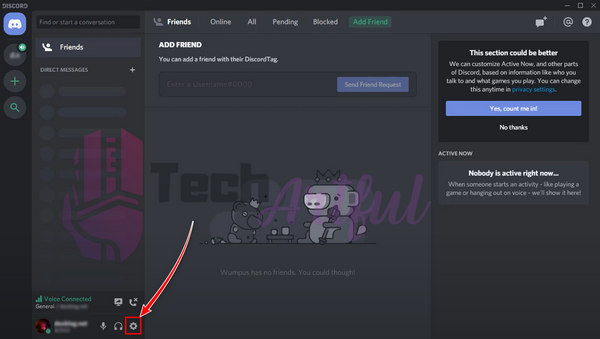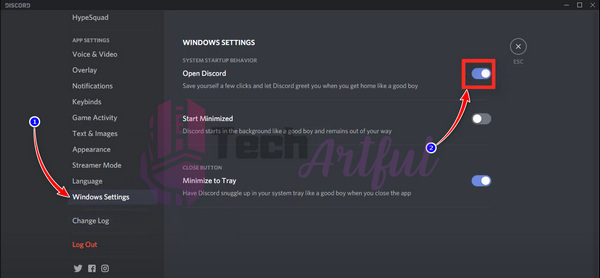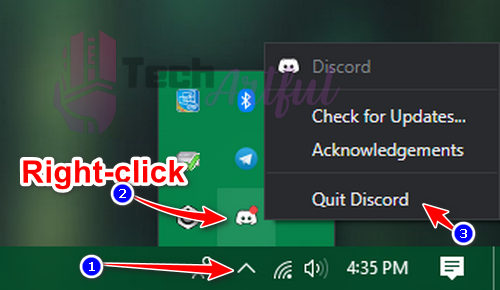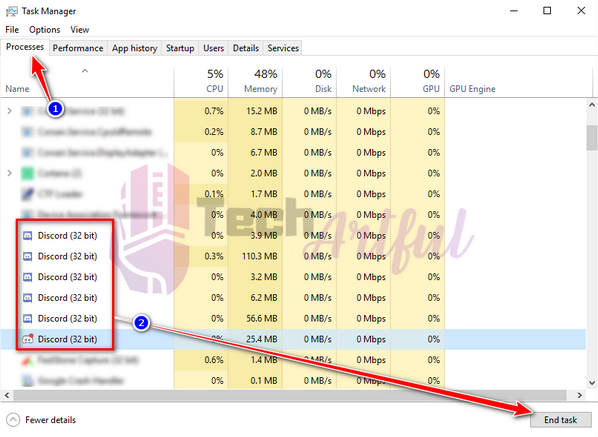Are you annoyed by the startup feature of Discord?
Don’t worry because in this post, you will learn how to disable Discord from opening on startups on both Windows and Mac OS.
Discord’s automatic start is a useful default feature for the discord users as it reduces a few of your clicks to open Discord.
But most people don’t want this feature as they don’t always use it.
You can stop Discord from opening on startup by disabling the Open discord feature in the discord app settings. It’s easy to quickly configure this default feature of Discord through a few simple steps that I will discuss here.
So, let’s get started.
How to stop Discord from opening on startup
The simplest way to disable discord startup is to turn off the Open Discord feature. But the most efficient way to disable Discord from opening on startups is to stop it from the operating system then disabling the Open Discord feature.
Restricting Discord from opening on startup is easy yet a different approach from different operating systems. That’s why I have provided easy steps for both mac and windows separately.
If you love chatting on discord then be sure to check out how to format text on discord chat.
So, here are the steps to stop Discord from opening on startup:
Stop Discord from opening on startup in Windows
These are the steps to Disable Discord on startup on Windows:
- Open Task Manager by pressing Ctrl+Shift+Esc
- Go to Startup tab
- Right-click on Discord and hit disable
And it’s done.
Fact: Discord Screen share is a great way to stream your gameplays. It allows you to share your screen with your buddies.
If you ever had faced audio problems in discord screenshare while running it thwn you can fix it easily by following a few steps. Here’s how to fix discord screenshare no audio.
Disable Discord on startup in Mac
Here are the steps to turn off Discord autostart on Mac OS:
- Open settings in Mac(system preference)
- Go to Users and groups.
- Select Current User
- Choose the Login Items tab.
- Select Discord by clicking on it
- Click on the minus button to Disable Discord on startup on Mac.
And your problem is solved!
Again, if you are a PS4 user then check out how to get discord on PS4.
Turn off Discord Autostart from the discord App
You can do these steps for any OS(Operating system). This is the most significant way to disable Discord autostart feature.
Steps to stop discord startup from the discord app:
- Open Discord and go to settings.
- Scroll down and open the OS settings (windows settings or mac settings)
- Disable Open Discord to stop the discord auto-start feature.
In this way you can completely disable the Open Discord feature and stop Discord from opening on startups.
How to quit from Discord
Discord doesn’t stop running and showing you online when you close the app just by clicking on the cross button. You need to manually close it from discord or from the OS. I suggest you to do it from the OS.
Quitting from Discord is pretty straightforward. To quit Discord, you will have to click on the Arrow in the taskbar to show hidden icons, then right-click on the discord icon and select Quit Discord.
If this icon doesn’t appear on the hidden icon’s tray, then open task manager> go to process tab> select all the processes named Discord and end then one by one.
FAQ
Question: Why does my Discord open on starting my PC?
Answer: It is a default feature of Discords open on startup.
Question: Is Discord safe for my PC?
Answer: Discord is a worldwide popular app, and it’s 100% safe for your PC.
Question: Can I stop Discord from opening on startup?
Answer: Yes, you can stop Discord from opening on startup by disabling the Open discord feature from the discord app settings.
Conclusion
Open Discord is irritating one among all the default set of features. This feature allows Discord to open on startup automatically.
If you don’t want Discord to open with your computer’s startup, then the steps provided here will help you out.
I hope that all worked for you perfectly. Let us know if you have any further queries.