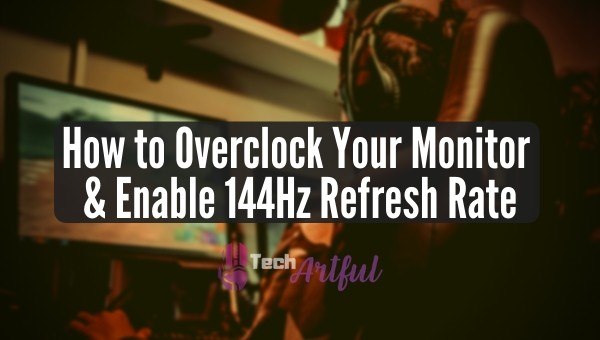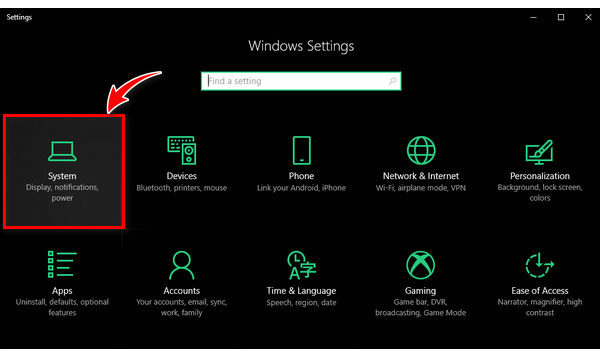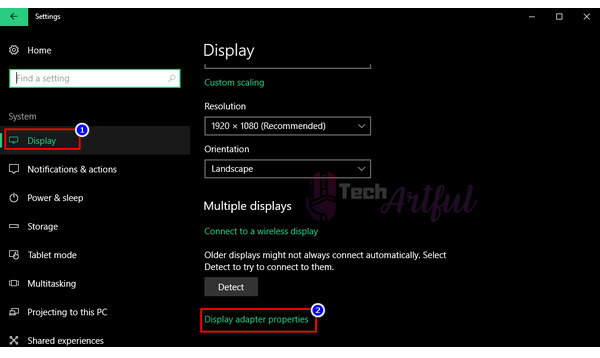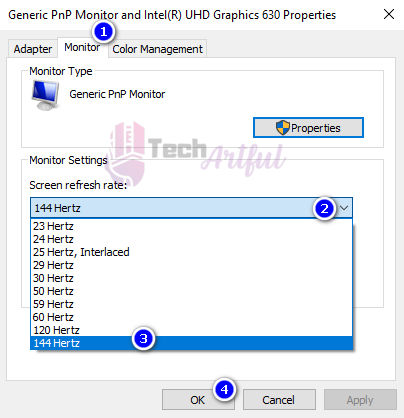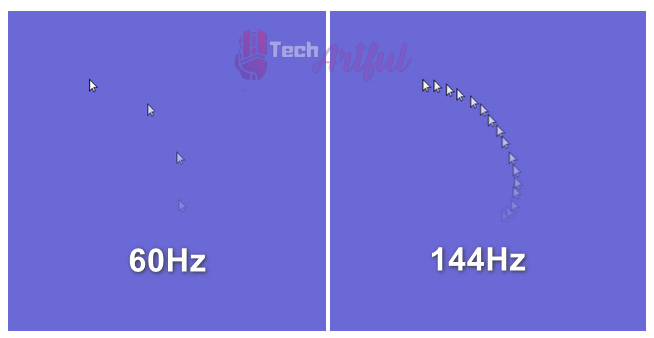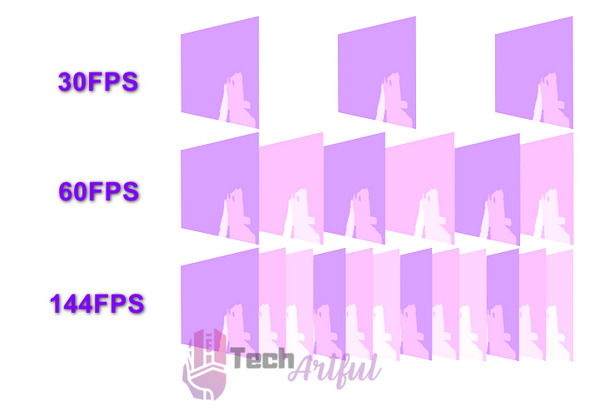Higher refresh rates make your visual experience better and allow you to play games smoothly.
If you overclock monitor to 144Hz, you will feel a significant upgrade in your Game playing experience.
And to get a high refresh rate like 144Hz or 240Hz, you will require a Gaming monitor for it that is capable of doing it.
In this post, you will learn how to overclock your monitor and enable 144Hz in few easy steps.
How to turn on 144Hz on your monitor
To enable 144Hz on your monitor, you will have first to make sure that your monitor supports this high refresh rate. Otherwise, your monitor phone overclocks to 144 Hertz.
Also check out cool tricks on formatting text on discord with colorful fonts.
So here are the steps to overclock your monitor to 144Hz:
- Connect your monitor to your PC using a DisplayPort or a thunderbolt 3 port.
- Press Windows + I to open Windows settings.
- Go to System>Display>Display adapter properties.
- Open the Monitor tab.
- Select your desired refresh rate(144Hz).
- Click OK then select Keep Changes.
And you have successfully enabled 144Hz on your monitor.
Also check our guide on how to use Discord on PS5.
Now you can check how the higher refresh rate feels by going through the test below.
What’s the difference between 60Hz and 144Hz?
60 hertz means your monitor shows 60 frames per second, whereas 144Hz names your monitor will display 144 frames in 1 second, which is more than twice the number of frames you will see in each second.
Now that you have learnt how to change your monitor refresh rate, you can easily switch between different refresh rates and move your mouse in a circular order to see how many images of the mouse pointer you see while moving it.
It’s simple.
You will see more images of the mouse pointer for a higher refresh rate.
The same thing occurs in your game. You will be able to see more movement of your game opponents while using a refresh rate.
You may ask:
Which refresh rate is the most suitable for gaming?
I found that anything above 100Hz is suitable for multiplayer gameplay. But it depends on the user’s experience and habit. I find very little difference between 144Hz and 240Hz.
You face any issue with MSI dragon center while overclocking your PC components, check out how to fix MSI Dragon Center not working.
Why to Overclock Monitor to 144Hz
The main reason to overclock your monitor is to have a precise and smooth visual experience on your monitor.
The more sharp your eyes are, the more frame loss you see while using a computer. Again for gamers, having a high refresh rate display is a must.
But buying an expensive high refresh rate compatible monitor doesn’t solve the issue as it doesn’t come factory overclocked out of the box.
And that’ why you need to overclock monitor to it’s higher refresh rate by tweaking the settings like shown in this post.
Also check our our separate reviews on the best LGA 1200 CPUs and the best B550 Motherboards for Amd processors.
144Hz refresh rate makes you an unbeatable tough gamer at first and by going through extensive practices playing at 144hz, you ultimately end up being a pro.
Not only in games but for 144 Hz refresh rate makes your day to day heavy tasks fatigue less.
That’s why you should overclock monitor to 144Hz fast.
Fact: Many PC enthusiasts fall in the trap of RGB issues in their gaming PC. These error can be fixed easily by changing a few settings here and there. Here’s how to fix RGB fusion not working properly. You can download Gigabyte RGB Fusion if you want to control your computer’s RGB lightings smoothly.
Gaming Improvement Jargons for New Gamers
Many young gamers don’t know much about the essential factors of gaming, which is why they fall behind while competitive gaming contests.
Average performance in gameplay doesn’t make you a PRO gamer.
And that’s why you need to learn a few basic things to level up your game skills.
Here are the few pieces of information that you need to know for consistently winning E-sports titles:
1. Refresh rate
The refresh rate is a unit of how many images you see on display in 1 second. If your monitor is at 60Hz, you will see 60 Frames per second. In gaming, you will see less image of your gaming characters’ movements of a lower refresh rate.
On the other hand, if you are running a high refresh rate monitor by overclocking it, then you will see more frames and thus smoother movements of the game characters. It’s evident that if you see your enemy’s movement precisely in a shooting game, you will be able to shoot him quickly.
That’s why you will need a high refresh rate monitor for better game playing experience.
2. FPS
The term FPS stands for Frame Per Second. The more frames your computer can show you, the better your game playing experience will be.
But you can experience this feature unless you have a high refresh rate display. And that’s why you need to enable the high refresh rate settings of your monitor, as I have shown in this post.
You can get Higher FPS in your games by using a powerful GPU (Graphics Processing Unit) or by decreasing the visual settings and features of your games.
If you are a gamer then discord screen share no sound might be a big problem for you. Don’t worry here’s the fix for all discord errors.
3. Lag/stutter
Lag or stutter are common issues that most gamers find while gaming. Lagging means slowing down your game or decreasing the FPS.
The stuttering in your gameplay happens mainly for the following two reasons:
- Overheating of the PC components that result in loss of performance after a specific time.
- Unstable internet connection or Higher ping in case of online multiplayer games.
4. Screen tearing
Screen tearing is a bit complex case if you are a new gamer. But Let me tell you. The distortion or cutting of images that you see while moving fast in a game is known as the screen tearing.
And the issue of screen tearing can be solved by these two technologies of monitors:
FAQ
Questions: Does HDMI cable support 144Hz refresh rate?
Answer: No, HDMI doesn’t support 144Hz. You will need a display port or a Thunderbolt 3 port to get 144Hz.
Questions: Does the HDMI port support 75Hz?
Answer: Only HDMI 2.0 supports 75Hz. The commonly used HDMI 1.4 doesn’t support 75Hz.
Questions: Is 240Hz overkill for casual gamers?
Answer: To some extent, 240Hz is an overkill feature for casual gamers. 144Hz is the most suitable spot unless you are more into competitive Esports games.
Conclusion
In this post, you have learnt how to overclock monitor to 144Hz or a high refreshrate.
This slight improvement in your visual experience can take your gameplay to a whole new level.
If you are an Esports freak, you have just made the first step in your gaming life.
Thank you for making up to this point.