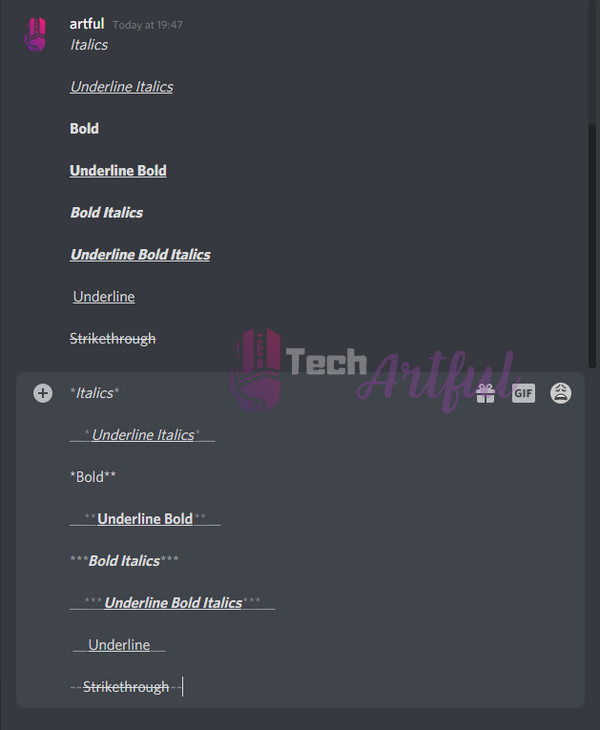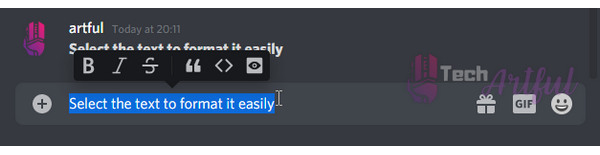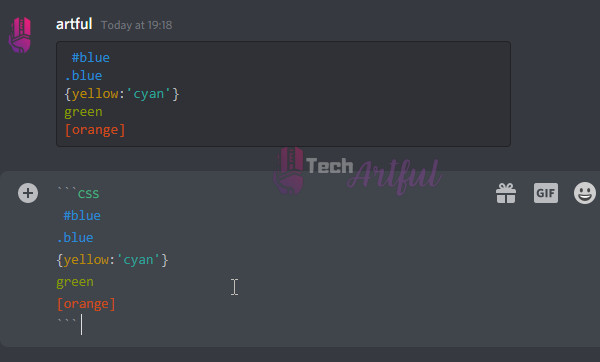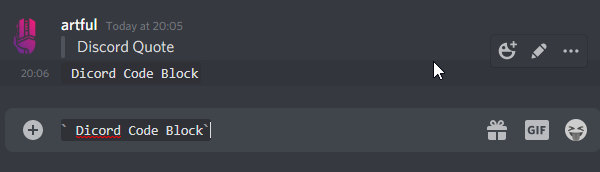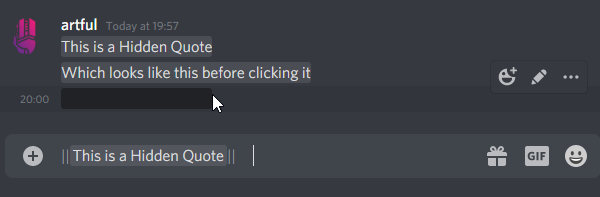Discord Text Formatting is a great way to make your discord chats stand out from others.
You can use various types of Discord fonts easily used by using a few commands.
In this post, you will get to know all the discord chat commands that will take your discord text formatting to the next level.
You may easily forget these commands, and that’s why I recommend you to bookmark this page to have a quick look at the discord markdown table for discord chat formatting.
Discord formatting Text
Discord texts can be formatted in various forms like Bold, Italics, Underline, strikethrough, etc.
You can even change text color in Discord with small and easy commands.
Incase you want you discord to stop opening automatically everytime when you start your PC then you can check out how to disable discord on startup.
The following markdown table has some discord chat commands that will help you in discord chat formatting:
| Text Format in Discord | Short codes |
| Bold Text | **Bold Text** |
| ~~Strikethrough Text~~ | |
| Italic Text | *Italic Text* |
| Underline Text | __Underline Text__ |
| Bold Italics Text | ***Bold Italics Text*** |
| Underline Italics Text | __*Underline Italics Text*__ |
| Underline Bold Text | __**Underline Bold Text**__ |
| ~~__***Underline Bold Italics Strikethorugh Text***__~~ |
Here’s a visual representation of few of these texts formatting in discord chats:
How to strikethrough on Discord
Strikethrough discord text looks the best when you say something but in contrary to a censored text.
You can use the discord strike through text formatting by adding ~~ at the beginning and end of the text.
The good thing is, you can use space between the words, and there won’t be an issue.
Here is an example of how to cross out text in Discord:
Input: ~~This is a Discord Strikethrough Text~~
Output: This is a Discord Strikethrough Text
You can also make a strikethrough text on Discord by selecting the text and clicking on the string though button which looks like a strikethrough S.
I have heard many people complaining about discord screen share because of audio problems. Here’s the quick fix for discord screenshare no audio on chrome.
How to bold in Discord
Discord bold texts are fantastic to make your messages stand out.
To format bold text in Discord, you will have to add Two stars (**) before and after the text that you want to make bold.
There’s another way to do it simply, which is by selecting the text and clicking on the Bold B symbol.
Here is an example of how to bold text in Discord:
Input: **This is a Discord Bold Text**
Output: This is a Discord Bold Text
how to italicize in Discord
Discord italics formatting is straightforward. To write italic fonts in Discord, you can simply add a single star ( * ) or an underscore ( _ ) before and after the targeted text.
Here is an example for Discord how to italics:
Input: *This is a Discord Italic Text* or _Italic discord text_
Output: This is a Discord Italic Text or Italic discord text
Also check out our reviews on best B550 motherboards and intel’s lastest LGA 1200 CPU.
how to underline in Discord
You can simply make Underline in Discord by providing two underscores( __ ) at the beginning and end of a text.
To write Discord underline texts quickly, you can select the text and press Ctrl+U.
Here’s an example of how to underline on Discord:
Input: __This is a Discord Italic Text__
Output: This is a Discord Italic Text
how to color text in Discord
Discord color text is impressive, and you can change discord text color very easily by using code blocks and a few unique codes.
There are many ways to make discord code block color texts. But I will show you the simplest way to do it here, which is by using CSS codes.
Here are few commands for making color text in discord using CSS:
| Discord Text Color | CSS code |
| Blue | ` ` `css #Blue ` ` ` |
| Yellow and Cyan | ` ` `css {Yellow:’Cyan’} ` ` ` |
| Green | ` ` `css Green ` ` ` |
| Orange | ` ` `css [Orange] ` ` ` |
Fact: Gamers need a higher refresh rate display and that is why you need to overclock your monitor to 144Hz to beat your opponents easily
discord code block
You can easily make code blocks by putting the text between ticks (`). The button for the tick character should be below the Esc Key of your Keyboard.
Here’s an example of making text blocks in Discord:
You can also Quote your texts by providing this angular bracket (>) in front of the text.
You may ask:
How do I hide my quotes in discord?
It’s simple. you can add two vertical Pipes (||) at the beginning and end of the text to make a hidden quote.
Also check out our recommended best youtube downloaders online.
Conclusion
All discord text commands are easy to use and they make a great way to make your discord messages look amazing.
These Discord special text formatting will level up your discord conversations and message formatting.
Hopefully, the markdown table helped you to try out the new discord text effects very quickly.
Do let me know if you have any inquiries in the comment section below.