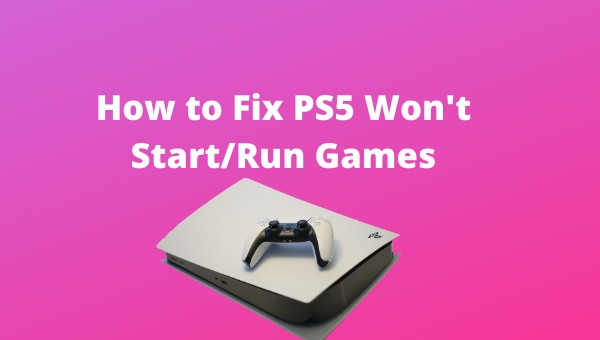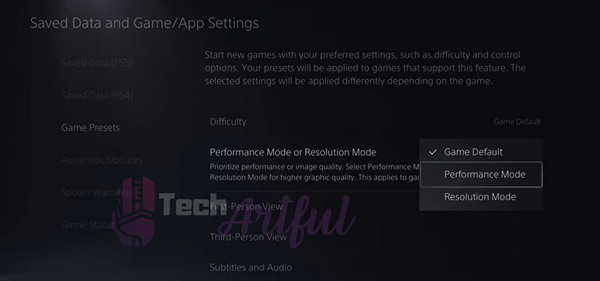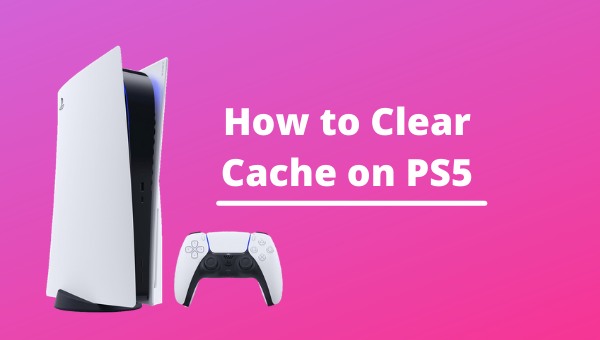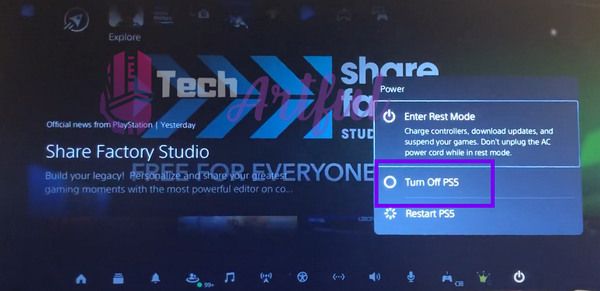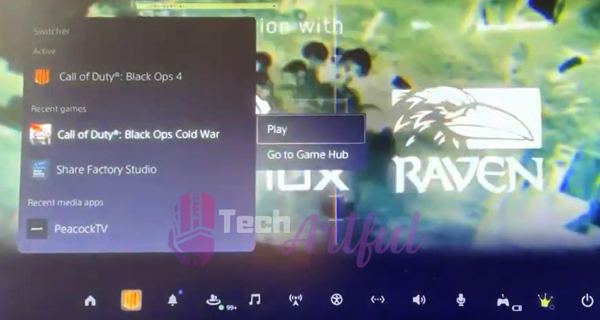If your PS5 doesn’t run any games, then you have come to the right place.
I had this problem with the PS5 not starting any game. This is a software bug and can be fixed easily by the steps I will discuss in this post.
I was playing Marvel’s Spider-Man: Miles Morales while updating Fortnite. So, when I opened Fortnite after it finished updating. It wasn’t starting at all. The game was kicking me out to the PS5 home screen.
So, I restarted the console and found that the game was stuck on the loading screen. I know how awful the infinite loading screen is on a superb console like PS5.
Sometimes PS5 doesn’t download games in rest mode. These unidentified errors are much more painful than thought.
Therefore I tried different steps, and doing two of them worked properly, which are clearing cache and switching between games.
Why is my PS5 stuck at the loading screen?
The main reason behind PS5 being stuck at loading screens of games is insufficient space in the cache or full cache.
You might ask what the PS5 cache is?
The cache is a storage inside the processor that stores temporary data for fast reads.
So, when this cache memory is full, the console gets stuck in the game loading screens. That is why you need to clear this cache sometimes in order to open and load your games smoothly on PS5. Again do this if your PS5 controller keeps disconnecting from your PC.
Also, note that the cache doesn’t make your PS5 games slow. The main reason behind laggy games on PS5 is overheating, insufficient ventilation, and hardware defects.
I hope your concepts about these issues are clear now, so let’s jump right into the solutions.
Also check out how to use discord on PS5.
How to fix PS5 won’t start/run games
You can fix the problem of PS5 not running or starting games by setting the gaming preset to performance mode.
Here are the steps to fix PS5 won’t start/open games:
- Open Settings on your PS5.
- Go to Save Data and Game/App Settings.
- Navigate to the Game Presets tab.
- Select performance mode or resolution mode.
- Change it to performance mode from game default.
- Restart your PS5.
- Open the game that wasn’t starting, and it will run smoothly.
In case your game preset was already set to performance mode, you can try switching to the game default preset as some games are recommended to run at default settings for best results.
You can solve PS5 stuck at the loading screen by clearing PS5 cache memory and then switching between games to refresh the game data.
These steps will also help you to load games faster on PS5. Also, read how you can charge ps5 controller with a phone charger.
How to Clear cache on PS5
Clearing cache on PS5 is very simple. It only requires the console to shut down properly and turn back on.
Here’s how to clear the cache on PS5 safely:
- Press the PlayStation button on your controller to open the quick menu.
- Go to the right side of the menus.
- Scroll over to the Power icon.
- Open the power menu by pressing the X button.
- Select Turn Off PS5 to shut it down.
- Switch off the power connection.
- Unplug the power cord from the console after the PS5 indicator light is completely off.
- Keep the PS5 unplugged for 1 minute.
- Plug the power cord to the SP5 and turn on the switch for power connection.
- Start the Playstation5 normally, and it will clear the cache.
Here’s a quick fix for PS5 not downloading games.
How to switch Between games on PS5
Switching between games on PS5 is very easy and Fun. Switching between games refreshes data and helps you from the infinite loading screen problem of PS5.
To switch between different games on the PS5, you have to click on the Playstation button on your PS5 controller. Then open the switcher menu and select the game that you want to switch to, and hit play. It will take you to that game. And here’s how to fix ps5 no sound error.
Conclusion
If you have tried all of the steps above then I think you already have solved all the issues. The performance mode is the best mode as performance is the primary requirement for most games.
It also solves tons of problems and lagging games. And clearing the cache of your PS5 regularly will keep it fast as always. And here’s an easy fix for headset issues on ps5. Now you can enjoy playing games on your PS5 and load games faster by clearing PS5 cache memory.