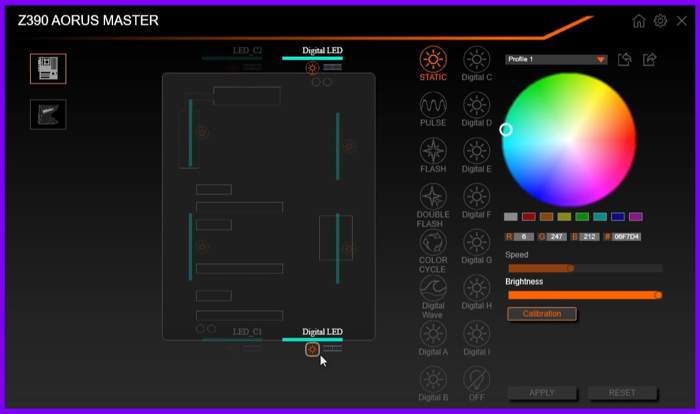If you are a gigabyte motherboard user and looking for a single software to control all your RGB PC components, then RGB Fusion 2.0 is the perfect app for you.
RGB is a new trend in gamers’ lives. And it changes the look of your gaming PC.
Gigabyte RGB fusion app lets you modify the RGB lighting of your computer’s motherboard, LED strips, RAM, graphics card, CPU coolers in an effortless way.
You can choose various presets of lighting effects if you are in a hurry. Or you can make your own lighting profile in your style.
You will get the download links for the gigabyte’s RGB fusion app and tutorials to install and use the app.
What is GIGABYTE RGB fusion?
GIGABYTE RGB fusion is a utility app that allows you to control the lighting color and effects of RGB components like motherboard, graphic card, RAM, CPU cooler, chassis, LED strips, headset, and SSD, keyboard, mouse, PSU, etc.
This wonderful light controlling app is compatible with all the new RGB components of Gigabyte. Many famous manufacturers now have RGBFusion 2.0 Ready PC parts, including Cooler Master, Bitfenix, Antech, Cougar, Galax, Enermax, Deepcool, and many more.
Hugely popular Corsair iCUE app and NZXT Cam app can run smoothly beside RGB Fusion 2.0 without any interference.
This fantastic lighting app has game mode integration for true gamers.
You can sync the lighting in this app with just one click once you have set it up perfectly.
You can seamlessly control each component of your build separately with this software too.
if you are a discord user and facing issues like discord stream no sound then be sure to check our separate troubleshooting tutorial on it.
Download GIGABYTE RGB fusion 2.0
You can download Gigabyte RGB fusion 2.0 software and start enjoying the glorious moments with your RGB gaming PC. It’s a wonderful app to have on your RGB gaming PC.
Here are some specifications of RGB Fusion 2.0:
| Name | RGB Fusion 2.0 |
| File Version | 3.21.113.1 |
| File Size | 84.8 MB |
| Developer | GIGABYTE |
| Category | Motherboard Utility App |
| OS Requirement | Windows® 10 64bit |
| Price | Free |
| Release Date | 2021/02/22 |
| Rating | 4.5/5 |
Here is the download link for RGB fusion for Windows:
Did you know that you can also get the latest version of this app if you use the latest gigabyte app center. Download Gigabyte App Center if you wan to turn on auto updates for every gigabyte utlities. Also keep in mind that you will need RGB Fusion compatible fans and LED strips to sync the RGB lightings perfectly.
How to Install GIGABYTE RGB fusion 2.0
After downloading RGB fusion 2.0 software from the button above, you can easily set it up with a few simple steps.
P.S. If you have any pre-installed RGB utility software, Uninstall it before installing this app for better performance.
Here steps to install Gigabyte RGB fusion 2.0:
- Extract the file RGB Fusion Zip file to a specific folder.
- Run the setup file in it as an administrator.
- Click Next to start installing the app.
- Select Finish when the software is installed.
It’s straightforward to install, but you might not know how to use it properly.
Don’t worry. Follow along with our user guide for using the app.
If you face any issue to run or install the app then check out how to fix RGB Fusion not working.
How to Use GIGABYTE RGB Fusion 2.0
RGB fusion 2.0 is user-friendly software.
Controlling the lighting of your PC components is a piece of cake by using this app.
Here’s how to use Gigabyte RGB fusion 2.0:
- Run the Gigabyte RGB fusion 2.0 app as an administrator.
- Select a profile from the drop-down menu in the top right corner.
- Choose the components that you are willing to control by clicking the product icons.
- Specify the zones of your components which you want to modify.
- Select the type of lighting effect.
- Pick the lighting color from the color cycle or input the color code.
- Customize the color by changing the values of Red, Green, and Blue colors in it.
- Select the speed of your effect’s transition/movements.
- Choose the brightness of the lighting (applicable for some specific components)
- Click on the Home button to choose other components.
- Hit on Apply to save changes in that. And select reset if you want to start from the beginning again.
Don’t worry, you won’t need to do it every time you turn on the computer.
You can simply choose the profile to light like your desired style once you have made the lighting profiles.
And you can also turn the lighting off through the app by clicking on the crossed bulb icon.
If you face problems using MSI dragon center then check out how to resolve the issue of MSI Dragon Center not working.
GIGABYTE RGB Fusion 2.0 Lighting Profiles
With the brand new integrated user interface of Gigabyte RGB Fusion 2.0, all supported devices are shown under a unified user interface.
You can select various modes of lighting in this app. Some of the most noticeable effects are Pulse, Gradient, Static, Flash, Double, Random Flash, Wave, Claws, Color Shift, Rainbow Loop, Color Cycle, Cascade, Music mode, and Game mode.
The Game mode of this app is an excellent feature that gives an immersive gaming experience. In this mode, all the RGB lighting reacts to some game events, progress, loss, and achievements.
Again if you wan tan alternative to this app then check out the best RGB Fusion alternatives.
RGB Fusion Mobile App
Gigabyte has made an app for the mobile platform to customize your computer’s lighting directly from your smartphone.
You don’t need to touch your PC to ideally configure the lighting profiles once you set up and connect the RGB fusion mobile app.
You can find this Gigabyte RGB controlling app on the play store (Android) and app store (IOS). This app is entirely free to download.
Here are the steps to use the Gigabyte RGB fusion mobile app:
- Open Gigabyte RGB fusion app on your smartphone
- Press allow giving all the required permissions to the app.
- Connect your smartphone and PC on the same LAN(Local Area Network) Wi-Fi.
- Press Scan/Rescan to check for your PC.
- Connect to your PC by selecting its name.
- Sync the lighting profiles of your RGB Fusion 2.0 ready PC with this app.
If discord interferes with your utility apps then read our tutorial on how to disable discord on startup.
RGB fusion 2.0 Bugs
Almost all software engineered in the universe had some flaws. And it’s quite considerable. And problems with this utility app are no exceptions.
We have found some of the people are having trouble while using the app. And this might happen due to various reasons like manufacturing faults, damaged RGB ports, Damaged LEDs, other interfering applications, etc.
But don’t worry. We have already found solutions for all these problems.
And if you are facing any problem regarding this app, we recommend you check out our separate troubleshooting guide on how to fix RGB fusion 2.0 not working.
We have explained the main reasons behind individual issues and provided their 100% working solutions.
Want to run Discord on PS5? Then check out our in-depth guide on it.
Disclaimer: You can expect to have a life-changing result in this tutorial as these RGB components are pretty darn expensive.
So, don’t wait and check the tutorial out before your patience and warranty run out simultaneously.
Conclusion
The Gigabyte RGB Fusion 2.0 is a fantastic gigabyte utility tool that can sync your RGB PC components’ lighting just with one click.
The best thing about this app is:
You can control each and every part of your RGB component individually.
This utility app is reliable and 100% safe to use as it’s built by the renowned company Gigabyte.
The user-friendly UI of this app is highly appreciated by all the Gigabyte motherboard users.
Hopefully, you will enjoy using this app too. Let us know if you have any queries related to this topic.