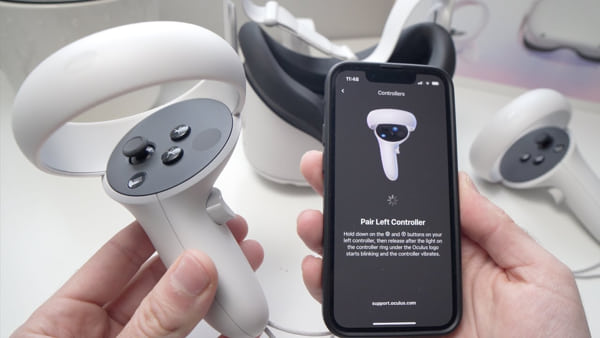While playing Oculus Quest 2, if you are receiving an error message that says Tracking Lost regularly, then you are in the right place. In this guide, we will try our best to fix Oculus Quest 2 controller tracking issue.
Although it is the sequel of Oculus Quest, the Oculus Quest 2 is the most famous virtual reality headset available today for a good reason. Featuring six degrees of freedom of movement, it offers superb tracking and even includes sophisticated functions like hand tracking.
This is wireless. Not only does it have cutting-edge features, but it is also quite reasonably priced.
However, in addition to amusing, Oculus Quest 2 is accidentally stressing out many users due to several technical issues. Controllers that are not tracking correctly are the most common among them.
But don’t worry. If you are an Oculus Quest 2 player, and facing the controller tracking issue, then keep reading this post until the end to learn the solutions.
Why Is The Controllers Tracking Lost Error Occurring
Why do Oculus Quest 2 controllers track lost error problems occur? Before we can begin this subject, we must first comprehend Quest 2’s concepts. In this Oculus Quest 2, the latest SLAM technology is used to determine its location (Simultaneous Localization and Mapping). Quest 2 is a stand-alone VR headset that does not need a transmitter, in contrast to prior models like the Oculus Rift CV1.
Four tiny cameras are used to monitor its surroundings alternatively. The Quest 2 uses computer vision to build a 3D map of its environment in real-time, allowing it to determine its exact location in three-dimensional reality.
Whenever the Quest 2 is turned on, it requires a good vision of its surroundings to position itself. An object that covers up its perspective or a sudden shift in the surrounding environment might cause it to lose its senses and become confused and disoriented.
Below we explained some of the possible reasons that may cause Oculus Quest 2 to lose controller tracking.
- When fixing the headset, your hands may partly obstruct one or more of the cameras.
- There might be a lot of activity in the surrounding area. The Oculus Quest 2 might become confused if anything is shaking about a lot when you are turning on the headset.
- It seems to be too much light or just too black in the surroundings. Depending on whether the environment is too gloomy or if you attempt to take the Quest 2 outdoors in broad sunshine, its cameras may not be able to deal with the illumination.
- You might be traveling about quite a bit. Moving a lot when turning on the headset, such as moving from seating to walking, may cause the headset to lose track of where you are.
- Lights from another continent. If you transport your Quest 2 to a nation with a different home electrical frequency, the lights may seem to flicker to the Quest 2’s lenses (although your bare eyes will not notice the flashing).
How to Fix Oculus Quest 2 Controllers Tracking Issue
Now that we learned what may cause the Oculus Quest 2 controllers’ tracking loss issue, it’s time to fix it. As previously said, the Oculus Quest 2 technology is an advanced device. As a result, finding flaws in this cutting-edge technical device is not completely irrational. Consequently, we are going to provide you with a list of basic approaches that will assist you in sorting out the troubles.
The following are the actions to do to resolve oculus two controllers not tracking issues:
1. Clean the Cameras
As we know already, the Oculus Quest 2 headgear is equipped with four cameras. They are situated on the forehead part of the headgear and utilize both parts of the headset’s vision to map and track the controllers when wearing the headset.
That is why it is quite critical that there be no blemishes, dirt, or hairs present on the headgear. Because if there is any dust or first, it may prevent the Oculus headset from functioning properly.
To resolve the tracking issues with the headset, just grab a clean piece of fabric and clean the four cameras of any debris. If you have an issue of this kind, this is the most seamless solution anybody could ever imagine. I am hopeful that your problem will be fixed.
2. Restart Oculus Quest 2
Whether this is a computer problem or a VR headset, restarting the system is the most effective way to fix any problem that I have ever seen. To be quite honest, this is only the beginning of the process of resolving issues with mechanical devices.
Though we, like many others, are mystified as to how it happens, in the vast majority of circumstances, it does the job. Rebooting or restarting your device might just be a great solution for a variety of technical issues, including the Oculus Quest 2 controller tracking problem.
So, the point is, how would you go about doing this? Follow the below to restart Oculus Quest 2.
- Press and hold the power button for a certain amount of time till you get a message box with the Restart button.
- Simply click on this and watch for it to complete.
- Check to see if it has made any difference to your issue or not.
3. Adjust The Lighting Conditions
As we already told before, the Oculus Quest 2 won’t work properly if it seems to be too light or just too black in the surroundings. When it comes to lighting conditions, the Quest headgear you have is quite sensitive, particularly in the area where you activate the headset.
Here are a few guidelines you can consider when determining the lighting settings in your house:
- Please turn off any high-intensity lights that have a direct effect on and affect your headset’s functionality.
- Start removing any things that reflect light from the room.
- Examine your display or laptop screen to see if there is anything that might be interfering with tracking.
Reboot your Quest 2 headgear and try once more to check if the tracking problems have been resolved once you have adjusted your room’s lighting.
4. Try Playing in Another Room
Sometimes the headset may get confused or get jammed in your room. So, in this case, all you can do is go to another room is check to see if the problem persists or not. If you have done everything possible to ensure that your headset is in an appropriate lighting condition and the issue persists, I recommend that you try to play the headset in a different room. This may be the solution to your issue.
Now let us give it a chance since you never know what will have an impact on how something will turn out. Consider the following: electrical gadgets, fluorescent lamps, and several other items may all affect the performance and functionality of your headset. So, without further ado, give it a go.
But if the problem persists, follow the below solutions.
5. Unpair and Repair The Controllers
Just the previous method of restarting the device, this step is quite familiar. I said in the last section that if your headset is having tracking issues, you should consider restarting it. If your problem does not resolve itself, you may choose to apply the recommendation in one of two ways.
This implies that you must first unpair and then repair your controllers. Maybe, in this manner, the controllers can be linked to the headgear in some way.
To Unpair the controller, follow the steps below:
- Launch the Oculus mobile application on your smartphone.
- Take a look at the bottom menu and click on Devices.
- Select the Oculus Quest 2 or Quest headset with which you are presently linked.
- Select Controllers from the menu, then select the controller you wish to unpair.
- Unpair, the controller by pressing the Unpair button.
To Pair the controller, follow the steps below:
- Launch the Oculus mobile application on your smartphone.
- In the upper left corner of your Oculus app, choose Oculus Quest 2 or Oculus Quest in the menu.
- Devices may be found in the lower right area of your app; click it.
- Select Controllers from the menu bar, then swipe left or right to select the controller you’d want to link.
- Press and hold the oculus symbol and B buttons on your right controller till the controller’s LED blinks and then lights up. And you have completed the pairing process.
After completing the process, your problem should be fixed. If your tracking problems remain, double-check and test carefully and follow the below solutions.
6. Update Your Device
This Oculus Quest 2 is, without a doubt, an innovative piece of technology that you are using. To put it another way, the electronics have been upgraded, but is the software the same as before? If that’s not the case, coupled with a high chance, the software is the cause of your tracking difficulties.
In this case, you can fix the issue by updating the software. You can update your gadget without having to search around. When you link your gadget to the internet through Wi-Fi, it will begin to update itself instantly.
But before updating the software, just bear in mind the following principles, which we have included for your convenience:
- Make sure that the gadget is fully charged at this time.
- Your headset has been turned on.
- The Oculus Quest 2 is maintained on a flat surface and is not subjected to any outside movement.
- Make sure that the sensors on the inside are not covered for an extended length of time.
Once you are done updating the software, check to see whether the issue is resolved or not. If you are still facing the issue, follow the below solutions consequently.
7. Factory Reset the Headset
If you have tried all the solutions above and still facing the issue, Give the last toss after you’ve tried everything else. Hard reset your gadget to its factory default settings. I’m hoping that the quest controller will begin tracking correctly soon after you get it done.
However, before resetting the device, keep in mind that if you do a factory reset, all of your account details, installed games, and other items will be permanently deleted. As a result, think twice before proceeding.
But, if this method fails once again, there is likely an issue with the hardware itself. In this case, consider sending the device for a warranty if you are still under the warranty period.
FAQ
Why is my Oculus Quest 2 controller keep losing track?
A filthy Oculus Quest 2 controller, poor lighting, and low power levels are all reasons why tracking might be lost on this device.
Does the Oculus Quest 2 features finger tracking?
The quick answer is that the Oculus Quest 2 does indeed include hand-tracking capabilities.
Conclusion
To summarize things, the Oculus Quest 2 is a fragile item that must be handled with care. As a result, the challenges generated by it are likewise difficult to resolve because of its sensitivity. Although I did not cover every potential approach to this issue, I did cover most of them. We hope that any one of those options will help you to fix Oculus Quest 2 controllers tracking problem.