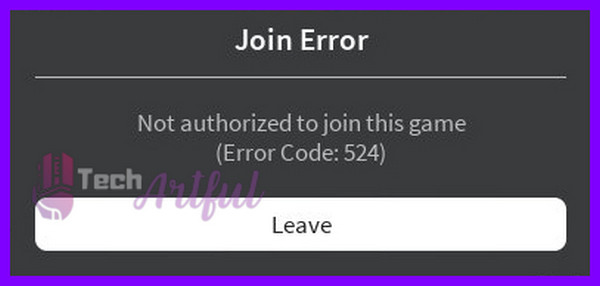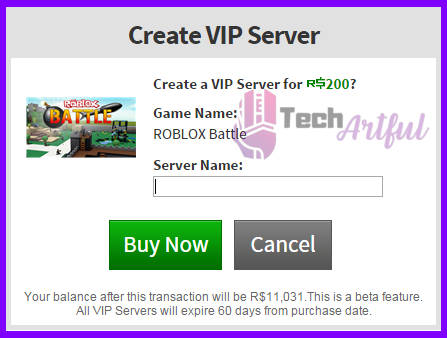The ROBLOX error code 524 is very irritating and frustrating for the gamers. According to the official website of ROBLOX, there is no particular reason why you would be getting this error.
But at the root of every problem, there is a reason and a solution. By taking this road, we dug down and researched very intensively to find out what could be the reason for getting this error.
After reading this article, you will be able to find out that there can be a lot of reasons for getting that specific error code 524 on ROBLOX.
Sometimes whenever you try to join a game, the game can crash and give you an error message saying, “Not authorized to join this game. (Error Code: 524)”. Also, it can kick you out in the middle of the game and can give you the error message saying, “You do not have permission to join this game. (Error Code: 524)”.
So, if you are getting irritated because of these errors, then stick together with this article to find out what could be the reason behind this problem.
Reason Behind Error Code 524 ROBLOX
Roblox is an online gaming platform that has been widely used by gamers these days. But it has been throwing some problems and errors like 227 or 524. However, error code 524 mainly occurs when a gamer tries to enter a private server of another gamer or in the other server as a guest.
There is a high chance that you may get the error of 524 if you are a gamer with guest access or an owner’s access. Additionally, on the off chance that you attempt to get to a private server, there is a high possibility that you may experience error 524.
Sometimes the error can appear in the middle of your game. Very unusually, the error would be a reason for a vacillated mobile or computer. Be that as it may, the better reason for this error can be when you are not given the authority to access a different private server.
Error code 524 is actually caused for an authorization issue that you need to solve for proper fixes. However, now let’s see how you can solve the problem.
How to Fix ROBLOX Error 524
After some hard research, we found the best three ways to solve this problem. So, without any further ado, let’s get started.
Here are the steps to fix ROBLOX Error 524:
1. Get Invitation from VIP server players
This is one of the best and genuine methods that you can try. There are many players available on the VIP server.
If you can manage to get an invitation from those gamers who are already on the VIP server, then it will work for sure. Because I have also solved my problem in this way, as the problem is because of the VIP server, so joining the server can solve your problem.
Here are the steps to get Invitation from VIP server players:
- Go to the ROBLOX settings.
- Select Privacy Settings.
- Scroll down, and there you will be able to see a Tab Box saying, “Who can invite me to a VIP server.”
- Select Everyone instead of Friends
- Click save it by clicking OK and apply changes
After doing the above steps, the important part begins. The next step you will have to do is search for players by Username who is playing the game. There is an easy method for that.
You can watch YouTube game streams, so it is going to be simpler for you to search for the Usernames. Send the player request and wait till that player accepts your invitation. After accepting, click on the join the game button, and you are done.
If you are unable to manage such invitation then the next steps will do the work for you.
2. Create A VIP server on ROBLOX
You can easily fix the Roblox error code 524 by creating a VIP server on ROBLOX on your own. Yes, it’s an easy step to create a VIP server if you can afford it.
Here’s how to create a new VIP server on ROBLOX:
- Go to game’s details page.
- Select the Servers tab and click on Create a new one>Create Private Server.
- Name your server
- Click on Buy Now
- Make the payment and the server will be ready to use.
Also check out how to fix PS5 wont start games.
3. Join new Server on any ROBLOX game
Roblox error code 524 is a very frustrating problem, to be honest. And it becomes worse if it kicks you out in the middle of the game. However, if you have tried all of the above steps and still didn’t solve the problem, then you can try to start a new server on Roblox.
Basically, the authorization error 524 problem happens when the server is created VIP by the game admin. Hence what will happen if you can make a new server and join the specific same game? Yes, the problem will be solved.
There is a chance that you may see some game servers beneath the description of Roblox games. You know what? These VIP servers are created by the players. So, why can’t you create it too?
Starting a new server is not that tough, anyone can make it. Here’s how to join a new server on any ROBLOX game:
- Open the ROBLOX player software.
- Navigate to the Game sector and pick the game you wish to play.
- Gather a minimum of five friends and then invite them to a party.
- Join the game and immediately leave the game party at the same time. But don’t get sad if it doesn’t work for you. Because this method goes for 75%, so there is nothing to get disappointed with.
- Try a couple of times to begin server afresh toward any ROBLOX game.
After doing this, we can surely say that your problem will be fixed.
3. Re-installing ROBLOX
Reinstalling software after facing some problems is a traditional solution. This method has been working for over decades. In this way, there is a chance that your error code 524 can also be solved with this method. The previous method is the best option for you, in my opinion. But if you are still facing the problem, try reinstalling the software.
Here are the steps for reinstalling Roblox.
- Head to the control panel.
- Click on the Uninstall a program option
- Lookup for ROBLOX player
- Click on the software and press on uninstall it button
- Open your browser and go to the official website of ROBLOX
- Log in with your Roblox account
- Search for the game that you wish to play
- Tap on the join button, and ROBLOX will give you permission to download the App.
- Download the ROBLOX player and directly join that server newly.
Now you are all done. There should not have any problems now.
Frequently Asked Questions
What is ROBLOX Error Code 524?
ROBLOX error code 524 is a problem that happens when the admin establishes the game as private or the game can be removed permanently.
When you are getting Roblox error code 524, that means you are attempting to join a VIP server. But you will not be able to join there because you don’t have access from the admin. And because of that, you may get the error.
Why can’t I join any servers in Roblox?
If you have a slow internet speed, then there is a chance that you are not able to join any server in Roblox. Because the game always gets timed out while trying to load the server. Also, the game you are seeking to play may be very famous and continually full of gamers. So, as most of the Roblox games only have around six servers that can handle around 26 gamers, so you may not be able to join the server. Also, if your account is suspected because of hacking or for any other reason, then you will not be able to join any server or game.
Why is ROBLOX not giving permission to join a game?
The reason can be because you are facing error codes on ROBLOX games. If you are getting an error code like 524 or 523 on ROBLOX games, then ROBLOX is not going to give you permission to join a game. If you read our article carefully, then you can easily fix these errors.
Our Verdict
According to the official statement of Roblox, the Roblox Error 524 is an authorization problem that is not a query from ROBLOX itself. Rather, the game developers created the server VIP. And because of that, you are getting these annoying problems.
We know that getting errors while gaming is very disturbing. And so that we rounded up this article which can easily fix your problem. So, if you read our guide properly, then you will be able to join those VIP servers and will be able to enjoy your beloved games from now on.