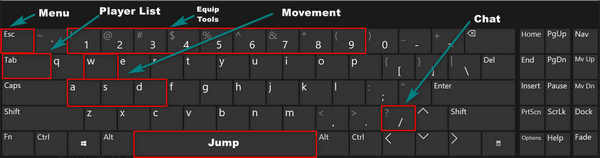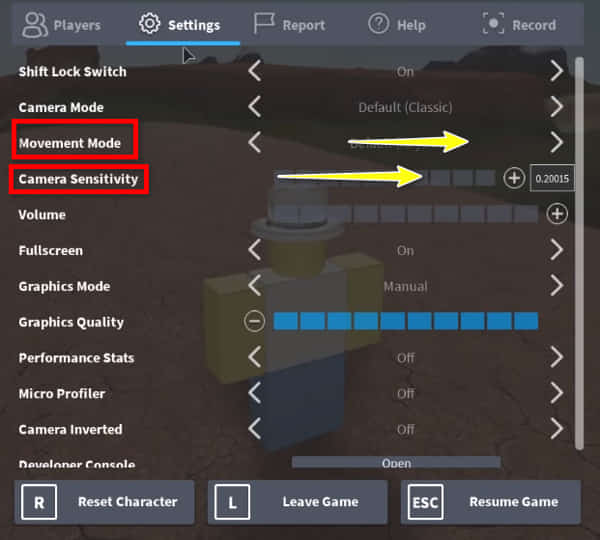If you want to learn Roblox controls then this is the ultimate guide for you.
Roblox is one of the most popular and addictive gaming platforms for Xbox, PC, and Android devices. It is also an entertaining online platform where you can play, create, and be anything you wish to be.
And the games in this platform are built under object-oriented programming. But there are no controlling instructions and guidelines in-game so that you can control and play games.
Because of this, so many Roblox users are facing problems while playing games for not knowing how to control them perfectly.
It’s fine not knowing these. Because when I started playing on Roblox, I didn’t even know which key to press for starting a game. But you don’t have to worry about it now. Because in this article, we are going to show you some of the best shortcuts and tips for controlling the Roblox.
So, keep reading this post through which you will be able to know all the basic Roblox controls. But before moving on to the main steps, make sure that you have downloaded and installed the latest version of Roblox. If you don’t, there can be a huge opportunity that you will face some problems.
Basic Movement and Camera Controls
Here are all the basic controls for controlling the character and camera:
| Action | Keybind |
| Move Forward | W key on Keyboard |
| Move Backward | S key on Keyboard. |
| Move Left | A key on Keyboard |
| Move Right | D key on Keyboard |
| Jump | Space Bar Button |
| Zoom In | Scroll Up, or I key on the keyboard |
| Zoom Out | Scroll down. or O key on the keyboard |
| Mouse Lock | Shift button on Keyboard |
| Rotate Camera | Right Click on Mouse + Move Mouse Icon |
Action Controls
Here is the keyboard shortcut through which you can do particular actions regarding your equipment or game session.
| Action | Keybind |
| Toggle Equipped Item | 1 to 9 Keys on the Keyboard |
| Drop the Active Item | Backspace key on the keyboard |
| Use Active Item | Left Click on Mouse |
| Drop Hat Accessory | Plus, key on the keyboard |
| Record Video (Windows Only) | F12 Key on the keyboard |
| Take a Screenshot | Printscreen key on the keyboard |
| Reset the Character | R key on the keyboard |
Menu Controls
By using the below keyboard shortcut controls, you can open menus that allow you to access more features beyond basic movement.
| Action | Keybind |
| Toggle Menu / Resume Game | Esc Key on Keyboard |
| Toggle Inventory | Tilde key on the keyboard |
| Toggle Player List | Tab key on KEyboard |
| Begin Chat Message | Forward Slash key on the keyboard |
| Show Game Level | L key on Keyboard |
Also, read how to add people on Roblox.
Developer Controls
The below keyboard shortcuts will let you access more advanced editing and monitoring features of your Roblox platform.
Toggle Developer Control: F9 key on the keyboard.
Toggle Performance Stats:
- Windows: Keyboard Ctrl Button + Shift button on Keyboard. + F7 key on the keyboard.
- Mac: Keyboard Ctrl Button + Alt key on Keyboard. + F7 key on the keyboard.
Toggle Microprofiler: Keyboard Ctrl Button + F6 key on the keyboard.
Pause Microprofiler: Keyboard Ctrl Button + P key on the keyboard.
| Action | Keybind |
| Toggle Developer Control | The F9 key on the keyboard |
| Toggle Performance Stats | Windows: Keyboard Ctrl + Shift + F7 button.
Mac: Keyboard Ctrl + Alt + F7 button. |
| Toggle Microprofiler | Ctrl Button + F6 key on the keyboard |
| Pause Microprofiler | Ctrl Button + P key on the keyboard |
How to Change Camera and Mouse Sensitivity on Roblox
If you don’t know which button relates to which action, keyboard and mouse maps can help you to do that. There are some controls that are set in stone and cannot be modified. However, the game administrators have the ability to do that but can only change other keyboard controls.
In order to move the camera in all directions, right-click and drag your mouse. This control is available in all of the Roblox games. However, there are several actions you must take in order to change the camera and mouse sensitivity.
Here are all the easy to use procedures for adjusting Roblox’s Camera and Mouse Sensitivity:
- First of all, you have to open and play any game from Roblox.
- Press the Esc key and then hit on the Settings button.
- Now adjust and change the Mouse Sensitivity to suit your needs.
- Depending on your taste, you can also adjust the Camera and Movement Mode from here.
In Roblox, you will find two camera modes: one is Classic, and another one is Follow. You can swap between these two camera modes while playing in the game as long as the game administrator doesn’t set the camera mode.
If you choose the Classic camera mode, the camera will be fixed in one location. By holding down the right mouse button and moving it, you will get the ability to change the pivot point of your avatar, which is great.
However, if you choose the Follow mode, the camera rotates with your avatar, which will actually help you to keep your shown targets in view.
How to Customize Roblox Game Controls Using the Roblox Studio
If you want to customize any keyboard controls in Roblox, then you are going to need this Roblox Studio. However, you can only customize and modify this if you are the administrator of that game. Otherwise, there is no way other you can do that. Hence, I suppose you are the admin of a game. Now follow the below steps in order to customize the controls.
There are simple steps for customizing the Roblox game controls.
- Launch Roblox Player and try out a test version first of all.
- Choose StarterPlayer from the Explorer menu.
- After selecting the Properties option, scroll down to Controls > DevComputerMovementMode.
- Now you can change the controls depending on your needs.
FAQ
How can I see the Roblox PC controls?
First of all, open any game from the Roblox and then click on the Esc button on your keyboard. Then hit on Help which will show you all the Roblox PC controls.
How can I move to Roblox?
Moving the character in Roblox is similar to the PC controls. You have to just use the WASD button on your keyboard to move the character. Also, you can press RMB and move the mouse to move the camera.
How can I shift the lock on the Roblox mobile?
In order to use the shift locking feature, you have to get permission from the admin. If the admin gives you the permission and enables the shift locking feature, then you can use it.
Conclusion
Roblox is a great platform where you can play games and create so many things. But it can be very difficult if you are new to this platform and don’t have a single idea of how to control Roblox. So, we came here with this article where you can know all the Roblox controls and uses. We hope that this article has helped you to enlighten your knowledge.