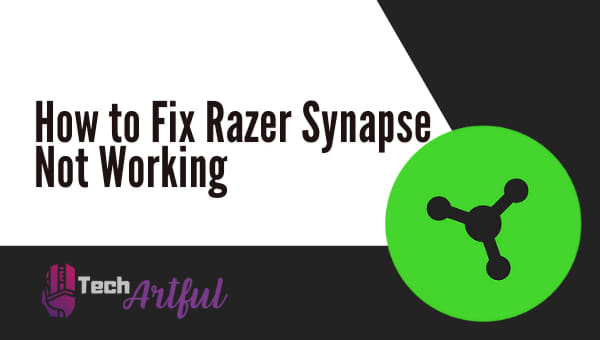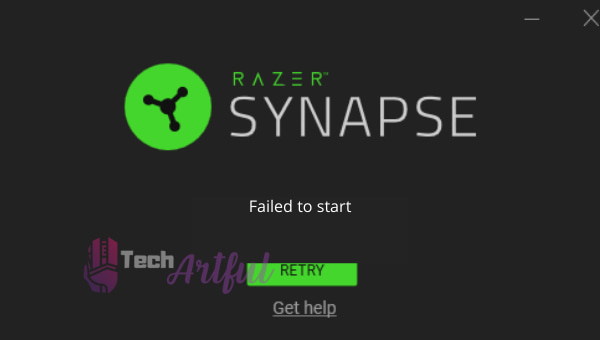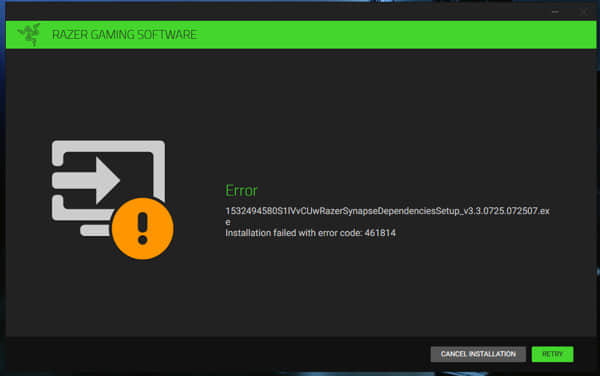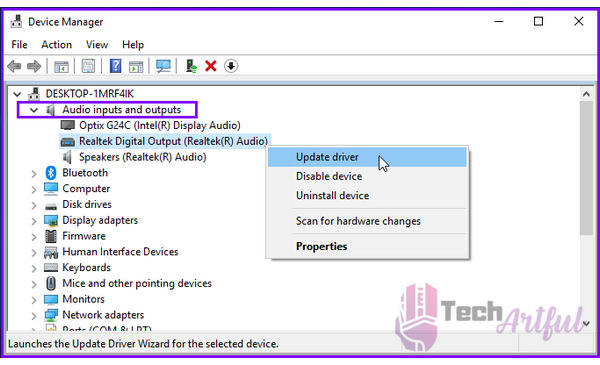Razer Synapse is mainly used to customize and configure the Razer peripheral devices, for instance, Razer mouse, keyboard, etc. You can change the RGB lightings, DPI, keyphrase, and so on. But there are so many users who face the problem of Razer Synapse not working.
According to some users, they experienced unexpected errors like Razer Synapse is not opening or failed to start. However, if you are one of those who faced the problem, then stick together with this article. We are going to solve the problem once and for all, so read on.
How to Fix Razer Synapse Not Working/Not Opening
There are so many ways to fix Razer Synapse not working. But before beginning, you should restart the computer and try opening it again. If that doesn’t work, then you can do one of these seven easy solutions.
Here are the steps to fix Razer Synapse not working:
- Close Razer Synapse processes
- Do a clean install for your Razer device drivers
- Reinstall Razer Synapse on your computer
- Don’t install Razer Surround with Synapse
- Install the latest Microsoft .NET Framework
- Turn off third-party antivirus/Windows Defender Firewall
- Check for Windows updates
However, now let’s move on to the brief explanations of these solutions. And if you are bored of Razer Synapse and want to get rid of it then check out the best razer synapse alternatives.
1. Close All Razer Synapse Processes
When you are trying to open the software, but it’s not opening, go to the task manager. There you will find that some services of Razer Synapse are already running. And this can be the reason behind the problem.
Although it’s hard to identify why Razer Synapse is not opening because of its unique design and the devices you have, we know that the app does run. So, let’s follow the instructions below.
- First of all, go to the task manager by right-clicking on the taskbar and click on Task Manager. Also, you can head over to by pressing Ctrl + Shift + Esc simultaneously.
- Now search for the Razer Synapse processes under the process tab, and then click on End Task. It will stop the processes forcibly.
- Afterward, try to reopen the app. If it still doesn’t work, then move on to the following solutions.
2. Clean Install Your Razer Device Drivers
While installing software, so many files are created to perform the program effectively. If any of these gets old, missing, or corrupted, then the program won’t work properly.
It may happen to your Razer Synapse software. In that case, you can solve the issue by reinstalling it. To do that, follow the below instructions.
- Firstly, press the Win + R button simultaneously to open the Run box.
- Then type devmgmt.msc and press enter.
- Now you will find so many Razer programs that you will need to uninstall. Those programs may locate under the Razer Device, Human Interface Devices, Keyboards, Mice, or other pointing devices sections.
- Uninstall all of the programs and disconnect your Razer devices for at least three minutes.
- Afterward, reconnect the devices, and Windows will install the software automatically.
However, now open the Razer Synapse software to see if the problem still exists or not.
3. Reinstall Razer Synapse on Your Computer
If some of the Razer Synapse files get corrupted, you can fix this problem by reinstalling it. If you seem so, follow the below instructions to reinstall it.
- Go to the Start menu by clicking on the Windows logo in the bottom left corner.
- Now search for Apps & features and press enter.
- Afterward, locate Razer Synapse, then click on Uninstall button.
- Finally, go to the official website of Razer and download the latest version of Razer Synapse. And then install it like usual.
Now the software should open without any problem. But if the issue still exists, then follow the next method.
4. Unstall Razer Surround
The Razer Surround module could be the main culprit if your Synapse is not opening. So, removing the module may fix the issue. To uninstall it, follow the below steps:
- Press Windows key + R to open the Run dialog box
- Now type appwiz.cpl in the text box and hit the enter button on your keyboard.
- Finally, select the Razer Surround program and click Uninstall button to remove it from Windows completely.
However, after reinstalling the software, as we mentioned above, you can opt-out of the Razer Surround installation. You can find the option in the Razer account. When you connect the software with the internet, there will be a feature update that you will need to cancel.
5. Install the Latest Microsoft .NET Framework
Microsoft .NET Framework is the fundamental requirement for running the Razer Synapse software. So, if the .Net Framework is not installed on your machine, then Razer Synapse may not work properly, or even it won’t open. But if you find that it’s already installed, but still you’re facing the issue, then the version may be very old. In that case, you need to uninstall the previous version and install the latest one.
Download the latest version of the .NET Framework from the official website of Microsoft. Then open the setup wizard and install as usual. Once the installation process is done, restart your machine and try to open the Razer Synapse software. Now it should be open without any problems. But if you still face any issue, then don’t lose hope; try to implement the below solutions.
6. Turn off Third-Party Antivirus
Third-party antivirus software may cause the problem of Razer Synapse freezing or other issues. Not only third-party software but also the default antivirus program called Windows Defender Firewall can cause the problem. So, it’s obvious that turning those software off can solve the problems.
You can temporarily disable this third-party antivirus software by clicking on the disable option on their system tray icon context menu. However, follow the simple steps below to turn off the Windows Defender Firewall.
- Press Windows Key + R simultaneously to open the Run dialog box.
- Then type firewall.cpl in the blank box, and then hit enter. If you do so, the Windows Defender Firewall Control Panel applet will appear.
- Now click on the Turn Windows Defender Firewall on or off option
- Then select both of the Turn off Windows Defender Firewall radio buttons, and press the Ok button.
By doing this, the Windows Defender Firewall will be shut off. Now try to reopen the Razer Synapse app. If the issue still exists, then move on to the next methods.
7. Update Windows to Latest Version
Sometimes there are some problems with the Windows os. Because of that, some apps may not work properly. In that case, updating the operating system may help to run apps without any problems. To check whether there is any update or not, follow the below steps.
- Open the Settings by clicking on the Start button
- Then hit on the last option, which is named Windows Update
- Now click on Check for Updates button. Then Windows will search for the newer version, if available.
- If there is any new update, then it will automatically download the update. After completion, click on Restart Now button.
- Then the new update will be installed.
Usually, Windows updates are done automatically. But in case you miss a few, then follow the above steps to update to the latest version. Now Razer Synapse should work without any problem.
Frequently Asked Questions
Does razer synapse work on PS4?
No, Razer Synapse is not supported on PS4. Any Razer keyboard, mouse, or any other device will only work as a standard device. But Macros and advanced functionality won’t work as Razer Synapse is not supported on PS4.
Do you have to use Razer Synapse software?
If you want to customize your Razer peripheral devices, then Razer Synapse is a must. You can do customize the DPI level, change RGB lightings, and so on. But in order to save these changes, you have to keep the Razer Synapse app installed. Otherwise, all the changes will back to default.
Do you need Razer Synapse for a mouse?
If you are intending to use your Razer mouse by utilizing its full features, then you have to use Razer Synapse. You can change the DPI level or the lightings. Also, you can change the side buttons’ behaviors according to your needs. But without Razer Synapse, it will be an ordinary mouse as usual. So, you need Razer Synapse for a mouse.
Is Razer Synapse a virus?
No, Razer Synapse is not a virus; it just controls your Razer mouse or keyboard in order to work properly.
Conclusion
Razer Synapse is really a handy software for customizing the Razer mouses or keyboards. But because of some situations, it may not work properly. And shows some errors like Razer Synapse not working. This issue may occur for various reasons. So, we unleashed them and showed you some possible reasons and solutions. However, we hope that you are now acknowledged as to how to solve Razer Synapse not working problem.