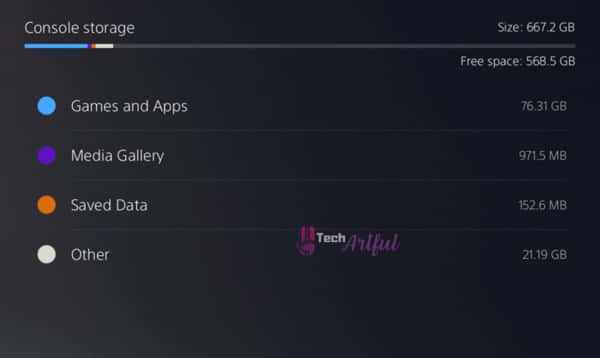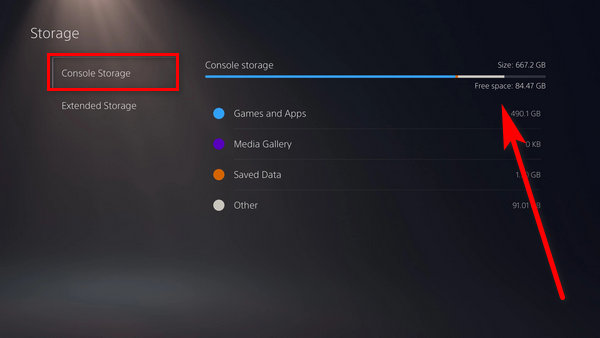Are you seeing the message that says, PS5 There is not enough Free Space in System Memory? then this post will help you in solving the problem along with manage your PS5 storage efficiently.
With the introduction of a new option that is both quick and simple to set up, expanding the storage space available on your PlayStation 5 has been even more straightforward. However, even if you were fortunate enough to snag a PlayStation 5 during the holiday shopping season, your gaming woes are far from over yet.
Modern games have grown in size to the point where there isn’t enough storage space to hold more than a few of them at a time, which has become one of the most frequently voiced criticisms of the otherwise outstanding PlayStation 5.
Although most games can take up more than 150GB of available storage space, even when a PlayStation 5 is brand new, it only has roughly 700GB of usable storage space. Though you can play PS4 games straight from the external SSD, playing PS5 games directly from the external SSD will not be an option. So the first step toward becoming a member of the gaming community is that one has a PlayStation 5.
After that, you’ll have to make more space to accommodate the large video games that are currently available. You can only store them on an external hard drive or memory card if you want to free up space on your internal hard disk. However, a recent version of the PlayStation 5 operating system now allows you to use the previously unused additional M.2 hard drive slot contained within the console.
Contrary to common belief, playing games on a local hard drive offers the best performance and reliability.
For this reason, the Sony PlayStation 5 comes equipped with an 825GB solid-state drive as standard. Regarding available storage, only around 80% of the available space is truly free (the remaining 20% is consumed by system software).
It doesn’t take many triple-A games to fill up that available space. It is essential that you are familiar with the PS5’s internal storage capacity and, if necessary, how to free up some additional storage space on the system’s solid-state drive to ensure that the console and its games continue to function as intended (SSD).
Understand Your Storage Status
To determine the current status of your PlayStation 5’s internal storage, follow these steps, which will take you less than a minute: To begin, select Storage and Console Storage from the drop-down menu in the Settings menu on the home screen. The amount of storage space available on your PlayStation 5 is displayed at the very top of the screen.
An overview of your utilized storage space will also be available, which will be divided into many categories, such as gaming data and media files, for your convenience (like screenshots and videos). Because each category can be expanded by clicking on it, this is the best place to check if you want to find out which games are using up the most space on your hard drive at the moment.
After selecting Games and Apps, a list of all of the games and apps that are currently installed on your console, as well as the amount of space they are taking up, will show. According to the default settings on your PlayStation 5, the games you’ve just finished will be displayed in a distinct area at the bottom of your game list. To free up some space on your system, titles at or near the top of the list should be considered for deletion.
Select the Sort arrow icon, located on the far left-hand side of the screen, to rearrange the items in the list of options. The games can be grouped according to their name and size, and they can also be arranged according to when they were most recently used, among other criteria.
It’s worth mentioning that the video games on the PlayStation 5 have a particular feel to them, which is a good thing. [Related: Video games on the PlayStation 5 have a distinct feel to them, which is a positive development] Returning to the main Storage screen, you can select USB Extended Storage to get a breakdown of any USB drives that have been connected to your PS5; the displays in this section work in the same way as the displays in the Console Storage portion of the main menu bar.
The final point to mention is that if you’ve transferred games from a PS4 system, they’ll display with a PS4 emblem next to them, and their related saved games will be in a different folder from the data for your PS5 games. If you obtain the error code CE-100028-1, it indicates insufficient space on your PlayStation 5. According to this (SSD), there is not enough space on the solid-state drive of the PlayStation 5 to accommodate this.
When you attempt to update a game, this error is most usually encountered; however, it can also occur due to another problem. The PlayStation 5 is currently in the very early phases of development, with no release date set yet. As a result, we can overlook some of the shortcomings. The problem has been precisely recognized, and you will no longer need to be concerned about it in the future.
Why Is There No Space on PS5
This error message may be displayed if there is insufficient free space on the SSD’s hard disk drive. Because today’s games are constructed, it’s quite easy to run out of available storage space.
This error message may also show if your system has been running for a prolonged amount of time. To make their games as realistic as possible, gaming companies have devoted a significant amount of time and resources throughout the years.
There is no stopping them from pushing themselves to the very edges of their physical and mental abilities. You only have to look at any present game and compare it to those launched in the early 2000s to see how far we have come as a society in our development. Before you began playing the game, the graphics and gameplay were radically different from what you were used to.
When you started playing the game, you saw that the dialogue between characters, the characters’ movements, and the facial expressions of the characters were all completely different from what you were accustomed to seeing. Because of the pinpoint accuracy of the technologies employed in Red Dead Redemption 2, it may be difficult to distinguish between what is genuine and what is not when playing the game, especially at higher levels of difficulty.
This is especially true when playing at lower levels of difficulty. When playing at a lesser level of difficulty, this is especially true. The payment of a charge, on the other hand, is required to enjoy any of these benefits, which makes them less attractive.
In this situation, the storage space will be the first thing to go to make room for other things. All next-generation games require a minimum of 60-70 GB of storage space on your computer to provide a fully immersive next-generation experience on your computer. All of the preceding conversations have come to a close, and it is now time to talk about the all-new PlayStation 5.
As a gaming system in its own right, Sony’s PlayStation 5 has an internal storage capacity of 825 GB, making it a very competent gaming device. Despite this, only 667.2GB of the available space can be utilized; the remaining space is allocated for system files and cannot be accessed by other applications. It follows that you will not have to wait long before your hard drive’s storage space has been depleted, even if you are playing many games simultaneously.
Because, as luck would have it, the most recent PlayStation 5 update adds the ability to attach an external storage device to the console, allowing you to come to your rescue. If the hard drive on your PlayStation 5 becomes insufficient, you can expand it by connecting an external hard drive and transferring your games to that drive. You will be able to free up some space on your console due to this.
Because of this, players will no longer be required to save PS4 games to their computer’s hard drive before playing them on the PS4.
How To Fix PlayStation 5 Not Enough Storage
PlayStation 5’s solid-state drive (SSD) offers a significant amount of storage space, thanks to the introduction of this technology. However, suppose you are continuously gaming and whose storage space is never enough. In that case, it is not difficult to fill the available storage space in a relatively short amount of time. Your hard disk will be nearly full before you know it, even if you have 6 or 7 AAA games on your computer.
Do not be startled if you receive a notification claiming inadequate space on your computer. Several clients have reported obtaining the error code CE-100028-1 when downloading a return from the server. This indicates that their PlayStation 5’s storage capacity has been exhausted. Some customers were able to obtain their fix by making some additional room.
On the other hand, many users discovered that simply rebooting their computer solved their problems. However, now that you are aware of the problem, you may take action. Let’s get started on the troubleshooting process right away.
Check PlayStation 5 Storage Status
Before doing anything else, you must assess whether or not you have enough available storage space on your computer to download and install anything. The reason for this is that if you don’t have enough storage space, the only way to get rid of this mistake is to remove items from your computer and free up space on your hard drive. If you want to check the storage space on your PlayStation 5, you should perform the following steps:
- Navigate to the settings menu by pressing the ESC key.
- On the storage screen, press the x key to close the window.
- Keep waiting for the PS5 to finish its assessment of the storage device.
- Whenever you notice that your available storage space is nearly full, you will need to delete something before downloading or installing anything else.
Free Up Storage On PS5
This error message can only be removed by attempting to erase something from your computer if your storage space is filled. The following are the steps that must be followed to delete games or applications from your PlayStation 5 completely:
- To access the configurations menu, select it from the main menu.
- To gain access to the storage, click on it.
- Wait for the quantity of space you have left to become evident after a certain length of time has passed.
- It is preferable to use internal storage.
- Delete the game or application you intend to uninstall from your computer to make room for new files and programs. Return to your downloads or installation category and select Retry from the drop-down option to begin the process again. It is hoped that it will be a success. If your issue continues, move to the next step in the process.
In the Settings, Storage, Console Storage, and Games and Apps sections, you can delete a game by selecting it and then hitting Delete. On the right, the Available after deletion panel will show, indicating how much space will be freed up due to the decision. The confirmation dialog box appears. If you’re sure you want to go forward, click OK in the confirmation dialog box.
Besides games and programs, you can erase data by going to the various categories on the Console Storage menu. Choose Media Gallery from the drop-down option if you want to see all of your screenshots. You can select numerous photographs and videos simultaneously by checking the Many Select boxes on the left and then clicking Delete. To scrape a single file, open it and then select the Delete trash can icon in the top-right corner.
If you have an external USB drive that is compatible with your PS5, you can transfer data rather than delete it—but you must select whether to utilize the disk for games or for images and movies you’ve taken. Because the PS5 will use the drive differently depending on which option you select, you will not select both options simultaneously.
To store screenshots, your USB drive must be formatted as FAT32 or ex-FAT; however, most external hard drives and USB sticks are already formatted as FAT32, so you may not need to do anything to prepare your drive for the PS5. If your computer needs to be reformatted, you can do so on either a Windows or a Mac computer. Connect a FAT32 or ex-FAT USB drive to your PlayStation 5 and go to Settings, Storage, Console Storage, and Media Gallery to upload files.
To copy a file or a group of files to a USB drive, pick them, click the three-dot icon and choose Copy to USB Drive. If you wish to see the contents of your hard disk, go to the Media Gallery tab and select USB. Furthermore, you can keep saved game data on a USB drive formatted as FAT32 or ex-FAT, but only for PS4 titles that have been transferred to your PlayStation 5. This may be done by navigating to the Storage tab, selecting Saved Data, and then PS4 Games.
Click Copy to USB Drive at the top of the screen, and then select the saved games you want to transfer from your computer. Connect the external USB drive to the PS5 and navigate to the Storage menu, where you will pick USB Extended Storage and then Format as USB Extended Storage, among other options. On the USB Extended Storage panel, a new option will be available right away: Always The PlayStation Store may be used to install PS4 games on USB Extended Storage.
If this option is set, all PS4 games that have not yet been upgraded to PS5 will be installed on the external hard drive by default if they have not already been. These apps can also be launched from the PS5’s internal storage, allowing for extra capacity on the console itself. PlayStation 5 behave differently depending on whether they are exclusive to the newer console or have been improved over their counterparts on the previous generation console.
While you can copy these games to USB storage, you cannot run them from there; instead, you must copy them back when you are ready to play them. While this is inconvenient, it is considerably faster than reinstalling a game from a disc or the cloud, which takes significantly longer.
Restart The PlayStation 5
Extended use of the PlayStation 5 may result in a variety of issues. Additionally, it is recommended that you periodically reset the console. Numerous buyers said that rebooting their PC resolved their issue. The following methods are available for restarting PlayStation 5:
- Maintain the ps button pressed on Dual Sense.
- From the drop-down menu, select the power option.
- To restart PS5, press x.
Select Try Again from the error code drop-down option following the reboot. Hopefully, you will be able to resolve your issue.
Logout The PSN Account
Many people got their fix by logging out of their psn account from their PS5. The steps to log out of a PSN account on a PlayStation 5 are as follows:
- Navigate to the options menu.
- Choose the person and accounts that you want to utilize.
- The navigation bar can be used to locate users.
- From the drop-down box, select the account you want to delete.
- Remove the account.
- Add a user by selecting the option.
- Create an account and use your username and password to log in.
Return to the error code and try again after you’ve logged back into your account. Hopefully, your issue will be fixed promptly.
How External Storage Works On PlayStation 5
Additionally, you can save saved game data on a USB drive formatted as FAT32 or ex-FAT, but only for PS4 games transferred to your PlayStation 5. To do so, navigate to the Storage tab and select Saved Data, followed by PS4 Games. From the menu bar at the top of the screen, click Copy to USB Drive, then pick the saved games you wish to transfer.
Once connected, navigate to the Storage screen and select USB Extended Storage, followed by Format as USB Extended Storage. On the USB Extended Storage panel, you’ll immediately notice a new option: Extended USB Storage. Always It’s simple to install PS4 games onto a USB flash drive. Allowing this option to be enabled allows for the default installation of PS4 titles that have not received a PS5 upgrade on the external HDD.
You can free up space on the PS5’s internal hard disk by executing these programs from an external storage device. The PlayStation 5 runs games differently depending on whether they are exclusive to the newer console or enhanced from their PlayStation 4 predecessors. While you can transfer these games to USB storage, they will not be playable from there; you will need to recopy them into your computer to play them again.
While this is inconvenient, it is much faster than reinstalling a game from a disc or the cloud. Select Console Storage from the Storage menu, followed by Games and Apps, and click OK. Transfer PS4 Content or Transfer PS5 games to the hard disk is possible. Alternatively, head to the Game Library from the home screen, select a game, press the Options button (with the three lines above it), and tap Move to USB Extended Storage.
How to Purchase PS5 Cloud Storage
There is one more option we haven’t covered yet: cloud storage. If you subscribe to PlayStation Plus for $10 per month, $25 per quarter, or $60 per year, you can save your saved games in the cloud, freeing up space on your console. If you have a subscription, you can utilize the Upload to Cloud Storage button on the Saved Data screen of Console Storage.
We’ve all suffered from a lack of storage space, but you can always wipe and download again or add more external storage. The storage situation on the PS5 will soon improve: the console features an NVMe SSD extension port, which will eventually allow for the installation of an external disk. After that, the drive will store and run PlayStation 5 games. However, Sony had not yet activated this option writing.
The problem is with the read and writes speeds of external disks. Only the most modern NVMe technology can match the performance of the drive inside the PS5 hence only an NVMe SSD drive will allow the console to load games swiftly enough. When it comes to playing older PS4 games or saving saved games, this is not an issue. Sony has announced that the NVMe SSD slot would be enabled in a future firmware update but has not provided further details.
As a result, the waiting game continues. Sony intends to publish a list of NVMe SSD drives that are officially compatible with the PS5 when the functionality becomes available so that you can make an informed purchase.
FAQ
Is the storage on PS5 enough?
One of the most common complaints about the otherwise fantastic PlayStation 5 was that modern games are so large that there isn’t enough capacity to store more than a few at a time. Some games can consume more than 150GB of storage space, while a PS5 comes with just roughly 700GB of free space out of the box.
Can you expand PS5 storage?
The PS5’s storage can be increased in three ways: by inserting a Sony-recommended NVMe SSD (Sony’s official PS5 takedown clip shows exactly where an extra drive will fit), by adding an external HDD or SSD connected through USB, or by adding an external HDD or SSD connected via USB.