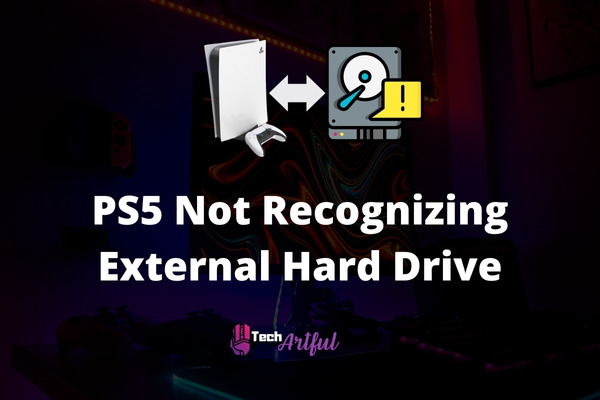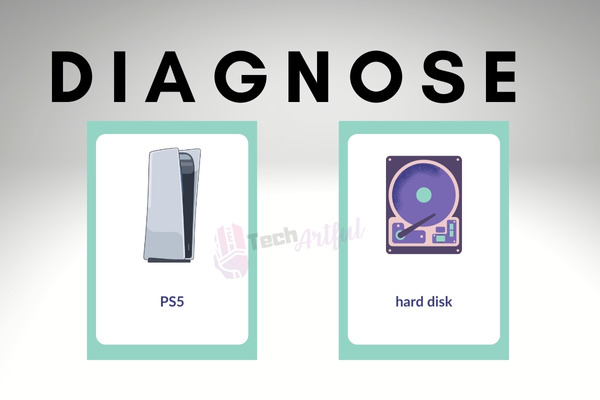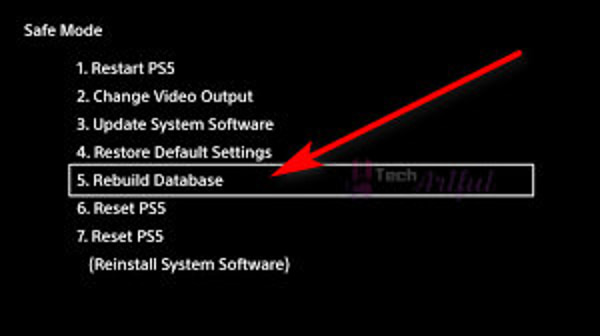Customers have experienced problems with their PlayStation 5’s USB ports, even though the console should be able to read and write data to and from USB drives. When a PlayStation 5 console cannot recognize external storage devices that use the USB connector, an error message stating “This USB Drive’s File System is unsupported” appears on the console’s screen.
People may utilize a USB drive for various reasons, including data transfer, additional storage, downloading screenshots, installing software updates, and even using it before performing a system clean. These are just a few examples of why someone might utilize a USB drive. However, this omission cannot adequately accomplish none of these duties.
The days of 720p resolution being regarded as satisfactory have long passed. The development community is now paying close attention to 8K gaming. The 4K resolution has now taken on the role of industry standard.
On the other hand, this challenge is not as intractable as it appears at first; all you need is some prior knowledge and effort on your part. After you’ve completed reading this article, which explains how to fix a USB error warning on your PlayStation 5, try reconnecting your device.
Why is my PS5 external hard drive not working
There is a good chance that the PlayStation 5 system does not recognize the external hard drive you have installed in it, which is why the drive is not functioning correctly. If the connection between the PlayStation 5 and the external hard disk is severed, there is a possibility that the console will not perform as intended.
In addition, there is a possibility that it will not operate correctly on the PS5 if it does not correspond to the system requirements. A lot of people are having problems with their external hard drives, and there were lots of these same problems with the console from the generation before this one as well.
- The external hard disk with the PS5 itself is broken and requires servicing.
- There is a problem with either the USB cable or the USB-SATA bridge of the external hard drive; either of these problems prevents the external hard drive from functioning correctly.
- The USB interface of the PlayStation 5 is plagued by a fault or a malfunction of some type, which prevents it from operating regularly and recognizing external hard drives. Additionally, the PlayStation 5 is unable to read data from these devices.
- The software that runs the PlayStation 5 may have been tainted somehow, which inhibits the console from accurately identifying and recognizing the USB devices, particularly storage devices.
- Users whose systems have been recently updated can run into issues with this.
- There is a remote probability that the motherboard of the PlayStation 5 will experience a hardware breakdown, even though this event is exceedingly improbable.
How to fix PS5 not recognizing external hard drive
Unlike our political system, a USB malfunction does not always indicate something is fundamentally amiss. Instead, we should be grateful that this is the case. If your PlayStation 5 does not identify USB devices, the issue is likely due to a discrepancy in the file formats utilized by the PS5 and the USB, rendering the two devices incompatible.
If your PlayStation 5 cannot recognize your hard disk, you must follow a basic procedure that entails passing through a series of stages. Before proceeding with the troubleshooting process, ensure that your external hard disk supports USB 3.0 and has more than 250 GB of accessible space. The PlayStation 5 will not be able to read it if it does not support USB 3.0.
This indicates that your PS5 will not identify the external hard disk. For your USB drive to correctly connect with your PlayStation 5, it must be formatted as exFAT or FAT32 (PS5). Because FAT32 limits the maximum file size, using exFAT is advised in most cases. Because formatting your USB drive will erase all of the currently saved data, you should make a backup of anything you don’t want to lose before you begin.
Diagnose the external hard drive
Ensure that the external hard drive is working before inserting it into the PlayStation 5. This step is necessary before the drive can be used. Use a program produced by a third party to evaluate the state of the hard drive before connecting it to the PlayStation 5.
If you hook up your PlayStation 5 to your computer and perform a scan, you may determine if the console’s hard drive has a problem by choosing whether or not it is recognized. If your computer cannot remember the hard disk, there is probably something wrong with the drive itself. Proceed with the following procedures if you find that everything on your personal computer is running regularly.
Check the cables
If the PlayStation 5 can identify your external hard drive, then it ought to be possible to attach it to the console using one of the primary USB ports. You will be unable to utilize a USB docking station that was not produced by the same company that made your external hard drive since it will not be compatible.
If the connections on your PlayStation 5 are not functioning correctly, you will not be able to put an external hard drive onto your console.
Install the hard drive correctly
You’ll need to keep a rapid pace if you want to install a hard disk on your computer successfully. While inserting the USB, you should double-check to ensure that you are not hitting any corners by accident. Establish the USB connection as quickly as you can. To install an external hard drive onto your PS5, the following is a list of the steps that need to be taken:
- Start up your PS5 after you have ensured that the USB cable is connected to it.
- Put an end to your sighing and keep your eyes peeled for the notification.
- The external hard disk is now going through the formatting process.
If your PlayStation 5 can still not recognize the external hard disk, proceed with the instructions outlined in the following method.
Rebuild the PS5 Database
One of the options available is rebuilding the PS5 database to remedy the problem of the PS5 external hard drive not being detected. This is only one of the possibilities available to you. Your PlayStation 5 system has a capability that is referred to as “Rebuild Database,” and it may be used at any time.
To aid in the settlement of various difficulties, such as the issue with the PS5’s corrupted data, this function will scan the internal storage of the PS5 and build a new database of all of your saved material. This will be done to help resolve various issues. This might also help address the problem with the external hard drive for the PS5, which is not operating correctly.
To restore the PS5 database, please carry out the steps specified in the following paragraphs in the following order:
- Keep your finger pressed firmly on the power button of the PlayStation 5 until you hear two brief beeps. This will turn the machine off.
- The power indicator will eventually stop flashing and turn off entirely after a short time has passed.
- Keep pressing and holding the power button for at least seven seconds, and don’t let go of it until you hear the second of two beeps before turning the device off.
- After you have used the USB cable that came with the DualSense wireless controller to connect it to your computer, you should then hit the [PS] button on the controller.
- At this time, the Safe Mode setting on your computer should be active and functioning correctly.
- After you have entered Safe Mode, check the box next to “Rebuild Database” on the list of available choices.
Note that when you rebuild the database, a scan is conducted on the disk, and a whole new database containing all the content is generated. This is because the database is completely recreated. This process might take a very long time to finish up, depending on the type of data items included and the total number of them.
After that, all that is required of you is patience while the procedure is carried out until it reaches its completion. After the process has been completed on your PlayStation 5 and restarted, you can reattach the external hard drive and assess whether or not it will continue to operate appropriately going ahead.
Restart PlayStation 5
If your external hard drive meets all of the requirements but is still unable to locate it on your PS5, then you will need to restart the PS5 and reconnect the disk after it has finished booting up. If you can still not find your external hard drive on your PS5, you will need to contact the manufacturer of your PS5.
The following is a list of the actions that must be completed before a PS5 may be restarted:
- Maintain pressure on the ps button with your finger.
- Find your way to the symbol that looks like a power button.
- Make use of the button labeled “Restart” on the PS5.
It is recommended that you give the process of inserting the external hard disk another go after the system has been rebooted. It is wished that everything goes according to plan.
Why is PS5 storage so low?
The storage capacity of the PlayStation 5 may give the impression that it is insufficient because many games take up more space than they ever have. The storage space required for a perfect AAA game is around one hundred gigabytes. In addition, there is storage for the system, which takes up a considerable portion of the available space.
Based on the criteria, it is not a small quantity; 852 GB is a significant space for storing information. On the other hand, as compared to the Xbox series, X has a lower price point, while on the other hand, the Xbox series S has a higher price point. In comparison, the Xbox series S comes with 512 gigabytes of storage space, while the Xbox series X comes standard with about one terabyte of storage capacity.
On the other hand, the maximum amount of storage space that can be utilized on an Xbox One S console is 364 gigabytes, while the total amount of storage space that can be used on an Xbox One X system is 802 gigabytes. The Xbox One console family has a storage capacity that is significantly lower than that of any of the other next-generation gaming systems.
The PlayStation 5 will provide you access to 667 gigabytes of storage space after the system storage has been accounted for. This amount of storage space is suitable for playing all of the next-generation games that are presently on the market.
On the other hand, if you want to play games from a generation before the one you now own, you will need to buy an expansion pack. A significant number of games formerly released for the PlayStation 4 may now be played on a PlayStation 5 console. Consider video games like Cyberpunk 2077, The Witcher 3, and Red Dead Redemption 2: The Cyberpunk 2077 next-generation upgrade has not been deployed yet; nonetheless, the game is scheduled to be available to customers within the first quarter of 2021.
Therefore, the answer to your question is yes; even if it is played on a PS5, we will still consider this game to be a PS4 game. In addition, RDR2 and GTAV are included. In addition, if you dig a little further, you’ll discover that the PlayStation 5 is backward compatible with many previous generations’ titles. If you wish to keep playing games from earlier generations on your PS5, you will eventually run out of storage space because you can’t keep downloading new games.
On the other hand, if the only thing you plan to do with your PS5 is play games, then 667 GB of storage space is more than plenty. Despite this, acquiring an external hard drive is always a good idea because there are so many things you can do with it, even if you aren’t using it for gaming at the time. This is true even if you aren’t planning on using it for gaming shortly.
Will any external drive work with PS5?
As long as the hard drive fulfills some of Sony’s standards, Sony may recognize it as working. You are free to utilize any external hard disk or solid-state drive (SSD), and the Playstation 5 and the PS4 will be able to recognize and make use of it. No official Sony cap of a unique brand or an external drive was developed specifically for the PS5 item.
You will, however, need to comply with a few specific restrictions created to acquire external storage. These conditions have been set up. To be more precise, these are:
- A connection with a USB 3.0 port is necessary for the functionality of the external hard drive.
- It is critical to ensure that you have access to speedy external storage. It is essential to possess a speed of at least five megabits per second.
- The amount of data that may be stored on an external storage device can range anywhere from 250 gigabytes up to 8 terabytes.
- You can only use one of the associated external storage devices at a time when there are many of them attached to your console.
- The utilization of a USB hub does not allow for the attachment of any external storage devices.
However, there is a catch, and that is the fact that you are unable to play PS5 games directly from the additional storage itself. You’ll be able to keep all of your PS5 games stored on the external storage that the system offers. The procedure of reinstalling these games on your PS5 is as simple as transferring the files from an external storage device to your PS5 when you choose to do so.
This option is better than redownloading the game entirely because it requires less of your time overall. Downloading the game again is a time-consuming process. You can save games on the external storage attached to your PS4, and you can also play games directly from the storage connected to your console.
Your PS5 system’s storage space will accept a substantially more significant number of freshly released PS5 games if this is done, and it will be able to do so immediately.
On the other hand, if you store PS5 games on an external solid-state drive (SSD) after installing the most recent major software update, you can play them directly from the SSD instead of the internal hard drive. However, to obtain full compatibility, you must fulfill a couple of the conditions. For the PS5 to support an external SSD, the following conditions need to be satisfied:
- It is an essential need that it be a PCIe 4.0 M.
- Your two NVMe SSDs must have a storage capacity between 250 gigabytes and four terabytes.
- Read rates of at least 5,500 MB per second are necessary to meet the requirements.
- It is necessary to include the heatsink in the setup.
Having stated that, keep this in mind moving forward. At the moment, solid-state drives come with quite expensive price tags. But doing so was very essential. It is advised that you wait to buy the solid-state drive (SSD) until a significant discount is available. This is because playing them on the PS5 does not require you to move the games back and forth.
Users of the PlayStation 5 have stated that their external hard drives are not recognized by their consoles, cannot be linked to their consoles, and do not display on their systems. As a consequence of this issue, they are unable to access the games or programs that they have placed on the PS5 external hard drive, which is a circumstance that is quite frustrating.
Customers can receive an error message suggesting that the USB storage device is not connected when the external HDD is already linked to the PS5’s USB port. In this scenario, the error message will indicate that the USB storage device is not connected. This takes place whenever the PS5 determines that an HDD has been attached to it.
In certain circumstances, the PlayStation 5 system will not react to an external hard drive that has been installed, but it will not indicate a problem. If the external hard drive connected to the PS5 suddenly stops working, there may be some difficulties with the hard drive itself or a problem with the PS5 system.
FAQ
Will PS5 Recognize an external hard drive?
You can even take the external hard drive from your previous PlayStation 4 console and insert it directly into your PlayStation 5 console. It will identify all of your games and then put in a queue any patches or updates that those games might require – a convenient feature.
How do I fix the hard drive not detected?
When you notice that the internal hard drive is not showing up on the computer’s operating system disk management tool, one possible solution is to either tighten the connections to the hard disk or replace the SATA/ATA power lead. To verify this, open up the housing of the computer, search for the storage device, and inspect the data cord.