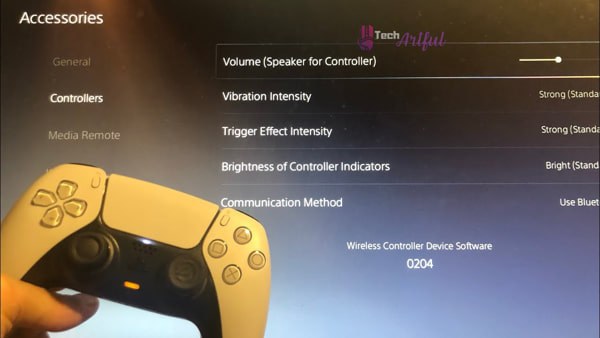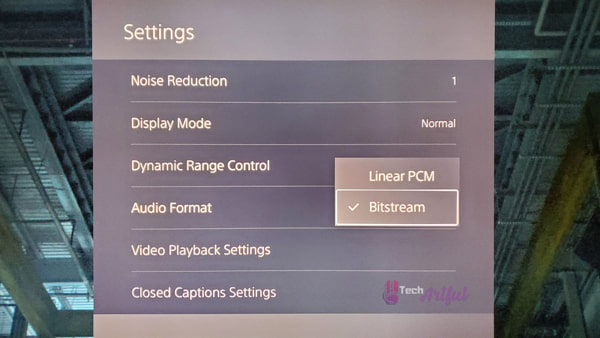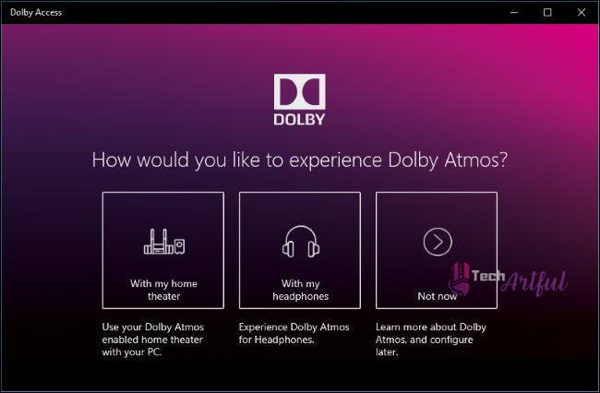Owning a PS5 is itself a big thing, and it’s expensive and has limited stock.
That said, if there are issues with the sound port, it gets really frustrating for the user when he faces the PS5 no sound bug.
Recently, most PS5 users have been unhappy due to some random bugs causing no sound.
Are there any ways to fix it?
Don’t worry; I will answer all your queries in this article to tell you how to get back the audio output in your PS5.
Therefore, sit back and go through this article quite thoroughly.
What is PS5 no sound Bug?
PS5 having no sound is mainly the issue with some bugs and system errors. Other than this, if your HDMI cable or TV sound input is faulty, the PS5 will not produce any sound output.
If your PS5 isn’t producing anything, one of the reasons mentioned above may be behind it. Often the latest firmware updates also result in such issues. However, there is nothing to worry about as it’s a relatively easy task.
Want to know the ways to resolve it? Follow me to the next part.
How you can fix PS5 no sound
Electronic devices having problems is nothing new, and PS5 is no different from it. Since you are having this issue with no sound, I will show you different ways that might help you regain the sound.
So, let us waste no time and jump into the fix.
Here are the ways to fix PS5 no sound:
1. Check Volume Level
A prevalent mistake that we make is to jump to conclusions before checking anything. Such things can happen in the case of the audio output from PS5. There is a high chance you lowered the volume level accidentally and now pondering about the reason behind no sound.
It happens with most of us, so not something exceptionally uncommon. In this situation, you can look out for your TV remote and check whether you actually lowered the volume.
Now, if you notice that everything is alright, check your DualSense controller.
While intense gaming, most gamers accidentally press the mute button placed just below the PS button. And that said, they don’t realize it and continue gaming.
Then after some time, they notice no sound and immediately try various fixes to mitigate the issue as soon as possible. This can happen to you also. Unknowingly, you might press the mute button resulting in no sound.
Therefore, whenever you face the no sound issue, check whether you muted through the controller or not before trying anything.
2. Fix HDMI Issues
Problems might arise from the HDMI ports. Generally, there is a connection between the PS5 and the TV through the HDMI port.
In most cases, the HDMI port has some issues, and that is why you should disconnect the HDMI cable from your TV. And then you should connect to another port.
If you feel that there is an issue with the cable, you are free to change it. However, if the problem still persists, you need to go to the PS5 settings and then to the sound settings.
After that, you need to set the audio output device as the TV.
3. Change Audio Format
Another thing you can try out is changing the audio format in your PS5.
Here, you have to change the audio format to bitstream from Linear PCM.
You have to go to the sound settings and then click on audio output to do that. Now, you have to go all down and select audio format priority, and in that part, you just have to change PCM to the bitstream.
Thus, your problem is solved. However, if the issue persists, you can watch out for the other processes below.
4. Disconnect your headphone
You need to check whether your headphone is connected with your Dualsense controller. If it is connected, be sure that your PS5 won’t produce any sound.
In this situation, you need to make sure that you unplug the headphones, enabling audio switching back to the TV.
On the other hand, if you are using wireless headphones, ensure that you unpair them with your PS5.
Moreover, you must disconnect headphones of any type with your PS5. Only then would you be able to hear audio output through speakers.
5. Disable 3D Audio
The 3D audio might cause a few issues in the PS5. However, it isn’t prevalent in every PS5 title as it has a lot to do with the tempest engine.
Now, if I talk about the tempest engine, it wasn’t either backward compatible with the PS4. That said, games that don’t support 3D audio will produce distorted sound.
If you want to get rid of this issue, you just need to disable the
D audio settings. After all, if you still can’t hear anything, follow the following procedure.
6. Enable Dolby Sound
There can be situations where you will hear sound fragments instead of the full version.
If you want to get rid of this problem, you need to enable the feature of the Dolby sound system. You can clearly notice the difference between Dolby and Linear PCM by allowing it.
Therefore, you need to figure out whether you face these fragments in output and tweak the settings accordingly.
7. Reboot TV
Sometimes the reason behind no sound can be from a different source other than the PS5. The TV display that you would be using can be one of the reasons behind your PS5 producing no audio output.
In this situation, you need to reboot your TV either holding onto a button or via its remote. You can hold the power button down for the time being and let the process continue.
After that, you need to place your TV on standby and then unplug it. The process will end with reconnecting the TV, and you hear the desired audio output.
How to enable surround sound in PS5
When it comes to surround sound, the PS5 is compatible with 7.1 and 5.1. If you are expecting Dolby atmos or even something like Netflix, you would be disappointed.
That said, a lot depends on your setup and the type of sound that your devices will support.
Now, as you want to set up surround sound in your PS5, you need to follow some specific steps.
Here are the four specific steps that you can follow:
- Go to settings
- Select the sound option
- Shuffle the audio output to AV amplifier from HDMI
- Save the total process
Once you are done with this, you will get the option of setting up the number of speakers. Then you need to adjust the speakers accordingly based on your listening position.
Final Thoughts
To end up, if you face the issue with PS5 having no audio output, this article will take you through all the possible solutions. In this article, I included all those tried and tested ways successfully.
I hope that these ways are enough to resolve your issue. Still, if you feel that anything is left out, do let me know.