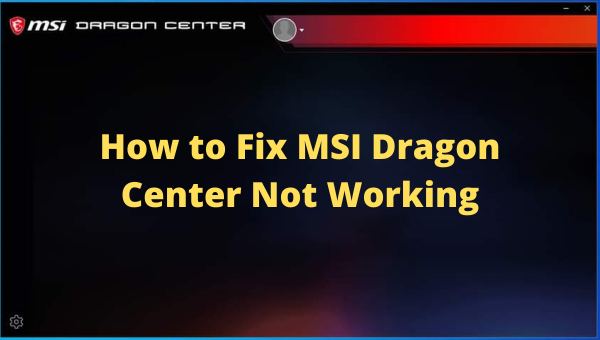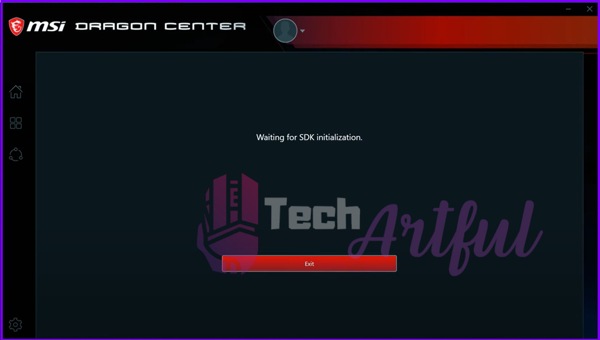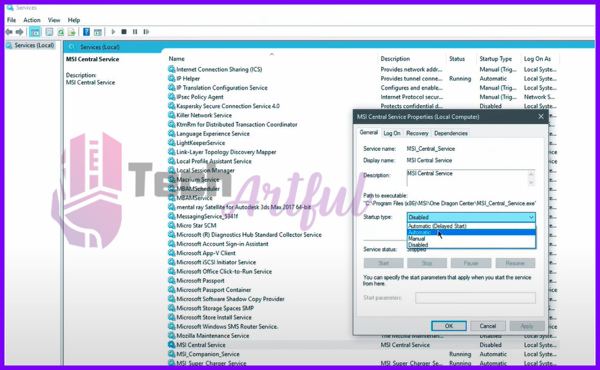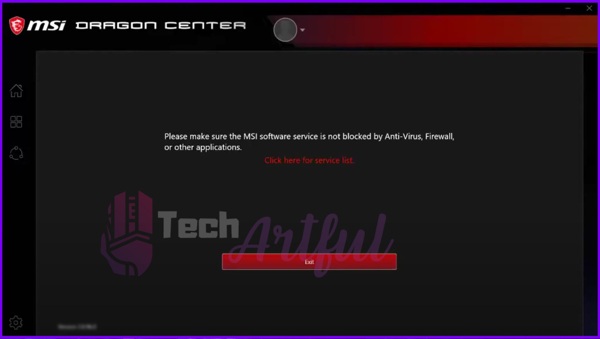If MSI Dragon Center is not working on your computer properly and is stuck at some point, then you have come to the right place.
MSI Dragon Center is a widely used all-in-one gaming and hardware monitoring app used by all MSI laptop and desktop users. It is also used by people having custom-made computers with MSI motherboards.
This app can do everything from controlling RGB lighting, monitoring, overclocking, and tuning your pc components. It also allows you to optimize your laptop’s battery usage and overall performance in various situations.
The gaming experience with the gamer preset of MSI Dragon Center is fabulous.
But there are few bugs in the app that annoys most of its users.
You are lucky because you have found this article, and you can easily fix the error by following my recommended steps.
If your MSI Dragon Center stopped working or was stuck showing messages like waiting for SDK initialization, this will be the last time for it to do so.
Let’s dive right into the troubleshooting of MSI Dragon Center not working properly.
How to Fix Waiting for SDK Initialization in MSI Dragon Center
Suppose you see the message Waiting for SDK initialization after opening MSI Dragon Center, and it’s stuck like that. In that case, you can fix it by installing the offline version of MSI Dragon Center easily (discussed after this section).
But if you want to permanently fix the problem with the online version of your MSI Dragon Center, you will need to give it some permissions and change a few settings from windows.
Don’t worry, it will not take more than 5 minutes to go through the process, but it will be worth it as the online version of MSI Dragon Center is of much superior quality.
Before following any step, I would recommend you to Download MSI Dragon Center Latest version from our site.
Here are the steps to fix MSI Dragon Center stuck at waiting for SDK initialization:
- Close the MSI Dragon Center app from the task manager if it’s open.
- Press Ctrl+S and search for services.
- Open services and find MSI Central Service.
- Right-click on MSI Central Service and open its properties.
- Go to General tab>Startup type and set it to Automatic.
- Select Apply then OK.
- Right-click on the MSI central service and click on Start.
- Navigate to Copy everything inside the Dragon Center folder.
- Go to C:\Program Files (x86)\MSI\One Dragon Center.
- Paste the copied files here.
- Open the MSI Dragon Center app again, and you will see it running smoothly.
And Wala! You have fixed the MSI Dragon Center stuck at SDK initialization.
Also check out our recommended best MSI Mystic Light compatible RGB Fans.
How to Fix MSI Dragon Center Stopped Working
If your MSI Dragon Center keeps crashing or stops working after a certain time, then you need to install a stable version of this app.
Usually, people download this utility app from the official site by selecting their laptop/desktop model number. But the problem is, most of the application files aren’t compatible with your laptop. That’s why you need the offline version of the app.
Almost 80% of the MSI Dragon Center app errors will be solved if you get yourself the offline version of the app. We have the updated 100% working version of this free app. So, don’t wait and download MSI Dragon Center and enjoy your glorious time with your gaming setup.
Here are the steps to install the offline version of MSI Dragon Center:
- Download Dragon Center offline version
- Disconnect your internet connection on your PC.
- Uninstall the previously installed MSI Dragon Center app from Windows settings or control panel.
- Navigate to C:\Program files (x86)\MSI
- Delete the files dragon center and One dragon center.
- Then extract the downloaded file.
- Open the setup file as an administrator.
- Install the app in recommended/ express settings.
- Reboot your PC.
- Run the app. And it will work nicely.
You can connect your PC to the internet after you have completed these steps. It won’t affect the app once the offline version app is installed successfully.
How to Fix MSI Dragon Center Blocked by Firewall
MSI Dragon Center often gets stuck, showing a message that it’s being blocked by Firewall, antivirus, or any other applications. Minor adjustments to your computer can fix this silly problem. Fixing MSI Dragon Center blocked by Firewall is very easy. All you need to do is go to C:\Program Files (x86)\MSI\One Dragon Center and run the MSI.CentralServer.exe file as an administrator. After that, open MSI Dragon Center and will not show that error again.
If you still face the error message, then be sure to exclude the folder C:\Program Files (x86)\MSI\One Dragon Center from scanning inside your antivirus application, and your problem will be solved.
Usually, other apps don’t clash with the MSI Dragon Center app. But if you have RGB light controlling apps on your pc other than the MSI Dragon Center, then I would recommend you to uninstall it or at least close the application from the task manager while running MSI Dragon Center. These utility apps run in the background, and that’s why you need to close these apps by right-clicking on them in the task manager and selecting End task. from our site.
If you want you can also Download MSI Mystic Light RGB Utility from our site.
MSI Dragon Center Alternatives
MSI Dragon Center is an awesome app as it has so many features built into it. You can do almost everything from controlling your RGB lights to overclocking your PC components which is a very tough job if you do it manually.
But using the app won’t be worth it if it doesn’t run on your device properly for any hardware compatibility issues.
That is why I will recommend you to use the MSI mystic light sync app for RGB lighting controls. And use MSI afterburner for hardware monitoring and overclocking. These two apps are also official apps from MSI, and they will do a perfect job in serving you for sure.
MSI mystic light sync is a user-friendly app by which you can control the RGB lighting of your PC components. You will get various gorgeous lighting presets with this app. And there are options to change lighting color and effects of each PC component individually too.
On the other hand MSI Afterburner is the number one app for overclocking your PC. People use this app for monitoring and custom tuning(overclocking) their graphics card processor and case fans. And the best thing is, this app can overclock almost every GPU released so far seamlessly. And so, MSI Afterburner is the king of all overclocking utilities.
MSI Mystic light sync and MSI afterburner together act as a great alternative to MSI Dragon Center for both the MSI laptop and desktop users.
FAQ
Can I use the MSI Dragon Center app on my custom-made PC?
You can use MSI dragon in any PC having MSI motherboard to run it properly.
Why can’t I install MSI Dragon Center on my MSI gaming laptop?
The main problem behind not installing MSI Dragon Center on your MSI laptop is compatibility issues. Although you can download the app for the utility section of your laptop’s model on MSI’s official website, I would recommend using the offline version of the app until the updated stable version of the app comes in handy.
How to update the MSI Dragon Center app?
You can turn on the dragon center auto-update feature in the settings tab of your MSI Dragon Center app.
How to check the version of the MSI Dragon Center app?
You can check the version of the MSI Dragon Center app from its settings tab. You can also go to Control Panel>Programs>Program and Features to see the app’s version on the right side of the app name in the list.
How to uninstall the MSI Dragon Center app?
You can uninstall the MSI Dragon Center app from windows settings>Apps>Apps and features. Click on the app name and hit the uninstall button below it.
Conclusion
If I could have only one app on my PC to control everything related to the pc components, then I would choose the MSI Dragon Center app blindfolded.
The MSI Dragon Center software is an all-rounder in terms of tuning your pc components. I haven’t found any features missing in this app.
Although this app has a ton of issues, it can be fixed easily by our provided steps.
If you are not interested in using any alternative to this app, I recommend you fix the issues and stick with this incredibly useful app.