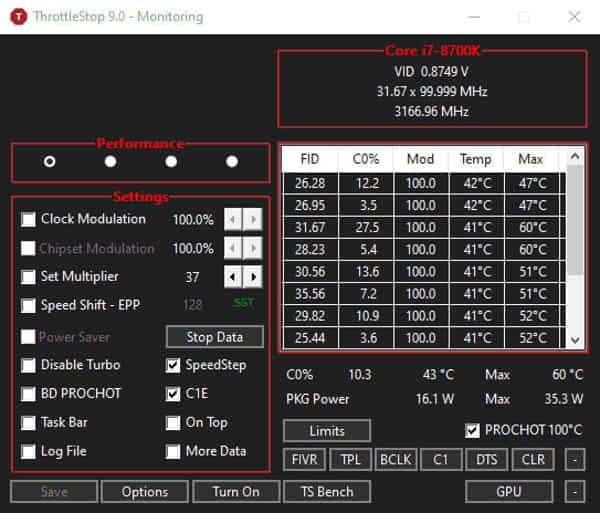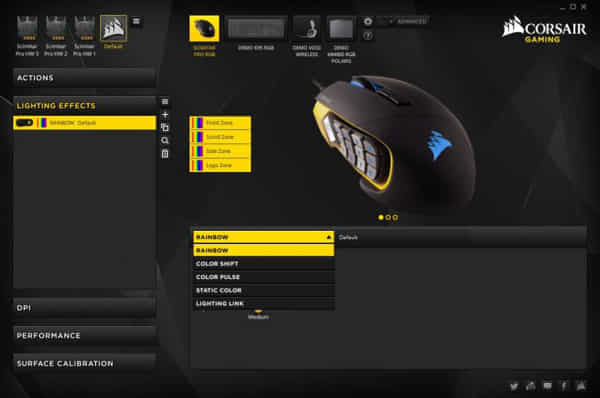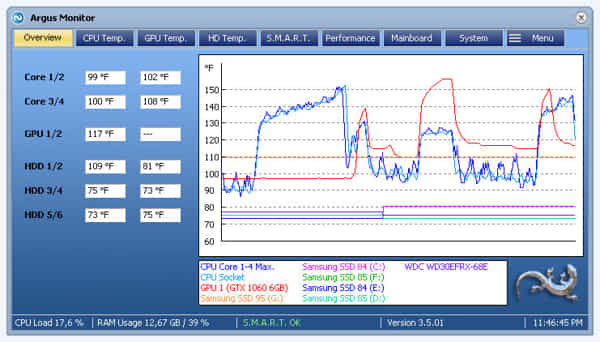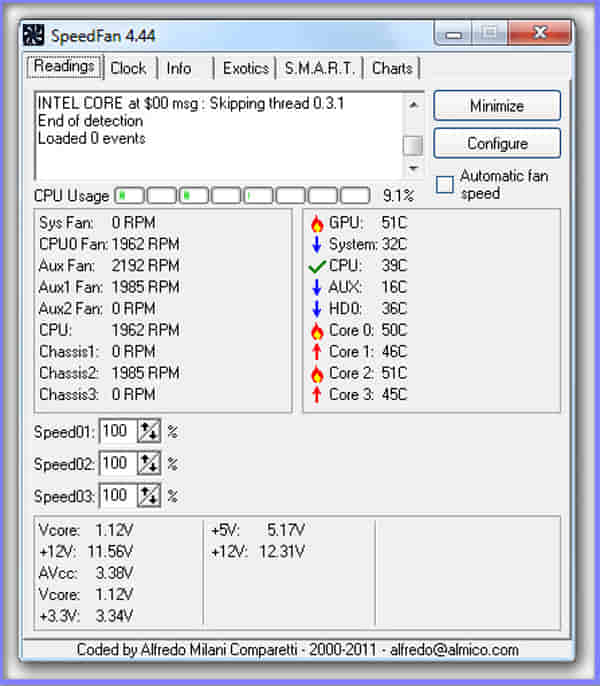Are you looking for some MSI Dragon Center alternatives? Then you are in the right place. In this article, we will be sharing some of the best alternatives to the MSI Dragon Center that are worth using.
MSI Dragon Center is a great piece of software that allows you to control and monitor your MSI hardware. On the Feature Sets tab, you will discover all of your favorite features, such as the Gaming Mode and the Smart Priority settings. Construct your own personal command and control facility according to your preferences!
Also, the new MSI Dragon Center will come equipped with all of the most recent technologies that MSI has to offer, such as the Smart Image Finder and MSI Companion.
However, if you are not satisfied with this tool and want something cooler options, there are some alternatives out there that may be better suited for your needs.
Therefore, let’s learn more about the MSI Dragon Center alternatives, shall we?
5 Best MSI Dragon Center Alternatives
MSI Dragon Center comes with some of the best features to tweak your computer. You can overclock or underclock your CPU or RAM without learning any rocket science. Moreover, you can also control the speed of your CPU fan pretty easily.
However, as your taste may differ or you want to use something else, then there are a lot of other alternatives to the MSI Dragon Center that you may try using.
But finding the best one might not be suited for you as it takes a lot of research time and labor. So, for your ease, we took this seriously and started researching.
In the following section, I will be sharing the five best MSI Dragon Center alternatives that you can try:
1. MSI Afterburner
When it comes to overclocking a GPU, MSI Afterburner is widely considered to be one of the best tools available. It has a really good user interface, and it’s not too difficult to figure out how to use it.
You need to have some knowledge about what you’re doing, but even if you’re not planning to overclock or overvolt the GPU, MSI Afterburner is indeed an outstanding tool for monitoring the temperature of the GPU and CPU and the system as a whole, among other stuff. This is true even if you’re not planning to overclock or overvolt the GPU.
Overclocking, monitoring, performance benchmarking, and video capturing are all possible with the help of MSI Afterburner, a software that is completely free to use. MSI Afterburner is compatible with all types of graphics cards, allowing you to use it regardless of whether your GPU is powered by Nvidia or AMD.
Afterburner is a free program that provides you with full control over your hardware, allows you to monitor it in real time, and enables you to do both. In video games, a real-time on-screen-display monitor may be used to monitor all relevant data in real time, including the GPU core clock, the memory clock, temperature, voltage, and fan speed. Real-time information can also be seen in the Windows Tray Icon.
On top of that, every modification may be stored as a profile, and users can utilize shortcut keys to swiftly switch between multiple profiles and their respective settings at any time.
And after using this app for over a year, we can say that this Afterburner can be the best alternative to MSI Dragon Center.
2. ThrottleStop
ThrottleStop is a tiny program that was developed to check for and rectify the three primary forms of CPU throttling that are being used on a large number of laptop computers.
ThrottleStop is an original application created by Kevin Glynn, often known as “UncleWebb.” In layman’s terms, the program’s purpose is to combat the three primary forms of CPU throttling that are found in current computers: thermal, power limit, and virtual resource manager (VRM).
The left side of ThrottleStop has a range of options that may be used to circumvent CPU throttling, and on the right side is a Monitoring panel that displays the current condition of each thread on your CPU.
It began as a straightforward method to avoid some throttling systems found in older laptops, monitor temperatures, and adjust clock rates for the central processing unit (CPU).
ThrottleStop was initially much easier and more restricted than Intel’s Extreme Tuning Utility (XTU), but it has managed to grow in functionality and stability over the years, and it can now be used for Undervolting, “set-and-forget” temperature/clock speed profiles, benchmarking SST tweaking, and temperature monitoring.
So, you can also use this one as an alternative to the Dragon center.
3. Corsair Utility Engine iCUE
The iCUE Software from Corsair integrates all of the compatible devices in a single interface, allowing you total control over everything from the RGB lighting and effects to the fan speeds and temperature monitoring.
Through the use of ICUE, you are able to completely synchronize the RGB lighting on all of your supported CORSAIR devices, resulting in an unparalleled light display throughout your whole setup.
You simply need to quickly adjust the lighting and then forget about it across all of the iCUE-compatible devices if you use static colors that have been predetermined.
You can easily synchronize the RGB lighting on all of your Corsair iCUE compatible devices with just the press of a button, or you can build some wonderful multi-layer dynamic lighting presets. You are able to exercise authority over the full-color spectrum.
4. Argus Monitor
Argus Monitor is an application for Windows computers that allows users to manage their fans and monitor their systems. You have manual control over all of the PC fans in your system if you use the Argus program to monitor and manage your hardware. You may simply change the fan speed to either the lowest or the maximum, regardless of whether you use an AIO cooling system, an external fan controller, or the fans that are linked to your motherboard.
You may alter fan control settings or configure the custom fan curves to regulate fan speed depending on any temperature source, such as CPU or GPU temperature, HDD/SSD temperatures, or temperature measurements from the motherboard or AIO sensor channels.
Through the use of Argus Monitor, you are able to exercise control over any and all fans that are linked to approved hardware. This might is the fan connectors on your motherboard, an AIO cooling solution, or an additional fan controller. You have the option of configuring preset fan control settings or control curves, which will allow you to regulate the fans depending on any temperature source.
You may adjust the fan speed by using the highest control value after using the multi-controller capability, which allows you to have several controllers operate in parallel for every fan.
In addition, there are fan profiles, which are essentially a collection of customizable presets that can be toggled between using the graphical user interface (GUI) or a set of hotkeys. Additionally, there are options such as hysteresis, thermal averaging over time, and rate limits that can be used to maintain as much consistency in the fan speeds as is practically possible.
5. SpeedFan
The SpeedFan program is a computer monitoring tool for Microsoft Windows that can detect the temperatures, voltages, and fan speeds of the various components of a computer. It has the ability to modify the speed of the computer fan based on the temperature of the different components. The software may show system variables either as charts or as an indication in the system tray. Both display options are available.
Readings from S.M.A.R.T. are also monitored by SpeedFan as well, and this includes EIDE, SATA, and SCSI hard drives. Beginning with version 4.35, SpeedFan provides complete support for Areca RAID controllers. AMCC/3ware SATA and RAID controllers have received complete support with the addition of version 4.38.
One of the best features that can be found in SpeedFan is referred to as “in-depth online analysis.” This function makes a comparison of the hard disk’s S.M.A.R.T. data to a database that contains statistical models of hard disks, which enables the software to detect arguably failing hard disks at an earlier stage.
FAQ
Is MSI Dragon Center compatible with any laptop?
Although Dragon Center comes preinstalled with all the MSI laptops, it should still work on the other laptops as well. But you may just have to use it to control the fan speed or the lighting.
Is MSI Afterburner safe to use?
Yes, MSI Afterburner is safe to use because MSI is a renowned & reliable vendor since 1985. And their software is used by millions of people.
Conclusion
MSI Dragon Center is one of the most popular software for overclocking or underclocking the CPU, GPU, or RAM. But for some reason, if you don’t like it, or want to switch to a different app, then you will have to research a lot. So, we rounded up some of the five best MSI Dragon Center alternatives that are worth using. We hope this article has helped you find the best one for your PC.