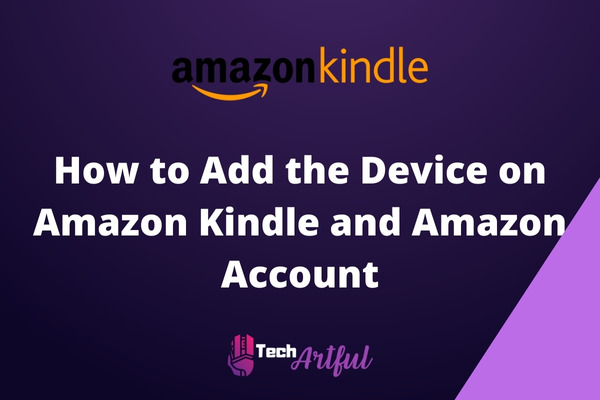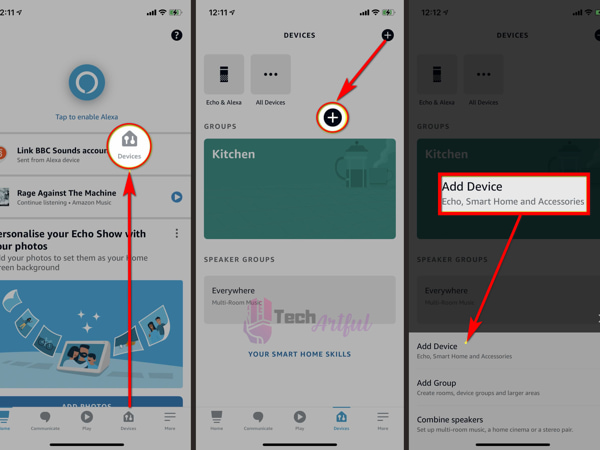We use amazon.com for different purposes, but the main aim is to make shopping easygoing. Using Amazon, we can shop for almost whatever we want.
But is it only possible to use amazon on a single device?
If that is your query, you are at the right place. This article will tell you how to add a device to your Amazon Kindle and your Amazon.
Therefore, wasting no time, let us jump right into the discussion.
Is it possible to have multiple accounts on the same Amazon Kindle?
Kindle is basically an e-reader that allows you to browse, buy, read and download digital media through the Kindle store. If you have purchased one, just know that using it is easy and flexible.
But what if someone else wants to use their account on the same e-reader?
In that situation, you need to add that person’s Kindle to your Kindle account.
You can link more than one Kindle to a single Kindle account. It’s a handy prospect because you and your relatives or friends could share the same e-reader using their accounts.
However, certain books limit the number of Kindle devices that may access the same damn book. This figure is not fixed; it fluctuates from book to book.
That said, another noteworthy feature is the ability to add eBooks purchased from sources other than Amazon to your Kindle. Except that your Kindle must have enough storage space, these sources have no restrictions.
Therefore, if you plan to add these sources on Kindle, it is better to add them Individually.
Can you have multiple devices signed in to an Amazon account?
Amazon makes it easier for its customers by allowing them to register multiple devices on their Amazon accounts.
The Amazon Prime account may be used on many devices with ease. However, there is a limitation when streaming on many devices simultaneously. As a user, you may only watch content on three devices instantaneously.
If you want to stream on four devices at once, you must spend $6.99 each month.
Now, suppose you want to see how many devices are registered in your Amazon account. In that case, you need to sign in and view the specifics of the devices in the Content and Devices option.
You won’t be just able to locate the registered devices. Still, you will also be able to determine the dates on which the registration took place. Besides, it is also possible to learn more about the details of each device.
Other than this, you will also be able to deregister a specific device at any time. When you feel that you won’t need any particular device to initiate purchases, that will happen. Select ‘deregister’ on the Devices page, and the device will be deleted.
How to Register a Kindle Device With Your Amazon Account
The process is straightforward. Depending on your convenience, you can try out two specific ways to add the device.
Here are the two ways to add a device:
Add on your own
First, you need to navigate to the registration page on the device you want to link. Then, follow the steps mentioned below:
- Click on the settings ‘“con.”
- Select “More” from the drop-down menu that appears.
- Select “My account.”
- Click on “Register”
- Input all the details as asked.
Thus, you have successfully registered the account manually.
Amazon Customer Service
The other way you can try out registering is through the help of the Amazon Customer services center. And for this, you have to follow some simple steps:
- The customer service will ask for your account details, which will eventually help them trace the account perfectly.
- After tracing the account, they will inquire about the device’s serial number. This will eventually help them guide you to find the account on a new device.
- They will register the particular device after you have provided the serial number.
How to add a device to an Amazon account
It is not difficult to add a device to an Amazon account. There are a couple of options, which we’ll go through in detail with you.
Using Prime Video App
Download Prime Video through the App Store or Google Play by following the steps outlined below:
- When you click on the app, you’ll be prompted to sign in to your account.
- The device you log in to will be immediately associated with your Amazon account.
- To see if you have successfully registered the device, go to the account menu and select the ‘Content and Devices’ option.
Using Website
Here are the steps you can follow by using a website:
- Install the Prime Video app. When you have an Xbox, you can get it in the Microsoft Store, while if you have an AppleTV online streaming device, you can simply locate it in the App Store.
- You’ll notice the ‘Register on the Amazon website’ option when you open the app. Simply click on it.
- You’ll notice a code that’s 5-6 characters long.
- Sign in to your Amazon account at https://primevideo.com/ontv/devices.
- Enter the 5- to 6-character code.
- Then click the ‘Register Device’ button.
Final Thoughts
These are the ways to help you add a device to Amazon Kindle or your Account. It’s pretty straightforward, which you can pull off within a minute or two.
We hope the topics covered in this article will help you add as many devices as you want. Still, if anything seems missing, do let me know in the comments.