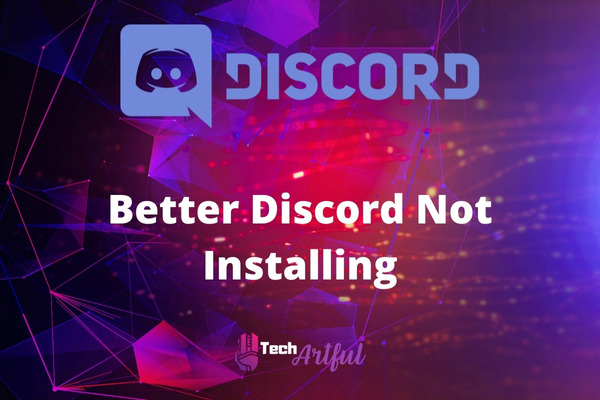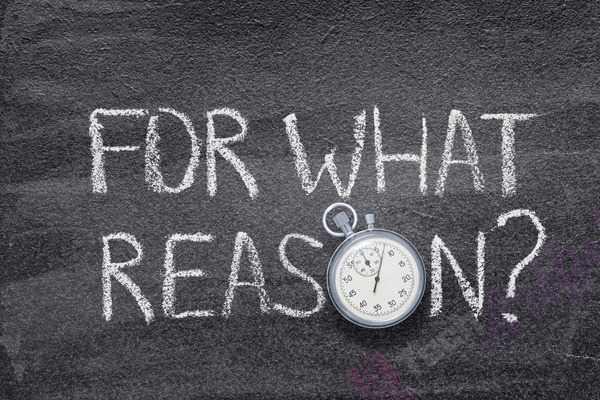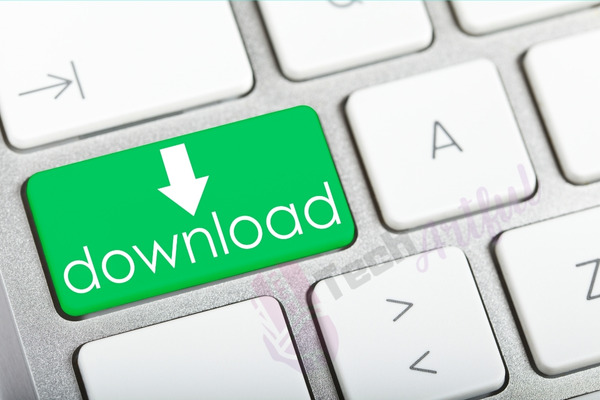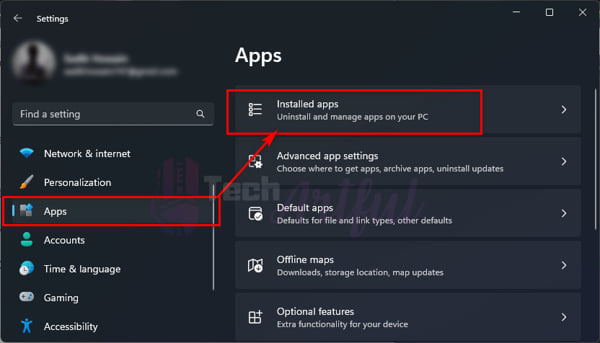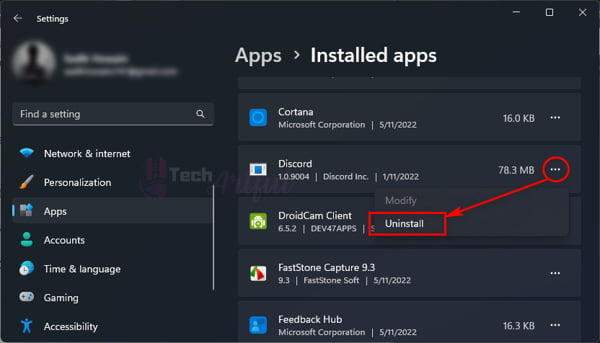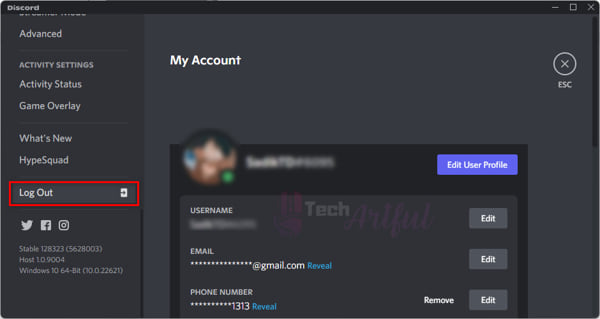Is your better Discord not installing on your device? Are you looking for the perfect solution on how to install better Discord properly? Then you are in the right place. In this post, we will show you how you can fix the Better Discord by not installing or working problems without any knowledge of rocket science.
As you are well aware, Better Discord is an important tool that can be of great assistance when it comes to updating the theme of your Discord server. You will be able to make a wide variety of adjustments to Discord, as well as install personalized plugins and themes when you have this one.
The only purpose of this tool is to provide you with a more enjoyable Discord experience.
However, what would happen, if your better discord is not installed or stopped working? Well, that would be quite upsetting, isn’t it? There are times when BetterDiscord does not perform very effectively.
You may run into several problems that will leave you with the impression that BetterDiscord isn’t working as effectively as it should. It’s not an authorized Discord app, but it’s used by a lot of people anyhow, so it’s not that surprising.
But don’t sweat. We got your back covered! In this post, we are going to show you some of the best ways through which you can easily solve the better Discord not installing problem with ease.
Reasons Why Better Discord Not Installing or Working
There might be so many reasons why Better Discord is not installing or working as it should be. Better Discord is an expanded version of Discord that is aimed to give a real-life gaming experience and functionalities, such as emotes, addons and themes, and everything else you can think of.
Better Discord is available for free on both Windows and macOS. Therefore, the issue that the users are having with Better Discord might be more than just irritating for them.
So, what are the reasons that you are facing problems while installing better Discord?
The major reasons why Better Discord is not installing and working correctly include damaged files, issues with the internet connection, issues with the firewall, interference from third-party apps, or the reason might be the downed server. These are vital, but other minor factors also contribute to this problem.
Hence, now that we know what are the reasons, let’s get to the business of fixing these causes. Below we have given some of the best ways that you can give it a try to see if it works for you.
How To Fix Better Discord Not Installing And Working
Even though Better Discord is pretty well-known for its features and conveniences, users continue to notice issues with the platform. Better Discord is not installing, the game will crash, and there will be no way to go back online.
This is one of the most common problems that gamers have. No worries. I will certainly take care of you professionally if you are one of the people who are affected by this.
Therefore, to release you from this burden, I will now provide some solutions that are straightforward and fast. You may have already experimented with one or two standard approaches, but, in truth, are unlikely to be successful in the majority of situations.
Bear this in mind, I will make a note of some distinctive and exclusive way-outs, in addition to the ones that are now trendy.
The following is a list of potential solutions to the problem of Better Discord not functioning properly:
1. Be Sure To Download the Correct Version
The fact that you downloaded an incorrect version of the program from a third-party platform is the primary factor that has led to this problem, which prohibits Better Discord from being installed on your desktop.
There is a significant danger involved in downloading the program from almost any website that belongs to a third party that is now available. In certain instances, you will be provided with a version that does not function in any way and does not even run on the device you are using.
In the worst possible scenario, you may wind up putting a virus onto the device. This could happen in several different ways. As a result of this, it is strongly suggested that you only consider downloading the application by going through the official website.
If you have previously downloaded it from the aforementioned website, but you are still unable to install it, the following instructions will help.
2. Uninstall Discord and Try Again
Sometimes, when Better Discord is not installing and working correctly might be because of the damaged files of the Discord software. So, if this is the case for you, then you can try uninstalling it and reinstalling the Discord app again.
The following is a guide that will walk you through the process of reinstalling Discord to fix the Better Discord not working issue:
-
- Click on the Start menu to open your Windows Settings and click on the Apps menu on the left sidebar.
- Click on Installed Apps and look for the Discord
- Press on the three-dot menu beside Discord and uninstall it as usual.
Now you are partially done uninstalling the app. However, if you do not remove all traces and data associated with a prior installation of Discord from your computer, it will not function properly. Therefore, take these steps to erase the Discord AppData as well as the Local AppData:
- Click on the Windows + R key on your keyboard at the same time to open the Run command.
- Enter %appdata% and click on the OK button.
- Now delete the AppData folder.
- Open the Run command again and type %localappdata% in the blank box and hit the Enter
- Now delete the LocalAppData folder.
At this point, the Discord client has been entirely removed from your computer.
Once you are done uninstalling it, go to the official website of Discord, and download the app.
Now install it as usual.
Your problem should be gone by now. If it doesn’t, follow the below methods.
3. Do Not Try To Install Any Mods
Better Discord is an application that gives users an easily available experience while also allowing for a great deal of personalization in their journey. Regardless of this, it does not function very well with the vast majority of add-ons that were designed to be used with Better Discord.
So, be sure that you have not installed or downloaded any patches in addition to Better Discord, since doing so may result in several difficulties during the installation process. Mods may be problematic in several ways.
If you already have them on your device, you should erase them altogether before attempting to reinstall Better Discord. If you didn’t already have them, you may download them from the official website of better discord.
At this point, everything ought to proceed without any problems.
4. Reinstall Better Discord
The fact that anything went wrong when the program was downloading is one of the primary reasons why better Discord often does not install correctly on certain devices. This may refer to a few other things altogether. During the download process, one of the most common issues that might arise is that a necessary file is either overlooked or becomes corrupted. This is one of the most serious possible problems.
If you wish to install Better Discord, you’ll need to obtain this file first since it could be necessary for the installation process and you won’t be able to install Better Discord without it.
To fix this issue, you may try uninstalling the app from your computer entirely and then re-downloading it from the app’s official website. This is a quick and easy solution. Now give it another go at installing, and this time it ought to go well.
5. Logout and Login to Discord
There is a possibility that strange behavior will result when logging in and out. If you are having issues with your Discord profile, you just need to log out of your account and then log back into your profile. In the vast majority of instances, it is effective! I am unclear about the mechanism by which it resolves the problem; but, it does so. Let’s see whether this solution works for us, shall we?
Following are the procedures that need to be taken to log out of and then log back into your Discord account:
- Open the User Settings by clicking on the gear
- Now scroll to the bottom and click on the red Log Out
You will no longer be able to access your account since you have been logged out. Exit the software now. It has to be restarted, and you need to login into your Discord account once again.
6. Repair Better Discord
As an alternative to removing Better Discord, I suggest that you fix it to tackle the particular issues that have arisen. If you can pinpoint the problem, then this strategy will be the most effective way to address it.
So, let’s go right into the meat of the procedure, shall we?
- First, download the BandageBD installer, and then run it.
- You are required to accept the terms and conditions.
- Pick the Repair
- Pick the one that says Repair On Stable.
- Choose one of the problems you’re having with your fit.
- To get the procedure started, choose the Repair option from the menu.
When the process of fixing the client has been completed, you should start up Better Discord and check to see whether it is working properly.
Conclusion
So, these are the six most effective solutions to the problem of Better Discord not installing properly for you. When a program fails to install, it is, without a question, a very frustrating experience; nevertheless, you do not need to continue to be frustrated in this situation. In a flash, you may use one of the amazing ways listed above to get the program installed.