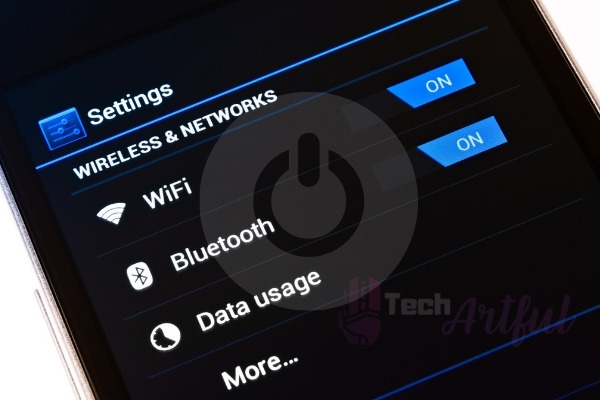For those who often use WhatsApp to conduct voice and video calls, you may have considered utilizing Apple AirPods to improve the audio clarity of your conversations. Many users, on the other hand, have reported that their AirPods not working on Whatsapp calls in the last few days, especially on video calls.
If you are also going through this, you will notice that it is an absolute mess. When you are trying to communicate with others on Whatsapp calls and see that your AirPods are not working, this would be the absolute most frustrating moment you have ever faced.
In the case of AirPods, though, it’s a whole other (and odd) story when they won’t work with Whatsapp phone conversations yet are perfectly OK when used with other applications.
In this article, we’ll go through the causes why the AirPods aren’t functioning for phone conversations, as well as how to resolve the problem.
How to Fix AirPods Not Working On Whatsapp Calls
Before we move on to the main troubleshooting, it would be great if you check to confirm that your AirPods are fully charged or have adequate power before proceeding. In addition, we recommend that you call a different user from your list of contacts on Whatsapp.
If you see that the AirPods do not make a sound while you are on a call with a specific contact, the problem may be on the other end of the line. It’s possible that you’re not hearing anything because of network-related issues or that the user’s microphone is defective.
So, you can give it a go of the problem’s solutions described below if your AirPods do not function for all phone calls, regardless of who is on the other end of the phone call.
Here are some of the best possible ways to fix Airpods not working on Whatsapp calls:
1. Restart Your Smartphone
When it comes to any software-related issues, restarting the system is the best and easy way to solve the problem. In most cases, when you restart the device, the problem goes away like a charm.
When you are connected to Airpods during a video call, WhatsApp automatically sends the audio to your earphones. In this case, though, it seems that the Airpods are not functioning during a WhatsApp video conversation, which might indicate a software or hardware issue. In most circumstances, though, a simple reboot of your phone will resolve the issue.
Powering down and restarting your gadget is not the same as rebooting your computer, by the way. During the procedure, multiple software and hardware refreshes take place, which serves as a rapid cure for any issues that may be occurring on your device.
To restart the phone, the Power button must be pressed and held down for around 7-8 seconds.
Once you are done restarting the device, attempt to make a video or audio call on WhatsApp again to check whether the problem has been resolved.
However, if the problem persists, follow the below methods.
2. Change Call Audio Output
Some iPhones and other devices don’t immediately send the audio call to the AirPods even though they’re paired. Make sure the AirPods are chosen as the audio output device on your iPhone if you’re having issues with phone calls.
To change the audio output device, follow the steps below:
- Connect your AirPods to the mobile.
- Open Whatsapp and make a phone call and go to the call screen.
- Now, if the Bluetooth icon is not selected already, then tap on it to route the audio output to the Airpods.
Now, the audio of your Whatsapp phone calls will be routed to the Airpods.
However, if you want to change the audio output on normal phone calls, then follow the below steps:
- Call someone on your iPhone and go to the call screen.
- Click on the Speaker icon and select the Airpods that you have connected from the drop-down menu.
However, if your Airpods is not appearing on the drop-down menu, it’s most likely not linked with your phone. To make sure that Airpods are connected with your iPhone, hold down the Bluetooth button in the Control Center for a few seconds. If your AirPods are successfully linked to your iPhone, it should display below the Bluetooth button.
As an alternative option, you may navigate to the Bluetooth settings menu and see whether the AirPods are marked as being connected or not.
3. Check the Volumes of Airpods
There are some times it is conceivable that the AirPods are silent or have a low volume. If you are here after selecting AirPods as the primary audio device on the call screen but still not hearing the other person’s voice, we suggest checking the volume of your AirPods to see if it fixes the problem.
You can test the volume of your AirPods by pressing one of the volume keys on the iPhone.
It’s easy to see how loud the AirPods are if you look at the volume bar that comes up on top of your screen. Enhancement of the AirPods’ sound is as simple as pressing and holding the volume-up button of your phone’s screen.
Once you are done enhancing the volume, try making a phone call to see whether it works.
4. Turn Off And On the Bluetooth
If the above methods fail, you can try to reconnect your Airpods with the iPhone.
First, switch off the iPhone’s Bluetooth and turn it back on to re-establish a link with the AirPods. Make sure your AirPods are plugged into the charging case before you begin.
Make a phone call by taking out the headphones and putting the AirPods back in your ears, and see how it goes. If the problem is because of the Bluetooth connection, then following this solution may fix your issue.
5. Forget The Airpods From Bluetooth Settings
If the AirPods continue to fail to function while audio calls on Whatsapp, you may need to reset the device. This implies that you will need to unpair your AirPods from the iPhone’s Paired Bluetooth devices memory and repair them from the beginning again.
To unpair the Airpods from your iPhone first, navigate to the Bluetooth settings page and choose your AirPods. Now choose to Forget This Device option at the bottom.
Once you are done, put both AirPods in their charging cases until you are ready to repair them. Open the AirPods case while keeping the charging case near to your phone (approximately 5 meters). Press and hold the rear setup button to set your AirPods in pairing mode.
Now some prompts may appear on your phone’s screen. Follow the instructions to reconnect it.
Make a phone call on Whatsapp and see if it works or not.
6. Reset The Network Settings
Many iPhone users face a similar issue. And they fixed the problem only by resetting the network settings. Resetting the iPhone’s network settings, as has been done by other iPhone users who have had similar problems, may be able to resolve the issue.
I appreciate that it seems to be out of context, yet it has been successful.
This method will clear up all of the wireless network configurations and remove any Bluetooth-related problems that may be driving the AirPods to fail during phone conversations if any are present, of course.
Navigate to the Settings > General > Reset > Reset Network Settings to have your iPhone’s Bluetooth settings restored. Moreover, it should be noted that some other network-related configurations (such as WiFi, VPN, and so on) will also be reverted to their factory defaults as a result.
7. Update and Reinstall WhatsApp
As a last resort, if everything else fails, reinstalling Whatsapp may fix up the issue. However, before you reinstall Whatsapp, it would be best to update the app and check if it works. Sometimes, it might be because of software bugs. So, updating the app may fix the issue.
Now, following a failed attempt to resolve the issue by updating WhatsApp, you should try to reinstall the WhatsApp itself. Because of this, any damaged WhatsApp caches and data files that are triggering the issue will be deleted.
However, the disadvantage, on the other hand, is that uninstalling WhatsApp would also remove all of your previous conversation histories. As a result, save a copy of your WhatsApp conversations to your phone’s memory before reinstalling WhatsApp. The process is as follows: go to WhatsApp>Settings>Chats>Chat backup to save a copy.
Conclusion
AirPods not working on WhatsApp calls is a relatively uncommon occurrence. It doesn’t happen on every phone. But, if you ever encounter this issue on your device, the solutions listed above should be of assistance.
We hope this post has been of use in resolving the problem with your AirPods not functioning during Whatsapp calls.