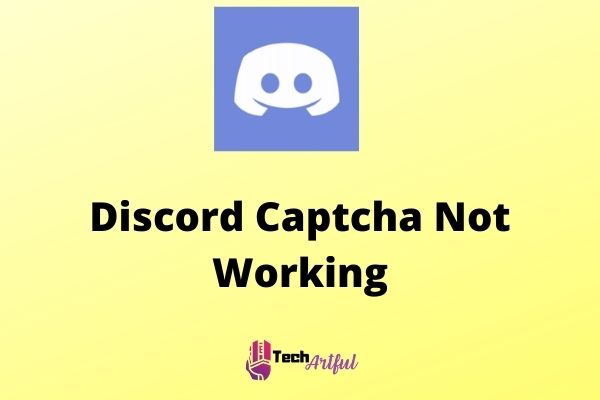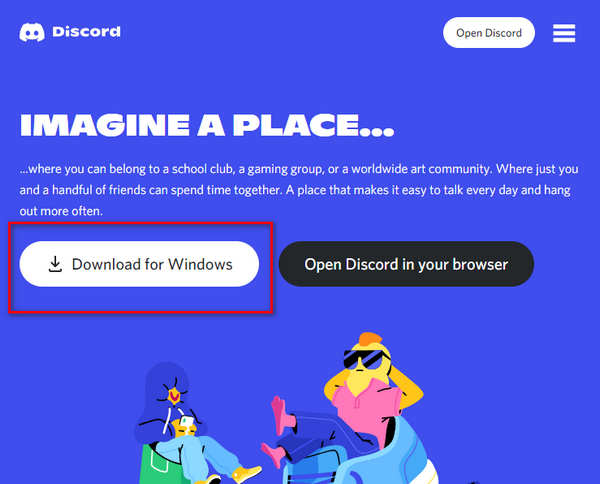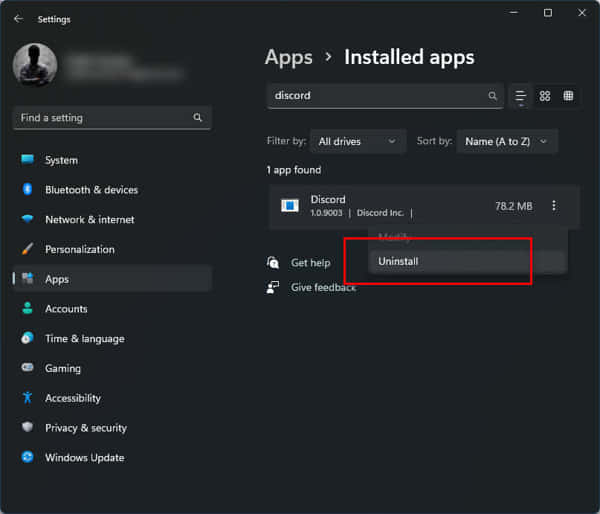If you are trying to log in but the Discord captcha not working, then don’t panic. In this article, we are going to show you some of the best possible ways to fix this problem.
CAPTCHAs, or Completely Automated Public Turing Tests, are a method of preventing automated software like bots and scripts from submitting web forms. This is very beneficial to prevent bots and cheaters from joining. But over time, bots become more intellectual, so do the captchas. So, because of the harder captchas, it becomes more frustrating for real humans as well.
However, sometimes the Discord captcha doesn’t work, which could be because of many reasons. It can be caused by network-related issues such as a slow network or the use of a VPN/proxy server, application-related issues such as software flaws or update problems, or it could be caused by an issue with the operating system itself.
So, continue reading this entire post to find out how you can solve Discord Captcha’s not working issue.
What’s the Purpose of CAPTCHA in Discord?
Discord is one of the simplest and most advanced text messaging platforms that have become extremely popular in recent years. It is quite popular because of its simplicity and ability to be customized depending on our needs. On top of that, most gamers nowadays only rely on Discord to communicate with one another, which is a big success.
However, the only main purpose of using the CAPTCHAs is to prevent bots and scripts from entering Discord by signing in or making an account on Discord’s website. There are so many bots and scripts available out there that can create some fake accounts on Discord, and they will start spamming and disturb the peaceful moments.
Also, some scammers will try to give you many malicious links that can steal your personal information.
So, by using this CAPTCHA feature, Discord is now able to prevent bots and harmful scripts from making or signing into Discord accounts and stop scamming or delivering malicious links to actual Discord members.
And that’s because it is the major responsibility of a big social communication platform to ensure that the platform is free of undesired activity and spamming. Also, Discord must ensure that only genuine users are accessing the service and there are no bots to disturb the platform.
Not only will bots continue to send spam to regular users but also many unwanted messages if Discord doesn’t utilize the CAPTCHA feature. On top of that, it also increases the possibility of a security breach on the system. As a result, it is essential to prevent bots and hackers away from the application. And to do that, CAPTCHA is one of the most effective approaches for accomplishing this.
For your kind information, a CAPTCHA is a series of characters and digits that are difficult to understand and type. However, on some occasions, instead of using characters and digits, there are some images and symbols to look at.
On the other hand, those CAPTCHAs are specially designed in such a way that they can only be solved by actual normal humans and not by any bots or scripts. And that’s why Discord uses a CAPTCHA to try to prevent bots and programs from making accounts or signing into Discord.
How To Fix Discord CAPTCHA Not Working
While trying to log in or create an account on DIscord, you may need to fill out a captcha. However, there are sometimes when the CAPTCHA doesn’t work at all. There might be so many reasons behind it. It could be related to your slow internet connection, network problem, software bug, or it may just be you have entered the wrong Captcha.
Hence, no matter what the reasons are. By following the below solutions we have given, you can easily solve the Discord Captcha Not Working issue. However, now let’s get started.
1. Use the Desktop Version of Discord over the same WiFi Network
There are so many complaints that say when you are attempting to connect Discord by using your mobile phone, but they are getting only CAPTCHA errors multiple times. If this is happening to you as well, then your IP address may have been recognized as spam by Discord.
Most broadband internet users nowadays use a shared IP connection. That means, from the same IP address, so many people are using the internet.
That’s why, if you are using a shared ID broadband connection, and trying to log into Discord, then Discord attempts to determine whether or not you are a genuine human or not. However, you may also be trying to log into several Discord accounts from the same IP address or network.
As a result, you must complete the CAPTCHA to verify you are a real deal. However, if the CAPTCHA does not function properly on your phone, there is a way to disable it.
Follow the below steps to disable CAPTCHA on your Smartphone.
- Turn on your computer and make certain that your computer and mobile phone are connected to the same WIFI network.
- Go to the official website of Discord ( https://discord.com/ ) and install the desktop client on your computer as usual.
- After successfully installing the desktop client, log in to your account.
- Now use the software for some time like text messaging or voice calling someone.
- Take your mobile phone and now try to log in again. But make sure that you are connected to the same WIFI network as the computer.
Now when you are trying to log in to Discord on your phone, it won’t ask you for any CAPTCHAs because you are already logged in to top Discord under the same IP address on the computer.
In this way, you can prevent the CAPTCHA verification of Discord away. But if this doesn’t work for you, you can try to follow the below steps.
2. Upgrade the Operating System On Your Android Phone
Updating Operating System is very important, especially when you are using an Android smartphone. Also, one of the most common reasons why the Discord CAPTCHA does not work on an android mobile phone is because the operating system of your phone is badly backdated.
There are so many advantages to updating the OS of a mobile phone. And that’s because Operating System updates include the most up-to-date security patches and fix many bugs that may also cause this issue. On top of that, it also keeps the security policies up to date.
Because of this, the Discord CAPTCHA may clash with a backdated smartphone operating system, which is a potential security risk. In particular, this is true for Android smartphones, which may run outdated versions of the operating system from time to time.
Check to see that you have the most recent security updates installed on your mobile phone. If you have an Android device, ensure properly that it is running the most recent version of Google Play Services.
By making sure all these things, the CAPTCHA on Discord must function correctly.
3. Uninstall and Reinstall the Discord
If you have done all the steps above but still facing the Discord Captcha Not Working issue, then there is one thing that you can try, which is uninstalling the software and reinstalling again.
Sometimes there could be a bug in the app that may cause this problem. Also, over time, the software collects and stores so many caches that may also trigger the issue. So, in that case, only one thing solves the problem, which is to reinstall the program again.
To do that, follow the below steps carefully.
- Open settings by clicking on the Start menu.
- Click on the Apps menu, which is located on the left sidebar, and hit Installed Apps.
- Search for the Discord or navigate to that manually and hit on Uninstall by clicking on the three-dot menu.
Now, to install the software again, go to the official website of Discord ( https://discord.com/ ) and download and install the desktop client on your computer as usual.
Under such a circumstance, the most effective method of resolving the problem is to uninstall the phone and reinstall it. So, now your problem should be gone. If it doesn’t, then follow the below steps.
4. Don’t Use Any Proxy Server or VPN
If you are signing into Discord over a Virtual Private Network (VPN) or proxy server, then it’s certain that the CAPTCHA will appear for sure. However, you may have accidentally switched on the VPN for whatever reason might be and then forgot to turn it off again.
By using the VPN or proxy server, when you attempt to log in to Discord, it detects that you are attempting to enter your account from a location that is opposite from where you normally sign in.
As a result, Discord asks you to pass a CAPTCHA to prevent any potential threats. For the proxy servers, the same can be said as well.
Furthermore, when you connect to a free VPN, you will be assigned to a public IP address that will be shared by many other individuals around the world. As a result, Discord will identify numerous Discord users attempting to sign in from the same IP address.
You should thus check your computer or mobile phone to ensure that you are not connected to VPN or proxy server software.
5. Verify Your Email Address & Turn On 2-Step Verification
By verifying your email address, you will gain some extra trust by Discord that you are a real deal. Also, if you turn on the two-step verification, then it will also be considered as a security improvement. In this way, Discord will recognize your profile as more secured than the others that do not use these features.
As a result, when you attempt to sign in, Discord will try to show you little or no CAPTCHA at all. For the vast majority of players, if you use a confirmed email address and two-factor authentication, it will be the best way to prevent CAPTCHA.
To confirm your email address, follow the below steps:
- Go to the Settings by clicking on the gear icon.
- From the left-hand menu, choose My Account.
- Hit on the Resend Verification Email to resend the link.
- Now open the inbox of your Email
- Visit the link that Discord just sent you.
Now, to turn on two-factor authentication, navigate to the ‘My Account’ menu as we described above and select the option “Enable two-factor authentication.” Then, follow the on-screen instructions to activate it.
6. Disable Conflicting Browser Add-ons
If you have installed an adblocker browser extension, then it may conflict with the web version of Discord and trigger the problem. So, disabling it might be a solution.
To do that, follow the below steps:
- Open your browser and click on the three-dot menu
- Then More Tools > Extension
- Now disable the Adblocker extension and reload the page.
Now the problem should be gone.
Frequently Asked Questions
Are there any spaces between CAPTCHAs?
There is no space in captchas. Some CAPTCHAs may confuse you.
Can I disable Captcha?
Unfortunately, no. You can not disable CAPTCHA. Because, if you do so, you will get so many spam messages which may contain malicious links. So, it’s necessary.
Conclusion
Discord has implemented CAPTCHA for a good reason. If there was no captcha, Auto-login and auto-spam robots would overwhelm discord servers. But many people are facing the Discord Captcha Not Working issue. So, we tried to put together all the possible ways to fix it. We hope that this post has helped you solve your problem.