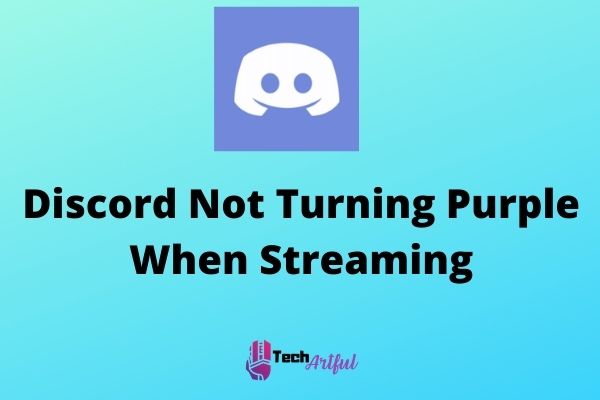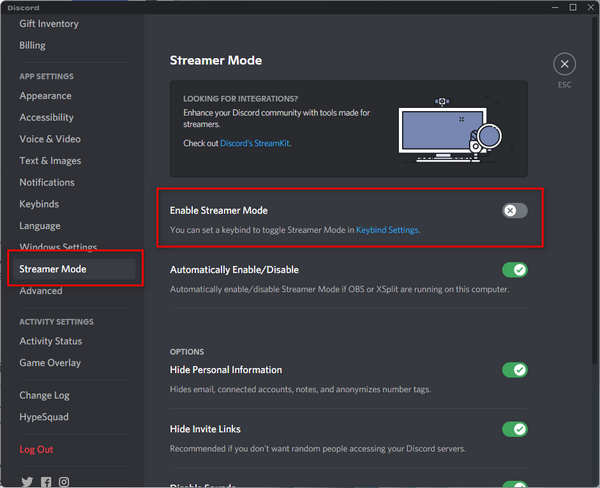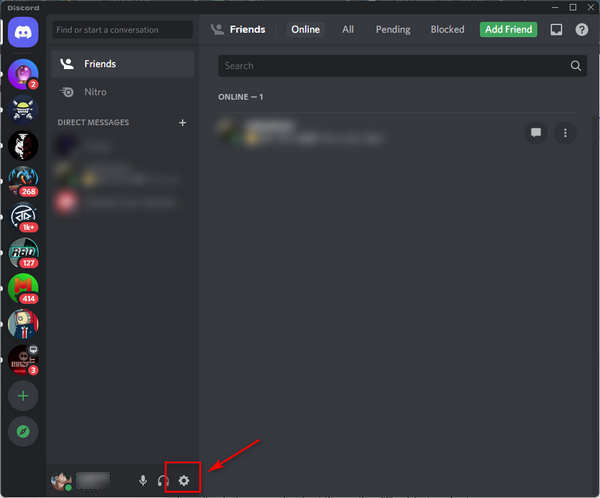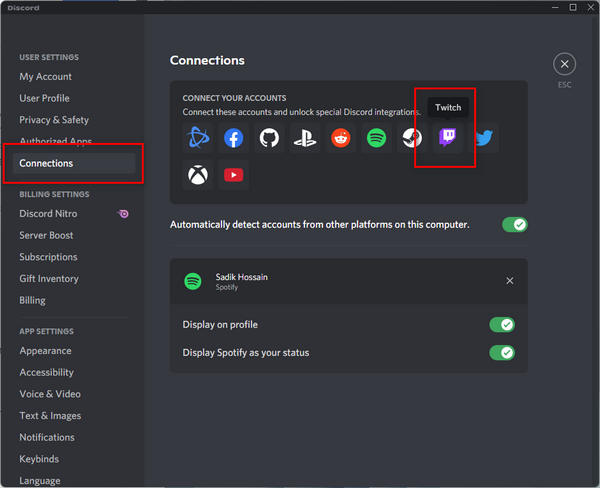If your Discord Not Turning Purple When Streaming, then you are in the right place. In this post, we are going to show you some of the best ways to solve this problem.
Discord’s online status indicator changes to purple when you start streaming on Twitch or other gaming platforms, letting everyone know that you are now live-streaming there too. There will be a LIVE ON TWITCH option available on your profile page for people who are already linked to you on Discord.
Imagine that you want to play a game and Livestream it to your Discord mates so they can watch it as well.
But, even though you have completed all the setup and begun streaming, your Discord status is not glowing purple as it should be when you’re doing so. And surely, this is a source of huge frustration, isn’t it?
Once you start streaming, Discord turns your profile status into purple to alert your friends. But if you’re having trouble getting Discord to become purple while streaming, check the streamer mode settings or your Discord application’s connectivity settings.
However, whatever the reason might be, stick with us and read this entire post to easily solve the problem.
Reasons Why Discord Not Turning Purple When Streaming
Usually, When you enable the Streamer Mode, Discord should automatically be able to recognize that you are streaming. And to turn on the streamer mode, you will first have to link your Twitch profile to Discord’s Connections section.
In the Discord app, you will find five different types of status modes, each of which changes according to your activities within the application. In addition, each of these status modes has its own set of color icons to distinguish it from the others.
The five Discord Status Modes are:
- Green: Green indicates that you are online.
- Yellow: Yellow indicates that you are idle
- Red: Red indicates Do Not Disturb
- Purple: Purple indicates that you are streaming.
- Gray: Gray indicates that you are invisible or offline.
However, now let’s say you are streaming and you have activated the streamer mode. In that case, Discord will monitor your activity, and once you start streaming on twitch or other platforms, your status icon will be changed to a purple dot to indicate that you are currently streaming.
But there are a variety of reasons why the Discord software may fail to change your profile status to streaming. We have researched and explained every possible reason in greater detail below:
The Streamer Mode might be disabled
In the Discord app settings, you can enable streamer mode, which will allow the app to identify that you are streaming. Otherwise, it will not be able to recognize whether you are streaming or not.
And your status mode won’t change into purple color.
As most users are not streamers, the streamer mode is switched off by default in the settings. Thus, you will not be able to stream if you use that setting since your status will not change to streaming, and the status icon will not turn purple.
Problems with Discord and Twitch synchronization
Twitch is one of the most popular and best live streaming platforms where many streamers can Livestream their video games. And if you are also using Twitch, then it must be connected to your Discord account connection when you are broadcasting your gaming session.
If your Twitch profile is not synchronized with your Discord account, you will be unable to stream your gaming in the Discord application, and Discord will not recognize that you are streaming.
In such an instance, your status will not be changed to “streaming,” and the status indicator will not become purple to notify your friends that you are streaming.
Discord isn’t able to Run in the Background Process
If you want to live stream your gaming session, then Twitch is the right place for you. Because it’s easy to do and free to watch, on the other hand, Discord and Twitch are excellent platforms for attracting a huge audience for your streaming.
But, if you want to stream and let your discord buddies know that you are streaming, then you will have to run both of these apps simultaneously. Also, you have to make sure that they are running in the background process without any disturbance.
However, if you run both of these apps at the same time, many of their background processes become incompatible, resulting in a variety of conflicts.
As a result, Discord’s performance will degrade, which negatively impacts its algorithms for determining whether or not you are currently streaming.
That’s why, Discord is unable to switch your profile to streaming, and the status indicator does not change color to purple.
Problems with connectivity
Streaming with having a poor internet connection has so many disadvantages. When broadcasting, a poor internet connection is yet another factor that prevents Discord from turning the status color into purple properly.
As a result of the large quantity of data exchanged during a stream, Twitch needs a reliable internet connection to do the work perfectly. To communicate with its servers, Discord must operate at the speed of the remaining data transfer from the previous connection.
In this way, Discord is unable to perform effectively while under stress from Twitch’s excessive need for internet traffic, and thus, it is unable to run its procedures properly.
That’s why Discord is unable to recognize whether you are streaming or not. And so it is unable to change the status icon into purple.
Ways to Fix Discord Not Turning Purple When Streaming
Discord is one of the most famous and best social communication too, that has an excellent platform for promoting your interests. Here you can live to stream your gaming sessions and notify your discord friends that you are streaming, and they can join in supporting you. But this Discord Not Turning Purple When Streaming issue may cause you a great deal of frustration regularly.
That’s why we investigated the root causes of the problem and built many methods to fix the issue. In this section, we are going to teach you how you can fix the issue and turn your Discord app’s status color to purple.
Here is how you can do that:
1. Turn On the Streamer Mode in Discord
If you don’t turn on the Streamer mode in discord, then no matter what you do, your discord status icon won’t change at all. Because by turning on this feature, you are allowing Discord to monitor your activity. And so when you start streaming, discord will automatically know that you are now live, and discord will change the status icon into purple.
However, do not be concerned if you don’t know how to turn on the streamer mode on your Discord profile. To enable streamer mode, follow the procedures outlined below:
- Login to your Discord account and go to Settings by clicking on the Gear icon.
- Click on the Streamer Mode option, which is located on the left sidebar.
- Now toggle on the switch next to Enable Streamer Mode option to turn on the Streamer Mode.
Now good job on successfully turning on the Streamer Mode on your Discord account. Now, you can easily modify the other option in this section if you want.
If you see that your problem is not fixed yet, try to go live and wait for 2-3 minutes. Even if it doesn’t work, don’t worry; follow the below steps to fix the issue.
2. Connect Your Twitch Account with Discord
You need to first connect your Twitch account with Discord if you want to go live and let your friends know that you are now live streaming. If you do not link your Twitch account to Discord, the streaming data will not synchronize between the two platforms, and Discord will not be able to update your status.
So, follow the listed below steps to link your Twitch account with Discord:
- Open Discord as usual and go to the setting.
- Click on the Connection menu on the left sidebar.
- Choose the Twitch symbol from the list of accounts.
- Log in to Twitch with your account information, and you are good to go.
You have now successfully connected Twitch with your Discord account. However, if you have already connected Twitch, then try to unlink it and then reconnect it again. Sometimes doing this technique works like a charm.
3. Run All The Apps As Administrator
If all the previous methods don’t fix your problem, then there is one solution that may solve the issue. You can try to run all the live streaming software like Twitch, Discord, and OBS (Open Broadcaster Software) in the administrator mode.
As we previously told before, Twitch and Discord frequently cause conflicts with their process scheduling; however, if you execute them as administrators, they will run their background processes independently and will not cause conflicts with one another.
Follow the steps below to do that:
- Search for your desired app in the start menu and right-click on it.
- Now click on the Run as administrator option, and you are done.
You have run Discord, Twitch, and OBS as administrators and see whether the problem persists or not. If it doesn’t, restart your computer and follow the next methods.
4. Get A Stable And Fast Internet Connection
Low internet connection often causes much trouble while live-streaming any games. But as long as you use a decent and fast internet connection when streaming your gaming sessions and publish the stream in Discord, your issue will be resolved without any difficulty.
If you are experiencing any problems with your network connectivity or observe any unexpected changes in the internet speed, notify your internet service provider and ask for his assistance in resolving the problem.
If you want to stream, it will demand a reliable internet connection with a fast transfer rate. So, you will face this Discord Not Turning Purple When Streaming issue more frequently if you are using an unreliable internet connection, which will ruin your streaming expertise.
5. Turn ON Activity Status in Discord
If you have tried all the methods above and are still experiencing the issue, then you can try turning on the Activity Status on Discord if you have turned it off.
Because game identification and streaming are handled automatically by this Activity Status feature, which changes your status to streaming whenever you start a new game, in addition, if you are also experiencing Discord won’t open links problem, then it is another issue that can be resolved by using this procedure:
Follow the below steps to turn on activity status on Discord:
- Open Discord and go to the settings like the previous steps.
- Now scroll down and click on the Activity Status option, which is located on the left sidebar.
- Turn on Display current activity as a status message option.
Frequently Asked Questions
Is it safe to stream on Discord safe?
Streaming on Discord is reliable and safe. However, you must exercise caution when utilizing it because it may infect your device with malware.
Can my friends see when I am in streamer mode?
When you start streaming, your activity status will turn purple, and let your friends know that you are now streaming.
Conclusion
Discord is one of the most popular and best ways to communicate with gamer friends and influence your interest like steaming. However, as many users reported that their Discord is Not Turning Purple When Streaming, we gathered all the possible ways to fix this issue. We hope that this article has helped to fix this issue.