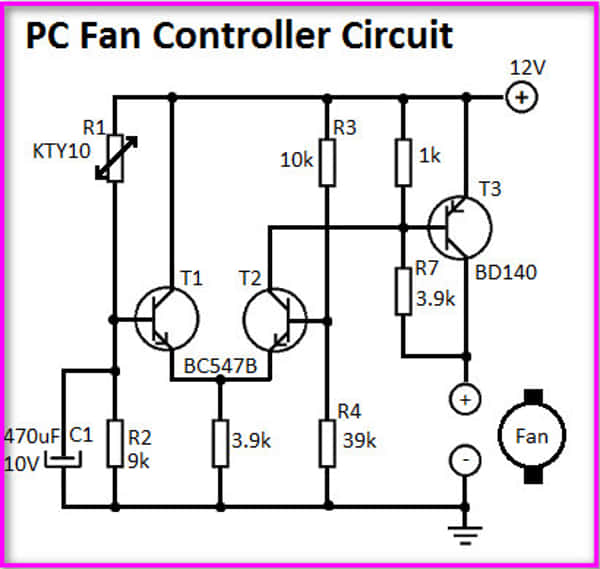If any of your computer’s case fans are not spinning then don’t panic, it’s a common problem most PC users face. PC case fans play a vital role in keeping your PC cool and running your computer smoothly. But for any reason, if the case fan/fans are not spinning then this situation requires a proper fix.
If your case fan is not spinning, the problem might be with anything from the fan itself to the motherboard, power supply unit, software, cables, connections, and so on. The fan might even get damaged or blocked with dust and fuzz, which makes it difficult for it to rotate.
Additionally, the cables that go into the fan might get in the path of the fan blades, preventing the fan from spinning (since these fans don’t have much torque). It is also possible that the fault is with your motherboard; if the circuit giving electricity to the fan is burnt or shorted, your fan will be unable to spin properly.
Hence, whatever the reasons might be. In this guide, we are going to show you every step of how you can diagnose & solve this problem of the case fan not spinning.
Why is the PC Case Fan Not Spinning Properly?
There might be so many reasons why your PC case fan is not spinning properly. Diagnosing the problem is more important here as you can’t solve it without knowing the reasons behind it. Some of the most common reasons are given below.
Dust and debris accumulation
Usually, a fan takes a lot of dust and dirt while circulating the air. This dust and debris accumulation can get the fan jammed or clogged.
In most cases, the case fans don’t come with a filter, so it is wiser to get pc case with good filters. You can get these filter grills to protect your PC from frequent dust accumulation. This will save your case fans from getting dirty.
Note: Keeping the PC case on the floor usually accumulates more dust in the case fans. So, putting the PC case on a higher surface like on the table can reduce the rate of dust gathering.
Stucked Fan Blades
Case fans can get physically stuck/blocked by wires in th ethe PC case. This is a common scenario and keeping the wires away from the fans will let the fan blades spin smoothly. Sometimes the bearing gets stiff and it restricts the case fans from spinning. You can apply lubricant to the bearings to fix this issue.
Faulty fan motor
Fan motors also have a lifespan just like any other electric device. If your fan is too old then its motor might have passed away already. But if it’s new and not damaged yet then this might not be the case for you.
Incomplete start-up
It is possible that certain fans on your computer’s chassis will not spin correctly if your computer has not booted properly. This is because those fans have not been given sufficient current to start operating. In this case, you can try to restart your computer.
Problems with The Bios
Sometimes the BIOS on your computer fails to identify the case fans and it doesn’t provide power to the fans that have been plugged into the motherboard. Outdated bios can also have the same problem. So, it’s always better to have the latest firmware update installed.
If the bios fail to identify all the case fans that are connected to the motherboard, you might need to reset the bios. And if this problem persists then, the fan headers might be faulty/damaged.
Damaged Case Fan
By any chance, if you see that your case’s fans have been broken or exposed to water, it is doubtful that they will ever work. However, as case fans are inexpensive and can be simply changed with third-party better alternatives, you can get yourself some new ones. And if you want my suggestion, I will advise you to get a longer-lasting case fan like the Noctua NF-p12.
Connection Problem with Motherboard
If the case fans are not connected to the appropriate ports on the motherboard then they will not spin properly. That is why you need to know a bit more about where the connections should be made.
Usually, case fans are connected to the motherboard through three-pin or four-pin connections. The only difference between this 3-pin and 4-pin connection is that the 4-pin ones are PWM connectors. The PWM connection allows Pulse Width Modulation or controlling speed levels of the fan by providing a controlled power supply which we will discuss later in this article.
The case fans are connected mainly to the SYS-FAN or CHA_FAN connectors. The fan of the CPU heatsink and AIO water pump is connected to CPU_FAN and W_PUMP respectively.
When the case fans are connected to these ports you can change the speed of these fans, you can even turn the case fans on or off the fans when the PC reaches a certain temperature. These settings are available in your BIOS.
If your case fans are not connected to the proper i.e. SYS-FAN or CHA_FAN connectors, they might not work properly. Sometimes a port can get damaged. You can address it when you see only one fan isn’t spinning. Connecting a running/working fan to that port will confirm if the port is ok or not.
Connection Problem with PSU
Some PC case fans are connected directly to the power supply unit (PSU) through a SATA connection or with a Molex cable. In most cases, I’ve seen the case fans not spinning because of a loose connection. So, you can try plugging the fans again into those connectors to see if they work.
If it still doesn’t work then be sure that the cables got damaged. In that case, you might need to just change those cables.
As you may already know, every casing fan is linked to the motherboard through a three-pin or four-pin connection, which then takes current from the Power Supply Unit. However, some fans are usually attached to the PSU itself and need a four-pin connection.
In this case, it is recommended that you examine the cables flowing into and out of the casing fans and track them along the way to verify that they are linked to the right slots on the motherboard or the power supply unit (PSU).
Lack of power supply
Sometimes the PSU is unable to provide enough power to the case fans. That is why getting a good power supply is a must while building a PC. Case fans require 1.8 Watts and rated 12 Volts to operate properly. If your power supply is unable to provide 12V and 1.8W then your case fan won’t spin.
If you see your PC getting Unexpected Shutdowns then this can be a symptom of a lack of power supply.
I have even seen further complex problems with the PSU like a damaged socket can also cause your case fans to stop spinning.
Testing the power supply is a difficult job for you that is why I recommend you to take help from a technician.
Software Issues
If you are using overclocking Software in your computer to monitor and control your case fans then try updating them. Outdated drivers and software conflicts often create problems like this. In most cases disabling/uninstalling these type of software fix the problem instantly and force the fans to spin at full speed.
Using incorrect software can also create problems like this. So, make sure to go through the manuals before installing temperature monitoring programs, and overclocking/tuning software. Incompatible software is unable to take accurate temperature readings as a result your fan won’t be set to optimum settings. Sometimes temperature sensors can also be the reason behind it but it’s a very rare case.
Fan curves play a significant role in controlling the fan speed according to the temperature of the PC. So, if you aren’t an expert at setting your custom fan curve settings then I will recommend you to go with the default settings as they are well-balanced most of the time.
Problem with the circuitry
If your computer’s case fan or any other fan within the case is not spinning, it is conceivable that the circuit of your motherboard, which is mainly reliable for delivering current to the fan, has been burnt or shorted. And as a result, you can see the computer case fan is not spinning.
That’s why it is recommended that you get your motherboard or circuit board repaired or replaced, and the problem will be solved. Also, if your motherboard is under warranty period, then you can send your board for warranty as well.
How To Fix Case Fan Not Spinning Issue
If you have figured out what’s the reason behind the case fan not spinning then you can easily fix the problem using the methods I will be discussing below.
But before we start troubleshooting, there are some basic solutions that may fix your issue.
Here are some essential tasks before fixing case fans:
Check the Power
Check to see whether the power supply unit (PSU) you’re using isn’t outdated or broken since this might prevent it from providing sufficient power to the motherboard. And this will result in the computer case fan not spinning issue.
If you see that your PSU has been broken or is unable to provide enough power to the motherboard, please get in touch with the shop from where you bought it. If it is under warranty period, send it back to them.
Sometimes, power surges and power interruptions can also damage PC components as well as case fans. Using a surge protector or uninterruptible power supply (UPS) will help solve this problem.
Examining the Fan Header
For the most part, new motherboards include a pair of fan headers that are capable of supplying the necessary amount of electricity needed by the fans. However, it is conceivable that one of these headers is no longer working. It can be because of a power outage or for any other cause. So, it’s a good idea to check whether or not the fan header is functioning properly before moving on to troubleshooting.
For checking the motherboard headers, it would be great if you detach the PC casing and take the PSU out of the computer. Then, follow the cable that connects your FAN to your motherboard; it should be connected directly to a fan header at this point. Now detach the pin fan header and plug it on a different slot on the motherboard. Give a connection to the PSU and then turn the PC on to check if the fan spins or not.
Check the Fan Splitter
If you are using the case fans on a radiator of an AIO cooler then you might be using a fan splitter cable too. These Fan power splitters can get damaged sometimes and cause your fans to stop spinning. You can try connecting the fans directly to the motherboard to check if the fan splitter is ok or not.
Measure the Voltage
There is another alternative method to check whether the PSU is working properly. And that method is to measure the voltage. By using a multimeter or a Volt Meter, you will be able to check if the appropriate Volt is being provided to the FAN by the PSU or by the Motherboard. Pick your voltmeter/multimeter and connect its two knobs with the fan’s wire and see if it’s providing the correct voltage or not. And if you don’t have a multimeter then you can check this fluke digital multimeter. Getting a good multimeter comes in handy in most electrical works.
Nowadays, most of the fans on the market use 12V, although some fans use 3 to 5 volts. Hence, if you see that the PSU is unable to provide the appropriate voltage, then give your power supply to warranty. Voltage-controlled fans that are connected to the PWM connections will not rotate at the desired speed if there is a lack of voltage.
How to Fix Case Fan Not Spinning Issue
If you have done the initial troubleshooting that we have given above but still facing the issue, then follow the below steps to fix it.
1. Restart Your PC in Safe Mode
If your problem cannot be resolved by following the above troubleshooting, restarting your computer might be the solution you are looking for. As easy as it seems, sometimes restarting the computer fixes many things automatically.
When you turn on your computer in safe mode, all the third party apps are disabled so there won’t be any software conflicts to stop your fan from spinning.
Whenever your computer is starting press F4 to start your PC in safe mode.
2. Connect the Fans Appropriately
You need to connect your case fans to the SYS-FAN or CHA_FAN headers of your motherboard. If any of the headers is not working at all you will need to connect the fans directly to the power supply using molex cables. If you don’t have one you can check this Molex to 3/4pin adapter. And if you don’t want to lose fan controls from the BIOS/third-party monitoring software then connect the fans to the working fan header of the motherboard using cable splitters.
3. Clean Your Fans by Using Compressed Air
Fans are infamous for being jammed with dust and debris. The easiest way to clean your fan blades is by using a dry cloth or a can of compressed air.
You can also lubricate your fan bearings if you want. But try not to spill it on the fan motor.
4. Use a Good Quality Fan Hub
You can use 3rd party fan hubs if you want to stay away from all kinds of case fan-related problem. Usually, Fan hubs are SATA powered and these can power up to 8-10 fans easily. You won’t even lose control of your fan controls as these fan hubs connect to the PWM connection of your motherboard.
I use the DeepCool SC790 Fan Hub and I highly recommend it for you as well. This fan hub comes with both 6 ARGB headers and 6 PWM 4-pin headers. And the best thing is this fan hub has a magnetic backplane, so it can be moved any where inside the case without any screws.
5. Clear All Obstructions of the Fan Blades
If the cable management is horrible inside your PC case, the cables and wires can obstruct the fan blades easily. You can even use adhesives to ensure that the wires don’t get in the way of fan blades. If the conditions are too complicated for you to handle then you can get help from a technician.
5. Flash The BIOS
The BIOS of your motherboard is in charge of controlling the fan. So, resting it with a reset will erase any malfunctions and restore the functionality of your fan. To reset/flash your BIOS, follow the below steps:
- Restart your computer and hit the Del button (If you are using an MSI motherboard) quickly to enter the BIOS setup.
- When you get to the BIOS screen, look for the Load BIOS defaults option (it’s generally F9) to reset the BIOS.
- Click Esc or F10, then pick Save and Exit from the menu and press Enter.
Now your computer will be restarted and fix the problem. If this didn’t help then you can reset bios settings by taking out the CMOS battery from the motherboard for a minute and then inserting it again.
6. Replace the Case Fan
If you have done everything you could and after all this, a single fan isn’t spinning at all then your last option is to replace the fans with a new one. And to help you, I have reviewed some of the best ARGB fans available in the market right now.
Frequently Asked Questions
Does the computer casing fan always spin?
Yes, to keep your PC cool, the case fans do always spin. If the temperature of your CPU is high, your case fans will also spin rapidly to cool down the temperature.
What is the best way to clean case fans?
The best way to clean the case fan is to use compressed air because compressed air blows air with high pressure and it removes all the tiny dust particles easily. You can use both compressed gas cans or electronic compressed air dusters for this purpose.
How often should you clean PC case fans?
You should clean your computer’s case fans every 6-8 months depending on your situation.
Conclusion
Case fan not spinning is a big problem as it can cause overheating which may eventually result in frying any of your PC components. This matter requires quick fixes rather than waiting for something bad to happen. So, I’ll request to stop procastinating and take quick actions as I have suggested in this article.
If you have a warranty left I recommend you to claim the warranty as doing many things on your own may cancel the warranty.