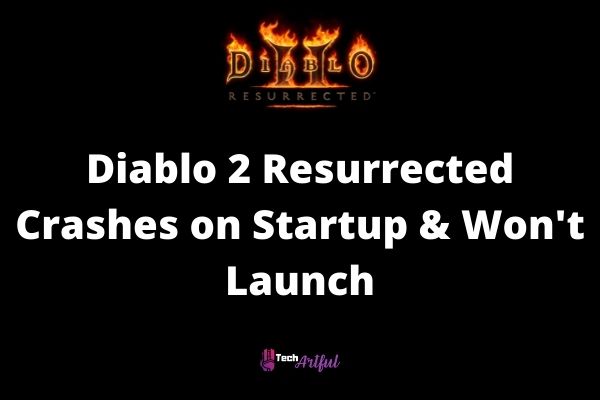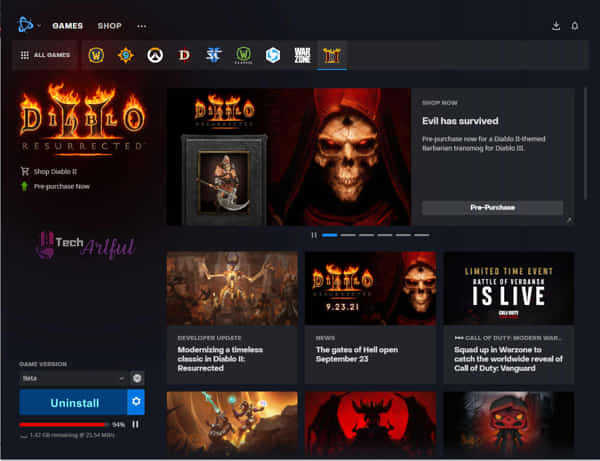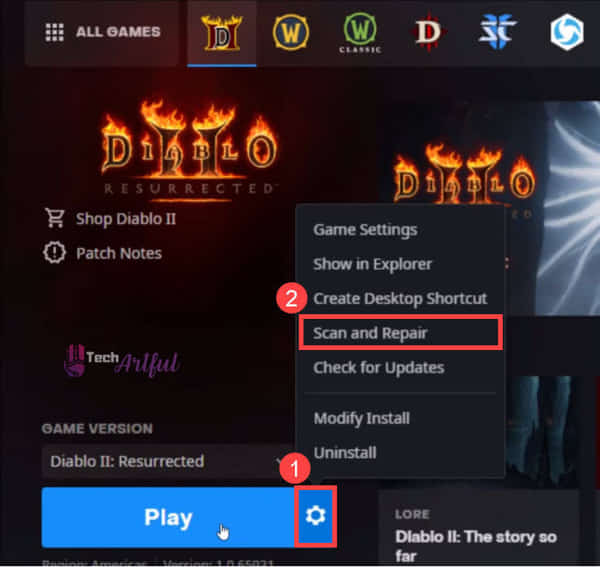Want to fix Diablo 2 Resurrected Crashes on Startup and won’t launch? then this article will be helpful for you.
Those interested in testing out Diablo 2 Resurrected now have the option to do so, and it is a fantastic remaster version for the year 2021 to boot.
The game is essentially a recreation of Diablo 2, initially launched more than two decades ago and has since received several updates. However, even though it has been made available on every platform now in use, this website will focus exclusively on the game’s PC version (including mobile).
Diablo 2 Resurrected is the result of a partnership between Blizzard and Vicarious Visions. It is a role-playing action game (ARPG) for those living under a rock for the past several years.
This is a remaster; neither the plot nor the game’s core gameplay has been altered. The aesthetics and network features of the original Diablo 2 upgraded in this 2021 version, which does not make any changes to the item systems or game balance of the original.
The ability to play the game in 4K resolution is now available in this edition. It is possible to load saved files from the original Diablo II into the local single-player mode and continue from where you left off. There’s not a single thing in the world that screams out, Remaster with greater conviction than that.
Additionally, some PC users report crashes and launch troubles with Diablo 2, something they have said in the past. We did note that a few PlayStation 4 gamers were also discussing it, which was interesting. However, most complaints come from those who use personal computers, which is not surprising given their popularity.
The results of my game testing on three distinct platforms indicated that we did not encounter any of the issues stated above throughout my time with it. Therefore, we can’t establish the particular cause of every accident that occurs for every one of you. Following the above, the following are some critical options you should examine to resolve the crashing and starting difficulties.
1. Uninstall The Beta Version
You must erase the beta version of Diablo 2 Resurrected before installing the full version of the game if you have previously played the beta version and wish to avoid losing any progress gained while playing the Beta.
If you have the beta version of a game loaded on your device and then attempt to play the final version of that game on the same device, the game may crash or fail to function thoroughly. Because files from the beta version may be incompatible with the file structure of the full version, this is happening.
When playing Battle.net games, it is typical for them to have performance issues, and this is an example of one of such instances occurring. It is necessary to follow the steps outlined below to remove the Diablo 2 beta version:
- Log on to the Battle.net website and select the Battle.net client.
- There is still a video game called Diablo 2: Resurrected that you could have in your library.
- Changing the game version may be found on the right-hand side of the screen, above the Play button
- An Uninstall button should replace the Play button once you have selected Beta as your game mode.
- net should be uninstalled and then re-installed after that to be effective.
You should refrain from using this approach if you were not a participant in the game’s beta testing as you did not install the beta version.
2. Get Updated Windows Version
There seem to be many Windows 7 users attempting to play this game, and we are aware of this. Diablo 2 Resurrected, on the other hand, is only compatible with 64-bit versions of Windows 10 and later. However, this has been listed in the official system requirements list for your machine. Therefore we do not advocate it unless it is necessary.
When it comes to our opinion, this is not a very wise course of action. Those who do not usually play games and are uninterested in Windows 10 are likely to try this game just for nostalgic reminiscence. Before you begin playing, check sure your computer meets the game’s specified system requirements to ensure that it will run D2R without any issues.
3. Configure Suitable Graphics Settings
Diablo 2 Resurrected is played by a large number of laptop computers user. And while not everyone is aware of how to configure your GPU control panel, it is critical to have the correct settings to play the game properly. If your laptop is equipped with an Nvidia graphics card, you must ensure it is utilized rather than the low-powered integrated graphics card.
- Open the Nvidia Control Panel by double-clicking on it.
- Select Manage 3D settings from the menu on the left-hand side of the screen.
- From the drop-down menu, choose the Program Settings tab to open the program settings window.
- Choose Diablo 2: Resurrected as the program you wish to customize from the drop-down menu that says Select a program to customize.
- If it is not currently present, you may add it by clicking on Add and choosing it from the list.
- The graphics processor for this program should be a high-performance NVIDIA processor because it is the most suited for it.
- It should also be mentioned that, for some reason, the Diablo 2 Resurrected does not run optimally on integrated graphics card setups. If you wish to play this game on a laptop that has been specifically intended for gaming, you will need a dedicated graphics card. If you are encountering troubles that result in a Black Screen or an error message that indicates an Unexpected error, the usage of a Dedicated GPU may be advantageous. Thousands of people have confirmed this to be correct.
4. Scan and Repair the Game
The Scan and Fix feature on Battle.net’s website may be used to repair any missing or corrupted files in Diablo 2: Resurrected that have been discovered.
Here are the steps to repair Diablo 2 resurrected:
- Launch the Battle.net program on your computer.
- Diablo 2: Resurrected is the game that should be chosen.
- To reach the Settings menu, press the Settings button, which is located next to the Play button on the game’s main screen.
- From the drop-down option, select Scan and Repair to begin
5. Add the Game to exception list of antivirus
Diablo 2’s software is likely to be secretly detained by some antivirus software, which will prevent the game from functioning correctly. Because of this, you may need to stop the Real-Time Scanning feature or the Real-Time Protection feature of your antivirus from being able to play the game.
Adding the.exe files for Diablo 2 Resurrected and Battle.net to your antivirus program’s Exceptions list will be necessary if you do not want the software to be entirely blocked by your antivirus program.
6. Update graphics Drivers
Diablo 2’s software is likely to be secretly detained by some antivirus software, which will prevent the game from functioning correctly. Because of this, you may need to stop the Real-Time Scanning feature or the Real-Time Protection feature of your antivirus from being able to play the game. Adding the.exe files for Diablo 2 Resurrected and Battle.net to your antivirus program’s Exceptions list will be necessary if you do not want the software to be entirely blocked by your antivirus program. Follow these steps to update drivers:
- Enter device manager in the search box on the taskbar, and then select Device Manager from the drop-down option that appears on the right.
- Select a category to see the names of the devices that fall under that category, then right-click (or press and hold) the item that needs to be updated.
- Select Search automatically for updated driver software from the Driver Updates drop-down option to search for updated driver software.
7. Close Interrupting Apps
Third-party programs running in the background may interfere with our game experience. Close all other applications to resolve software problems and free up computer resources. To finish the operation of uninstalling the unwanted apps, follow the steps mentioned below:
- To access the Task Manager, press Ctrl+Shift+Esc at the same time.
- More details may be accessed by clicking the More Details button.
- From the drop-down menu, select the Startup tab.
- Each item may be disabled by setting it from the right-click menu.
- If required, restart the computer.
After checking that this has addressed the problem, enable each beginning application one at a time to determine which one is causing the issue. After activating each new software, you must restart your computer.
To fix crashes in Diablo 2 Resurrected, you can try any of the methods listed above. You need to keep in mind that none of these methods are complicated at all. You can’t be sure that simply following the instructions will solve your issue in its entirety. When you are confronted with a severe problem, your best option is to seek help. Visit the Diablo 2 Resurrected Forums while you are there.
FAQ
What is causing Diablo to crash all of the time?
Poor performance, game crashes, and complete computer lockups are all possible consequences of overheating. Check the components for signs of overheating.
Can I get Diablo on Battlenet?
You can get Diablo on Battlenet.