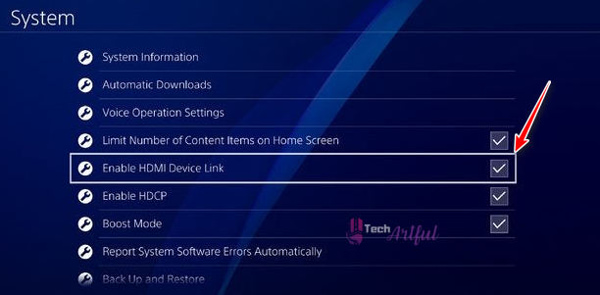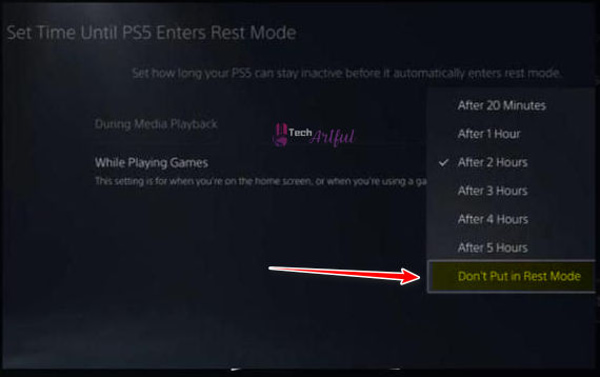In the course of playing video games, the PlayStation 5 tends to overheat. If your PlayStation 5 becomes overheated, it will power down promptly to prevent any damage to the hardware. There doesn’t appear to be anything wrong, and the console shuts down by itself. In most cases, overheating is not a concern when playing PS4 games.
The Power Supply Unit (PSU) can overheat and shut down while playing some PlayStation 5 games, but this is not the case all of the time. If you are one of those lucky people, it is that you have gotten a copy of the newly released PlayStation 5 console. Consider yourself fortunate since many people are still willing to go to extreme lengths to get one at a reasonable price.
If your PlayStation 5 is connected to an HDMI device and is in use, it may shut off unexpectedly. It’s also possible that you’re running an out-of-date software version, which is the root cause of a random shutdown.
Additionally, the difficulty with the rest mode might be the source of this problem. Following a PlayStation 5, several customers have reported that their System has shut down while they are playing a game. When their console is in Rest Mode, others have reported experiencing identical shutdowns. They seem to occur at random, which makes matters worse.
Fortunately, there is a solution to this problem, allowing you to continue enjoying your PS5 without having to worry about unexpected shutdowns.
How to Prevent Your PS5 From Shutting Down Randomly
If your PlayStation 5 unexpectedly shuts down while you’re playing a game, open the console and remove the power supply, then wipe the dust from the vents and heatsinks. If the problem persists, contact Sony Support. In addition, you need to rebuild your database from the ground up. If the problem persists, save a backup of your PS5 and perform a factory reset on your console.
As soon as you notice that nothing is working, contact Sony and have your System serviced as quickly as possible. If you are one of the minorities who encounters random shutdowns, this may drastically reduce your enjoyment of the PS5. Perform the following troubleshooting techniques rather than scratching your head or contemplating sending the console in for repair.
This issue could have a reason. One could be a feature, such as the HDMI connector for devices. However, the PlayStation 5’s abrupt shutdown could also be attributed to the rest mode issue. You have no idea how bad the rest mode is on the PlayStation 5. This can harm your console.
Additionally, if your PlayStation 5 goes down unexpectedly during a game, rest mode is to blame. Rest mode is broken on the PlayStation 5, and it is nowhere near as excellent as it was on the PlayStation 4. Additionally, if you haven’t updated your PlayStation 5 in a while, this could be the reason for your PlayStation 5 turning off unexpectedly. Now that we’ve identified every potential source of the error. Now, let us begin the troubleshooting process.
Disable HDMI Device Link
The function causes your PlayStation to shut off randomly. If your PlayStation isn’t physically broken, shutting it down should help. Many users got their dose by just turning it off. So, first, give it a shot.
How to disable the HDMI device link:
- Go to the Settings menu.
- Pick a System.
- Pick HDMI.
- Disable HDMI Device Link.
- Keep up your modifications.
The HDMI device connection has two additional elements to consider. When one-touch play is enabled, the PlayStation 5 turns on when the connected device does. Allowing Power Off Link puts your PS5 to sleep if the connected device is switched off. That is, when you turn off the TV, your PS5 goes into sleep mode.
Update PlayStation 5
It is possible that updating the system software on your PlayStation 5 will resolve all of these minor difficulties. Many consumers also remarked that the most recent software update enabled the usage of the rest mode, which was previously unavailable. To get the most out of your PlayStation 5, you must first upgrade the software on your console to the most recent version of PlayStation. The following are the actions to take to update PS5:
- To reach the settings menu, select the gear symbol from the toolbar.
- Navigate to the System’s location.
- Select system software that is suited for your needs.
- Select System software update and configurations from the drop-down menu that appears.
- Allocate enough time for the update to be downloaded and installed correctly.
- Installing the update is as simple as downloading it.
The risk of bricking your computer increases if you turn off your PlayStation while the update is in progress, so wait, and the console will automatically restart after the update has been completed. For a short period, check the console to see whether any instances of random freezing have occurred.
Disable Rest Mode
If the problem persists after deactivating the HDMI device link or updating the firmware, you should disable the rest mode on the device in question.
To exit rest mode, do the following procedures:
- Select Settings from the drop-down menu that appears.
- Find out what the System is.
- Select the Power Savings option from the drop-down menu.
- When watching a movie, the set doesn’t go into rest mode.
- Select Make sure it’s not thrown into sleep mode when playing video games.
- Make a backup of your modifications.
Play a few games to see if you get any odd shutting down issues. The problem may linger even after you have tried rebuilding the database or resetting the PlayStation 5. It doesn’t matter if you’ve done everything; if the problem persists, you should call Sony support or take the PlayStation 5 to a Sony store to determine whether or not the console is broken.
Why Does the PS5 Keep Turning Off While Playing Games
Due to an issue with the rest mode, your PlayStation 5 has been forced to shut down in the middle of a game. Numerous players have already stumbled into the bug when playing NBA 2K21 or Call of Duty: Warzone. While you’re playing a game, the PlayStation 5 enters rest mode unexpectedly, and when you attempt to depart, the entire system goes down.
Allowing folks to receive their dose was as simple as turning off rest mode. You can disable rest mode by going to settings and selecting disable rest mode. However, it is recommended that you upgrade your system software first before disabling rest mode.
Make Sure The PS5’s Power Cable Is Connected Properly
Before making any changes to the settings, double-check that the power cable is securely connected. If the power cord is not secured correctly, it may cause the power to be cut off, resulting in an incorrect shutdown of your PS5 console. If the problem remains, it is conceivable that you are using a defective power cord, in which case you should replace it to determine whether or not the problem has been remedied. Consider the following scenario: you’ve connected the PS5 to a power extension along with other high-power devices.
Depending on the circumstances, the console may not receive adequate power when required, resulting in an incorrect shutdown. This problem can be resolved by directly connecting the PS5’s power line to an electrical outlet. If this does not solve the problem, the problem may be with the output. Connecting the PS5’s power cable to a different outlet will allow you to assess whether or not the problem is fixed.
Update the firmware for the PlayStation 5
You may be able to remedy the random shutdowns by updating your PlayStation 5 firmware from time to time.
- Select Settings and click System then System Software
- . And update the system software.
- Software and configuration settings for the PlayStation 5’s operating System-
- After that, click Update System Software and Update Using the Internet to complete the process. Once you’ve done that, click update to begin the firmware download and installation procedure.
If none of the solutions listed above work for you, it’s possible that you’re one of the unlucky few who received a defective console. Your best option is to contact PlayStation customer support to get your system repaired. Before returning the PS5, double-check that it is still covered by warranty and has not been physically damaged. Please use the troubleshooting procedures given above to aid you in resolving the issue if your PlayStation 5 is randomly shutting down.
You will be able to resume enjoying your PS5 without having to worry about it shutting down at any point. If this is the case, you may always contact Sony for assistance.
FAQ
Why is PlayStation turning on by itself?
Enabled night update mode turns PS4 on. The PS4 will then install and update the software. To disable automatic downloads, take these steps: Go to the Home screen’s Settings icon.
Why does PS4 turn on and off?
One cause is the wrong power source. When the power supply fails, the console doesn’t get enough electricity. This shuts down the console. Faulty solder joints or motherboard chips are common causes of this issue.