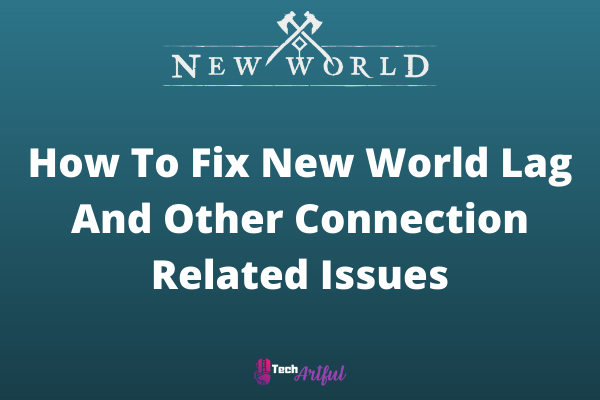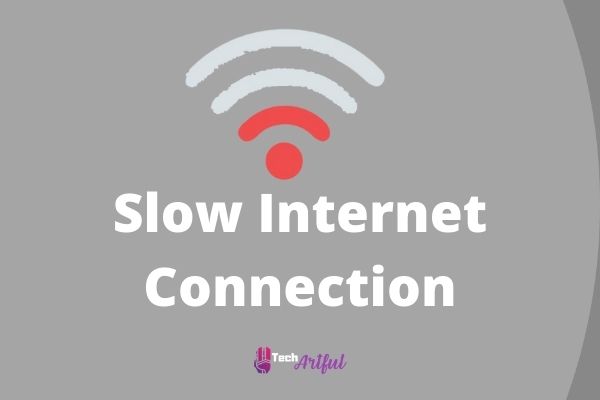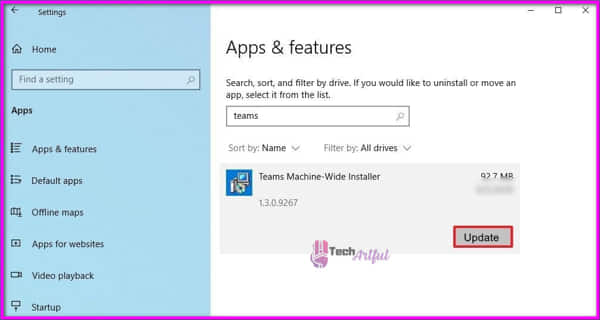For anyone facing connection-related troubles like lag and frequent disconnections throughout their gaming session, we hope this article will fix some of the problems you’re experiencing with the game.
New World has now been made accessible for the general public to test out. However, it does not include the full version. For the time being, the Closed Version of the game may only be obtained through the Steam platform (see below).
New World is undeniably one of the most anticipated games of 2021, as indicated by the enormous number of concurrent players who have joined the game since its launch in 2015. New World has been one of the most anticipated games of the year since its launch in 2015.
Customers who have pre-ordered New World on Steam or Amazon will be allowed to participate in the Closed Beta, and if everything goes according to plan, the New World Closed Beta will appear in your Steam Game Library.
From July 20th to August 2nd, the Closed Beta for New World will be accessible. Since the game’s release on Steam, it has amassed a following of around 200,000 players who have engaged in continuous gameplay.
Outriders and Resident Evil Village compiled several impressive numbers at the time of its release. But they were not even close to the kind of service that New World was receiving at the time, which was disappointing. Unfortunately, the Closed Beta launch has been far from faultless thus far.
How to Fix New World Lag and Connection Issues
People from all over the world are reporting a wide variety of defects and blunders. The list is endless. Believe us when we say that this is little compared to the terrible premiere of Outriders a few years ago. However, rather than talking about frame rate lag, we will instead be talking about the connection lag that people are experiencing when playing in New World.
Here are the steps to fix New World lag and connection issues:
1. Check Your Internet Connections
If you have lag or frequent disconnections while playing New World, restarting your modem and router should be the first thing you do to resolve the issue. In this way, if your network devices have been separated from your Internet Service Provider, they will be able to reconnect to the network and reconnect to your ISP. Here’s how to go about it:
- To avoid any potential harm, unplug the modem and router from the power socket.
- Before continuing, you must wait 60 seconds.
- The modem and router must be reconnected to their respective power outlets. Check to verify if the indicators have been restored to their previous condition of functionality.
- Upon regaining internet connectivity, start-up New World and have a look around at how it works.
If the lag issues persist, proceed to the next stage in the procedure.
2. Use Wired Connections
If you use a wireless connection to play New World, you may suffer lag when playing the game. Several variables, including wireless interference and a weak wireless signal, contribute to this. In addition to helping you resolve any possible concerns, a wired connection may also help to ensure that your network is more substantial. Plugging a cable into your computer to connect it to your modem or router is as basic as it gets! Furthermore, you may turn off the wifi adapter on your computer to ensure that it is not being used by anybody else. Here’s how to go about it:
- To open the Run dialog box, press the Windows logo key simultaneously as the R key on your keyboard. In the command prompt, type ncpa.cpl and click Enter to continue.
- In the pop-up window that displays, right-click your wireless adapter and select Disable from the option that appears.
- By selecting Enable from the drop-down option after completing the actions indicated above, you will be able to enable your wireless networking equipment.
For those who are currently using Ethernet, you may wish to consider the following solution option.
3. Verify Game Files Integrity
If any game files are missing or damaged, there is a strong probability that you may have various problems when playing the game. Latency difficulties and frequent disconnections from the game are two examples of what you could encounter. Performing an integrity check on the game files using Steam will help you to resolve the issue. Here’s how you go about it:
- Select a game from your Steam Library by clicking on it.
- New World may be accessed via the context menu by selecting it from the drop-down list.
- To finish the procedure, select the LOCAL FILES tab and then click Verify the integrity of the game files to confirm the game files’ integrity.
- During the verification process, Steam will examine the game’s files, which may take several minutes depending on the size of the game.
Following the completion of the operation, a new world should be started to test the gameplay.
4. Check For Windows Update
Microsoft provides new updates for Windows regularly to address issues with compatibility with new applications and improve overall performance. It is conceivable that installing Windows updates can assist you in resolving the lagging issue you are experiencing with New World by providing you with the most up-to-date patches and security features available. The following processes should be followed to determine if there are any Windows updates available:
- When you want to open the Windows Settings menu, hit the Windows logo key on your keyboard at the same time as the letter I on your keyboard. Then, from the drop-down option, choose Update & Security to continue.
- Select the Check for updates option from the Windows Update drop-down menu. Any available updates will be downloaded and installed by Windows on its initiative if they are made available.
- Whether New World has become slow again after you have completed installing all of the updates, restart your computer to check if the problem has been resolved.
If the lagging problem remains, try the following remedy on the list below to see if it helps.
5. Update The Drivers
Another major cause of lagging is a malfunctioning or out-of-date network driver, one of the most often encountered issues on the computer. To resolve the issue and enjoy New World without experiencing latency, ensure you’re running the most recent network driver available on your computer.
An alternate method is to go to the motherboard manufacturer’s website and search for your exact model, after which you can manually download and install the network driver from the manufacturer’s website. If you do not have the necessary time, patience, or technical expertise to update your drivers on your own, you may hire Driver Easy to do so for you.
To establish whether or not your problem has been repaired, restart your computer and run New World once you have completed the driver update.
6. Close Other Apps
Background programs may consume a lot of bandwidth, causing lag in your game. So close bandwidth-hogging apps before playing New World. Here’s how:
- To launch the Task Manager, press Ctrl, Shift, and Esc simultaneously.
- Click Network on the Processes tab to filter programs by network consumption. Right-click the bandwidth-hogging apps and choose End task.
7. Troubleshoot Firewall And Antivirus
Your Windows Firewall and antivirus software might sometimes interfere with specific programs. To test this, briefly disable your firewall and antivirus software, or add the game to the exclusions list. Adding Windows Firewall Exceptions:
- To open the Run dialog box, press the Windows logo key and R simultaneously. Enter firewall.scpl and OK.
- To bypass Windows Firewall, click Allow an app or feature.
- Then choose to Allow another app from the menu.
- Click Browse to find and choose NewWorldLauncher.exe, then click Add.
After that, check New World in both the Private and Public columns.
These are the solutions to your New World lag and connection problems. Hopefully, you have fixed the lagging issues by now.
FAQ
Is there a way to reduce my ping in the new world?
Consider using local or nearby servers. Soak up the sunshine and recharge your wifi or modem.
How can I get more FPS in New World?
To increase FPS, reduce the game’s graphical settings like resolution, texture quality, and shadow quality.