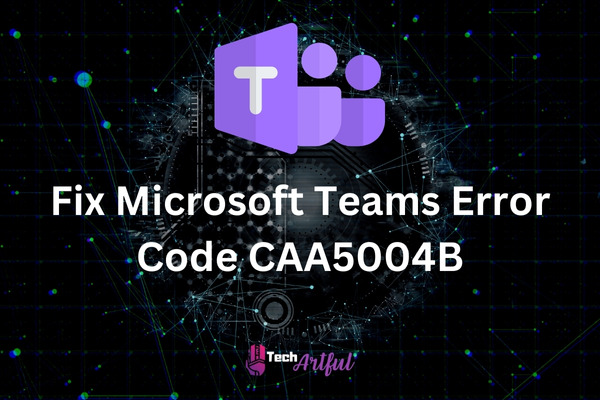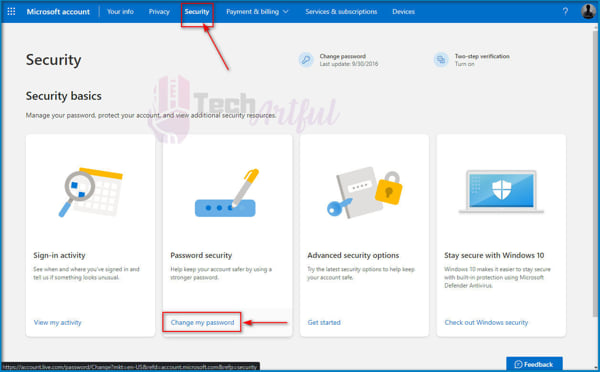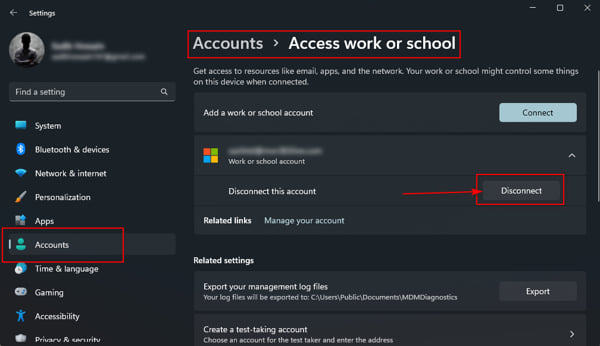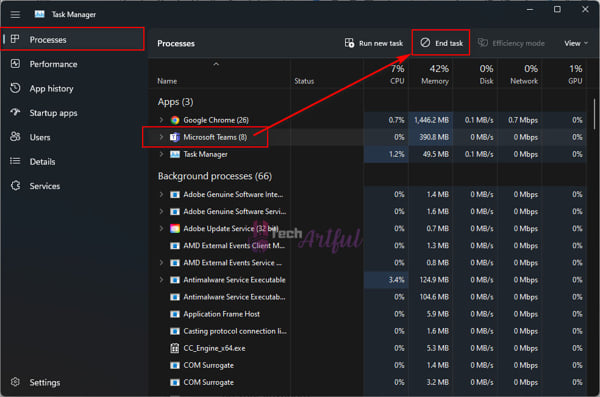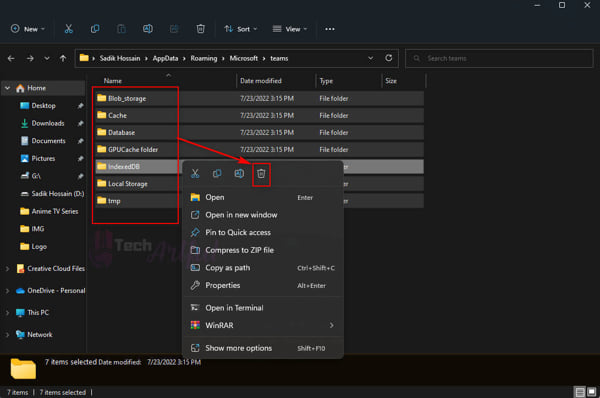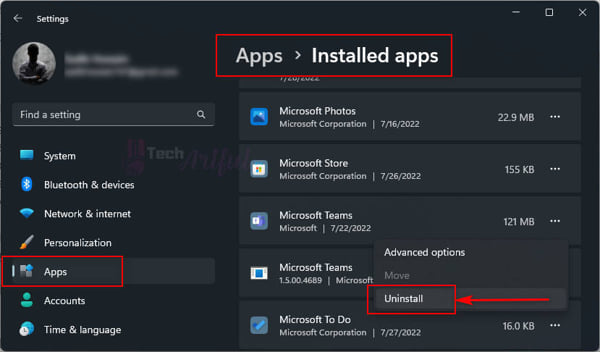Are you facing the error code CAA5004B in Microsoft Teams? Then you are in the right place. Because in this article, we are going to show you how to fix the Microsoft Teams’ error code CAA5004B problem without any rocket science knowledge.
There is a possibility that Microsoft Teams may fail at random intervals with the error code CAA5004B. This error means that the application has encountered an unknown problem and was unable to finish the login procedure successfully.
If this is only a short server-side problem, you ought to be able to log in once a few minutes have passed successfully. However, if the issue is still present, we have given some of the best ways to fix this issue in this post.
So, proceed with the troubleshooting methods that are provided below to fix the error code CAA5004B problem in Microsoft Teams app.
Reasons For Microsoft Teams Error Code CAA5004B
Several different causes might result in the error code caa5004b for Microsoft Teams. They are mostly associated with the configurations of your device as well as the actions performed on your Microsoft account.
Error code CAA5004B from Microsoft Teams indicates that the software is having problems with its built-in client authentication. This error manifests itself as a result of potentially malicious activity involving your Microsoft account, problems with your domain, the use of a virtual private network (VPN), excessive cache files, or sync difficulties between your Microsoft Teams or Microsoft 360 account and Windows.
We’ve gone ahead and outlined all of the many causes that might be behind the error code that MS Teams is giving you so that you can have a better grasp of them.
Therefore, the following are the causes of the error code caa5004b that occurs in Microsoft Teams:
Suspicious And Malicious Activities
The most up-to-date authentication standards are integrated right into Microsoft Teams. Consequently, if there is any behavior that seems to be suspicious associated with your Microsoft account, such as joining up on an unsafe website using it, then it will remind you to reset the password to prevent your information from being revealed.
However, there are situations when this quick change in password triggers the failsafe system that is built into Microsoft Teams. This process is designed to safeguard both your and your company’s data from being compromised, and it will prevent your account from signing in afterward.
Use Of VPN
You may see the error code caa5004b while attempting to launch Microsoft Teams if you use a virtual private network (VPN) to log in to the service.
The link between Microsoft Teams and its distant server must be in real-time for the service to function properly. This communication is slowed down by a VPN connection, and the Microsoft app’s ability to exchange data in real time with its distant server is disrupted.
Because of this, utilizing a virtual private network (VPN) will result in the Microsoft Teams application giving you an error message with the code caa5004b and will prevent you from logging in to your account.
Sync Confliction Between Windows and MS Teams
Due to the error number caa5004b, you could have problems signing in to the Microsoft Teams app on your computer if the Microsoft Teams account that you use is not displayed in the Windows account manager of your computer or other devices.
The MS Teams app will get the information about your account from the Windows accounts manager that is installed on your computer. MS Teams may identify the account as an illegal login attempt if the account is not registered there. As a result, MS Teams will prevent the user from logging in and will display the error number caa5004b.
Several Devices Are Logged In
The Microsoft Teams app may flag this as suspicious behavior on your account and display the error number caa5004b if you have numerous instances of the app running on different devices at the same time.
You will always be met with the error number caa5004b whenever you attempt to sign in, no matter how often you do it.
Because of this, attempting to log in to MS Teams from more than one device will result in the error code caa5004b appearing on the Microsoft Teams app.
Microsoft Teams’ Policy Violation
You can get the error number caa5004b if your accounts violate the guideline your employer has established for Team accounts, such as making frequent changes to the location from which you log in. However, if you haven’t switched the login location as the program suggests, you should check to see whether your VPN is enabled with the auto location option.
Because of this, there is a possibility that a misunderstanding may arise between the policy of Microsoft Teams and your internet connection, which will result in the troublesome error code caa5004b from Microsoft Teams.
Unnecessary Cache Files
When using Windows, it is necessary to generate cache files for an application before it can be started so that its processes can function smoothly. When you use the Microsoft Teams app on your smartphone over and over again without giving it a chance to shut down, a tremendous number of cached data will be created. These cache files are incompatible with one another, which causes a conflict that disrupts the app’s background activities.
Ways to Fix Microsoft Teams Error Code CAA5004B Problem
Thus, we won’t waste any more of your time with meaningless technical blabbering and will go ahead and point you in the direction of the answer to the Microsoft Teams error code CAA5004B.
However, we strongly recommend that you take your time when using the remedies that we have outlined below to fix the MS Teams problem number caa5004b.
Before attempting to put the answers into action, it is important to thoroughly go through them so that no mistakes are made.
Therefore, the following solutions can be used to correct the Microsoft Teams problem code caa5004b:
1. Disconnect The VPN
Microsoft Teams is a service for real-time corporate collaboration that is offered by Microsoft. Whenever the Microsoft Teams app attempts to establish a connection with a distant server via a virtual private network (VPN), the connection is often disrupted. Because connecting to a virtual private network (VPN) will create a delay in your connection with the distant server,
Therefore, you should discontinue utilizing a virtual private network (VPN) if you want to prevent annoyances such as the MS Team error number caa5004b. It will also prevent you from having problems with numerous login locations, which are the root cause of the same error number. If you want to prevent problems like this one, you should use a direct connection instead of a proxy server or a virtual private network (VPN).
2. Update Your Microsoft Teams Password
Getting the error number caa5004b may be solved in certain circumstances by simply changing the password for the Microsoft Teams account in concern. It makes your account appear once again in the Microsoft Teams database as an approved user account.
The following actions need to be taken to change the password for your account on Microsoft Teams:
- Launch a web browser on the device you’re using.
- Visit the official website of Microsoft (https://account.microsoft.com/) and sign in
- Sign in using the credentials you normally use for Microsoft Teams.
- You will need to re-enter your password after going to the Security section using the navigation bar.
- Navigate to the Password menu, and then pick Change my password
- First, enter the password you’re currently using, then the new one.
- Select the Save
Now, launch the Microsoft Teams app on your computer, enter your password, and check to see if the issue number shows again.
3. Reconnect Your Microsoft Teams Account in Windows
You know, the error number for Microsoft Teams that you received is caa5004b can be fixed by reconnecting the MS Teams account in the Windows account manager. It grants authorization for the Microsoft Teams account that is managed by the account manager.
Now, follow these procedures to re-establish a connection between your MS Teams user accounts and the Windows 10 Settings:
- Press the Windows Start button on the Taskbar and go to Settings.
- Navigate to the Accounts and choose Access work or school.
- Now search for the account that you are using to log in to the Microsoft Teams application.
- Disconnect that account and confirm it by hitting the Yes
- Finally, press the Add button once again to reconnect that account.
Now try closing the Microsoft Teams app and opening it again to see whether the problem persists. If it does, you may consider the problem resolved.
4. Request Teams’ Admin to Re-invite Your Account
If re-connecting the Microsoft Teams account on Windows does not cure your problem, you should request that the administrator of your Team group delete your account from the group and then re-invite you to join. If you complete this procedure and everything goes according to plan, the error code will be removed from your account, and you will no longer see it.
So, get in touch with the administrators of the Team and ask for their assistance in solving the error code problem.
5. Delete Microsoft Teams’ Cache Files
If this issue is happening due to the cached files of Microsoft Teams, then removing every one of those cached files from Teams could be beneficial in getting rid of this code CAA5004B issue. Before you proceed with that, make sure that the Microsoft Teams application on your Windows 11 or Windows 10 machine is entirely closed.
This will guarantee that the Microsoft Teams program is not operating in the background. After that, remove the cache by following these instructions for Microsoft Teams:
- Click the right mouse button on the Taskbar.
- Select Task Manager from the menu.
- Search the Microsoft Teams process, and then click on it.
- Click on the End Task button on the upper sanction if you are a Windows 11 insider preview user, or you can find the End Task button in the below right side corner.
- To launch the Run application, press the Win + R key simultaneously on your keyboard.
- In the box, type %appdata%\Microsoft\teams, and then click the Enter key on your keyboard.
- Delete the folders that have the following names: application cache, blob_storage, Cache, databases, GPUcache, IndexedDB, Local Storage, and tmp.
Launch Microsoft Teams once again and check to see whether the problem code is still there.
6. Reinstall Microsoft Teams
No matter what the problems might be, uninstalling and reinstalling the app always fixes the issue (in most cases). If, up to this point, nothing has helped, uninstalling Teams from your Windows device and then reinstalling it will undoubtedly resolve the problem for you. This is a guarantee.
To remove the Microsoft Teams application from your computer, you will need to follow the given steps:
- Press the Win + I button on your keyboard to open Settings Alternatively, you can click the Start menu and go to Settings.
- Navigate to Apps > Installed Apps.
- Search for Microsoft Teams and click on the three-dot button on the right side.
- Now uninstall it by selecting the Uninstall
Now, launch Microsoft Teams once again, and check to see whether the error code CAA5004B still manifests itself.
Conclusion
This Microsoft Teams error code CAA5004B problem can easily be fixed by using some of the methods we described in this post. But before using or implementing them, make sure that you are careful. Otherwise, some other issue may arise. We hope this article has helped you in solving your issue.