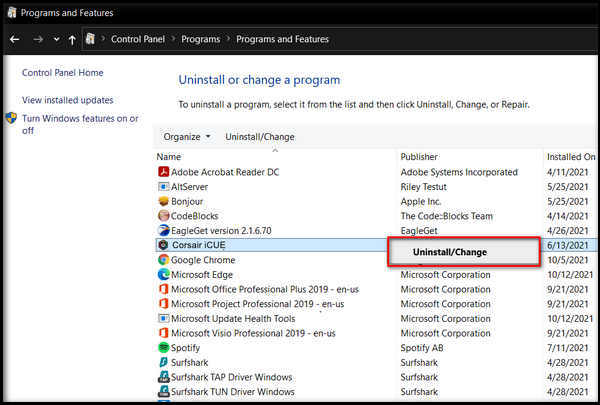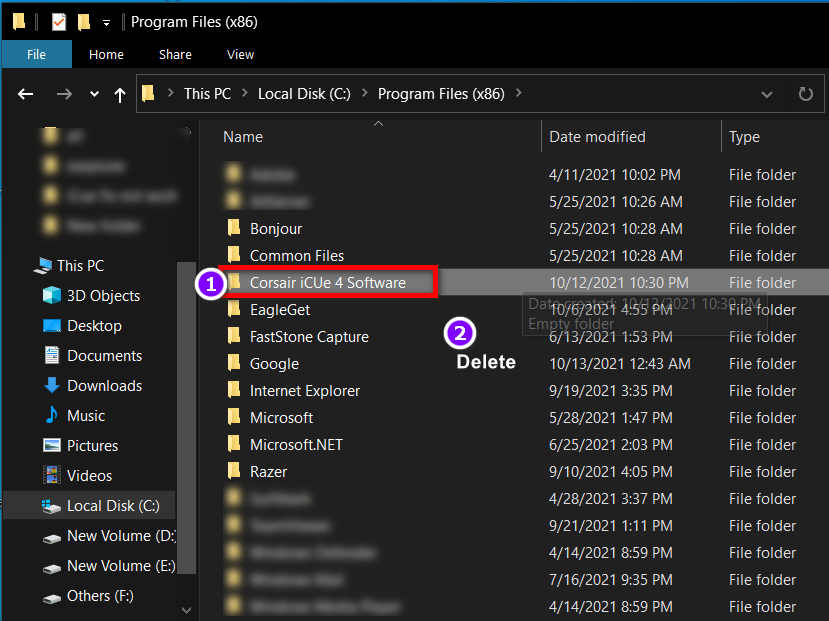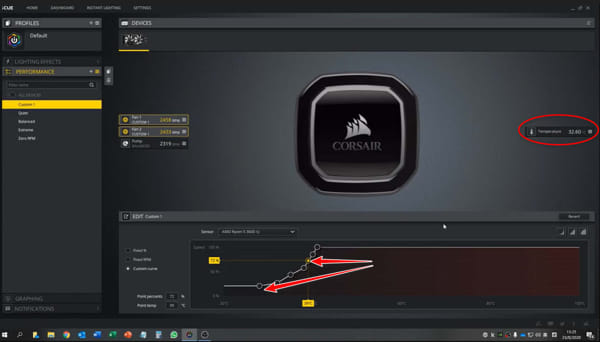Corsair iCUE is a piece of software that allows you to control and monitor every aspect of your computer. When it comes to managing your PC and its components, the Corsair iCUE is the best software available. It allows you to inspect and configure numerous parts of your PC quickly.
With the software, you can easily customize and examine your PC’s statistics. It will enable you to alter and customize RGB lighting for a better gaming experience. But the software may occasionally display problems or complications while in use. These issues can arise due to not upgrading the program or as a result of antivirus software prohibiting the procedure from starting.

What Is Corsair iCUE Software?
Corsair iCUE is a piece of software that allows you to control and monitor every aspect and component of your computer. The Corsair iCUE program gives you complete control over your PC through an easy-to-use interface. The app assists you with PC illumination and allows you to thoroughly monitor your processes. To ensure a smooth run time, you can alter and monitor your Fan speed.
This Corsair iCUE software is highly efficient at customizing and checking PC statistics. It assists you in selecting RGB lighting and ensuring a positive gaming experience. At times, the software may cease to function or respond incorrectly. Continue reading, as we will guide you to explaining everything there is to know about iCUE software issues and providing you with foolproof solutions.
Problems With iCUE Software
The iCUE software is a fantastic tool for customizing and monitoring your computer’s settings. Numerous issues can arise in the software, and many of them are simple to resolve.
No matter what situation you find yourself in, you can quickly and efficiently resolve it on your own. Here are some of the most frequently encountered problems with the iCUE software:
iCUE Not Detecting Fan
It is possible that the Corsair iCUE software will fail to recognize the cooling fans you are using. Not picking up devices is a common problem with the software that occurs due to software conflicting with other programs. Usually, this problem is caused by a failure to update the BIOS or the associated software. This issue can be easily fixed by simply rearranging the fans on the hub.
iCUE Is Not Detecting The Device
It can happen that the Corsair iCUE software may have difficulty recognizing the device’s hardware. This error occurs most of the time because your hardware does not support the Corsair iCUE software or because it is not properly connected to your device. In addition, problems with your device are a common source of this issue as well. Other factors such as faulty USB ports, unresponsive peripherals, and a lack of control over the software can all contribute to the problem.
Corsair iCUE software is not opening.
This could be because some antivirus software prevents it from opening, or it could be because the Utility engine has not been correctly installed. Another reason could be that you have Ui scaling enabled on your computer. This is a problem that is also simple to resolve on your own. A problem with iCUE Software’s startup functionality is caused by using another RGB setting software, which causes the problem to manifest itself very quickly. If you use another RGB software package to control your hardware, the commands between the two packages may become confused, resulting in the software failing to function correctly on startup.
How To Fix The iCUE Not Working Problem
A variety of issues can cause the iCUE software to stop functioning. The solutions to these problems are straightforward, and I can assure you that if you follow the steps carefully, you will be able to solve the problem in a jiffy in no time. Numerous factors, including Ui scaling being enabled, incompatibility with hardware, and out-of-date software, among others, can cause this problem to occur. No matter what the question is, follow the steps below to ensure that your software is no longer malfunctioning.
Here are the solutions to get your iCUE software to work again:
1. Fix Corsair Utility Engine
If a problem with the iCUE installation is the root cause of the problem, you can repair the Corsair utility engine to fix the issue.
Follow the steps below in order to repair the Corsair utility engine:
- Access the control panel.
- Look for the Corsair iCUE software on it.
- Repair the Corsair utility engine by selecting it from the context menu. Make your way through the procedures and thoroughly repair the engine.
2. Change the USB port on your computer
Bad USB ports can cause your Corsair iCUE software not to function properly if they are not correctly configured. If you have faulty USB ports, the software will not read the hardware on your PC, resulting in the software failing to recognize your device and failing to function correctly. As a result, if the USB ports are damaged or not working correctly, they should be replaced.
3. Hardware Compatibility
If you have the incorrect hardware connected to your computer, the Corsair iCUE software will not function. iCUE manages and customizes your hardware; however, if your hardware does not support the software, you can not use the app properly. This may result in the software experiencing difficulties in functioning correctly. As a result, before using the software, make sure that your hardware is compatible.
4. Change The BIOS Switch
You could also try changing the BIOS switch to see if that helps your Corsair iCUE software. It is possible that your BIos switch will cause your iCUE software not to function properly. To resolve the issue, navigate to your BIOS settings and make the necessary changes. It is possible that changing the BIOS will solve this problem because the BIOS can sometimes prevent the software from functioning correctly.
5. Reinstall Device Drivers
It can be that your outdated device drivers are the source of your software’s inability to function. If this is the case, you will need to reinstall the device drivers in order to resolve the issue.
Here’s how you can update your drivers:
- To access the device manager, click on the Start button and select Device Manager.
- Select the device section you wish to uninstall from the drop-down menu.
- Uninstall the device by selecting it and clicking Uninstall.
- Install them once more and see if it works this time.
6. Install the latest version of the iCUE software
If you do not have the most recent version of the iCUE software installed on your computer, it will have difficulties performing its functions. It is one of the most frequently encountered issues when the software does not function properly. If you do not have the most recent version of the software installed, go into the software’s settings and update it to the most current version for your Corsair iCUE software to function correctly again.
How To Reset The iCUE Software
Corsair iCUE is a fantastic piece of software to work with. It is possible that it will cause issues that can be resolved by resetting the software at some point. You can quickly restore your software’s factory settings on your own.
Follow the steps given to take in order to reset the Corsair iCUE software:
- To open the run command, press the Windows key + R at the same time.
- Type AppData and press Enter to look for the iCUE software’s folder.
- Delete the Corsair folders that are currently displayed in the window.
- Re-open the Run command and type local app data in the command prompt once more.
- Delete any Corsair folders that you come across.
- Open File Explorer and navigate to the directory C: Program Files (x86).
- Delete any Corsair files that you come across.
- To open the Run command, press the Windows Key + R together.
- In the Run window, type Regedit and then click on the OK button.
- Select HKEY CURRENT USERSoftware and remove the Corsair software from the registry.
How To Sync The iCUE software
Corsair iCUE provides advanced lighting synchronization for its extensive specifications and ecosystem. You can sync the software of other companies with the iCUE software and vice versa. The Asus Aura sync software is a piece of software that allows you to sync your computer with the Corsair software and enjoy advanced lighting performance.
Follow the given steps to synchronize the iCUE software:
- Download and install the most recent version of the iCUE software.
- Minimize the software tab and install the most recent version of Aura sync.
- After you’ve finished installing the new Aura sync software, go to the iCUE settings.
- Enable the software control and launch Aura sync to begin using it.
- After clicking the link button, make sure to save your changes.
Can Corsair iCUE Affect Performance?
The Corsair iCUE software makes extensive use of GPU acceleration, which aids in the performance enhancement of your CPU. This boosting may have an impact on the performance in some way. This issue is present in the 3.19 version of the software, which causes the implementation to be slowed down and your frame rate to be reduced.
In the event that you have a 3.19 version of the software, you can upgrade to the 3.18 version and be free of this problem. You may, on the other hand, experience a great deal of CPU lag while using the software, primarily as a result of playing high-load games.
How to use iCUE to reduce the use of CPU
The Corsair iCUE software can take up a significant amount of space on your computer, causing CPU lag. Also, the iCUE software consumes a considerable amount of memory and significantly increases CPU usage. This is a problem that can be seen in the software, but you can quickly fix this issue.
Navigate to the software’s settings and turn off the software mode setting. As a result, our CPU usage tends to be reduced, and your performance becomes more visible. This will allow you to see how much CPU is being used by the software, and it will cause the software to use less CPU.
You can achieve better performance on your computer by using the Corsair iCUE application. It is really effective in terms of enhancing your overall in-game experience. The software allows you to manage the processes running on your computer, which might aid in the optimization of your computer.
While gaming, you have the option of selecting which feature you want to employ. This will assist you with the initial boosting of your game’s performance. The iCUE helps you in increasing your frame rate so that you can experience complete satisfaction while gaming. With the app, you may significantly enhance your frame rate in a short period of time.
Furthermore, you can display the number of frames per second (FPS) to keep track of the frame rate. iCUE is a fantastic app to use, but it can occasionally cause a slew of issues that are both frustrating and time-consuming to deal with. The problems are not particularly serious, and you can resolve them all on your own.
You can quickly fix the issues that are affecting your Corsair iCUE software’s performance and enjoy a smooth operation. The solutions I provided are straightforward, and you can complete them in a short period of time. These issues can sometimes detract from your enjoyment of the game, but I can assure you that if you follow the steps in this article, you will be able to resolve the issue you are experiencing with the software quickly
FAQ
Is the iCUE software considered to be bloatware?
Although the Corsair iCUE software is not bloatware, it may take up a significant amount of space on your computer. For example, it takes up a considerable amount of space for your LED lighting settings and numerous other options, requiring a significant amount of space to function.
What is the SDK in Corsair iCUE?
SDK is the software development kit, and it is used to dictate different programs that control lighting. Because the Corsair iCUE software has the ability to dictate your lighting effects, it includes an SDK.
What does the red triangle symbol in the Corsair iCUE software mean?
It is indicated by a red triangle if there is a problem in the connection between your device and your software. The red triangle will appear if your software cannot recognize the hardware you are attempting to select.
Can I monitor systems with the Corsair iCUE?
With the Corsair iCUE program, you can quickly keep track of the processes and systems running on your devices. It displays a window that displays information like CPU and GPU utilization, temperature, fan speed, and so on.
Is the Corsair iCUE application is suitable for gaming?
The Corsair iCUE app is a fantastic tool for gamers. It offers a gaming mode that allows you to get the most out of your gaming experience. It turns off unneeded processes and provides you with reasonable frame rates and clock time.