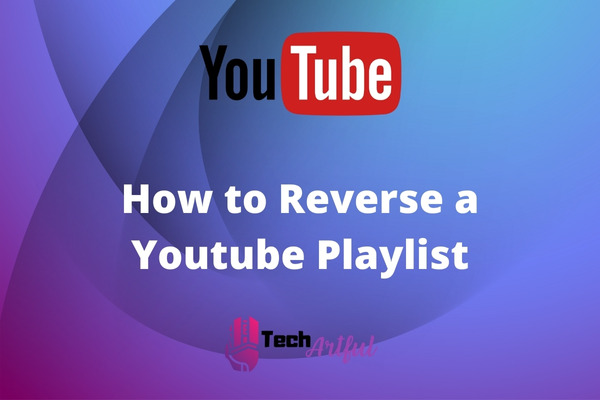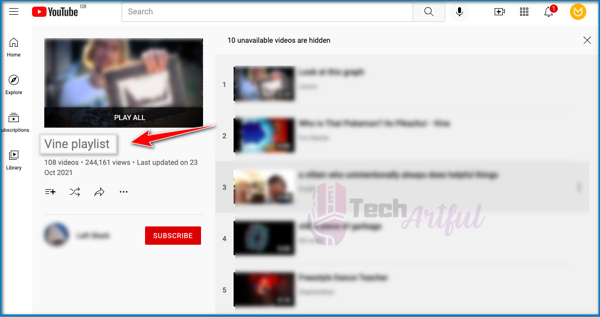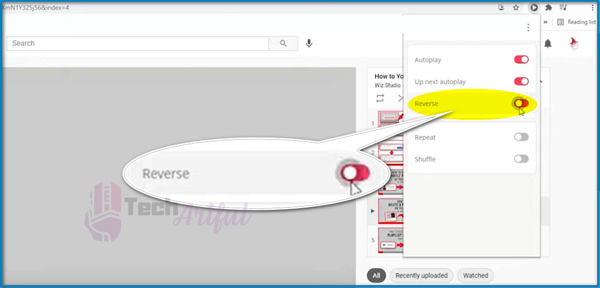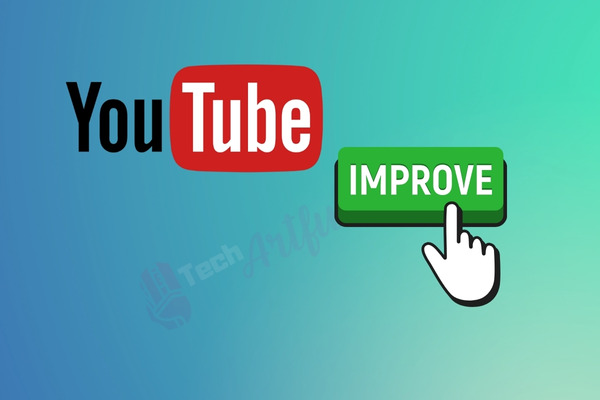For streaming videos online, there is no better platform than YouTube. You can binge videos for an extended time, listen to songs and watch informative videos.
The best part is that you will be able to create your Playlists with your favorite content.
But the question remains whether you can reverse the playlists as a viewer.
Well, you shouldn’t worry about it. As in this article, we will tell you how to reverse a YouTube Playlist in the easiest possible way.
Therefore, let’s not waste time and jump right into the process.
What is a YouTube Playlist
We are all on the same page when we agree that YouTube is the most popular video streaming site. You can upload, share and view videos through this platform.
Here, starting from random users, you’ll find celebrities and icons having their channels with content. And on each of these channels, you’ll discover Playlists.
As a user, you can create multiple Playlists on your account. It will consist of videos that you can customize and choose from.
Apart from this, every time you visit the YouTube homepage, you will often find Playlists created by other people. And when it comes to your one, you have the provision for sharing with your close ones.
How to create a YouTube Playlist
YouTube playlists are always a great way to curate the contents you want to consume. You can create playlists involving similar or different content.
The best part of creating a playlist with the contents or videos you like is making them easy to find.
Besides, you can edit the playlist whenever you want by adding and removing the videos.
Here’s how you create a YouTube playlist with a few simple steps:
- Start watching the video you intend to make a part of your playlist.
- Click on the “Save” option under the video that you are viewing
- Click on “Create new playlist” from the window that appears
- Name the playlist and then hit the create button, and the playlist is created.
To further add videos on the same playlist, repeat the first step every time. Every time you do so, the playlist’s name will pop up where you can save a particular video.
Is it possible to reverse a YouTube Playlist
Youtube doesn’t have a feature that will allow a playlist to play in reverse order.
That means you are always stuck with the order set by the Playlist creator, and you can’t change manually.
So, what’s the solution?
In this regard, some third-party tools can help you out.
Playlists are usually grouped with similar kinds of videos. And that’s why it plays like a series in a particular order. To change this order, there are browser plug-ins and third-party tools.
Using them will allow you to reverse the Playlists within a few minutes.
How can you reverse a YouTube Playlist
The best way to reverse the YouTube playlist is by installing some relevant chrome browser extensions.
Chrome browser extensions are some software that helps the user to have a better browsing experience through customization.
It is the most straightforward of the processes. All you need to do is install the extensions, and then you will view them next to the playlists. But you also need to keep in mind that this method is only applicable on PC where the default browser is Google Chrome.
Much confused?
Don’t worry; we will show you the step-by-step process. Just follow the steps mentioned below:
- Go to the chrome browser and then open the web store.
- Enter the extension name you want to add to the search bar.
- Select one based on your needs and click on “Add to Chrome”.
- Navigate to YouTube and play a video from a particular Playlist.
- Click on the reverse button that you’ll see on the right side.
- Thus, playlist videos will automatically play in reverse order.
What are the extensions required for playing videos in reverse order
There are two particular extensions that you can add to get the desired output. With the addition of these two extensions from the web store, playing videos from playlists in reverse order becomes possible.
That said, let us have some in-depth insights about them.
Iridium for YouTube
Iridium for YouTube extension allows to play videos in reverse order and comes with some extra functionalities. It gives you more control over YouTube than ever before.
As an extension, it only has access to YouTube’s domain and doesn’t interfere with other functions. You’ll see an icon on the browser’s toolbar with its installation. Clicking on it will navigate you to the process of customization.
This extension has some of the finest features that you can crave for.
It enables you to see quick controls and set the playing mode within a few moments. After selecting the method and changing a few settings, you need to reload the YouTube page to have the effect change.
You can also set the type of video quality you want to view. Another best feature of this extension is that it blocks the ads, which annoys users while playing videos.
Besides, the extension will enable you to have modified locale features.
Moreover, it is a powerful extension that allows you to control YouTube and customize a lot of its features.
Improve for YouTube
The second extension focuses highly on improving your experience and acts as a time saver. It comes with a plethora of useful features, allowing you to eradicate the things you don’t want to see.
First of all, it allows you to have personalized YouTube themes, where you’ll be able to change the background, font and colors. It will enable overall visual customization of the YouTube layout.
Now, it comes with the player menu, which will allow you to adjust and customize the audio and video quality. Here, you will find many controls focusing on improving the listening experience. It contains a loop, playback speed controls as well as video buttons.
The best part about this extension is that it enables having shortcut options on the keyboard. That means you can control YouTube by pressing a few buttons.
Besides, features like blacklist and analyzer help block unwanted channels and gain further insights into your content consumption.
How to reverse the playlist using third-party websites
Other than trying out extensions on chrome, you can also use third-party websites for reversing.
Some people are pretty reluctant to rely on third-party applications. In this situation, few websites can be a good solution. And for doing so, you need to follow some simple steps.
Here are the steps to reverse playlist using third-party websites:
- Visit the third-party site and open the playlist to be reversed on another tab.
- Copy the URL of the playlist and then paste it on the address bar of the third-party website
- Select the button on the right side of the bar
- A new window will pop where you can see the playlist with videos arranged
- Rearrange the videos and sort them out based on different metrics.
How to reverse a YouTube playlist on your mobile
If you want to enjoy the feature of reversing the YouTube playing on your phone, it is possible. But the process of reversing is different from that of the one you adopted for PC.
It would often get trickier when you are not the creator, reversing the playlist. But with your android phone, you can pull it off quite easily.
Here are the steps that you need to follow for reversing in your phone:
- Visit the YouTube app and open the playlist to be reversed
- Now, click on the share icon.
- Then, copy the link by clicking on the Copy link option
- Quit the YouTube app and open a browser
- Paste the copied link on the search bar of the browser and hit search
- You will be redirected to your YouTube playlist within a few moments.
- After that, sort the playlist in order of oldest first.
After carrying out this entire process, you successfully reversed your preferred playlist.
How to reverse a YouTube playlist on an iPhone
For an iPhone user, the process of reversing is different from that of an android. If you are one of them, nothing to worry about. We have gathered some of the tried and tested tips that can help to reverse the playlist you created.
Here are the steps to follow for reversing YouTube playlist on an iPhone:
- Go to the browser and navigate to your desired YT playlist
- Visit the playlist settings by tapping on the three dots below the name of the playlist
- Tap on the advanced settings
- Select the order you want from the menu that pop-ups.
- Save the changes by tapping on the save changes button.
If you are not the playlist creator, the above method won’t work. For that situation, the solution is to follow the process we explained for Chrome extensions.
If you want a recap, here you go:
- Go to chrome browser and then on web store
- Install either Iridium or Improve for YouTube
- Go to YouTube App and select the playlist to reverse
- Tap on the reverse button that you will see on the right side of the contents
Hence, the videos are ready to be played in reverse order.
Final Thoughts
Reversing the YouTube playlist might seem to be a tricky task in the first place. But after reading the article, I hope all of your confusion is cleared to a great extent.
We have tried to portray all the situations and the ways to reverse the playlist on different devices.
Besides, other than reversing the playlist, you’ll be able to enjoy various other features using the tools, extensions and methods we mentioned above.
Moreover, we hope that we were able to guide you in the right way, and if you have any queries, do let us know.