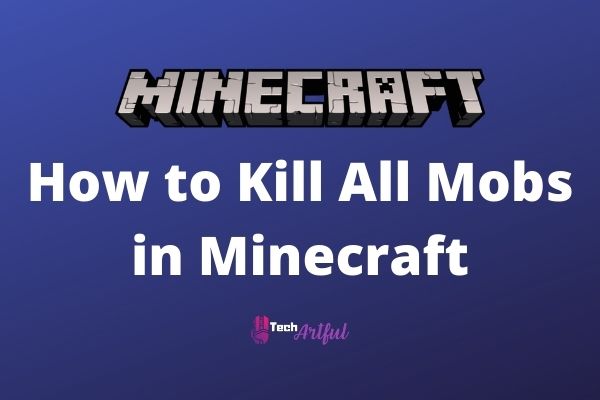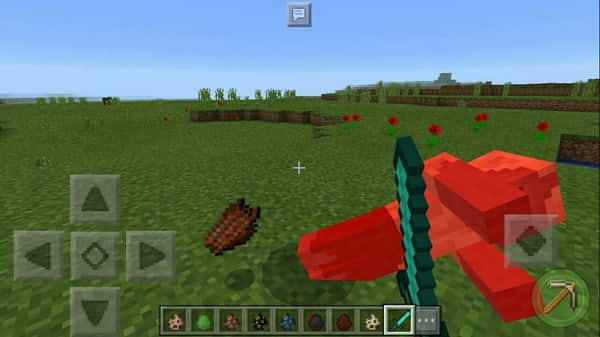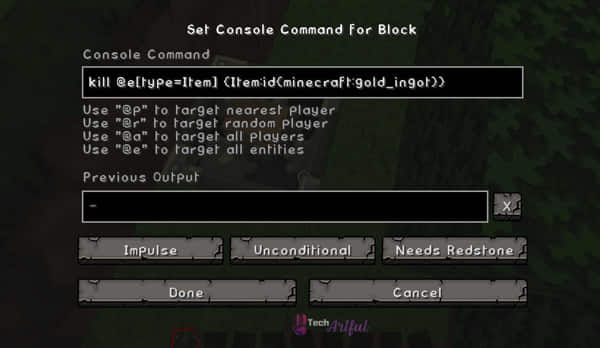So, now that you are here, we assume that you want to kill all Mobs in Minecraft at the same time, and you have no idea how to do that. But don’t worry. This post will show each and every way to teach you how to kill all mobs in Minecraft.
If you are playing Minecraft in a world where quite a bit of frame stuttering is huge, then you will have to do something about them in your world.
There are a lot of mobs in Minecraft who never despawn, that includes wandering trader llamas. Perhaps there’s a hole opening in a cave or wall that you never discovered, but it’s crammed with dozens or hundreds of mobs there.
The game will have to keep track of these mobs and invest some resources to keep them in the game’s world at large. If you use a command in order to kill all the adjacent mobs, it can help you maintain a smooth framerate and prevent your computer from being overheated.
So, keep reading this post. Because, in this guide, we will show the supported platforms for commands, the command to kill all the mobs, and how to kill all mobs in Minecraft.
Supported Platforms for Commands
The kill command is available in almost all the platforms of Minecraft. Still, it depends on the game’s version that you are playing. Here is a quick overview of the supported platforms.
| Platform/Edition | Version (minimal required) |
| Java Edition (any PC) | 1.3.1 |
| Pocket Edition (PE) | 0.16.0 |
| Xbox One (Bedrock) | 1.2 |
| PS4/PS5 (Bedrock) | 1.14.0 |
| Nintendo Switch (Bedrock) | 1.5.0 |
| Windows 10 Edition (Bedrock) | 0.16.0 |
| Education Edition (EE) | Available on all versions |
However, since the PS3 and Wii U versions of Minecraft are quite outdated, the kill command won’t work.
How to Enable Cheat in Minecraft
If you want to kill all the Mobs in Minecraft by using the Kill command, then there is one necessary requirement that you must obtain. And that is, you have to enable the cheats in your Minecraft world. We are assuming that you have no idea how to do that.
So, here’s how you enable cheat in Minecraft:
- Start by going to the main menu and selecting the “New World” option.
- When creating a new world in the Java Edition, select “More World Options” from that page. Some other additional options will be displayed as a result of that.
- Now click on the “Allow Cheats” button and then click “Allow Cheats: ON” to make it read.
- It is possible to use cheats in Minecraft if you are playing with the Bedrock, Education Edition, or Pocket Edition editions. You can find the cheat option right on the world-building menu as a switch. Now click on that option to make it blue and enable cheats.
- When you play in an environment where cheats are enabled, the game will notify you that you will not be able to earn accomplishments. Ignore the prompt or click through it to proceed with the world-building procedure.
However, you can also enable cheat in the world that you are now running. To do that, follow the below steps:
- If you’re using the Java version, hit “Esc” to bring up the menu, then pick the “Open to LAN” option.
- Now select “Enable Cheats.”
- In all the other versions of Minecraft, enter the menu and select the “Enable Cheats” option from the list.
Also, read about buried treasure in minecraft.
Kill Command
In all of the editions of Minecraft, the killing command for everything in your world is “/kill <target>.” If you type “/kill,” then all the targets on your console will be destroyed. And those are quite a lot that can be removed, and that includes the player itself. But, you can always choose which target you want to destroy. And that’s even better.
If you type “/kill @e,” then you will get the same feature as the previous one, but in this case, it will let you play with several types.
Using the console command “/kill” when standing in front of a mob or a detachable item will show up a list of viable options, which includes the UUID of the target your crosshair is now on, as well as some other useful information. By selecting it from the dropdown menu and then issuing the command, you will kill only that one opponent.
When playing in Creative Mode, this command will not be able to kill any players in any way.
Kill All Mobs Command in Minecraft
Use the command “/kill @e[type=!player]” if you don’t want to destroy yourself or any other members while you’re removing mobs from your world. Other mobs and objects are subject to the same rules.
For example, the command “/kill @e[type=!player,type=!slime,type=!item,type=!cart]” will save all of the people, slimes, things, and vehicles from an early demise, preventing you from missing important progress in the process of killing them.
On the other hand, if you want to kill a certain sort of mob, provide the command “@e[type=mob type>” in your command line. For instance, the command “/kill @e[type=skeleton]” will eliminate all skeletons that are available in your world. So, now that you have full access to the cheat option, you can experiment with the command and the types that are available.
How to Kill All Mobs in Minecraft Using Command
The chat window, which is present in all versions of Minecraft, is the most convenient way to enter console instructions quickly and efficiently.
Here are the steps to kill all mobs in Minecraft using kill command:
- If you use the Java Edition (available on all PCs, including the Macs): Click on the “T” button.
- For the Pocket Editions: On the screen, tap on the chat button (which appears like a message rectangle) to initiate a conversation.
- On the Xbox, press the “D-pad right” button on the controller.
- If you use PlayStation, then on your controller, press the “D-pad right” button.
- Hit on the right arrow button on the Nintendo Switch controller.
- Press the “T” key on your keyboard for Windows 10 or Bedrock.
- For the Education Edition (EE): Hit on the “T” button.
- Write down the command, beginning with “/kill,” then selecting all of the necessary options (at the very least, “@e[type=!player)” to prevent yourself from being killed.
- On the PC and Mac, press the “Enter” key, or on the consoles, pick the “Enter” button from the virtual keyboard.
- Every object and mobs that you have been killed will be listed in the conversation menu, which can be found on the lower left of the screen.
However, by chance, if you accidentally kill yourself, simply press the “Respawn” button to resurface and retrieve all of the loot that you and the mobs dropped while you were alive.
So, congratulations buddy! You have now successfully known all the steps and methods to enable cheat and kill all the mobs in Minecraft.
FAQ
Do I have to Kill All Mobs in Minecraft?
Because the game doesn’t kill the mobs automatically, so ultimately, they take up a lot of space in your memory. Because of that, the game will buffer, and you will get stutter, low FPS, and even possible crashes. So, now it’s your decision whether you will kill the mobs or not.
Can I Remove the Leftovers After Using the Kill Command in Minecraft?
If you crave to reset your process entirely, you will have to use the “/kill @e” command twice. The first one is to kill yourself and all mobs, and the second one is for removing any leftover you have dropped.
Conclusion
Minecraft is a great game for teenagers to adults. It’s very addictive and enjoyable. But since the game doesn’t kill the mobs automatically, they will take so much space in your memory. So, you can face many problems, including low FPS, crashes, etc. That’s why we came here with this article where you can learn how to kill all mobs in Minecraft. We hope that this post has helped you a bit.