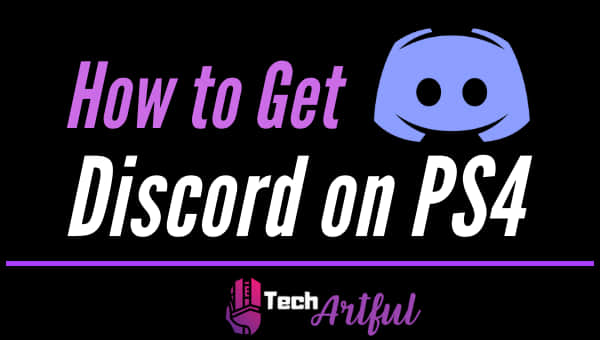If you want to know how to get Discord on PS4, then congratulations, you will get the easiest step by step guide here.
Discord is an essential app for gamers, and you might be thinking that you can only use it with Desktop or Mobile devices.
Guess what? You can easily use Discord on PlayStation 4. So yes, now it’s easier than ever to form new friendships and communities.
With Discord, you can get the best gaming experience along with social activities on the PlayStation network.
So, let’s not wait anymore and get started.
Can You Get Discord On PlayStation 4?
Yes, you can now get Discord on PlayStation 4 and communicate more easily while playing games. The Discord app is very versatile and considered one of the best interfaces for communication across the globe. Discord is especially famous among gamers, and it offers so many options for them to navigate. Using Discord on your PS4 is possible just by logging in and connecting your discord account to PS4.
To connect PlayStation and Discord, you need to sign in from the discord app on PS4. Of course, you might already know how to use Discord on desktop or mobile devices. But now, with the help of Discord’s official support for developers and all those requests from discord users regarding launching a PS4 version of Discord has become true.
However, it does not mean that you need to wait for the app to be launched to get Discord or PS4 console; you can do it without the app. Here we will describe all the necessary methods and information you need to know about using Discord on PlayStation 4.
Again if you are upgrading to PS5 in future then check out how to get discord on PS5 as well.
How To Setup Discord On PS4
For setting up Discord on PlayStation 4, you need to have some compatible equipment and make the process easier. So here we are, providing you with a full guide for discord setup. I’ll tell you about the equipment, how to get discord on PS4 and how to use it seamlessly. So, let’s start!
Equipment To Get Discord For PS4
Here are the things needed to get discord on ps4:
- The headset supports a USB connection and has an optical fibre cable. Ex- A40 TR headset.
- For switching audio in between PlayStation and your PC, you need a Mixamp, or even a Mixamp Pro TR will do the trick.
- 3.5mm Male to Male cables, 3.5 mm Aux Splitter 3.5mm to 3.5mm with volume are needed.
- Lastly, you need to install the Discord app on your desktop or laptop. This step is optional.
Note: Visit the official website of Discord to download the app for your device. There you will find several versions of the app for users of MAC OS or Linus.
Steps to Get Discord on PS4
Here are the steps to get Discord on PlayStation 4:
- Using your mobile or computer, open a Discord account if you already do not have one.
- Open the Browser on your PS4
- Type search for Discord on the web browser of PS4.
- Click Ok, then fill up your account information and password.
- Sign in to your Discord account from the PS4 console.
How To Use Discord On PlayStation 4
Using Discord on PlayStation might seem like a hassle, but if you follow these simple steps properly, you will get the hang of it in no time.
Here’s how you can use Discord on PS4:
- Connect your Mixamp or Mixamp Pro TR with your PS4 using optical cables.
- Select PS4 settings on the navigation panel, then tap on sound and screen. There you will find audio output settings; on that, change the Primary Output Port to Digital Output (Optical).
- Connect your base station and your PC or laptop using the USB cable. Also, you need to check and make sure the PC mode is activated on your base station; otherwise, it will not connect.
- Tap on the Discord icon on your PC; there, change your input device from the voice settings for your Mixamp.
- By using the recommended audio jack of 3.5 mm, run it from your PC or laptop speaker.
- Get back to Discord and select voice settings. There, you can modify the output device for your PC speakers.
By following these steps carefully, you can get a fully functional Discord on PlayStation 4. These might seem complicated, but they will allow you to experience and share the joy of gaming with your mates. So it’s worth it.
Now let’s take a look at the functions and issues of Discord on PlayStation 4. Of course, like every other app out there, you will find several bugs or issues while using Discord for PS4. But it’s easily fixable. So here, we will navigate you through the common issues regarding Discord on PlayStation 4 and help you solve these on your own.
Discord Screen Share No Audio on PS4
Sometimes, you are communicating using your desktop screen, and the audio stops working, or the screen turns black. It’s a common issue with Discord users.
And if you face the same problem in your PC then check out how to fix discord stream no sound on PC.
For this issue, make sure that your sound button is toggled ON, and you can also try restarting your device. Then open Discord and try sharing your screen again. This problem is usually caused if you are switching GPU automatically. So you can try updating your GPU driver and get the latest version. If the problem continues, then try to go through the installation process all over again.
This often happens, and it’s because when being connected to the PS4 console, it’s fetching your primary audio files from Mixamp Pro TR. Which automatically turns off other audios on your PC or laptop.
So if your discord stream has no audio, you can again try plugging in a 3.5 mm to 3.5 mm cable into the port on your PC ND the AUX port on the Mixamp Pro TR. After that, change the output device to the speaker. This will get back the audio on Discord stream.
How To Join a PS4 Party On PC
PlayStation Discord offers features like party chat. It is pretty handy for gaming and other activities. Using PlayStation Party Chat, you can voice chat with your friends and other players on PlayStation; the most amazing part is you can enable this feature while playing a game or even while using different apps. Also, you can communicate with your party by sharing your screen.
Joining party chat on PlayStation 4 is very easy. Just go through these easy steps given below.
- Download the PS4 Remote Play software on your PC.
- Use your PSN number to sign in on this software.
- Start your PS4.
- Connect the Party Chat option on your PC or laptop.
- Run the Remote Play software in your background.
Note- Make sure your overlay is working, so you do not face any errors.
If you don’t know how to create a new party on PS4 then this article will help you out.
Overall, Discord is an amazing communication app, and now with Discord on PlayStation 4, the opportunities for exploring are limitless.
Even though there is no official app for using Discord on PlayStation 4, you can still use it pretty easily. The process is a bit lengthy, and the chances of facing bugs are there too. But to enjoy and share the joy of gaming with your friends and communities, this fix will do the trick until the company releases an app for Discord PlayStation 4.
FAQ
Is there a PS4 app for Discord?
No, currently, there is no native app, but you can still use it.
Can I link my PlayStation 4 account to Discord?
No, there are no official methods for linking it.
How do I get Discord for PS4?
Just log in from your PS4 Browser on Discord and connect with your PC or laptop to use it.
Can I join a PS4 party chat on PC?
Yes, you can join the PS4 party chat on PC.
What jacks do I need to connect my PC with PlayStation 4?
It would be best if you had 3.5mm to 3.5 mm cables.