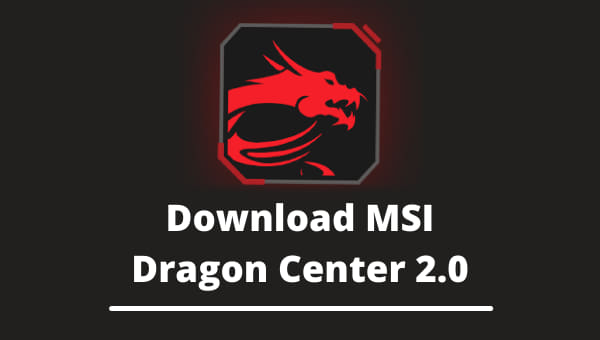If you are want to download MSI Dragon Center then you can get the latest version form here.
The MSI Dragon Center is the only software you need to fit all your MSI devices. This interface allows you to tune your operations according to your preferable performance. This software is specifically for controlling all your MSI devices with one single interface.
All the MSI components, desktop systems, and peripherals can be tuned from this one software. Just with one, click you will be able to optimize your PC for the ultimate gaming experience.
With this, all your gaming armory will be just one tap away, and game highlights will be saved automatically. The game stream will be just a snap away, and many more exciting features making it almost too easy for you to run your devices.
What is MSI Dragon Center?
The MSI Dragon Center is a one-stop interface for controlling the real-time performance of all MSI components connected to your PC. Starting from fan speed to system tuning, the MSI Dragon Center can handle it all. This is the only fix you need for your MSI Laptop or MSI components. The official MSI site is an app that supports all the MSI products out there.
All kinds of system settings, keyboard backlights, ranging from custom cooling, turbo mode, and many more, can be controlled by MSI Dragon Center 2.0. The MSI Dragon Center 2.0 is the latest version of this software, and with this, you can be in control like never before. With features like MSI companion, you can access and tune your settings anytime, anywhere, and even while you are already in-game.
With the gaming mode on dragon center, you can optimize your beast with just one click and enjoy a smooth gaming experience. You can see your GPU, CPU, disk, and memory information from one single place. In the recent update, you can click the memory tab and clear out your ram to close all the apps running in the background to ensure that you are getting the smoothest gaming experience.
If you want only the RGB lighting features then I recommend you to download MSI Mystic Light RGB Utility.
MSI Dragon Center Features
MSI Dragon Center comes with exciting and handy features which allow you to get the best out of your MSI devices. However, this system interface platform is only compatible with MSI products.
- System Monitor
- System Tuner
- LED Wizard
- Gaming Mode
- Voice Wizard
- SHIFT technology
- Mobile Center tools and help
MSI Dragon Center 2.0 DOWNLOAD
Here we provide you the latest version of the MSI Dragon Center 2.0 download link from the official MSI website. It is not any modified file from MSI or any proprietary software.
Here are the specifications MSI Dragon Center 2.0:
|
Name |
MSI Dragon Center 2.0 |
|
Latest Version |
2.0.109.0 |
|
File Size |
539MB |
|
Price |
Free |
|
Developer |
MSI |
|
Category |
Utility App |
|
Requirement |
Windows 10 64bit, Windows 8 64bit, Windows 7 64bit |
|
Released Date |
2020/9/22 |
|
Rating |
4/5 |
You can easily download the fully working and the latest version of MSI Dragon Center 2.0 from the link below:
Note: To get a fully functional MSI Dragon Center for your gaming system. You have to follow through with some simple steps of the installation process. To make it easier for you, we provide you with a step-by-step guide on installing and running the MSI Dragon Center on your MSI laptop or computer.
If you face any problem regarding this app then check out how to fix MSI Dragon center not working.
How to install MSI Dragon Center 2.0
Here are the steps to install MSI Dragon center 2.0:
- Download MSI Dragon center.
- Extract the downloaded file to a new folder.
- Open the Dragon Center setup file inside that folder.
- Browse the folder where you want to install the app.
- Click on Install to continue the process.
- Hit finish when installation is complete
On the MSI Dragon Center SDK setup wizard, click continue, then click on check box beside I agree the agreement and go on with the process. It is recommended that you close other running applications before continuing.
Then wait a bit till the software is done installing; the first time, users need to register their products to receive member-exclusive services.
After this, you can automatically find the MSI Dragon Center icon on the windows bar. After opening it, this software will automatically link all the MSI products connected with your device and sync them.
Note- Make sure that your device is an MSI product. Otherwise, MSI Dragon Center will not be compatible with it. Also, check the MSI official website to find out whether the latest version of this software supports your device or not. Also, complete the SDK installation process to install MSI Dragon Center 2.0 properly.
Also check out the best MSI Mystic light compatible RGB fans.
MSI Dragon Center Tutorial
Here you will find all you need to know about how to run MSI Dragon Center for the best gaming experience. As this interface allows you to singlehandedly control different types of functions and even access different software settings, we have divided the tutorial into simplified sections for your convenience. You will find out how you can use gaming mode, change ambient lighting, software control mode and explore more from this app. Starting from the top left, you will find all the supported functions for your device.
MSI Dragon Center Software Control Mode
This software control allows you to select one of User then you can turn it on or off and go to the Scenario modes tab to apply the settings. You will find this in the top right end section of your screen.
MSI Dragon Center Gaming Mode
MSI Dragon Center Gaming Mode feature allows you to optimize your system with just one click and clear up the ram. Along with the computer system, you can check the monitor, cooler, and other peripherals without tweaking any extra settings for different games. But the gaming mode does not support the PRO series motherboard. So on this Dragon Center, you need to click the Gaming Mode on up top in the home tab. This is where you can sync all your games with their different types of settings and also enjoy MSI Dragon Center’s extreme performance profile when those games are open.
MSI Dragon Center RGB
The Dragon Center gives you the freedom to adjust and control all your RGB functions and choose their lighting and different customized LED styles through the ambient link.
MSI Dragon Center Mystic Light
All the utilities released on MSI official website are already included on Dragon Center. Mystic light can be used for products like gaming monitors. You can control and adjust the performance and effects of your RGB components for your device in this section. You can also tap the ‘Link Icon’ option to sync and charge your device’s RGB effects settings.
MSI Dragon Center Battery Calibration
Just open MSI Dragon Center and select the battery calibration icon. If you don’t find it right away, look for it in the Tools and Help section. It would be best if you kept your AC adapter plugged in. For better results, keep all the other running applications closed. Then, click on ‘Start ‘ to start the calibration process. In this battery master, you can choose how much do want to charge your device depending on certain scenarios. So this MSI Dragon Center battery health option allows you to choose from different options for charging to extend your battery life and ensure the battery’s longevity. Here you will find three different options according to your needs to charge your device.
- Best For Mobility
- Balanced
- Best For Battery
MSI Dragon Center Turbo Mode
With this turbo mode, you can boost your overclock settings for CPU and also GPU manually. This option is applicable for the GTX 1060 and above versions. But you can overlock GPU on almost every model. In addition, there are more modes like Comfort and Eco; these are mainly power-saving modes with lowered system performance.
MSI Dragon Center Mobile
You can remote control your MSI laptop or computer through wifi with your mobile device. Just install MSI Dragon Dashboard on your mobile and rule your MSI Dragon Center RGB world.
MSI Dragon Center Vs. Afterburner
The Dragon Center app is a single MSI control suite interface that does more than just GPU overlocking or system monitoring. You can control various aspects of any MSI hardware that you are using. From changing fan speeds to enabling MSI Dragon Center mystic light, there is a lot more to explore here. The Afterburner is mainly a GPU overclocking software that can also be used as a hardware monitoring tool. It can specifically overlock graphics cards. But with MSI Dragon Center, you only need one click to enable a fast cool down feature and overlock CPU and rule your RGB with just one interface.
MSI Dragon Center User Scenario
Just below the Gaming Mode, you will find the user scenario icon. Here you can set up your desired performance settings. Different features are included here, and below you will find how each of these works.
- MSI Dragon Center Extreme Performance
The MSI Dragon Center’s extreme performance allows you to add additional clock offsets to GPU and the VRAM.
Balanced
With the balanced preset, you can run your functions in the most optimum way without overheating your system. - Silent
This option allows you to control and lower fan speed for a quieter experience. - Super Battery
MSI Dragon Center Super Battery function prioritizes battery life above all and gives you the best experience while doing it. This takes extreme measures up to cutting off your RGB keyboard backlighting to save battery life. - User
The MSI Dragon Center User mode allows you to manually choose your fan speed and tweak the co-existing power levels. - General Settings
On this function, you can choose to enable or disable functions of certain keys and also enable product-specific functions like Display OverDrive for smoother image, activate or deactivate your webcam, and also the Crosshair Display. - True Color
This is one of the most exciting features of all. Here you can set color profiles for different functions differently. The gamer icon will customize your RGB settings for games and laptop’s panel, including anti-blue, SRgb, and office, all from this single tab. - Game Highlights
This feature can automatically capture your gaming highlights. First, you have to turn on the recording function on the settings page. Then, you can directly share these in-game highlights with any of your social media. - Ambient Link
Under that, you will see Ambient Link. Tap on it to customize and sync different peripherals. With the Dragon Center, you can detect your Nanoleafs, Phillips Hue, and more. Here you will find a built-in Voice Wizard, which allows you to voice control to change profiles. You can create several profiles with your unique style from this tab. And there various RGB effects here like Forest, Club, Campfire, Sky, Meteor Shower, Sea, and more. Here you can also link different games with RGB from the library. You can also use a noise canceller from this tab, using ai to a mute microphone or speaker features like canceling unwanted noise. This speaker isolation interface is exclusive to MSI products. - Duet Display
This is the last page of the Home tab is Duet Display. This gives you the liberty to project sections of your device’s screen onto a different device. So you can link your TV or laptop to this device and project your screen onto it. You can also connect your phone with a compatible IOS device.
FAQ
Can I use MSI Dragon Center with every device?
No, you can only use MSI Dragon Center with MSI products.
Does MSI Dragon Center control fan speed?
Yes, this application can control fan speed along with RGB lightings.
Can I sync my phone with MSI Dragon Center?
Yes, with the MSI Dashboard Center app, you can control and check your PC’s performance.
Why is my MSI Dragon Center blocked?
It can sometimes happen due to a firewall.
How to fix MSI Dragon Center blocked?
You need to run the application and choose the Centralserver.exe file as administrator. After that, just one MSI Dragon Center will not show any error.