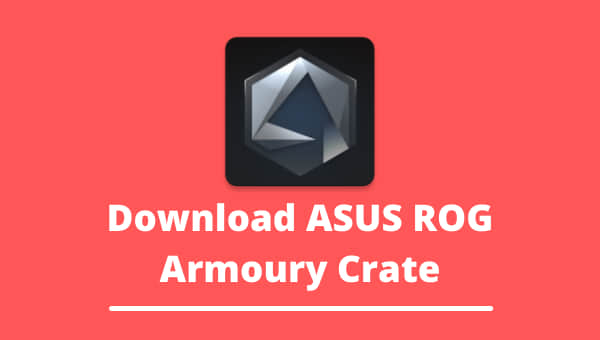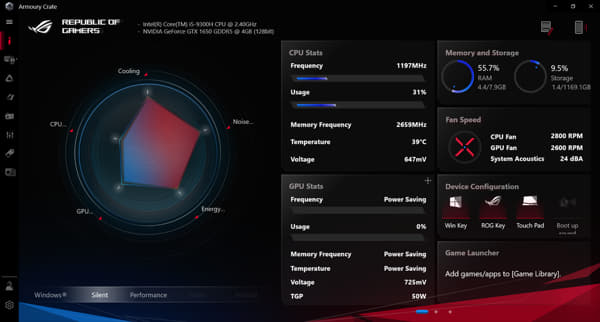If you want to download ASUS ROG Armoury Crate then you can get the latest version from here.
ASUS Armoury Crate is a software portal designed with many features. This Armoury Crate can manage all the compatible devices that are connected to your setup.
This software works with ROG and ASUS products, and almost every user of these products recommend Armoury Crate as it can deal with system profiles and lightning settings on all the compatible devices. So starting from changing the backlights of the laptop to using HyperFan Mode, ASUS Armoury Crate can handle it all.
What is Armoury Crate?
ASUS Armoury Crate is a system controlling software that can display real-time performance, device settings such as Turbo Mode, HyperFan Mode, Aura sync, GPU Overclocking, Highlights, etc. This app works with ROG and ASUS products, and with this, you can change your lighting settings and change system styles.
Armory Crate has outstanding features that are quick and easy to handle. To access your system performance and change the settings, you can use HyperFan Mode to quickly your adjustments. Also, if you are using the new user interface for ASUS gaming products, it offers you layouts to properly display all the necessary information.
The most amazing thing about Armoury Crate is it can be connected with your mobile device. So you can access and control your system using Armoury Crate on your mobile. This makes the experience way smoother than other system managing software.
You can also download the latest version of MSI Mystic Light Sync from our site.
ASUS Armoury Crate Features
ASUS Armoury Crate offers handy features that enable you to get a better and smoother experience. One of the notable facts about Armoury Crate is, it is only supported but Coffelake models.
- New User Interface for ASUS Gaming products
- Mobile Armoury Crate
- Build-in Professional Gamer Profiles
- AURA 3.0
- Highlights
- Inbox for promotional messages
ASUS Armoury Crate DOWNLOAD
Here you will find the official direct link from ASUS. We are providing you the 100% functional version of Armoury Crate. We did not modify or host any files from ASUS or any proprietary software.
Here are the specifications ASUS ROG Armoury Crate:
|
Name |
ASUS ROG Armoury Crate |
|
Latest Version |
3.0.3.0 |
|
File Size |
1.28 MB |
|
Price |
Free |
|
Developer |
ASUS |
|
Category |
Utility App |
|
Requirement |
Windows 10 64bit, Windows 8 64bit, Windows 7 64bit |
|
Released Date |
2020/9/22 |
|
Rating |
4/5 |
You can download the latest version of Armoury Crate from the link given below:
Note: You can not get a fully functional Armoury Crate on your PC just by downloading the software from this link. For your convenience, we are providing you easy to follow step by step guide to complete the installation process of Armoury Crate for better performance.
How to Install ASUS Armoury Crate
ASUS Armoury Crate installation process is very easy if you follow these simple steps.
Here are the steps to install ASUS Armoury Crate:
- You need to download the Armoury Crate Installer.zip from the link given above in the post.
- Select Extract All by clicking right on the Armoury Crate Installer.zip.
- Open the .exe file and wait for the installer to finish downloading the Armoury Crate software and ROG Live Service.
Note- If your device already has preinstalled Armoury Crate software, you need to uninstall it before running the SetupROGLSLService.exe file to install the latest version on your PC.
- For Windows users – First off, you need to check whether your PC or laptop’s windows edition is compatible with Armoury Crate or not. It would be best to make sure that Windows 10 creators update or 1790 or the later version as they support Armoury Crate.
- For ROG and TUF Gaming laptop users, you already have the Armoury Crate app preinstalled on your device if you use ROG or TUF Gaming laptop or desktop. The Armoury Crate is on your Start menu, and when you click on the Start button.
- For ROG Strict, ROG, TUF Gaming, or Prime motherboards user – You can install Armoury Crate automatically on your initial boot up. The new users of ROG, ROG Strix, TUF Gaming motherboard, and Windows 10 creators update or 1709 or later updates can automatically find a pop-up dialogue that invites the users to install Armoury Crate on their first boot of the PC. To continue with the installation process, you need to click OK, and the Armoury Crate will be automatically downloaded and installed on your device.
Note: You can also choose whether you want to install Armoury Crate on your PC or not on your initial boot-up. And you can still get Armoury Crate later on by manually downloading the Armoury Crate and Aura Creator Installer you can find on the ASUS support site for your particular model.
You can also download the latest version of ASRock Polychrome Sync from our site.
How to Use ASUS Armoury Crate
The user guide for ASUS Armoury Crate is simple and straightforward. However, you can do so much more and manage your system controls with just this software. So now, let’s explore more into how to use ASUS Armoury Crate.
- After getting the Armoury Crate, you will notice four options at the top of your screen. It should show Library, Console, Featured, and News.
- To find all your games, you need to click on the games library, and here you will find all the games on your device that are automatically added to the app. You can also find specific features for each of your games, for example, My Record that can show you the screenshots along with a video recording of that game.
- On the Scenario Profile, you can customize everything according to your preference.
- An X Mode will let you extend your battery life and boost your device’s performance whenever you need that extra juice.
- The console section will allow you to customize pretty much everything.
- On the Aura option, you can find the basic effects such as Static, Breathing, Color cycle, Strobing, Music, Rainbow, Smart, and more to your hardware through syncing with the Aura sync compatible devices.
Armoury Crate Mobile App DOWNLOAD
One of the most amazing features of Armoury Crate is that you can connect your PC or laptop with your mobile to monitor your device status and relevant settings. The mobile Armoury Crate supports Android 5.0 and above versions and iOS 10.3 and above versions.
To launch the mobile Armoury Crate, you need to open Armoury Crate on your PC or laptop, go to the home tab and click the Mobile connection icon. Then go to Google Play or the App Store icon and download the mobile Armoury Crate app. After downloading the app, you need to click Connect Device and then start to scan the QR Code with your mobile Armoury Crate app to connect. With the mobile app, you can adjust HyperFan Mode, change App or Device Configuration and also adjust monitor system information while playing a game.
Note: For android systems, you can get the app via Google Play, and for the iOS system, you can get it via App Store.
How to Fix Armoury Crate Not Working
This one-stop software allows you to deal with various amazing functions and face many bugs. But hold your horses, this isn’t something that you can not solve, and we are here providing you the methods to ease up your experience with Armoury Crate. So the bugs in Macro, Scenario profile, Mouse, Keyboard device configuration might piss you off, but if you follow these steps, you can easily tune your system without any extra nuisance.
Let’s check out the most common issues of Armoury Crate:
- Armoury Crate not detecting keyboard – Whenever you use Aura Sync App along with the Armoury Crate app, you will eventually face this problem. The Aura Sync App tends to clash with the Armoury Crate app’s features, which is why you can face trouble changing the lightings on your keyboard or RGB mouse using this app. If this happens, you need to adjust your device’s lightings manually without using the Aura Sync App.
- Armoury Crate not recognizing motherboard – This app sometimes does not detect or recognize your motherboard, and we understand how that can be not very pleasant to deal with as you can not sync your compatible devices connected to your PC. Then the RGB components of your PC won’t do any good to you, and obviously, your whole setup will revert to being a non-RGB PC. The most important thing about Armoury Crate is, to run this software, you need to have pc components or RGB that are ASUS products; otherwise, for the users of MSI, gigabyte this app is useless, so there’s no point in trying to connect it.
Here are the steps to fix Armoury Crate Not Working:
1. Uninstall Aura Sync
Another thing is having an app that clashes with Armoury Crate’s function will also disrupt its use. For example, if you have Aura Sync installed already, you need to uninstall it because Armoury Crate already has Aura Creator Feature on it, and you can sync your RGB components on that.
2. Reinstall Armoury Crate to update software
Your PC might not have all the features provided by ASUS on your Armoury Crate app, but that might be because you do not have the latest version installed on your device. To run the software smoothly, you need to have the updated version; in this post, we have already provided you with the latest download link for the ASUS Armoury Crate software above. Also, complete proper installation protocol to get the optimum performance.
3. Reconnect the RGB headers
The RGB headers need to be connected to your motherboard port properly; otherwise, you will not receive your desired performance. This app works best for ASUS-compatible motherboards, and you can connect to a 3-pin or a 4-pin RGB header properly to get perfect results.
4. Disable Fast Startup
If you already have Armoury Crate installed on your device, then the fast startup of windows will create issues. So it is preferred that you stop the fast startup for windows like this – Open control panel then go to power options. You find the’ What power button do’ tab, then change the settings for turn on fast startup by unchecking that option. After that, save the settings and restart your PC, and voila.
5. Install ASUS keyboard Hotkeys UAP or Driver
To run your system smoothly, you can find the ASUS keyboard Hotkeys UAP or Driver on My ASUS Windows Store and select your product model there. After that, you install the driver along with your Armoury Crate. And reboot your device, and you are good to go.
You can also download the latest version of OpenRGB from our site as this app can easily control most of the RGB components of your PC.
FAQ
Why does the Armoury Crate software not work?
Check if you are using an ASUS product or not. If not, then Armoury Crate can not help you. And if you are using an ASUS product, check if it meets the requirements of Armoury Crate or not. That might be why the software is not working on your PC.
Does Armoury Crate work on ASUS SCAR III G531GW?
Yes, the Armoury Crate software works on ASUS SCAR III G531GW, and it also works with ASUS ROG STRIX G531GV-AL172 and ASUS TUF FX505DT.
How to upgrade ASUS Armoury Crate?
The Microsoft Store and ROG Live Service automatically upgrades the Armoury Crate software. You can upgrade it from v1.4.1 or v2.1.9 to v2.3.X or a later version just but downloading the Armoury Crate Installer.zip file on the ASUS support site for your model. Get the installer on SetupROGLSLService.exe and download the Armoury Crate app and ROG Live Service, then it will just automatically run the installation process and update the app.
What are the main problems of Armoury Crate?
Not detecting CPU or GPU or motherboard is a common issue, and not detecting other components. You can find the solutions above in this very article.
How to reinstall my Armoury Crate software on my PC?
It would be best if you uninstalled the existing software using the windows add or remove program feature. After that, you can reinstall the Armoury Crate from this article’s download link and follow up the installation process.
How to fix Armoury Crate distorting the audio or crashing my PC?
You can try giving fresh windows set up on your PC or laptop or check if all your RGB components and motherboard are compatible with it or not.
How to fix Armoury Crate service error?
You need to restart your PC or laptop to solve this, and if the problem continues after that, you can try reinstalling Armoury Crate.
Why can’t I connect my mobile Armoury Crate by scanning the QR code of PC Armoury Crate?
It would be best if you made sure that both your PC and mobile device is connected to the same WiFi domain, and also, your Bluetooth device needs to be enabled and connected.
How do I uninstall Armoury Crate?
First click on the Start menu, then go to settings. On the app panel, you will find the app and its features. Then click uninstall Armoury Crate or Armoury Crate service for ROG devices or Armoury Crate Lite Service for motherboards and other supported devices.
How do I get the ASUS Armoury Crate account?
If you already have an ASUS account, click the user icon, displaying the User center tab. On it, you can enter your existing ASUS account username and password to get it running. But if you do not already have an ASUS account, then go to the User Center tab, click the Sign up link, and create an ASUS account. Of course, you can also use your Facebook or Google account.
Do I Need Armoury Crate?
Armoury Crate is an amazing system controlling software that can pretty much handle it all. If you are looking for a smoother gaming experience, then Armoury Crate should be your choice.
This app includes Aura Sync Feature and Turbo Mode, HyperFan Mode, GPU Overclocking, and Highlights. Moreover, you can connect it to your mobile, whereas with other apps like Aura Sync, you do not get that privilege.
You can change the Aura Sync effects and modify your synced devices using the option of the Aura Sync tab on Armoury Crate. You can also modify performance settings such as fan speed of your motherboard, mouse DPI AIO-cooler Macro- key settings, or the display settings on the device tab even when your device is not aura synced.
So it can be easily said that ASUS Armoury Crate software is your all-in-one solution for synchronizing LED illumination, device configuration, system interface, and the latest product updates. In addition, it can sync all your ASUS-led lightings or ROG fans and let you control your setup from one single software.
This single interface is a brilliant idea for controlling and syncing ROG gaming products. If you are a dedicated RGB lover and want to get the top-notch gaming experience, ASUS Armoury Crate software must be a must.