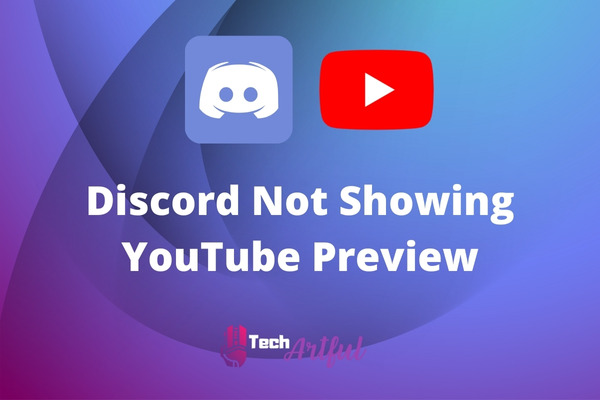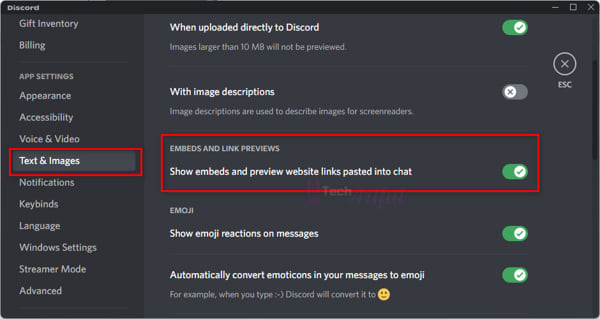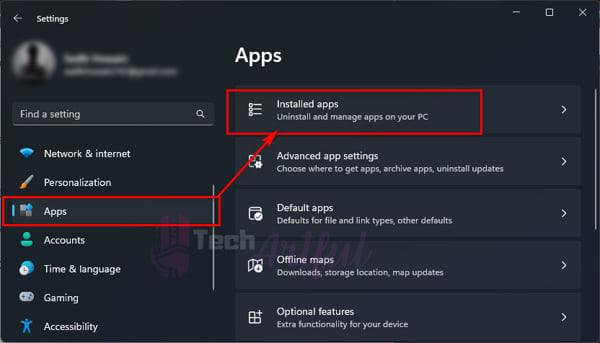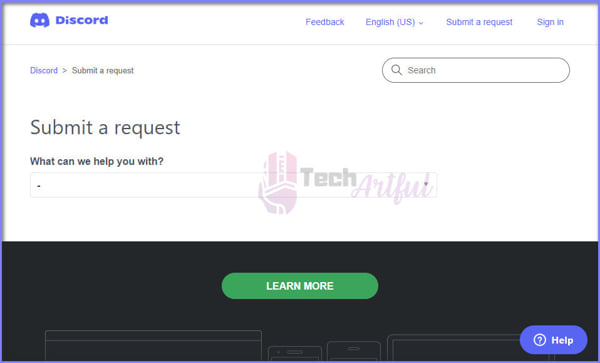If your Discord is not showing YouTube previews, then you are in the right place. In this article, we will show you some of the best ways through which you can easily make Discord to show YouTube videos.
Discord let us do many things, like messaging, video conferencing, having a voice chat, live streaming, and so on. But it also enables users to share and access various websites and videos. And because of the preview feature, when you send a YouTube video, you can see the preview of that video.
However, there are several YouTubers who have recently reported that their Discord app is not showing Youtube previews of video thumbnails. Despite the fact that some of them said they did not encounter this difficulty on a frequent basis, the situation seems to be quite upsetting.
On top of that, Discord even tweeted about it to explain the situation. But, the issue has not been solved yet.
So, if you are one of those sufferers of this dreadful problem, read this highly studied article to learn how to fix Discord not showing YouTube previews problem.
How to Fix Discord Not Showing YouTube Preview Problem
There might be several reasons why Discord is not showing a Youtube preview. When the Link previews option is disabled or the metadata of that Youtube video is not enough, you may not see the preview. Also, it might be because of random bugs and glitches in the Discord software.
Normally when you copy a YouTube video and paste it onto Discord to send someone, it will show a preview of it. But if you have intentionally or unintentionally disabled the Link Previews options, Discord is not going to show any previews. On the other hand, if the link is expired or invalid, or there is a bug or glitch in the software, then it might also cause the issue.
So, now what should you do to fix this YouTube preview not showing in Discord problem? Don’t worry. We have tested and researched several methods through which you can easily fix this issue.
Here are some of the best ways to fix Discord not showing YouTube previews problem:
1. Completely Restart The Program
No matter what problem you are facing, whether it is in Discord or any other software, restarting the program will fix most of the issues instantly.
When you have a problem with Discord not showing preview thumbnails for YouTube videos, there is a potential that the problem is caused by random flaws and mistakes in the software. As a result, you should quit and start Discord before proceeding with any additional changes.
Many users have reported that a simple restart of their computer and Discord has helped them as well. Similar to restarting a computer, Discord has a reputation for resolving short-term bugs and malfunctions. So, just closing and restarting the Discord application may be sufficient to cure the problem.
So, the very first step you may do is shut and restart the Discord software. This will restore your connection. Check to see whether the preview is available in that particular conversation.
2. Turn On The Link Previews Option in Discord
If rebooting Discord did not restore the link previews, it is advised that you look into the software’s configuration options instead. There have been several instances in which link previews have been temporarily removed for certain conversations and servers, and it is possible that this is the situation.
The majority of the time, the problem with Youtube links not showing preview thumbnails occurs because we neglect to activate the Link Previews option. Therefore, it is important that we do not forget to turn it on.
The following are the simple procedures to take in order to activate Link Previews:
- Open the Discord app and go to the Settings by clicking on the gear icon which is beside your profile picture.
- Navigate to the Text & Images option under App Settings which is located on the left-hand sidebar.
- Turn on the Show embeds and preview website links posted in the chat option under the EMBEDS AND LINK PREVIEWS.
Also, if you see that the option is already installed, disable it and turn it back on.
Afterward, restart Discord and check to see whether the problem has been fixed or not.
In the majority of cases, following this method should fix the issue. But, for some reason, if the problem still remains, then follow the below methods to fix it.
3. Remove The Link Shortener
Sometimes the issue with the previews not appearing on a screen is caused by a particular shortened link that you have sent. During our analysis, we discovered that when we shorten an URL, Discord does not always provide a YouTube preview clip.
So you will have to copy and paste the whole YouTube URL and check to see whether this fixes your problem.
Also, make sure you never use an URL shortener to cut your video URL and then share it on Discord with the rest of the community.
4. Recopy The Link
There is a high chance that the link you copied has been expired or invalid. Also, it is possible that certain particular URLs or problematic metadata may result in Discord not showing YouTube previews problem.
So, if you are encountering this difficulty as a result of continually copying and pasting the same link over and over, you should stop doing so immediately.
Because, in Discord’s perspective, the issue is that there is no preview displaying due to the information that the website transmits to Discord, which is incorrect.
As a result, you will have to submit the video again on YouTube and use the updated URL to see whether it works for you this time around.
5. Reinstall Discord
A glitch with the first setup of Discord is most likely to blame if you’ve never been able to access YouTube or other site previews on the platform previously. Fortunately, uninstalling Discord and re-downloading it from the official website will quickly resolve the problem. Due to the tiny size of the software, this should not take much time at all and is a straightforward procedure to follow.
A simple reinstall of Discord may resolve random glitches and other bugs. Try the Discord application a simple reinstall and see if it resolves your problem.
For those interested, this is the procedure to reinstall Discord:
- Open your Windows Settings and click on the Apps menu on the left sidebar.
- Click on Installed Apps and look for the Discord
- Press on the three-dot menu beside Discord and uninstall it as usual.
Once you are done uninstalling it, go to the official website of Discord and download the app.
Now install it as usual.
6. Contact The Support of Discord
If you have followed every method listed above, and still Discord is not showing a YouTube preview, then you should contact them.
Go to the discord support page and submit a request.
Make sure to write briefly about what you are experiencing.
Conclusion
Discord is one of the most popular social communication software, especially among gamers. However, since there are a lot of users who complained that they are not getting any YouTube preview, we tried to give you some of the best ways to fix it.
We hope that this article has helped you to fix the Discord not showing YouTube previews problem.