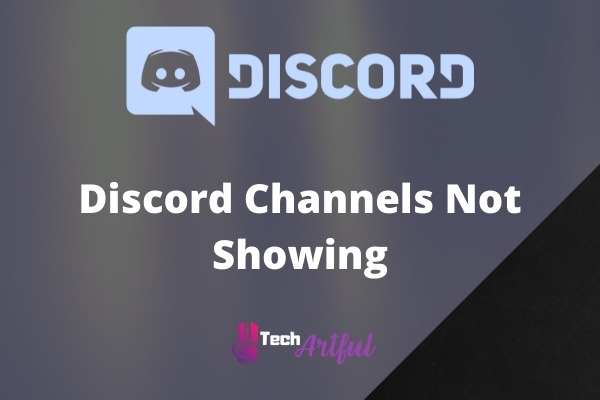Are your Discord channels not showing? That’s great! We’ve got just what you need. In this guide, we are going to show you how you can restore Discord channels.
Due to a lack of permissions or roles, or because the channels have been hidden, you are facing the Discord channels not showing problems. Unlike voice channels, role-specific channels are only accessible to authorized users. Contact the server admin or unhide the muted channels to solve the issue.
Also, there are so many reasons why you are not able to see the Discord channels. So, continue reading this guide until the end to learn more in detail.
Why Are Discord Channels Not Showing?
In today’s world, Discord is a fantastic communication medium for the younger generation because you have full control over how you wish to communicate with someone in a more detailed and nuanced manner by using this platform.
In Discord, you can create servers that will allow you to establish many text and audio channels and organize them through which you can classify the users. You may also create particular roles for the server members and then assign those roles to the members of the server.
And in this way, the server members will be given certain rights or roles to attend or interact on specified channels as a result.
However, as we already know, there are quite a few Discord users out there who are unable to expand or see the server channels on their dashboard. You are unable to see and access Discord channels because of two different reasons.
- You do not have the proper role: Some server channels can classify and organize the members according to the role. And because of this, you may be unable to see or access certain Discord channels.
- You have hidden the muted channels: Sometimes, when you don’t want to get a notification from a server, you may mute that channel. Channels could be muted on a server to reduce the amount of noise in the channel list on the left sidebar.
Many servers configure their channels in such a way that new members are unable to see any channels until they are given a role by the administrators. It is done to prevent any mishaps from occurring on a huge server. Consequently, once you have been given a role by an administrator, you will be able to access the channels on the server.
If, on the other hand, you can view particular channels but not all of these, this indicates that you have not been given the necessary role to access those channels. Admins and the server’s owner typically have their private channels that are not visible to the majority of the server’s users.
You will not be able to see them until you have been given the admin role.
Hence, now let’s move on to the chapter where you can solve this issue.
How To Fix Discord Channels Not Showing Problem
As the problem sounds, it is very easy to solve this problem of Discord channels not showing up. So, if you are unable to see any particular channel on a server, you don’t have to worry about it.
Follow the below solutions to fix the problem.
1. Request Server Administrators for Permission
This is one of the most common reasons why you are unable to see Discord channels on a server. The lack of a role is the most likely reason for people not being able to see the channels. If you don’t have a higher or stronger rank, or if you don’t even have any role at all, you can’t access the channel on the server.
In many servers, new members are unable to see any channels unless they are given a role by the administrators. It is done to prevent any errors from arising on a massive server. The channels on the server can be accessed once you have been assigned a role by an administrator.
In any scenario, you can approach the server administrators to request that they assign you a role. And you’ll have sufficient permission to access the channels you have chosen.
2. Unhide muted channels
Unwanted server notifications can be suppressed by turning off the channel. Using a server, channels can be muted to limit the amount of noise on the left sidebar channel list. And that’s why, If you are unable to see some of the channels, you may have hidden the channels that have been muted.
Channels can be muted on a server to reduce the amount of noise in the channel list on the left sidebar. Alternatively, if you set the muted channels hidden, they will no longer be shown in the channels list.
So, the only way to solve this issue is to unhide the muted channels. Follow the below steps to unhide them:
- Open Discord and navigate to your desired server.
- Click on your Server and hit on its name to open the drop-down menu.
- Now uncheck the option Hide Muted Channels, located at the bottom of the drop-down menu.
- Once you are done, restart Discord.
Now, you should be able to see all of the server channels that you didn’t see before. However, for some reason, if you are still facing the issue, then don’t panic. Follow the below methods carefully to solve the problem.
3. Create a new category
Sometimes Discord channels are not showing up only to some channels of a certain category. This maybe is a bug from Discord’s end. And one of the most effective solutions to this problem is to establish a new category and then move the channels into this new category.
Here is how you go about it:
- Open Discord and navigate to your desired server.
- Click on your Server and hit on its name to open the drop-down menu.
- Now click on the Create Category option from the drop-down menu.
- Give any name in the category name box.
- Enable the Private Category
- To proceed, click on the Next
- Include the members or positions in your group.
- To finish the process of creating the category, click on the Create Category
- Drag & drop the channels into the appropriate category.
- To modify permissions, right-click on the category and click Edit Category from the context menu.
Once you have done all the steps above, you can now delete the old category and restart Discord. Now the problem should be fixed.
4. Re-login to Discord
Not only does re-logging fix this problem of Discord channels not showing up, but also it solves so many other problems as well. Usually, these kinds of problems are often caused by a software bug. It’s possible that a problem was caused while you were interacting with Discord.
And so, you can log out of your Discord account and then log back in again to resolve the situation. To log out and log in back into Discord, follow the below steps carefully.
- Open Discord and go to the Settings by clicking on the gear icon.
- On the left sidebar, scroll down to the bottom of the page.
- There you will find the red-colored Log Out button; click on it to sign out of Discord.
- Now, on the log-in page, enter your account details to sign in back.
After logging back into Discord, go to your server and check to see if the problem persists or not. Follow the below solutions if you still can’t see the channels.
5. Check to see if any of the channels have been collapsed
Many admins prefer to categorize the channels into many categories. And there is a feature to collapse these categories to look clear on the left sidebar. So, you can try to check whether or not the category is collapsed.
The channels underneath that category will not be shown if a user closes the category until they have any new messages.
Locate the little arrow next to the category name in the channels listed on the left sidebar. Examine if it is pointing towards the right or not. Then tap on the arrow to turn it face below and extend the category if this is the case.
You should now be able to view the channels listed below that category.
6. Use Discord Web Version
Sometimes on the Discord software, you may face the problem of Discord channels not showing up. And in this case, you can try to use the web version of Discord. If you have tried all the methods listed above, but every method failed you, you may attempt to utilize the Discord web client as a final option.
Log in to Discord by visiting the official website and clicking the “Login” link. Then the channels on the server should be visible after signing in.
The official website of Discord is https://discord.com/.
What Is A Role-Based Channel On Discord?
Role-based channels on Discord are those channels that can only be accessed by users of the server who have been given a certain role. It allows the locking and unlocking of separate channels for distinct purposes. Administrators may establish different channels for different member groups.
Because there are so many members on a Discord server, it is necessary to organize the numerous channels into distinct categories. It assists in the effective administration and operation of the server.
Because it aids in customizing to unique channels for certain use-cases, a separate channel for administration tasks and a channel for each of your gaming or general activities are all possible options.
And in this way, a role-based channel establishes a tidy communication pipeline and restricts access to the channels to just the server members that need them.
FAQ
Why are my Discord channels not showing up?
There might be so many reasons why your Discord channels are not showing up. But the possible reason is that you don’t have the required role to access that channel, or you may have hidden that. So, by contacting the server administration, you can solve this issue.
Can Discord administrators access private channels on Discord?
Yes, admins have full access to the server. Therefore, they can observe private channels on Discord whenever they want.
Conclusion
Discord is undoubtedly an amazing online communication platform for gamers. But it might be quite frustrating if you see that Discord channels are not showing up. There are quite a few solutions to this problem. So, we gathered all the possible ways to fix this issue. We hope that this guide has helped you solve the problem.