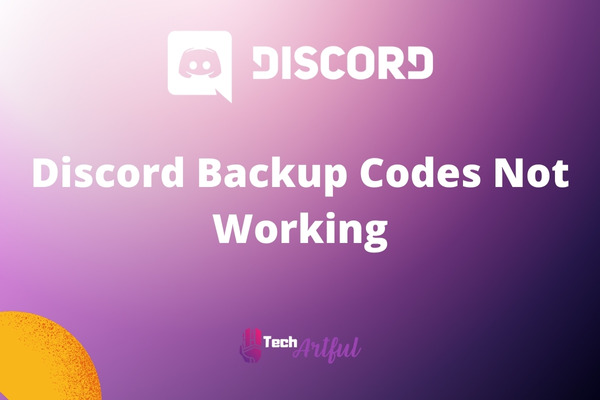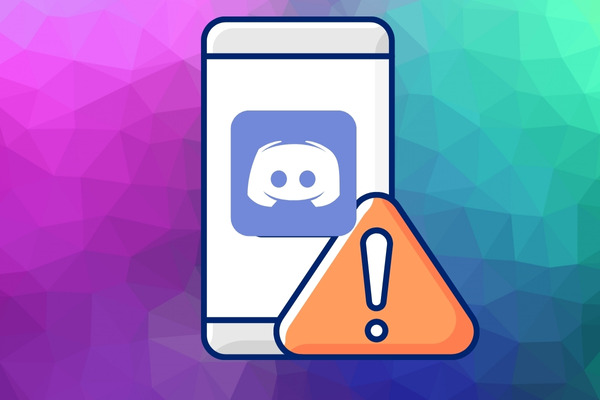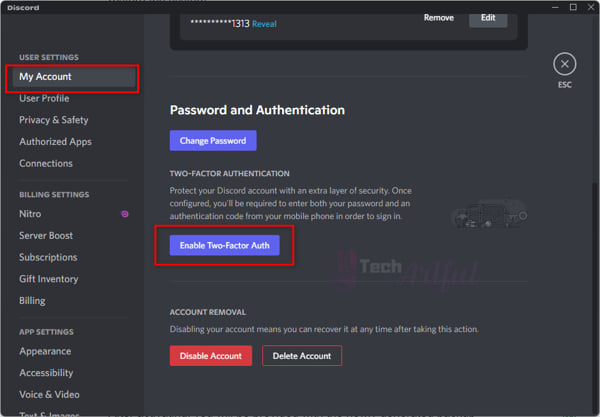Are your Discord backup codes not working? Then you are in the right place. In this guide, I will be showing you some of the best ways through which you can easily fix this problem.
There are several instances in which we either accidentally harm our devices or deliberately switch between devices. At this point, it is necessary for us to transfer the data on all of the apps, including Discord.
Having the Discord backup codes makes completing this task much easier! The settings of Discord provide access to these backup codes; nevertheless, even if you enter the correct codes, there is a chance that they may not work.
There are occasions when the backup codes are ineffective! What is the solution to the situation when the Discord backup codes are not working? We have the answers to your problems!
If you are experiencing this problem right now, there is no need for concern since it is a problem that quite a few people have. In this guide, we will show you some of the possible ways through which you can easily solve this problem.
Why Are Discord Backup Codes Not Working
If you try to use backup codes that have already been used, Discord will refuse to accept the codes. Aside from that, inputting the incorrect backup codes, such as codes that are misspelled or codes that have an extra character placed between the text, might cause the backup codes on Discord to stop working.
In a nutshell, you are unable to submit the backup code which you have previously used at an earlier point in time. The functionality of these codes is limited to a single-use. You will get ten separate sets of codes, each of which may only be used in one of ten distinct circumstances.
Concerning the submission of incorrect text or characters: Discord will not approve the keys if you provide the code with a character that is absent from the original one.
If you enter backup codes that include extra special characters like hyphens or dashes, for example, you will be notified that the codes are wrong. This is another important point.
It’s possible that my explanations seem too simplistic, but just hear me out! These are all very reasonable points. Then there are some unique explanations, such as the clock on your phone not matching the time on the authenticator programs or using an older version of Discord.
You get what I’m getting at, don’t you? So, let’s work on it together now that you’ve got a good understanding of the supporting evidence, shall we?
How to Fix Discord Backup Codes Not Working Issue
There are so many ways to make the Discord backup codes work again. If you log out of the Discord client at the same time that your second verification device is out of touch, it is a very bad situation that you find yourself in. In my particular circumstance, I was unable to retrieve the authentication app since I had stolen the phone on which it was installed.
The problem with the Discord backup codes may be resolved in many different ways, all of which I will describe in this section for your convenience. After doing each step in the proper sequence, apply these on your device.
The following is a list of potential solutions to the problem of Discord backup codes not working:
1. Removing The Two-Factor Authentication
This problem might often arise whenever you use the Discord Desktop App to access the backup option and make an attempt to use it. In such a situation, we have a straightforward answer for you that you may try. All that is required of you at this point is to get rid of the Two-Factor Authentication technique.
This approach is quite close to being successful for the vast majority of people.
To implement this solution, all that is required of you is to go to the settings menu of the desktop application, deactivate the two-factor authentication procedure, and then activate it again. The procedure is straightforward, and doing this alone ought to be sufficient to resolve the problem.
Re-enable two-factor authentication, and after that, give the backup codes that you obtained from Discord a go in an attempt to utilize them. You should be able to run the backup and get all of the data that you need to restore the system.
Follow these steps to disable two-factor authentication on your Discord account:
- Start up the Discord client on your computer.
- Choose Settings from the menu at the bottom of the screen.
- Navigate to the My Account option on the left side of the screen.
- Click the Remove 2FA button when you reach the section labeled Two-factor authentication enabled.
- Please type in the six-digit code that was just emailed to your email address.
Problem solved! The use of 2FA has been deactivated. When you are finished disabling the factor, click the Enable Two-factor auth button.
After activating, you will be provided with the newly generated backup codes, which may then be accessed.
2. Switch The Menu Screen
A large number of people are under the impression that their code isn’t functioning properly, despite the fact that they haven’t used all of their available codes. A significant number of Discord users are given a backup code with 8 digits that are invalid. The 2FA menu only provides users with the option to add a 6-digit code. Therefore this code is incompatible with that option.
If you also have an eight-digit code, then finding a solution to the problem is going to get a lot simpler for you. Within the menu for the 2nd factor of authentication, you will see that there are three dots grouped together to represent yet another option.
When you click on these three dots, you will be sent to another menu that is quite similar to the one you are now seeing, but this one will give you the option to input the 8-digit code instead. After you have entered your backup code, check if it is functioning correctly now.
3. Switch To Another Platform
It is advised that you give the code a go on the mobile app in order to determine whether or not it works on that platform in the event that the code does not function properly on the desktop version and vice versa. It is also advised that you check to see whether it is compatible with the website for the Discord app.
There are instances when the codes for the desktop software and the ones for the mobile app are not the same. Because of this, you will need to use both of the backup codes that you have on each platform in order to determine which one of them is valid. If you follow these steps, your codes should be able to start functioning again, and you should also be able to recover your data.
4. Contact Discord Support
If nothing else works, it is strongly suggested that you get in touch with the Discord support team. Even if the codes are supplied by the program itself, they will be able to explain why your Discord backup codes are not working properly.
They should also be able to source you with a solution to the particular problem that you are having.
Conclusion
When Discord backup codes are not working as they should be, things may get quite frustrating. So, we gave some of the best four ways through which you can easily solve this problem. We hope this article has helped you solve your issue.