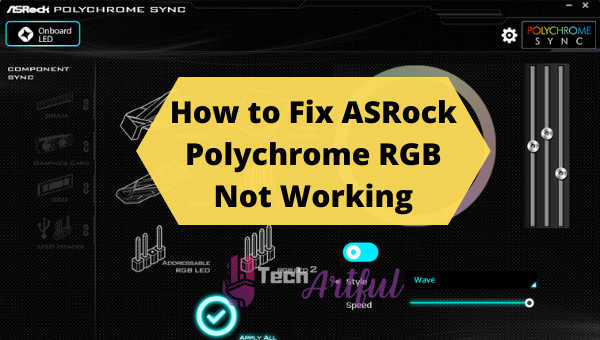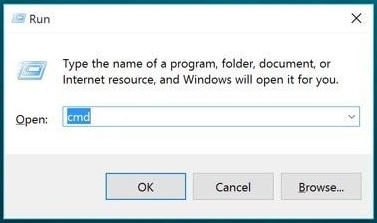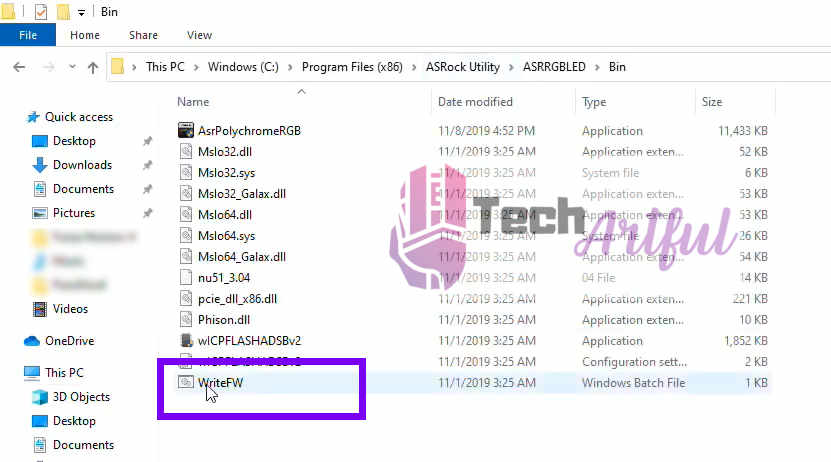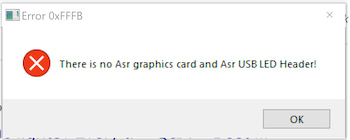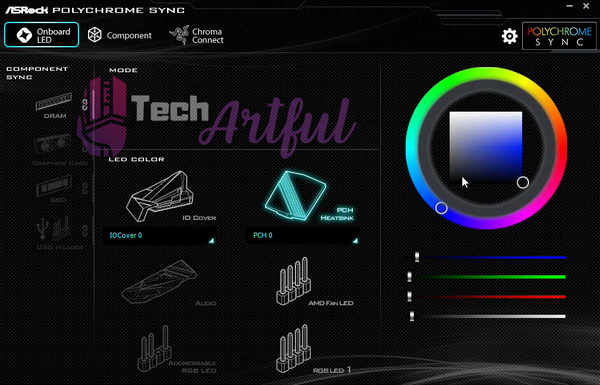Are you unable to sync your RGB effects on the ASRock Polychrome motherboard and other PC components?
Do not worry if you face ASRock Polychrome RGB Not working. Flick through this in-depth guide on polychrome RGB sync troubleshooting and pinpointing. Adjust Colors, effects, styles, and patterns using ASRock Polychrome sync and enhance your gaming ambient.
Well, you are not the only one! Most people are facing problems regarding running and controlling ASRock Polychrome Sync. Syncing the effects, Access Violation at Address, Not detecting the RGB sync, Not being able to change the RGB dynamic modes are some basic errors people face while using ASRock Polychrome sync motherboard. Sometimes even the peripheral components also don’t work.
If you are looking to fix the errors, then hey it is the heaven-sent place. We understand that our battle heroes need a perfect battle environment to grasp the win.
Why is ASRock Polychrome RGB Not Working?
ASRock Polychrome Sync software is fabricated with creativity, consideration, and cost-effectiveness just as ASRock says. Polychrome sync controls and synchronizes the whole lighting system.
But sometimes it shows errors based on different situations. There are some major reasons behind it. ASRock Polychrome Sync Software or ASRock RGB Utility doesn’t work if the motherboard isn’t compatible. ASRRGBLED will never work on any other motherboards except ASRock.
Because of the discordant among RGB components, they show various errors. There are different types of messages which pop up when the system can’t sync with the RGB LED sync software of ASRock’s. These error messages vary from one another by the reasons causing the errors.
Here are the errors faced by most people:
- Sometimes the system shows the error message This MCU is empty. Please restart this utility. while starting.
- In some cases, it freezes the whole system and the system stops working at all.
- And most of the occasion there’s a common message while running the app is This Utility is not for this platform.
- Error 0xfffb where it shows No ASR graphics card and ASR USB Header found.
- Access denied or Access violation at ASRock address in module.
Exhausted of facing these errors? Don’t brood. We are here to resolve your every issue regarding ASRRGBLED. Just keep reading this guide.
Sometimes these errors are caused by human error, sometimes it’s machine error and most of the time it’s a software program error. By human error I mean not connecting the RGB headers properly to the motherboard. Make sure to connect an RGB component to the 4-pin RGB header of the motherboard and connect Addressable RGB components to the 3-pin ARGB header of the motherboard. Again Machine defects are a common thing. If your motherboard Lighting doesn’t work at all it’s a faulty product. be sure to claim your RMA before it expires.
Lastly, let’s talk about the software error. The software is often have bugs and sometimes they are blocked by firewall and so many other interfering programs. And this needs to be taken seriously as most of the people face the software related problem. Don’t worry I have provided here and easy solution that will fix the ASRock Polychrome sync issues of any motherboard. Also read similar troubleshooting guide like, how to fix RGB Fusion 2.0 not working
How to Fix ASRock Polychrome RGB Not Working
To fix this ASRock utility error, you have to first uninstall polychrome sync and then download Polychrome RGB Sync latest version.
Here are the steps to fix ASRock Polychrome RGB not working:
- Install the ASRock Polychrome Sync software in default settings.
- Press Windows+R to open the Run.
- Type cmd and hit OK.
- Write the command: cd C:\Program Files (x86)\ASRock Utility\ASRRGBLED\Bin\ and hit enter
- Run the following commands in the same way:
C:\Windows\system32>wICPFLASH.exe /File=nu51_1.08
C:\Windows\system32>wICPFLASH.exe /File=nu51_1.10
C:\Windows\system32>wICPFLASHADSBv2.exe /File-nu51_2.06
C:\Windows\system32>wICPFLASHADSB.exe /File=nu51_2.07 - Close the Command Promt.
- Press Ctrl+Shift+Esc to open Task manager.
- Go to Startup tab and enable polychrome sync and disable all the other RGB utility apps.
- Run ASRock Polychrome RGB software as an administrator.
And mission accomplished! you have fixed Polychrome RGB Sync Not working.
Fix ASRock Polychrome Sync not detecting devices
Errors vary with your RGB component peripherals and software. Most of the time, it’s because your devices are not compatible with ASRRGBLED sync. So, at first, make sure if the hardwires you use are congruent.
If it still shows any error, then follow these easy steps and solve your issue within a couple of minutes. ASRock Support Team recommends this guidance:
- Uninstall your current ASRock Polychrome Utility from the control panel.
- Go to C:\Program Files (x86)\ and delete the File named ASRock Utility.
- Download the latest version of ASRock Polychrome RGB Sync software.
- Install it and then restart your PC.
- Run Polychrome RGB software as an administrator
- Go to C:\Program Files (x86)\ASRock Utility\ASRRGBLED\Bin\
- Click WriteFW.BAT to flash the firmware.
And you have solved the problem of Polychrome RGB software not detecting devices.
Also, you can try running the ASRock RGB polychrome as a windows administrator. Go to task manager to find an application on ASRock polychrome sync.
But again, never forget to make sure if your PC components and software are compatible enough to sync properly. There’s a simple way to detect this error. While running the application, if your system shows the message This utility is not for this platform, then your devices are not compatible. Nothing but updating or changing your motherboard will fix the problem.
Fix asrock polychrome error 0xfffc
You may have seen ASRock RGB led access violation error message on your PC saying error 0xfffc this utility is not for this platform. This error is shown mostly when you are using a motherboard that is not compatible with this Asrock motherboard utility. Motherboards by other manufacturers like Gigabyte, Asus, MSI don’t support asrrgbled app. Also, there are some old motherboards that do not support this utility too. So, you need a Polychrome Sync compatible motherboard to avoid this access violation at address ASRock error.
Fix Error 0xFFF0 This MCU is empty
MCU is a part of your motherboard that takes input from polychrome sync and controls the motherboard’s lighting. When you see an error message saying this MCU is empty please restart this utility, your motherboard’s MCU gets empty of instruction sets. But that isn’t a major problem. You can flash the MCU instruction memory by copy-pasting a few lines in your Command prompt.
To fix 0xFFF0 This MCU is empty you will have to open the windows command prompt by pressing Windows+R then paste cmd in the writing field and hit Enter. Now type the command:
CD C:\Program Files (x86)\ASRock Utility\ASRRGBLED\Bin
Again type WriteFW.bat and hit Enter. And your MCU instruction sets will reset.
Fix Error 0xFFFB of Polychrome Sync RGB
The error 0xFFFB shows the message there is no asr graphics card and asr USB led header. This error is shown when your graphics card isn’t compatible with Polychrome Sync or your motherboard’s USB LED header is damaged/disconnected.
To fix this issue you can reconnect your USB head for the LED strips and RGB headers And use a compatible GPU. If you already have a GPU that’s not compatible then simply reinstall ASRock motherboard utility and your problem will be solved.
How to Change Color in ASRock Polychrome RGB
Is your job done after fixing the asrrgbled not working errors? NO! from there, your creativity starts. The whole point of fixing the issues was to make your gaming experience more enthralling.
So, to create the hypnotic virtual effect and blow away your mind with super RGB lighting, you need to know how to set up or change the RGB in ASRock polychrome sync.
Here’s how to change color in ASRock Polychrome RGB:
- Select your preferred peripheral to change the RGB LED settings.
- Select the specific RGB component.
- Drag the selected tab on the color wheel so that you can change the hue and saturation accordingly to your choice. You can drag the tab on the RGB sliders to change the individual RGB values instead. To enable or disable the LED, click the toggle switch on the bottom right.
- Use drop-down menus to change the settings of lighting styles and effects.
- Change the LED speed by sliding the speed radio button left and right.
- Click apply to save the settings after customizing your RGB LED settings in ASRock Polychrome Sync.
Download ASRock Polychrome Sync and don’t forget to share your insights. You can get ASRock polychrome RGB download link here.
Frequently Asked Questions
What is ASRock Polychrome Sync?
ASRock Polychrome Sync is a utility facility that allows you to control your RGB components.
What is RGB sync?
RGB sync is a free piece of software that detects all your RGB components by itself.
Will ASRRGBLED sync run on other motherboards?
ASRRGBLED sync won’t runs on any motherboard except the ASRock motherboards. It’s not compatible with others,
What to do when it shows Access denied after the command for Polychrome RGB?
Run the Polychrome RGB utility sync command app as the administrator and it will grant you all the permissions.
Which RGB Sync software does ASRock use?
ASRock uses the Polychrome sync and the Razer Chroma as RGB syncing software. They provide the best lighting experience with action and event-based LED lighting.
Conclusion
ASRock is one of the most renowned hardware brands in the world. They are ruling the countries since 2002. Now they are working on the software. ASRock Polychrome Sync is one of their vastly hit creation; another pearl from their tech-ocean.
But an enormous amount of people faced some errors and issues while using the application. They were unable to control the RGB LED light settings. Some of the users faced system crashes during their use. On the other hand, few peoples’ systems got frozen. Quite a few customers stumbled after getting the message ‘access denied’. But thank god we found error fixing for this Polychrome sync. What a relief for all the tech-savvies out there!
As ASRock Polychrome Access Violation is no longer valid with our assistance, download ASRock Polychrome Sync to enjoy the unique and aesthetic features of ASRRGBLED sync.