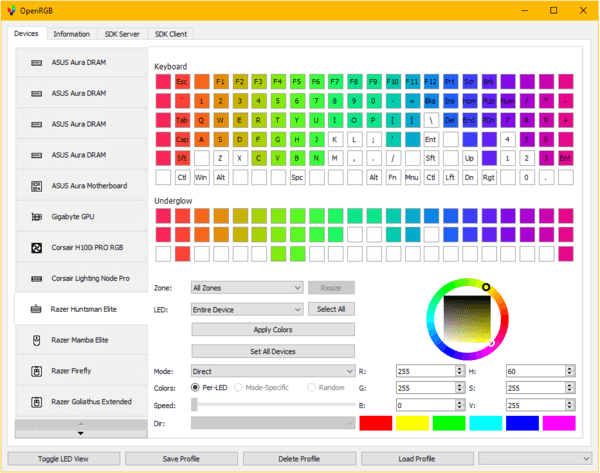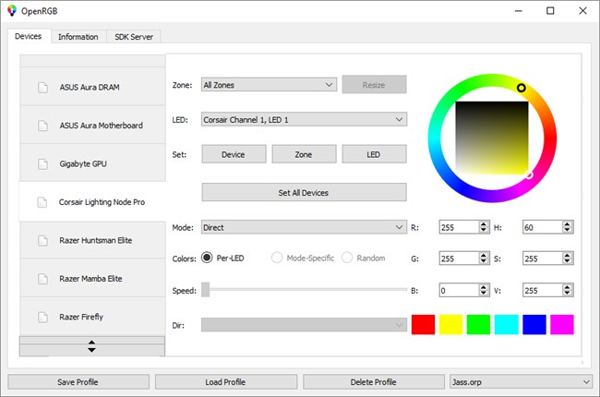If you want a hassle-free solution to controlling your PC’s RGB lighting, then download OpenRGB as it’s the best open-source program to sync your RGB PC components effortlessly.
When you run OpenRGB, it will automatically start detecting the connected RGB components connected to your PC. You can make unique lighting profiles depending on your device’s features. It also gives you the freedom to load this profile, and OpenRGB will reload it for you anytime. Instead of hogging your system with varieties of different RGB managing softwares, get OpenRGB to control all your lighting’s behavior from just one place as this software is still improving and underdevelopment, so in the future it will start supporting more devices.
What is OpenRGB?
OpenRGB is one single solution to control all your RGB devices on Windows, MacOS and Linux. OpenRGB was previously known as OpenAuraSDK and is a more equipped version of that software. It is an open-source RGB device control for different kinds of devices. This single software allows you to rule over your devices freely regardless of their other manufacturers. ASUS, Corsair, Gigabyte, G. Skill, HyperX, MSI, Razer, ThermalTake, and more manufacturers are compatible with OpenRGB.
While every manufacturer provides their apps, styles, brands, and some even require you to register an account just to run their softwares. And also, there’s this annoying fact that most of them are Windows-only and proprietary. So for different devices, you would have to run various kinds of software that are not even compatible with each other. Instead, some might even have contradictory functions, which would eventually slow down your devices and mess with your systems.
The whole RGB ecosystem is chaotic because of many manufacturers and their different apps for RGB control. At the same time, you can use this single software to operate all your RGB components smoothly.
Key Features of OpenRGB
OpenRGB comes with a lot of versatile features like. And here are some of the Major features with the latest version of OpenRGB:
- You can set preferable colors, select effect modes for many different kinds of RGB components.
- After setting up your unique lighting styles, you can also save and load those profiles.
- By using OpenRGB SDK, you can control your lighting from third-party software.
- You can connect and rule over multiple instances of OpenRGB to sync your styles with various devices.
- Also, you can command the line interface.
- Operate standalone, or you can also operate in headless or client-server configuration.
- View all the necessary information about your device.
- You do not need to have any official or manufacturer’s software to run this.
- Visual representation of your LED devices makes it easier for you to create your unique custom patterns.
Why Use OpenRGB?
OpenRGB single-handedly can control so many of your devices, whereas other softwares would only control their own manufacturer’s devices. Using the designated RGB applications is fine, but when you have RGB components from various brands, different apps to handle them will slow down your device and mess up your gaming experience.
Apps like Jacknet serve a different purpose than OpenRGB as Jacknet is used to synchronize the existing RGB controlling apps on your phone. Still, OpenRGB is directly used to replace the proprietary softwares itself. And as for Aurora, you can connect Aurora with OpenRGB to get the animations on your RGB devices.
Download OpenRGB for Windows, Linus, and MacOS
Here are the download Links for OpenRGB Windows, Linux, and MacOS:
Downloading the apps is easy, but you need to install them appropriately to ensure the app works correctly.
That is why we have provided an easy installation guide for Windows, Linux, and MacOS users.
How to Install OpenRGB
Here are the tutorials on installing OpenRGB on your PC:
How to Install OpenRGB on windows
If you want to build the application on your own, you can download the latest Visual Studio Community Edition and Qt Creator. Then open the project OpenRGB.pro in Qt Creator. Using the MSVC compiler kit ( 32 bit or 64 bit), you can build the application. Run this project in Qt Creator.
You have to run the application as Administrator at first to allow Input32 to set up. You can run it as an average user afterward.
Note: You do not need Zadig to use the WinUSB driver anymore. You have to uninstall the WinUSB driver if you already had it on your device.
How to Install OpenRGB on Linux
To build the project on your own, you can use the Qt Creator or use the command line. First, you need to install the following build dependencies-
- Debian: sudo apt install hit build-essential qt creator qt5-default list -1.0-0-dev libhidapi-dev pkgconf
- Fedora: sudo dnf install git make automake gcc gcc-c++ qt-creator qt5-devel hidapi-devel libusb-devel
- Make -j8, then run the application with ./openrgb
You can also build a Debian package with this source code dpkg-build package -us -B
How to Install OpenRGB on MacOS
Build this project on your own on Qt Creator or command line.
You need to install build dependencies with Homebrew. Install git qt5 hidapi libusb then Brew link qt5 .
Create a local certificate with code signing capability called OpenRGB.
- CD OpenRGB and qmake OpenRGB.pro
- Make -j8
- Macdeployqt OpenRGB.app -codesign=OpenRGB
Then just copy the OpenRGB.app application package to Applications.
Note: SMBus /12C devices are correctly not supported on MacOS.
How to use OpenRGB
After launching OpenRGB on your PC, you will automatically see your PC’s connected RGB components there. It replaces all the manufacturer softwares. You can select colors from the color wheel and choose the devices you want that color to shine at. Depending on your RGB device, you can change styles and modes too. You can also mix and match colors on an addressable RGB controller. Here you have to select the number of your LEDs connected to each channel to control them in your way.
How to Fix OpenRGB not working
You might face some minor issues while using this software as it’s still under development. Below you will find solutions for common problems with OpenRGB.
Here’s how you can fix OpenRGB does not detect devices:
First, check if your devices are compatible with OpenRGB or not, then run OpenRGB as Administrator on your PC. If you can not connect the devices, it might be possible that kernel anti-cheat or anti-virus applications block the inpout33 driver from functioning. If you do not have such applications installed, check if you have any manufacturer’s RGB Software installed. Uninstall that and also disable your background services. As the SMBus interface only works efficiently on one application at a time . You can not use two applications to control the same device, so that could be why your OpenRGB not working.
Here’s how to fix OpenRGB not opening:
If your OpenRGB opens then closes immediately, or the OpenRGB crashes on startup. It may be possible that your devices are not compatible or some of your applications are interfering with this software. As this depends mainly on your set-up, you can try disabling detection for some devices to avoid this issue. If version .5 still does not start, then you can try launching an older version.
Is OpenRGB worth it?
OpenRGB is a single app to control all your RGB components on a PC, and it can replace the hassle of clogging your PC with various kinds of software. To get a smooth and relaxing gaming experience, you need to have a fast responding system. You can’t do that by running so many different apps in the background.
OpenRGB allows you to illuminate your devices in your unique lighting styles in just one place. Yes, not all the devices are compatible with OpenRGB, but there’s a massive line of compatible devices with OpenRGB. You can get the list here, or you can simply check the list. Is still going through developments, so OpenRGB aims to replace all the different types of apps for RGB control in the future. So, all in all, OpenRGB is a great way to manage your RGB devices without any extra nuisance.
FAQ
Why can’t OpenRGB detect my RAM or Motherboard?
OpenRGB can’t detect Motherboard or RAM and other components when other RGB sync software are installed on your PC. OpenRGB can not use the SMBus interface on your device as it can’t correctly function for those apps. To fix this issue, you need to uninstall the other RGB utility apps from Windows Settings>Apps.
Why does the OpenRGB profile fail to load?
If your profile is corrupted or not loading on the command line, you need to check your specified path. Check if your shortcuts are finding your profile or not. If not, then it may be possible that the recent change has caused issues with the loading profile.
How can I have OpenRGB start automatically when I log in?
You can enable OpenRGB in the startup tab of the Task Manager.
Can I set up OpenRGB as a system service?
Yes, you can set up OpenRGB as a system service.
Do I need to use the WinUSB driver to install OpenRGB?
The latest version of OpenRGB doesn’t require a WinUSB driver anymore.
Conclusion
The whole RGB ecosystem is chaotic due to having many manufacturers and many kinds of different apps provided by them to run their RGBs. But while building your PC, you don’t always use the same RGB hardware brands, and all of them require you to have their respective apps for commands. And that’s where OpenRGB comes in. It’s software that uses reverse engineering protocols to control all your RGB components from one place. Thanks to the developers and Gitlab for making such an awesome App. This app’s functions are identical to all the proprietary softwares out there, and you can manage multiple devices from multiple manufacturers at the same time without slowing down your PC. So hurry up and get the OpenRGB to rule over your RGBs and get the ultimate customized lighting experience.