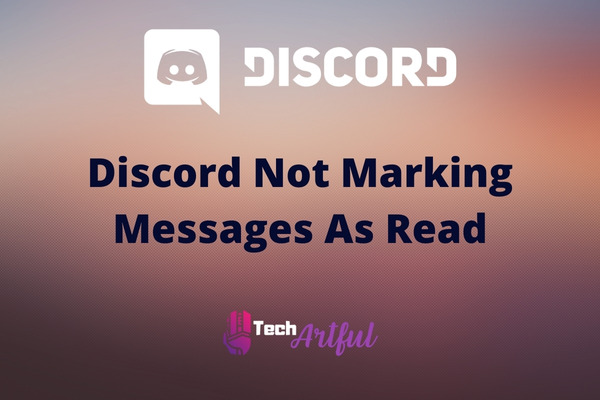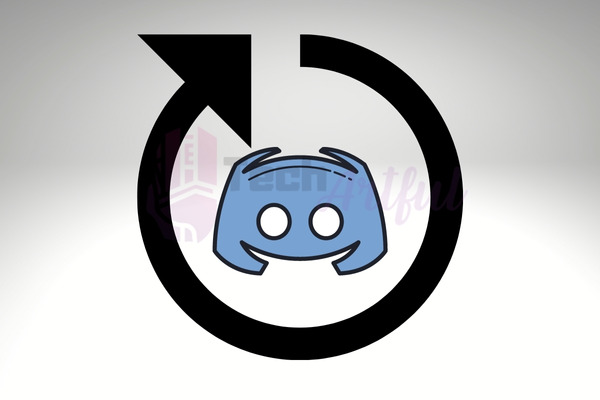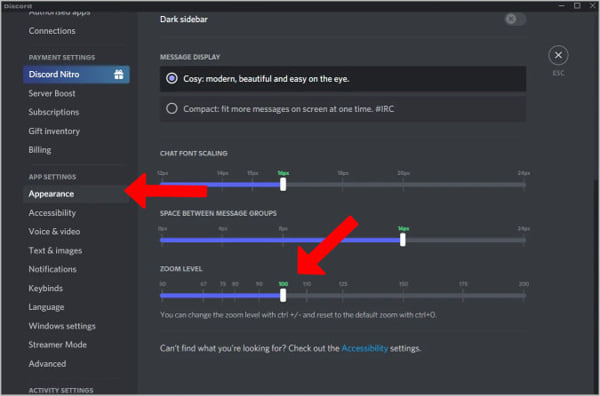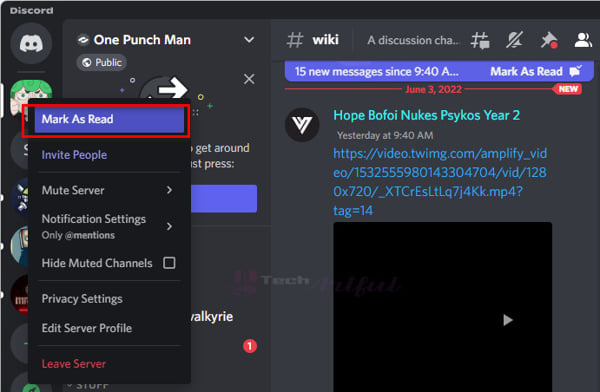I’ve been a member of several Discord servers for a little over a year now, and I’ve never had any issues with the program. Recently, however, I’ve noticed that my Discord messages are not being marked as read, even when I know that the person I’m messaging has read them. This is extremely frustrating, as it makes it difficult to keep track of conversations.
The best and most well-known aspects of Discord are its chat options, which are designed to be straightforward and simple to use. The application is not too complicated and does not provide a significant number of difficulties.
However, this does not indicate that it is absolutely faultless in every way. There are still quite a few issues to be resolved with Discord, one of which is an issue that is really frustrating. Because of this problem, messages in Discord will never be given the “read” status.
If you’re a regular user of the gaming chat app Discord, you may have noticed that your messages aren’t always getting marked as read. This can be frustrating, especially if you’re trying to keep track of a conversation. Luckily, as the issue appears, the fix is very simple.
In this guide, we have given some of the best possible ways to fix this problem. So, keep reading this post until the end to know them.
How To Fix Discord Not Marking Messages As Read
Discord is a communication software that offers a wide variety of functions, such as phone calls, video calls, text messaging, and many more. Another option that can be found in the Discord app is one that displays all of the unread messages.
If you do have some unread new messages, Discord will indicate which servers and channels you are a part of by adding a little semicircle to the left of their symbol or name. After you have checked into those channels and read all of the unread messages, the “unread” flag should be removed from the channel.
On the other hand, there are situations in which Discord is unable to remove the “unread” label even after the messages that were marked as such have been read. Because of this, it may be difficult for you to keep count of the messages that you have read and the ones that you have still to read.
This issue will make it such that the messages are never recorded as read, even if you go out of your way to read every single one of them unless you specifically do anything to get around it. This is really frustrating since you are unable to distinguish between fresh texts and older ones that you have previously seen but are still listed as if they haven’t been read. This prevents you from skipping over any important information.
So, listed below are many other strategies that might be used to resolve this problem.
1. Restart The Discord Client
You may check to see if the messages are being marked as read now after you have tried restarting Discord and seeing if that helps. If you are using a Windows PC, even if you may have experimented with this strategy in the past, it is strongly suggested that you make use of the task manager this time around.
After bringing all copies of Discord active on your Windows computer to a full stop via the use of the task manager, you may then restart the program. Check to determine whether the received messages you’ve received are being marked as read or unread. Despite the fact that this appears like an odd solution, it has been successful for Windows PC users on several occasions and there is a chance that it will also be successful for you.
2. Just Scroll Up and Down
Reading a message is the default action to do in order to indicate that something has been read in Discord. Bear in mind that it is not certain that going into the server or channel that is marked as unread will remove the unread mark from the server or channel. And before the “unread” label can be removed from the channel, you have to browse through it until you’ve seen every message that was previously marked as unread.
Merely scrolling up and then back down again is yet another method that may seem to be pretty odd at first. Once you get a message on Discord that isn’t being marked as read right away, all you must do is scroll up until all of the other messages that haven’t been read yet are off the screen.
After that, you’ll be able to read the new message without having to worry about it being marked as unread. Scroll back down until you can’t go any farther. Once you get to that point, stop.
The latest messages that have been received but have not yet been read should be checked off as having been read at this time. This is a method that, barring any unforeseen circumstances, should work for pretty much every platform that Discord is compatible with.
So, what did we learn? Regarding the unread marks that appear on server icons, you are required to scroll through each channel that displays an unread message before the server symbol are being marked as read.
3. Zoom Out The Web Page
If you are using the Discord web app, then there is no way around the fact that the irritating problem is caused by the fact that your screen is zoomed in. This is beyond any reasonable question. When utilizing browsers, people have a tendency to zoom in somewhat so that they can view everything a little bit better than they normally would.
This is due to the fact that the default zoom level of the browsers is set too high, which causes some people’s views to be too small. You need to reset the zoom level in the menu of your browser if you have ever zoomed in and then kept it that way.
When the user zooms in on the screen, the Discord web app will be unable to distinguish between instances in which the user has really read the message and instances in which they have not read the message. This is an old problem that has been going on for a long time and continues to be a problem even now.
Make certain that you return the zoom level to its initial set of one hundred percent. After you’ve finished doing that, you’ll need to exit out of the Discord web app and then start it back up again. When you next access the conversation, any new messages that you receive after this point will be considered read and marked as such.
4. Use the Escape-key
You may try utilizing the shortcut technique for marking anything as read in Discord if merely checking the unread messages isn’t removing the unread mark off the message. Entering a channel that is marked as unread and then hitting the Escape key is what is involved in this way of using a shortcut.
This action should immediately label the whole of the channel as read. In addition to that, it ought to take you to the bottom of the conversation. This is a fast and simple method to label whole Discord channels as read, eliminating the need to manually mark each individual message as read.
5. Manually Mark as Read
If the shortcut using the Escape key did not work in labeling things as read, you may try designating servers and channels as read manually instead. This is an option if utilizing the shortcut involving the Escape key did not work.
You may do this by right-clicking on a server icon or channel name and choosing the option to Mark As Read from the context menu that appears.
Now that you’ve finished doing everything, you may label the server or channel as read.
Conclusion
In the end, there are a lot of different methods to indicate messages in Discord as having been read. You may switch to a different method if it seems that the first one is not producing the desired results. We hope this guide has helped you find the best solution to the Discord not marking messages as read problems.