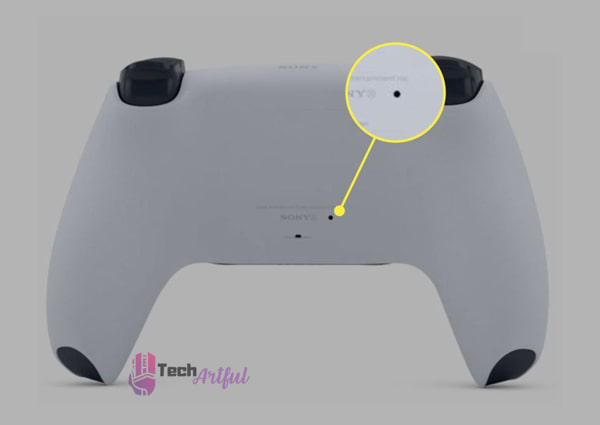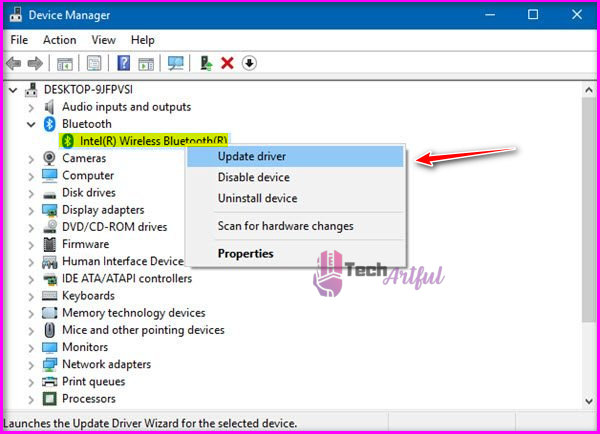The PS5 controller keeps disconnecting from PC is a common issue for users. Sony’s most popular gaming platform is defined by its capacity to give consumers a genuine one-of-a-kind gaming experience that is unlike any other. Check out this page and get in touch with each of the potential contacts listed below.
It is more convenient to have a PS5 controller connected to a PC. There have been several complaints from people who have complained about their PS5 controller’s failure to keep a connection with their Windows-based computers.
It is not a significant issue does not mean that you should procrastinate dealing with it. We are here to give you the most up-to-date approaches available today to solve this problem as fast as possible.
The PS5 controller can become unresponsive at any moment throughout the game due to signal interference, outdated Bluetooth drivers, a dead battery, a defective connection or Bluetooth settings, power management, and other conditions to be present. Furthermore, if you are using a USB adapter of any kind, you may experience difficulties. Whenever possible, try to use a Sony adapter to connect your device.
On the other hand, many customers choose to transfer their Controller gameplay experience to their PCs; unfortunately, many of these users have noticed that the PS5 controller frequently disconnects while playing on Windows computers. Consequently, we’ve put together this tutorial to aid you in completely fixing this problem.
Why Does The PS5 Controller Keep Disconnecting From PC
Sony Computer Entertainment built the PlayStation 5, possibly the best home video game machine ever created. By using a wireless controller, the great majority of customers will participate in their favorite games that are being broadcast on the PlayStation 5 system.
Using the Remote Play application, you may connect this controller to your computer and play games on your computer. To attach a PlayStation 5 Controller to a PC, we may utilize one of the following methods: Bluetooth, Micro USB, and a cable connection are all available as connectivity choices.
If all goes according to plan, we will install and play any game on our desktop computers. The most successful line of action is to identify and resolve the appropriate problem. Bad batteries, signal interference, Bluetooth driver faults, Bluetooth settings misconfiguration on a computer, and other issues might prevent wireless communication from working well.
This section, which includes screenshots, describes many step-by-step procedures for detecting and fixing wireless connection issues. If you are playing a game on your computer and your controller is connected, it is conceivable that your controller will behave oddly. However, this is not typical.
As a result, stopping the game and reconnecting your controller before continuing it is strongly advised. – Wired connections can be affected by various circumstances, including broken USB cables, damaged USB ports, driver difficulties, and other issues. In terms of data transmission, there are USB cables that only carry data and USB cables that only transmit data and power.
It is essential to have a USB cable that is capable of carrying both types of signals. Additionally, ensure that the USB port you are connected to is free of debris and utterly functional before proceeding. If you are still using a USB 2.0 port, you should consider upgrading to a USB 3.0 connector. Furthermore, when connecting the controller to a pass-through USB connection, issues are frequently encountered. Consequently, a connector built into the PC’s chassis will be utilized to connect the two devices.
The most significant problems that cause the PS5 controller to disconnect from the PC are:
- USB Error
- The controller’s battery is dead.
- The connection is lost when the controller and computer are more than 30 feet apart.
- Your Windows PC lacks Bluetooth device drivers.
- Expired Bluetooth Drivers.
- Damaged USB cables and the controller’s port.
- The default PS5 Controller settings cause it to disconnect when idle.
- Your Windows PC lacks Bluetooth device drivers.
- Bluetooth Device Drivers Expiration.
How To Fix The PS5 Controller Disconnecting From PC
There are a lot of circumstances in which your wireless controller may become disconnected from your PC. In today’s environment, when there are so many Bluetooth devices, the Bluetooth signal from the controller may cause interference with other Bluetooth signals, causing the controller to malfunction.
Common failures to install Bluetooth drivers on a PC result in a succession of separate sessions when the PC fails to correctly install Bluetooth drivers. Use the USB cord that comes with your controller to determine whether or not it is compatible with wired mode operation.
If this occurs, it is conceivable that the internal hardware of the controller will be damaged. In some cases, it may be that the battery or Bluetooth chipset on the device is not functioning correctly. It is suggested that you take advantage of warranties while you still can do so in these circumstances.
1. Reset PS5 Controller
Some customers have reported that simply restarting the controller has resolved the problem. To repair the disconnection difficulties that you are now experiencing, we recommend that you reset your controller. Insert your finger into the little slot on the back of the controller.
On the inside of the casing, a little button allows you to reset the device.
Here are the steps to reset the pS5 controller completely:
- First and foremost, make sure that your PlayStation 5 is switched off before continuing.
- Defining a lower volume for the controller
- A hole can be seen next to the screw, which indicates that the screw is in good condition. Make sure that you press down on the spot with a toothpick or other instrument for a minimum of 5 seconds.
- Once this is done, connect your controller to your PlayStation 5 using a USB cable. Therefore, the detachment of the PS5 controller from the PC has been rectified in this version.
It is advised that you use a paper clip to push and hold the button for roughly 5 seconds before releasing it. To begin, connect the controller to the PS5 in wired mode and click the start button on the controller to activate it.
Obtain a USB Type-C connector for the controller and link it to the PS5 using the socket supplied on the console. Now, all you have to do is hit the PlayStation button on the controller, and the controller will be connected to the console automatically.
Once the device has been adequately linked to the computer, unplug the USB cable, reset-ps5-controller. Trying out wireless connectivity between the controller and the computer is a good idea right now.
A possible cause of a non-functioning Steam controller might be the configuration of your computer’s graphics card or other hardware.
2. Check Controller USB Connection
To begin, check to ensure that the USB port on your computer is correctly functional. If this is the case, you should connect it to a separate USB port on your computer to avoid confusion. Furthermore, if any of the wires are damaged, they must be replaced as soon as possible.
If the problem persists, it may be necessary to upgrade the USB port from version 2.0 to version 3.0. Enable for at least a few minutes of silence after disconnecting all power cables and the controller from your PlayStation 5. This will allow the system to stabilize.
Because of this, it will assist in keeping your console cool. Make sure that your cords and controller are correctly connected to your PlayStation 5 by plugging them into the USB cable that comes with the system.
To force your controller to restart, press and hold the reset button for three seconds while maintaining control of the device. You will be forced to continue your PS5 controller as a result of performing this step. To resume playing games, reconnect your controller to your computer and start up the program again.
3. Update the Bluetooth Device Drivers on your computer
Update the Bluetooth drivers to fix controller disconnecting issues. Many individuals have attempted to connect their controllers to their PCs by utilizing Bluetooth.
Some users will successfully pair their devices, while a small number will experience difficulties with their devices disconnecting. If you are using Bluetooth device drivers that are no longer supported, you may get similar errors to the ones listed above. Therefore, open the device manager and update any outdated Bluetooth drivers with the most up-to-date drivers found there.
- To open the Device Manager, press Windows + X on your keyboard, followed by The Device Manager. Select Device Manager from the drop-down option that appears now.
- To finish the procedure, you must now navigate to the Bluetooth area and double-click on it to make it larger by expanding it.
- From the drop-down menu, select the device you want to use.
- Make a right-click on it, and then choose Update Driver from the context menu that appears.
- Make sure you carefully follow the on-screen instructions to ensure that the update process is successful.
After the update has been finished, restart the computer and pair the controller with the computer using Bluetooth technology to complete the setup. By utilizing this service, you will no longer have any issues with disconnection.
4. Disable Power Management For Controller
Here’s how to disable power management for controller-
- Right-click on the Windows Start menu logo and select Properties from the context menu. Choose Device Manager from the drop-down menu. Locate your PS5 controller and select it with the right-click. Choose from a variety of options.
- In the properties window, select the power management tab from the drop-down menu. Allowing the computer to turn off this device to conserve energy will be an option. Uncheck the corresponding box. To save the changes, click the OK button.
5. Restart The PC
Several customers have reported encountering this problem while connecting their PlayStation 4 Controller to their Windows computers. We recommend that you restart your computer once for each of these situations.
Even though it appears to be a simple solution, it will effectively resolve the PS5 Controller Keeps Disconnecting from the PC issue. As a result, merely restarting the computer will reveal whether or not the problem has been remedied.
6. Reconnect PS5 Controller To PC
A basic procedure for connecting your PlayStation 5 controller to your PC is described here. This is possible through the use of both wired and wireless connections. If you want to join the controller to your PC when working in wired mode, you’ll need a USB Type-C to Type-A converter.
If your computer is equipped with one of these ports, a pair of Type-C to Type-C cables should be adequate. Because the controller connects with the PC via Bluetooth, your PC must be Bluetooth-compatible to connect wirelessly. This is necessary because the controller talks with the PC via Bluetooth.
You can connect the PS5 controller to a computer using the included USB Type-C interface. And use USB Type-C to Type-A cable to make a wired connection between the two devices.
For those unfamiliar with the process, the following are the steps you must take to connect a PlayStation 5 controller to a computer:
- Devices may be found in the drop-down menu under the Settings heading.
- Consideration should be given to Bluetooth and other electrical gadgets.
- In that location, Bluetooth should be enabled by default.
- From the drop-down option, select either Bluetooth or another device to connect to.
- Bluetooth should be used as the connecting technique. It is more convenient.
- The first step is to switch on your game controller.
Your PC will initially look for Bluetooth devices in the computer area and connect to the PS5 controller.
The PS5 controller can occasionally cause problems by disconnecting suddenly. It happens more frequently while using it with a PC. Game enthusiasts, in general, prefer to play games that deliver a fascinating experience. As a result, they link the controller to PCs and play games on the big screen.
If your PS5 controller frequently disconnects, try the troubleshooting procedures listed below. These methods work with all versions of Windows and Mac OS. All of the solutions have been thoroughly documented so that even the most unskilled user can understand them.
The good news is that most of the time, installing drivers, rebooting the controller, or going via Windows’ power settings will resolve the issue.
FAQ
What does resetting a PS5 controller do?
Resetting a PS5 controller wipes off all previously saved settings and configurations. It should also resolve typical controller connection difficulties.
Why does my controller keep disconnecting from my PC?
You might face this issue due to a defective cable, USB port, or controller’s port.