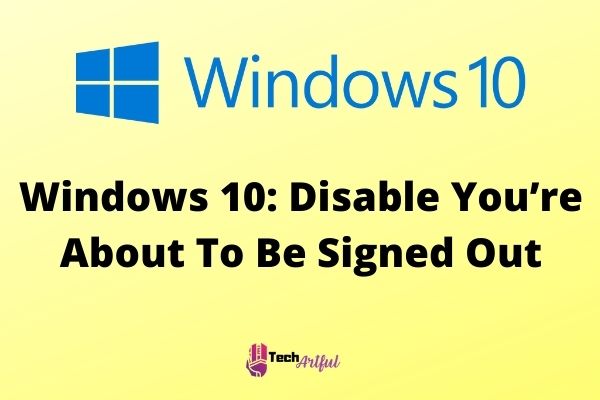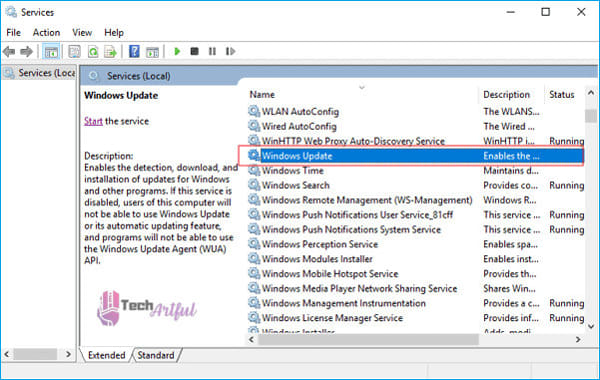If you are running Windows 10 and your computer abruptly shut down after displaying this notice, Disable You’re about to be signed out, and turns off, then do not worry; you are not the only one. When Windows 10 is updated, this is a typical problem, and many people are experiencing it even when there is no malware present and program upgrades cause the problem.
There’s no need to fear if your computer suddenly shuts down since it can be repaired in minutes by following a few simple procedures. There are quick and straightforward solutions to this problem that you will find in this post.
How To Fix Disable You’re About To Be Signed Out Issue On Windows 10
There are several methods you can try to get rid of this issue. You can first try to turn off auto restart after the update and also disable fast startup. It can frequently occur after any update as Windows tries to restart by itself after getting an update, so you need to change those settings. The following steps can help you fix getting signed out from Windows :
- Disable sign-in information settings on restart.
- Disable automatic updates.
- Disable fast startup.
- Run the DISM and SFC.
- Cancel auto shutdown.
Disable sign-in information settings on restart
Your Windows might be shutting down because you allowed Windows to finish setting up after an update or restart automatically. Change the settings to it by following the steps below:
- Navigate to the Settings section.
- Select Accounts from the drop-down menu.
- Following that, select one of the sign-in options.
- Keep scrolling until you reach the Privacy section.
- Please remove the following option from your selection: Use my sign-in information to complete the setup of my device automatically following an update or restart.
Hopefully, after this, your Windows 10 will not shut down abruptly because of app updates.
Disable automatic updates
This warning is most frequently displayed when the Windows Update Service download updates to your computer in the background, which is typical. For a better term, the operating system is causing the shutdown procedure to be delayed by a few seconds. This gives your computer enough time to complete the download or installation of the update it is presently working before it is forced to shut down.
You may be able to prevent seeing the You’re about to be signed out notice if you disable automatic updates. If you are not familiar with the technique, this step-by-step tutorial will walk you through it from start to finish. Alternative options include waiting until Windows 10 shuts down on its own, as previously indicated.
It is possible to delay or postpone critical Windows 10 updates for up to 35 days if you are using Windows 10 version 2004 or later, or for up to 365 days if you are running an earlier operating system by employing these strategies.
You will be forced to install the most recent operating system version available on the day when the 35-day or 365-day periods have elapsed if you do not upgrade within those time frames. New security features are included in the most current operating system upgrades, which are available now.
Because Microsoft has limited the options accessible to consumers for delaying or preventing the installation of these updates, you will likely be running the most recent version of the operating system sooner rather than later. However, you should not receive this warning more than twice or three times every month, whichever is less frequent.
You may disable automatic updates for s if you choose. This means you will have plenty of time to explore the forums and evaluate whether or not the latest version of your operating system meets your needs in terms of overall Security.
You will eventually need to update your Windows, so it’s better not to delay, but this can be a temporary solution to avoid getting signed out.
- It is possible to access the Settings menu from the Start menu by hitting both the Windows key and the letter I simultaneously.
- Update & Security should be chosen as the option.
- Windows Update may be accessed from the Start menu.
- The extensive configuration choices are shown by scrolling down the page. Alternatives to Windows 10 with advanced functionality include the following:
- Depending on your operating system version, you may be able to choose the day and time that updates should be installed or that they should be postponed. It is possible to pause Windows 10 updates.
Disable fast startup
You can turn off the fast startup so you can fix the shutdown process. Here’s how to do it :
- To begin, go to the Control Panel and log in.
- Make your selection from the drop-down options for Hardware and Sound.
- Then, from the drop-down menu, select Power Options from the list.
- By clicking on the power button, you may choose what the button performs.
- To make changes to settings that are presently unavailable, use the Change settings button from the drop-down menu.
- Remove the checkmark from the box. To turn off a fast startup, switch on quick startup (which is recommended).
- Make sure to save the changes you have made.
Then check that a pop-up window opens just as you are about to sign out of Windows 10, double-check that it is still there.
Run the DISM and SFC
See if you can find an issue with your system files that is causing your computer to shut down one minute early than it would otherwise.
- Run Command Prompt with administrative privileges.
- Until you get to the end of the following instructions, repeat them, hitting Enter after each one, until you get to the finish:
DISM.exe /Online /Cleanup-image /Scanhealthdism scan health windows 10
DISM.exe /Online /Cleanup-image /Restorehealth
DISM.exe /online /cleanup-image /start-component cleanup
Sfc /scannowrun SFC command prompt
- To get everything back up and running, restart your computer.
See whether Windows is still claiming that it will shut down in less than a minute; if it is, this has hopefully fixed the issue. If not, repeat the process.
Cancel Auto Shut down
You can try to cancel auto shut down by creating a shortcut icon. Follow these steps to do so :
- Create a shortcut by selecting New, then choose a shortcut from the context menu of blank space on the desktop after right-clicking it.
- Click on the Browse button and choose shutdown.exe from C/Windows/System32, then add the -a to the end of the file name. Alternatively, you can type shutdown.exe -a straight into the text box and press the Next button.
- You must decide what to call this shortcut and then click on the Finish button to complete the procedure.
- Shortcut Icon will be produced and saved to your computer as soon as you click on the Finish button.
- The Cancel Auto Shutdown Shortcut Icon can be found in the Start Menu’s shortcuts bar and may be used to cancel an Auto Shutdown Schedule or Task. By selecting the properties option from the shortcut’s context menu, you may customize the default icon for this shortcut if you so choose.
This can help you prevent getting signed out from Windows suddenly.
When you are signed out of Windows suddenly, it may be a very unpleasant experience, especially if you are working or in the middle of something important. Fortunately, you may quickly and easily repair this issue by making a few simple changes to your Windows configuration.
Typically, this warning occurs frequently and does not do any damage to your device or system; instead, it merely uses your account credentials to sign you out after a Windows update or any other software update has been loaded on your device. We hope that the solutions in this article have helped you to fix and get rid of the Disable You’re About To Be Signed Out problem in no time.
FAQ
What is it about Windows 10 that forces me to get signed out so quite often?
According to the underlying cause of the problem, a damaged or destroyed default folder for these new users is the source of the problem. Because it is a vital folder for first-time sign-in, and because Windows is unable to identify it, the user is instantly logged out of the system.
What is the best way to turn off the automatic login feature?
You can find the Users and groups in the System Preferences drop-down menu under Users & Groups. Then, from the drop-down menu, select Login Options. Make sure that the Automatic Login option is set to Off in the settings.
Why does my computer keep logging me out of everything?
Your cache has gotten corrupted; you may discover that you are automatically logged out of everything when you close your browser window. Selecting History from the More option will take you to the History section. Then select History from the drop-down menu once more. To clear your browsing data, choose Clear browsing data from the drop-down menu.