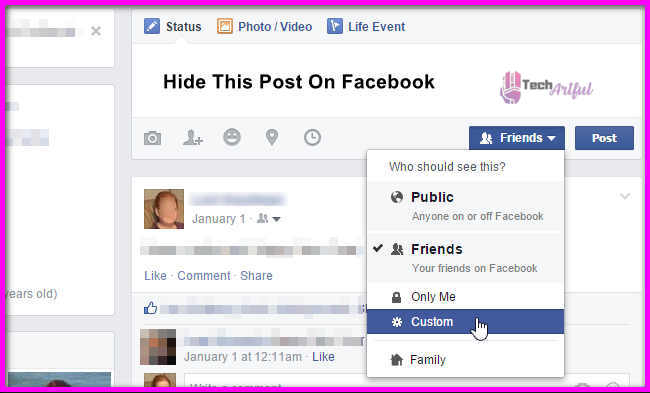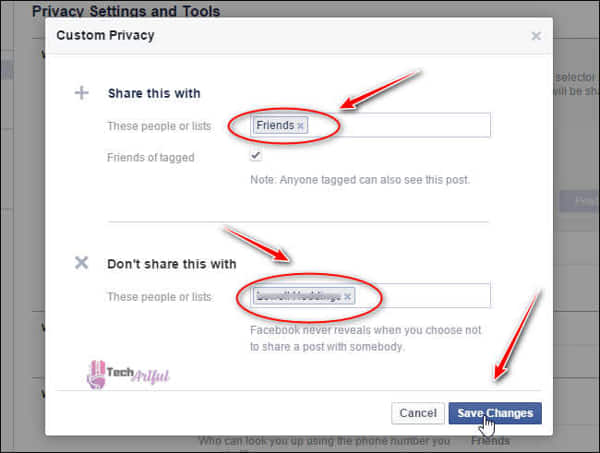According to the vast majority of Facebook users, including ourselves, the prospect of disclosing personal information to the entire world is terrifying to contemplate. Facebook is a significant social networking website that connects us with our family, friends, and friends of friends in the contemporary world.
It has hundreds of millions of members and is the most popular social networking website in the world. While most of our Facebook friends are people we have never met in person, it is not a good idea to provide extensive personal information about ourselves with them on social networking sites. Simply because someone appears on your timeline does not indicate that you should unfriend them or prohibit them from seeing your timeline in the future, as some people believe.
Alternatively, you can opt to suppress particular postings that you feel to be personal to maintain your online privacy. A business acquaintance or an annoying family member may occasionally appear on our Facebook timelines. We will ultimately tire of the idea that they are a part of our social networking community. Because of the weight of all of these cultural expectations, Facebook offers you a comprehensive set of privacy choices that you may customize to meet your specific requirements.
This session will demonstrate how to block some persons from viewing your Facebook updates without unfriending them. Anyone concerned about their Facebook postings being accessible to the public can alter their privacy settings to prevent others viewing them. If you are changing settings for the first time, refer to the instructions given below for more information on how to proceed.
How To Hide Posts On Facebook
Here’s how to prevent certain postings from specific individuals from appearing on your Facebook pages, such as a status message, photos, a link, or a video, for example, from occurring. A drop-down menu will appear next to the publish or share button whenever you create a new item on your Facebook status tab (such as a status message, photographs, or videos), from which you may choose what to post or share with your friends.
To get things done, all you have to do is click and move them. The four unique options available are Public, Friends, Only Me, and your custom settings. The public is the default setting. The default option is set to public. If your privacy settings are set to public, friends, or just me, f be the default choice if your privacy settings are set to public.
If you want to keep a Facebook status update hidden from particular people, you should use the custom settings option. Custom privacy options allow you to share a post with a specific group of people, a list that you manage or keep hidden from a particular group of people or individuals. After you have decided who you want to share your post with and who you do not want to share it with, you can go ahead and post it.
Alternatively, suppose you don’t want a specific person or group to see your post. In that case, you can type the name of that person or group in the don’t share this with box (for example, your mother, father, boss, or ex-spouse), and Facebook will automatically complete the name with the appropriate information.
To publish your changes without going through any more steps, click on Save Changes after you’re finished. When you create a list and categorize people, you may find that the procedure becomes a little easier to navigate on each subsequent occasion.
In many ways, the approach described above is quite similar to the method described above for restricting or concealing links, images, and videos from certain persons. When you attach a file or select a photo or video to upload and then click on the Save button, you will be given the option to stay anonymous. Follow the steps below to complete these tasks correctly.
Hide Facebook Post From A Specific Person
Hovering your cursor over a wall post and clicking on the downward arrow that appears in the upper right corner of the post will allow you to hide it from a specific user. Custom should be selected from the drop-down option.
By putting the name of the person from whom you wish to conceal a post into the Hide this from the field, Facebook will display a line containing your friend’s name along with a thumbnail of the post; click on her name to be taken to the post.
Even if it is optional, including the name of a buddy list is highly suggested. Then when you are through, enter the following name or list, if necessary, and click Save Changes to save your work.
Hide All Facebook Post
It is possible to prevent specific persons from seeing all of your Facebook wall writings by using the standard privacy settings on Facebook. These choices may be accessed by selecting Account from the drop-down menu in the top right corner of your profile image, then selecting Privacy Settings.
A selection from the drop-down menu is required to access the button that appears beneath the word Custom in the section titled Control Your Default Privacy, which can be accessed by clicking on the drop-down menu. If you want to keep this information from being seen by others, you should put the name of a friend or a friend list in the Hide this from area. Using the Save Changes option from the drop-down box at the top of the page will allow you to save your changes.
Hide About Information On Facebook
You can restrict access to one or more of your profile information categories, such as Music or Employer, by visiting your profile page and clicking on the Edit Profile button at the top of the page. This will take you to your profile information page, where you can restrict access to one or more of your profile information categories, such as Music or Education.
This will lead you to the information about your profile page. The Edit Profile option at the top of the page will allow you to change your profile information by visiting your profile page and selecting Edit Profile. From the drop-down menu in the list of tabs in the left column of the screen on the left side, select the tab in the left column of the screen that corresponds to the portion of the screen that you desire to alter from the left side of the screen.
When you click on the arrow next to a section title in the navigation bar, a drop-down menu will appear, allowing you to personalize your experience further. When prompted, enter the names of the persons you desire to keep this a secret in the Hide this from a section of the form, and then click Preserve Changes to save your changes.
Facebook is sensitive because users do not want the entire world to have access to all of their personal information, and the company has taken steps to accommodate this. This is taken into consideration by the social networking site, which makes it simple to keep your personal information private from other users.
By selecting “Friends” as your privacy setting, only those individuals who are Facebook friends with you will have access to the information you choose to share with them on the social networking site. Select persons on your friend list can also have access to restricted content by concealing postings and other information from them.
Maintaining the privacy of personal information on social networking sites is essential because it establishes who we are, how we want to be viewed, and how we want to be regarded. Each part of your life must be carefully considered before it can be shared with others, as must the individuals with whom you choose to share those aspects of your life.
FAQ
What does the option Custom privacy mean in Facebook?
It is possible to customize privacy by dividing it into two categories: those who have permission to access something and those who do not have permission to view it. The top section controls both of these functions, which provides four options: Friends of Friends are people who know other people who are friends of theirs. This means anything you post will be accessible to your friends and their friends as well as the general public. The only people who will see what you publish are your friends if you pick this option.
Is it possible to read someone’s Facebook updates even if you are not friends?
Answer: The Graph Search feature on Facebook makes it simple to spy on almost anyone, even if you are not friends with them, and uncover dozens or hundreds of photographs in which they are tagged. You may examine any picture tagged with the name of the person you want to look for by simply Googling Photos followed by the name of the person you want to look for and the image you wish to view.