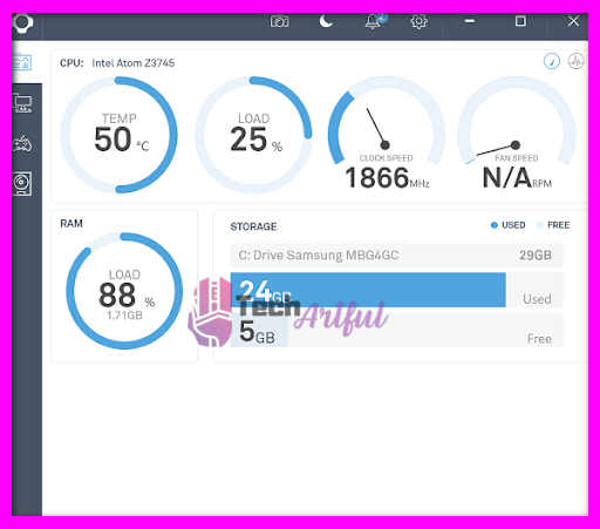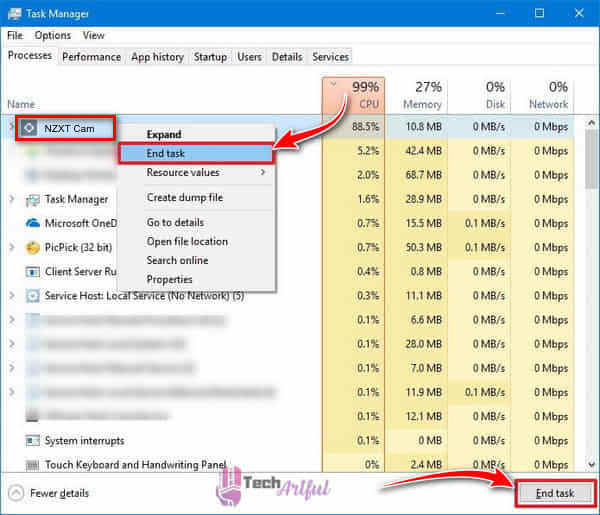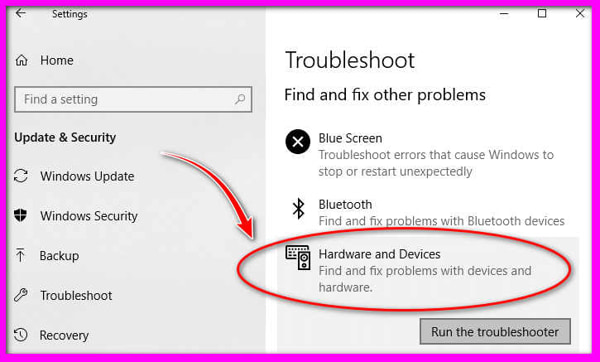Is your NZXT CAM not working on your computer? Don’t worry, you’ll find the easiest solution to fix this app here.
The NZXT Cam software is a quick and efficient way to monitor your PC. With this software, you can quickly organize your computer’s performance. From GPU overclocking to RGB customization, the NZXT Cam app is a step ahead of the competition, allowing you to keep track of every aspect of your computer, unlike their competitors.
If you are a PC gamer, performance is the essential factor to consider when playing a game. That is where the NZXT Cam comes in with its durable and high-performance in-game overlays.
However, the software may occasionally display errors or complications while in use. These issues can arise as a result of not updating Windows or as a result of driver issues that prevent the open process from running.
As far as the software difficulties are concerned, we can assure you that they are quickly resolved. Please update the app or find other solutions; keep reading as we guide you to the suitable fix for your problems.
Why Is NZXT Cam Not Starting Properly?
The NZXT Cam is an efficient PC monitoring utility, but sometimes you might face some difficulties while running this software. Errors can occur if you do not have the appropriate equipment for your rig or if you do not have the most recent version of the NZXT Cam app.
It is possible that the software will have installation issues because of previous files that are still on the computer. It is necessary to reinstall the software in order to resolve the problem. Here we will provide you with some solid solutions for many issues regarding the NZXT Cam not working, so keep reading and find the fix you need.
The NZXT Cam Software may have some issues. Many factors can contribute to the occurrence of your problem. Ordinarily, one or two issues that interfere with the software’s ability to perform its functions cause the software to fail to function properly. Because of this, the software displays a variety of problems and detection errors while it is in operation.
These are some of the issues that you may encounter while using the NZXT Cam software:
NZXT Cam Not Opening
If your NZXT Cam software is not opening, it could be due to a problem with the software or other software on your device. It may also be unable to open due to faulty or outdated drivers or the presence of third-party applications that prevent it from opening. This problem can also occur if you do not have the most recent Windows version installed.
When it comes to software problems, this is the most frequently encountered. Other Windows applications can also interfere with the operation of the NZXT Cam application.
Also read how to fix iCUE not working.
NZXT Cam Not Installing
If you are having issues with installing the NZXT Cam on your device, then it is possible that this problem is caused by one or more misplaced settings or by any corrupt files.
If you have corrupted files, this problem will occur because the correct files are required for the installation to be successful.
Or the installation settings can become corrupted, resulting in the software failing to install. If you have the correct files, it is possible that this problem will not occur. If possible, always download the most recent version to avoid having previous corrupt or unnecessary files on your computer.
NZXT Cam Not Detecting Any Device
The NZXT Cam software may have difficulty recognizing its own hardware at times because of connectivity or update issues with your device. Most of the time, this error occurs because your hardware does not support the application or because it is not properly connected to your device.
Such problems with your device are a common source of the NZXT Cam not detecting connected components. Other factors such as faulty USB ports, unresponsive peripherals, and a lack of control over the software can all contribute to the problem.
NZXT Cam Not Showing FPS
The NZXT Cam app mostly works as an overclocking utility, but it also has a variety of other features. With the software, you can easily see and compare your frames per second (FPS) count in the game. However, you may encounter the problem of not being able to see the frame rate count.
Because of the OSD settings, the software does not display your frames per second count. If you have not made any changes to the OSD settings, your frame rate will not be displayed. You can quickly resolve this problem with some simple changes.
NZXT Cam Not Showing CPU Temperature
It is possible that the NZXT Cam software will fail to display the CPU temperature on your screen at times in the future. This issue can arise simply as a result of the OSD not being enabled for the option in question. If you do not have it enabled in your OSD settings, it will not be displayed.
When that the OSD setting is incorrect, you will need to perform additional work to resolve the problem. You can quickly resolve this issue by enabling the hwinfo option in your software’s configuration.
Now that we have briefly discussed the issues with the NZXT Cam software, let’s move on and see how you can fix your NZXT Cam not working.
How To Fix NZXT Cam Not Working
Here are the steps to fix NZXT Cam not working:
1. Restart the NZXT Cam software
The Windows processes can occasionally prevent the software from being launched. If you click on End there and use the software, you will be able to quickly resolve the issue. The following are the steps to complete the task and relaunch the program:
- Task Manager can be accessed by right-clicking the Taskbar and selecting it.
- To close any running processes listed under background processes, select them all and then click End task on your keyboard.
- Close the task manager and restart the software to see if the changes have taken effect.
2. Turn on the Onscreen display on NZXT Cam.
When you face the problem of the CPU temperature not being displayed, you can try changing some settings on your NZXT Cam software. When your CPU temperature does not show up on the screen, it is possible that your display settings are not tweaked accordingly. You can quickly resolve this issue by making a change to the OSD configuration. Here are the steps to fix this problem-
- Navigate to the configurations.
- Enable the CPU temperature setting in the OSD settings.
- Press the “Apply” button.
3. Install the latest Microsoft. NET framework
The .NET framework is a necessary component of the NZXT Cam software system. If the system requirement is not met, the software may not be able to be opened at all. If you are using an old or out-of-date framework, you may need to update it as well. The new framework can be obtained from the official website.
4. Disable third-party anti-virus
In some cases, third-party applications or anti-viruses can cause your NZXT Cam software to stop working or to freeze. If you have your anti-virus software activated or if you have any third-party applications installed that can prevent the processes from running. remove-antivirus Please follow these steps to turn off the software and prevent them from causing any more problems –
- To access the device manager, click on the Start button and select Device Manager.
- Expand the software section that contains the software you want to uninstall.
- Uninstall the application by selecting it and clicking Uninstall.
5. Update Windows
Using an outdated Windows operating system can cause your software to freeze and detect various other problems. Update your Windows operating system to the most recent version to put an end to any problems you are experiencing. You can easily update your Windows by doing the following –
- Open Cortana and type Windows Update into the search box.
- Check your Windows and make sure it has all of the necessary updates.
- Make sure you’re using the correct version.
6. Reinstall device drivers
It is possible that your device drivers are preventing your NZXT Cam software from functioning properly. Install the most recent driver version available. Then you can try reinstalling your device drivers to see if that helps solve the problem. To do so, follow these steps-
To access the device manager, click on the Start button and select Device Manager.
- Select the device section you wish to uninstall from the drop-down menu.
- Uninstall the device by selecting it and clicking Uninstall.
- Install them once more and see if it works this time.
7. Troubleshoot the hardware
As sometimes the issues regarding the NZXT Cam software can be related to your devices, you can troubleshoot your hardware to determine if there is a problem with your hardware or PC. troubleshooting your hardware should be done in the following steps-
- Connect your hardware to the other USB ports that are available on your computer’s case. Check to see if it works.
- Try connecting your hardware to another PC that already has the software installed. If the hardware is functional, it is likely that something is wrong with your computer or software.
8. Allow the NZXT Cam software through Windows firewall
In some cases, the Windows firewall might block or interfere with the NZXT Cam from operating on your PC so go through this procedure to assist you in getting rid of the error; allow the app through the firewall of Windows. Giving windows permission to operate can quickly resolve the situation. Here’s how to go about it-
- The Windows Defender firewall can be found by going to the control panel. Navigate to the control panel and select Windows firewall.
- To allow an application to pass through the Windows firewall, select Allow an app through the Windows firewall.
- Select the software from the drop-down menu and click OK.
- For best results, restart the software.
9. Reinstall the NZXT Cam software
If you are not sure of your NZXT Cam software’s problem and still trying to figure out a solution, then you can reinstall it. You can quickly reinstall the NZXT Cam application by visiting the official website of the manufacturer. Reinstalling the software can also help you to resolve a variety of issues. The following is the procedure for reinstalling the software-
- Navigate to the start menu and look for the apps and features you want.
- Uninstall the software by selecting it and clicking Uninstall.
- Install the most recent software version of NZXT Cam after downloading it.
These were the common problems and their solution for the NZXT Cam software. Hopefully, you have found your correct fix to run the NZXT Cam smoothly. Although the software is a fantastic app to use, it can occasionally cause a slew of issues that are both frustrating and time-consuming to deal with. The problems are not particularly serious, and you can resolve them all on your own. These issues can be very annoying and ruin your enjoyment of the game, but we can assure you that if you follow the steps in this article, you will be able to quickly resolve the issue you are experiencing with the NZXT Cam software.
FAQ
How to uninstall NZXT Cam software?
NZXT CAM can be uninstalled through the Apps and Features/Programs and Features menu. Look for NZXT CAM in the list and click on it to open the program. The next step is to select Uninstall from the drop-down menu, which will begin the uninstallation process.
What is NZXT Cam?
NZXT CAM gives you the ability to see everything that is going on with your computer, from processor load to bandwidth consumption. It also informs you of the applications that make use of each and every component of your machine. To ensure that your computer is performing at its best, you can quickly track down and resolve any problems it may be experiencing.