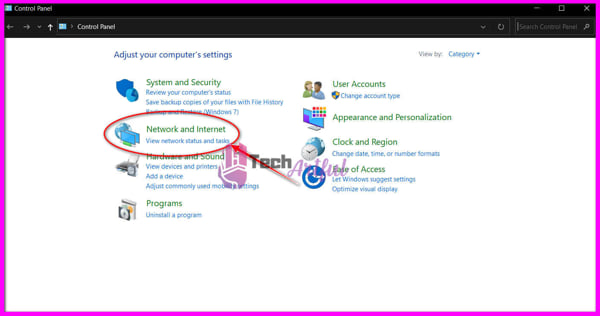League of Legends is one of the most popular and engaging multiplayer games among teens and grown-ups as well. Riot Games has developed and introduced this awesome freemium game to us. Surprisingly you can play this game on Windows as well as Mac operating systems.
However, many PC gamers reported that ‘League of Legends not opening’ on their Windows 10 operating system. There are so many possible opportunities that may cause this problem. So, it can be difficult for you to identify and solve the problem.
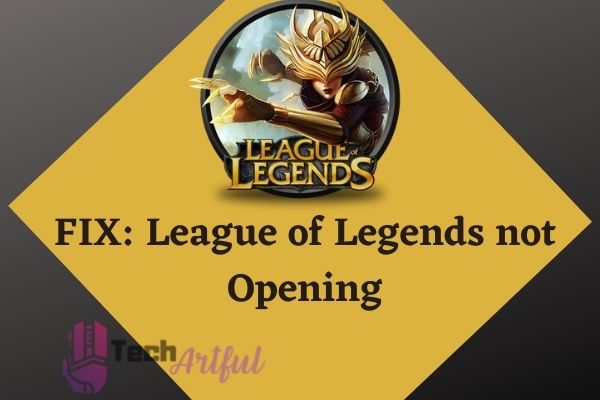
Causes and Fixes for League of Legends Issue
If you see that your League of Legend Client software is not opening or working, then it’s high time you should do some detective work to identify the problem. However, there are so many possible ways that may cause this issue.
It can be your faulty internet connection or an inner problem in your PC. Hence, the culprit can be the Game’s server as well.
Now, let’s take a look at each of these possibilities one by one in brief.
Game Server Problem
Firstly, let’s begin with the server issue, which is the most common problem for almost all online games. If the server of League of Legends is not working or gets corrupted, then you won’t be able to open LOL Client anyways. However, if you are sure that this is the main problem behind the issue, then alas, you can’t fix the problem by yourself.
Until the developer Riot Games don’t fix the server, then there is no possibility that you can open League of Legends. But don’t worry. The good thing is that this type of problem remains for a limited time being. That means the problem itself will be fixed after a few while. So, hold your horses for a few moments until the developers make some moves.
But the question is, how can you identify that the problem behind League of Legends is not opening is a server issue? Well, the answer is pretty straightforward.
However, if you can make sure that the server is working fine, but still you are having problems, then follow the below fixes to solve your problem.
Internet Connection Problem
If you make sure that the problem is not from the Game’s Server, then the problem is caused by your end. In this case, you better check your internet connection.
Sometimes, the internet connection can be interrupted by firewalls, DNS settings, packet loss, and many other things. So, you can follow the below steps to fix your issue.
this type of problem also creates issues in different other games like Roblox error code 267.
Lag Report
Whenever your LOL client stops working or doesn’t open, the team of Riot Games can understand that you are having trouble while using the software. So, to help you, they have integrated a feature called Lag Report. It can identify any problems regarding your internet connection which is affecting your PC. Also, it can detect problems with your ISP in the local area.
But unfortunately, this feature is not currently available worldwide. Now Lag Report is under beta testing. So, it’s obvious that there is no guarantee it can detect problems accurately.
Windows Firewall
Sometimes Windows firewall may also cause the problem LOL client is not opening. Because of its huge popularity, most Firewall manufacturers now recognize this game as a trusted program. But it can take some time to reflect the effects. Hence, you can fix the issue by following some easy steps.
- Always keep your Firewall and Antivirus software up to date because a backdated firewall may not recognize your LOL client and cause the problem.
- You can try to fix the issue by temporarily disabling the firewall. Disabling it will help you to identify the problem. If you see that after disabling the Firewall LOL client is opening, then the problem is in your Firewall.
However, if you are using the default Windows Firewall, then you can try to add the LOL Client manually because Windows Firewall may block League of Legends from opening. To fix this issue, you can follow the below steps to allow the game through Firewall.
- Open the search bar and search for Windows Defender Firewall
- When a new window opens, you have to click on the Allow an app or feature through the Windows Defender Firewall
- Click on the Change Settings option and Tick on your game.
- Press Ok and close the window.
Now see that if the problem is solved or not.
DNS Settings
Most of the users use their ISP’s DNS settings to connect to the internet. However, sometimes it can be the main issue behind your LOL client is not opening problem. Because of the faulty or corrupted DNS Settings, you may also face some unusual lagging or patching issues. If this is the problem that is causing you trouble, follow the below steps to fix the issue.
Windows:
- Open the Control Panel by searching on the search bar.
- Select the Network and Internet option.
- Now press Network and Sharing Center.
- Hit on the Change Adapter Settings button.
- Now right-click on the network adapter that you are currently using and hit on the Properties option.
- Click Internet Protocol Version 4 (TCP/IPv4) and snap on Properties.
- Tik on the “Use the following DNS server addresses” box. However, make sure that you have noted down your current addresses. It will be needed when you need to revert.
- Input: 8.8.8.8 in the “Preferred DNS server” box
- And in the “Alternate DNS server” box, type: 8.8.4.4
- Now click OK.
Now the finishing touch:
- Hit on the Windows Logo button on your keyboard to open the Start menu. Or you can open it by clicking on the bottom left corner button. Then search for Command Prompt.
- Right-click on it and open click Run As Administrator
- After opening the Command Prompt, type “ipconfig /flushdns” and hit enter.
- Now restart your computer to take effect.
Mac:
- Open System Preferences.
- Choose Network.
- Snap-on your active connection and click Advanced
- Press on the DNS tab.
- Now before making any changes, make sure that you are saving your existing settings in case you want to return.
- Input: 8.8.8.8 in the first row
- And input: 8.8.4.4 in the second row
- Now click OK.
- Hit on Apply to finish.
How to Fix League of Legends Not Opening
So, now that you are here, I consider that you have done all the solutions above and still you are facing the same problem. In that case, the only thing which is causing you is a program issue.
Luckily, if the culprit is a program issue, then you just need to do some simple solutions to solve the problem. In certain circumstances, some of the data files of your game can be corrupted or be deleted. If that happens then, the program won’t run no matter what you do.
In that case, you can reinstall the program to solve the issue. There are so many other causes and solutions given below.
Here are the steps to fix League of Legends not opening:
1. Reinstall the game
I know that it’s not a pretty good fix, but in some cases, this is a lifesaver. When some of your game files get deleted or corrupted, then you can try to reinstall them. By doing so, there is a high possibility that the problem will be solved.
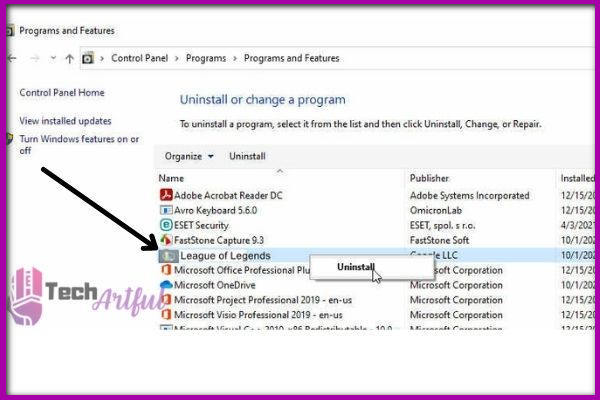
- Open the Control panel by searching on the Start menu. Or you can also open it by the Run dialog box. Press Windows key + R to open the Run, then type “control panel” and click the Enter button.
- After opening the Control Panel window, change the view of the Control Panel menu to Category from the top right corner of the window. It will help you to find the options.
- Go to the Uninstall a Program option which is located under the Program section.
- Now find the League of Legends game and right-click on it, then select the Uninstall option to remove it from the computer.
- Once the uninstallation process is done, restart your computer.
- Now open a browser and go to the official website of League of Legends.
- Download the installation file of the game from the website.
- Install the game as usual.
Now check that if the problem is solved or not.
2. Kill all LOL Processes Running in the Background
If some LOL programs run in the background and at the same time, if you are trying to open the League of Legends game, then there is a high possibility that it won’t run. Additionally, many gamers from all around the world have reported that at times when there are few processes running in the background can sometimes prevent the LOL Client from opening on Windows 10. In that case, you can simply solve the issue by killing all the LOL processes from the background. To do so, follow the below steps:
- Open the Tak Manager by right-clicking on the taskbar. But if you are using Windows 11, then click Ctrl + Shift + Esc on your keyboard to open the Task Manager.
- When the Task Manager opens, Navigate to the Process Tab.
- Now, all you just need to do is to find all the League of Legends processes that are listed on the Backgroud Processes tab.
- Right-click on each of the processes and click on the End task button. Do the same thing for all the LOL processes in the list.
Once you are done eliminating them, restart your computer and try to reopen the LOL Client. Now it should open perfectly.
FAQ
Is League of Legends a dying game 2020?
No, League of Legends is not a dying game. However, Riot is developing so many new games by branching out new genres with Valorent. But still, LOL is the best game among the gamers.
Is League of legends a difficult game?
LOL is kinda difficult to play. Many players said that it’s a hard game. But if you read and study the guides, then it would be an easy game.
What is a good LoL rank?
If you are a casual player, then Gold – above 50% is a good place to stay. But PLatinum – top 8% is a pretty good rank.
Conclusion
League of Legends is certainly a good multiplayer game to play. But as many players are facing this ‘League of Legends not opening’ issue, we summoned this article where you can find all the possible ways to fix the problem. Go through the above solutions carefully and check which one solves the problem for you.