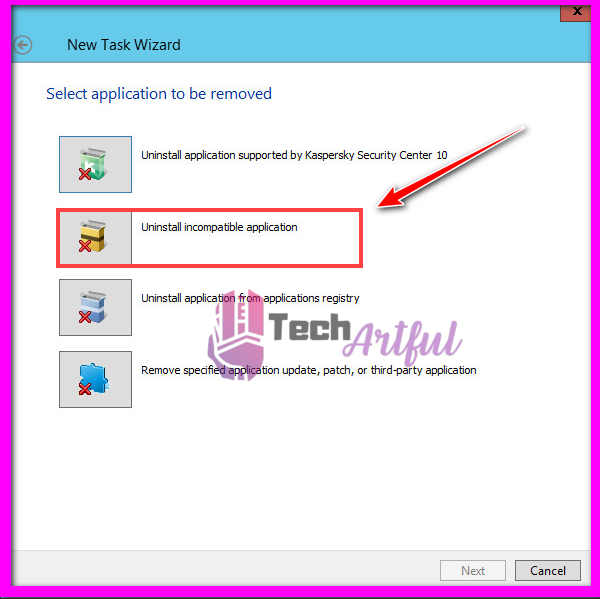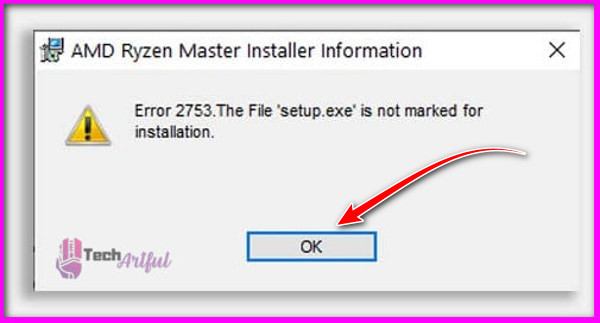Ryzen Master is a utility software that allows you to fully customize your CPU while also monitoring system activities in a single interface. The program can help you with everything from overclocking your processor to monitoring CPU utilization and other features.
However, the software may occasionally display faults and issues while running.

Why Is Ryzen Master Not Working
There can be several reasons behind the Ryzen Master not working; If third-party apps prevent Ryzen master from launching, the software will not launch.
Allow Third-party apps in Windows Defender and restart the program to resolve the problem. Furthermore, the geo-regional blockage could be the source of this issue.
Problems With Ryzen Master Software
Issues with Ryzen Master Software can cause because software malfunction or wrong settings, or even device issues. Your problem could occur for a variety of reasons. Typically, software fails to function properly due to firewall or third party software issues that obstruct the software’s processes. As a result, the software displays various issues and detection errors while in use. Here are some of the issues you might encounter while using the software:
The Ryzen Master Not Opening
Sometimes Ryzen Master malfunctions or runs into restrictions causing your software not to open. Outdated drivers and third-party applications can also be a reason for this.
This problem can also occur if you do not have the correct Windows version. This is one of the major problems with the Ryzen Master software. Other Razer apps may also interfere with the software’s opening process.
Ryzen Master Not Installing
This problem can arise as a result of misplaced settings or corrupt files. This problem will occur if you have corrupt files, as it requires correct files to install correctly. It can also be that the Ryzen Master software won’t install because of the region settings. This problem may not occur if your region settings are set to the United States. If you’re having trouble with other region settings, try it in the United States.
Ryzen Master Error 2753
This problem can occur due to previous files that prevent the installation of the Ryzen Master. If you have previous software installation files, the new installation file may conflict with them, resulting in this Ryzen Master error 2753. Locate and delete any previous installation files you have for the Ryzen Master software. It will put an end to the files contradicting each other and resolve the problem.
The Ryzen Master Driver Not Installed Properly
AMD’s Ryzen Master app is extremely dependable and efficient when it comes to PC monitoring, tuning, and overclocking. The app fulfills many functional requirements, but it can be not easy to get it to start.
The app does not always or correctly install drivers, which can cause the Ryzen Master to stop working. If your drivers are out of date or are not working, you will need to update them and fix the problem. If it still does not install, keep reading to find out how to fix the Ryzen Master software issues.
How To Fix Ryzen Master Not Working
Here are the steps to fix Ryzen Master not working issue:
1. Reinstall The Ryzen Master Software
You can easily reinstall the software from the official website at any time. Many errors can be resolved by reinstalling the software.
Here are the steps to reinstall Ryzen Master:
- Locate the apps and features in the start menu.
- Uninstall the software by clicking on it.
- From the official website, download and install the most recent software.
- Turn Off Third-Party Antivirus
The Ryzen Master software may turn off or freeze as a result of third-party apps or anti-viruses. Remove your anti-virus software or any third-party apps that may be blocking the processes.
Follow these steps to turn off the software and avoid further problems:
- Go to the device manager and find the device you want to use.
- Expand the section of the software you want to remove.
- Uninstall the app by selecting it and clicking the uninstall.
2. End Ryzen Master Processes
If your Ryzen Master freezes, turning off other Ryzen processes running in the background can prevent the software from freezing. So, if you have a Razer process running, you can end it like this:
- Select Task Manager by right-clicking the Taskbar.
- Then, under background processes, select any Ryzen processes and click End task to terminate them.
- Close the task manager and examine the outcomes.
3. Update Windows
The Ryzen Master software may freeze and detect other issues if your Windows is not up to date. You can easily update your Windows to the most recent version and solve your problems. Follow these steps to update your Windows easily:
- Open Cortana and type Windows Update in the search box.
- Check for and install any Windows updates that are required.
- Replace the current version with the correct one.
4. Uninstall Conflicting Software
Many incompatible apps can ow down or hinder the Ryzen Master software’s smooth operation. This problem can be quickly resolved by uninstalling or stopping the software. The software employs the same Windows systems that can obstruct the execution of Mystic Lights. The steps to uninstalling the incompatible app are :
- Select Apps & Features from the menu that appears by pressing Windows + X keys.
- After selecting the app, click the Uninstall button.
5. Change Software User Settings
Right-click AMDRyzenMasterExtract > properties > security to take ownership of the folder. Add USERS to all folders, files, and subfolders with full control. Then follow these steps to personalize the Ryzen Master:
- Choose Properties.
- Select Security from the drop-down menu.
- Select Advanced options.
- Next to the owner’s name, click Change.
- Select the Advanced tab.
- Select Find Now from the drop-down menu.
- Click OK after selecting your username.
- Navigate to C:AMDRyzenMasterExtractMSIFilesQt Dependencies.
- Look for the SETUP.EXE file.
- Complete the installation procedure.
6. Fix Ryzen Master Error 2753
Because of previous files installed or left on your PC, the Ryzen master software may encounter error 2753. The steps to fix Ryzen master error 2753 are :
- AMD’s latest Ryzen Master utility should be downloaded again.
- Run the Exe file for installation until you get an error, and the files will be extracted to the C drive.
- Open the C:AMDRyzenMasterExtractMSIFilesQt Dependencies folder.
- To install AMD Ryzen master without the error, look for Setup.exe and run it.
7. Fix Ryzen Master Driver Not Installing
Your driver may not be installed correctly, causing problems with the Ryzen Master software. If you’re having issues like this, try the following steps to resolve the Ryzen master driver not installing issue:
- Search for Ryzen Master in Add or Remove Programs.
- To uninstall and remove all files related to the Ryzen Master utility, click the Uninstall button.
- Get the most recent version of AMD Ryzen Master Utility.
- Install it in a different directory and on a different drive than the previous one.
Ryzen Master is a fantastic app to use, but it can occasionally cause some minor issues that are a pain to deal with. The problems are not so complicated, and you can solve them all on your own.
You can effectively solve your software’s and device’s issues and achieve a smooth performance. The solutions we provided are simple and straightforward, and you can complete them quickly.
These issues can ruin your runtime atmosphere, so we can assure you that if you follow the steps, you will be able to quickly resolve the issue you are experiencing with the Ryzen Master software.
FAQ
AMD Ryzen Master capable of monitoring systems?
With the Ryzen Master software, you can easily monitor your device’s processes and systems. It has a window that displays information such as CPU and GPU usage, temperature, fan speed, and so on.
Is the Ryzen Master app suitable for gaming?
For gaming, the Ryzen master app is fantastic. It has overclocking modes to give you the best gaming performance. It turns off unnecessary processes and provides you with reasonable frame rates and clock times.