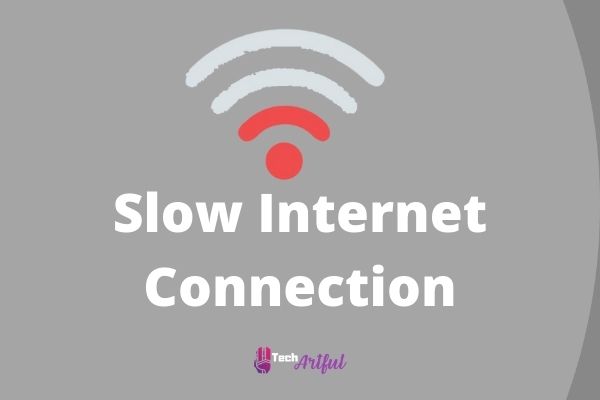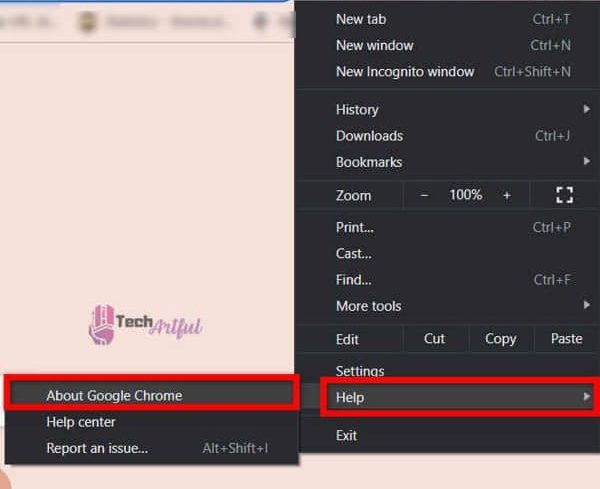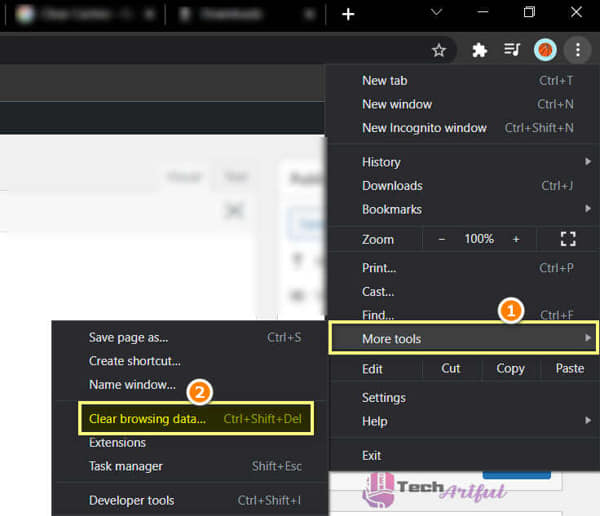Roblox is a highly fascinating, fun, and instructive game that can be enjoyed by both adults and children alike. Because of the flexibility to participate in any game and the ability to create our games, gaming platforms such as Roblox have gained popularity.
Furthermore, the Roblox game provides you with a unique gameplay experience that is not available in other games. This is one of the primary reasons why Roblox has grown in popularity over the past two years.
Roblox error code 277 is a recurring problem that affects players on a regular basis. This is a new bug, yet it is still a source of irritation for the players. The Roblox error code 277 represents a server disconnection fault, and we can resolve this error from within our PCs.
In this post, you will learn how to fix the Roblox Error Code 277 problem.
Roblox is without a doubt one of the most innovative and entertaining video games ever created. However, even the best games contain bugs, whether they are deliberate or unintentional.
Roblox error code 277 is an unintended bug when the company changed the Roblox servers’ ports from UDP 1025-5000 to UDP 49152-65535 without notifying the users.
There are a variety of approaches that can be used to resolve this issue. Let’s get started right away and find out what is causing your Roblox error code 277.
What is Roblox Error Code 277
While playing games on Roblox, you encounter Roblox Error Code 277 due to a faulty internet connection or an issue with the Roblox server. As of right now, this mistake is being experienced by a considerable number of Roblox players, and it has been widely discussed in the Roblox community.
Many gamers who participate in games such as Dungeon Quest, Prison Life, and Counter Blox are affected by this problem because these games necessitate a constant internet connection.
As a player, we understand how frustrating it may be to receive an error code 277 Roblox when participating in your favorite game. Many of their fellow gamers are also suffering the same problem, which they have reported to the Roblox developers, who have been unable to take any action to resolve Roblox Error Code 277. This is because, as far as they are aware, it is an end-user issue with your machine.
Why Does Roblox Error Code 277 Occur
While the Roblox error code 277 in Windows 10 could have you saying, Please check your internet connection and try again, don’t be concerned; it does not necessarily indicate that there is a problem with the app itself.
This is one of those infamous problems that can appear at any time for no apparent cause, and it is very annoying.
You’ll never know when or where anything like this may occur, so it is better to be prepared and know about the solutions for Roblox error code 277. DISCONNECTED: There was a loss of connection to the game server; please try again as in Roblox Error Code 277; if the message displayed is similar to the one above, don’t be concerned; we will assist you in sorting it out, and you will be able to manage it on your own.
You do not have to be worried because, in our next piece, you will be able to find the reasons and their solutions for this Roblox error code 277 messages swiftly. Take a look at the reasons why you are disconnecting or why you have lost your connection from the following :
Slow Internet Connection
A weak internet connection is one of the most overlooked causes of the Roblox error code 277, and it should be considered. This is frequently caused if you are using poor internet connectivity, such as your mobile data plan, to access the internet. The use of high-speed connection networks can help to avoid this error from occurring.
Corrupted Windows Registry
As you have seen, dealing with Roblox error code 277 on the PC is a significant problem. Preventing this from occurring is preferable since it allows you to repair the window Registry before it becomes a severe issue and begins causing problems with your PC while you play. While the fix is not difficult, it is necessary to be cautious about the changes you make to avoid generating other issues in the future.
Stored Cache Files
It is difficult to enjoy your favorite video games on Roblox when they are continually freezing because of Roblox error code 277. You are unsure of what is causing the problem. However, there is a solution.
All that is required is to remove all of the cache files associated with that particular game and then restart it. And there you have it. Roblox error code 277 difficulties should now vanish in front of your eyes like magic, indicating that the problem has been resolved.
Roblox Application Maintenance
Roblox servers may be offline for maintenance at any time, which will cause you to be disconnected from the game. Try restarting your app or connecting using a new browser after some time has passed if this happens to you in-game.
Roblox Servers Banned By Your ISP
In addition, your ISP banning Roblox servers could be a contributing factor to disconnectivity from the Roblox Servers causing Roblox error code 277.
It is possible that your ISP has blacklisted the server IP addresses from their networks, resulting in Roblox error code 277. Several college ISPs do this in order to prevent students from accessing the game over the institutional networks.
Roblox Bugs
When the number of messages in the resends queue hits 35, the Roblox client will stop for a second, causing you to experience Roblox error code 277. The above scenario occurs if the game is large and contains more than 4500 pieces, although the limit is approximately 3000 parts. Because of the large number of assets, Roblox may continue to experience configuration issues.
How To Fix Roblox Error Code 277
If you are experiencing one of the issues listed above, this article will assist you in getting things fully up and running in no time. However, these errors can sometimes be fatal, so in that situation, try to follow the measures we have given in the solution section below.
1. Update The Web Browser
As a guideline, we recommend that you use the most reliable and stable browser available because if you are using an insecure browser, you will almost certainly encounter these kinds of mistakes. We recommend Google Chrome for any browsing requirements because it is a reliable option that will not disappoint you.
It is possible that you have a large amount of old history clogging up your browser. Due to the possibility of Roblox issues such as Roblox error code 277, it is recommended that you update or install the most recent version of the game as well as delete any unneeded files that are wasting space on the computer hard drive and cloud storage account to free it all up. Follow the steps below to update your web browser:
- Click the three dots in the upper right corner of the window to close it.
- Then, from the Help drop-down menu, select About Google Chrome.
- This will connect to the version control system and, if any updates are available, will update your browser automatically.
2. Roblox Error Code 277 Utility tool
This utility tool can also assist you in resolving Roblox Error Code 277 on Roblox. We recommend that you read through the Windows Registry section above for more information on fixing this error code.
When it comes to preventing Roblox Error Code 277 from reoccurring in the future, this is your most effective alternative. The following are the measures to take:
- To begin, download the Utility ROBLOX UTILITY TOOL under your operating system’s requirements.
- Second, you must install the tool that you have downloaded onto your computer.
- It will take some time to identify the problem, so don’t get frustrated and just wait a little longer.
- Click on the Fix button when you have determined what problem has been detected.
- Continue to wait until the problem is resolved so that it can be addressed.
- Now, restart your pc or laptop to complete the process.
3. Delete Roblox Logs
It is necessary for every application on the computer to maintain cache files and log files to debug any issues. Corrupted logs and caches, on the other hand, can cause a variety of topics, including Roblox error code 277.
While playing Roblox, these corrupted files can result in a variety of problems and glitches. It is for this reason that we must periodically clean the Roblox log files in order to avoid issues while playing.
You must follow these procedures in order to resolve the Roblox error code 277:
- To look for the Run dialog box, press the Windows key and the R key at the same time.
- Start the Run dialog box to correct any problems.
- After that, type the following command: %localappdata%Robloxlogs and press the Enter key.
- In order to delete the log files from the computer, press Ctrl+A (select all command keys) and Shift+Delete at the same time.
- Once again, you must follow the first and second steps to open the Run dialog box and type the command percent USERPROFILE percent AppDataLocalLowBbxLogs into the box.
- You must now remove all of the data by following the steps in step 4.
- Check to see if your Roblox error code 277 has been resolved by re-opening the game and trying again.
4. Run Roblox Compatibility Mode
When an application is run on an operating system that is not officially supported, compatibility issues arise. While Windows 10 is now the best operating system for running all games and programs, Windows may wrongly set up an application from time to time, causing it to operate in a previous working system environment.
Roblox error code 277 can occur as a result of this. Roblox differs from last block-building games in several ways, one of which being the ability to customize the game. To resolve compatibility concerns, you have two options from which to choose, and you can choose the one that best matches your requirements.
In Roblox, you can adjust the compatibility settings. To accomplish this, you should take the following steps:
- By double-clicking on the program icon, select Properties from the drop-down menu that appears.
- Then, select the program to run in the compatibility tab by clicking on the run program button.
- Finally, you must select the appropriate window version and then click on the Apply Button.
You can also use the built-in Windows Program Compatibility Troubleshooter to resolve the issue:
- Go to the Windows start button and press Enter.
- Look, find the Run button on your computer.
- From the results, select the previous version of the windows by clicking on it.
- To proceed, click on okay to carry out the troubleshooting procedure.
- Upon completion of the analysis, you will be presented with a list of issues.
- Look for Roblox in the list of available games.
- Select the option that has been recommended.
- Restart your computer or laptop at this point.
- Now is the time to begin playing.
5. Clear Caches
When the Roblox files do not load successfully owing to the browser cache, the server disconnection difficulties with Roblox error code 277 can occur. This is caused by the browser cache.
Clearing the cache in the browser ensures that the system and application efficiency are improved. This technique is significantly more beneficial in resolving Roblox Error code 277. Follow these steps to clear caches:
- To clear the browser cache, select the three dots in the upper right corner of the screen.
- The Clear Browsing Data window will appear when you select More Tools from the drop-down menu in your browser.
- To erase all of your browser’s cache and temporary data, click the Clear Data button at the bottom of the page.
6. Change ISP
Quite possibly, your ISP has banned gaming ports, resulting in the Roblox error code 277 when you try to access the Roblox servers. This is frequently seen in private college networks when administrators do not want students to play games. Currently, there is no known fix for this problem.
You must change your Internet Service Provider (ISP) to resolve the issue. You can either utilize your cellular data or obtain a new Internet service provider connection.
7. Reset Web Browser Settings
If your browser’s settings are incorrect, it will prevent you from connecting to the Roblox server. This misconfigured setting may result in the Roblox error code 277. Luckily, resetting your browser’s settings is easy. To revert to your browser’s default settings, perform the following steps:
- In the upper right corner, click the three dots.
- Choose Settings.
- Select Advanced Settings to display.
- Select Reset Browser Configuration.
This will just reset the browser settings for your Google Chrome browser.
8. Disable Ad-Blockers
If your Roblox error code 277 is happening, then It’s possible that some extensions, such as AdBlocker, were interfering with the video. Ad Blocker can block many requests on particular websites without the user’s knowledge. This can result in Roblox error code 277, which is a server disconnection.
Your AdBlocker may have disabled Roblox’s JavaScript from connecting to the servers. Extensions can be removed using the following steps:
- Navigate to Google Chrome or your default browser.
- To access extensions, click More in the upper-right corner of the screen.
- You will then be able to delete the extension by clicking on it and selecting the Remove option.
- By selecting Remove, you confirm your command.
9. Roblox Error Code 277 Repair Tool
Due to the fact that it is the most frequently used tool for addressing Roblox challenges, this strategy will surely assist you in overcoming Roblox error code 277. Roblox is one of the most well-known games in today’s world, and this software will scan your computer for any Roblox-related problems.
When it finds all of the infected files, it will correct as much as possible or inform you immediately if a manual patch is required. It will provide recommendations on how to avoid becoming infected again. Everything described in the preceding section, including the clearing of Windows registry files and other cache-related tasks, is completed by this utility on its own.
10. Reinstall Roblox
If none of the following alternatives work, your PC may have a Roblox installation that is wrong. Roblox Error Code 277 can also be caused by corrupted installation files. This step will remove all existing Roblox files and replace them with new ones. Many users have found this strategy to be extremely useful. To reinstall Roblox, follow these steps:
- Activate the Control Panel
- Select Uninstall a Program or Add or Remove a Program from the drop-down menu.
- In the list, look for Roblox.
- Select Uninstall from the drop-down menu.
- This will uninstall the Roblox game from your computer.
- Log in to your Roblox account on the website.
- Visit any game and click the green Play button after signing into Roblox.
- A message will appear telling you that Roblox Player is being installed.
- The game will start once it has been installed.
11. Firewall Whitelist For Roblox
In many games, the Firewall prevents the connection because it is potentially dangerous to your machine. A firewall is a type of security software that safeguards your computer by preventing unauthorized or malicious connections. This can result in the Roblox error code 277: Server Disconnected. As a result, we must inform our Firewall not to block the Roblox servers and allow me to play. To accomplish this, you must follow certain steps. –
- To open the new window, click the Windows Search bar in the bottom left corner of your screen and type Control Panel.
- Now, carefully select the Windows Defender Firewall option from the several alternatives. This will launch the Firewall configuration window.
- Now, on the Firewall window’s left side, choose the Allow an App or Feature Through Windows Firewall Defender option. This will allow you to select the desired program.
- Now locate and pick your Roblox program. (By default, the Roblox software is installed in C:/Program Files/.)
- Now, check the options indicating that both public and private networks are permitted.
- Finally, restart your computer to effect the modifications.
This ensures that your Firewall does not obstruct Roblox connections.
12. System Restore
If Roblox Error Code 277 is still happening, then your Roblox files must have a registry error. Files can get damaged when external forces cause them to do so. Restoring the system’s state is the best way to fix this. To restore the system, follow these steps.
- Open search bar. Open the System Restore option by typing Create a System Restore.
- Now, press the System Restore button to restore your system to its previous state.
- The restore point should be old enough that Roblox was running normally at the time.
- Press Next, then Finish continuing. Restoring your Roblox’s system registry to its previous state will fix the problem.
Roblox Error Code 277 occurs frequently. It is almost always able to resolve this issue by following a few simple procedures. Despite the game’s size, the creators have failed to address this issue. Roblox is not a graphically demanding game, and it works nicely on Windows 10 hardware.
Error codes may appear as a result of bugs or technological issues. It has been found that all of the methods for resolving error code 277 on Roblox are valid and effective. Roblox may occasionally be the source of an issue, in which case you should wait a few days to see whether it resolves itself. You may rest easy knowing that the Roblox error code 277 will no longer be an issue if you pay attention and follow my advice.
FAQ
What is Roblox Error Code 273?
Roblox Error Code 273 is a disconnection error code that occurs when you connect Roblox to another device without logging out of the primary device.
Will reinstalling Roblox resolve Roblox Error Code 264?
Roblox error code 264 is similar to Roblox error code 273. Both have the same issue: they connect the game to several devices without even disconnecting from the game being played on the primary device.
What does the Roblox error code 517 mean?
The join error 517 occurs when you join a server you have already been kicked from or when you enter a game that will be shut down soon.
Why am I getting Roblox Error code 277 on my iPad?
The Roblox error code 277 might appear on any device. It makes no difference which device you are using. Suppose you are using an iPad and encountering this Roblox issue 277. In that case, you should verify your Internet connection before downloading the latest Roblox download windows ten or installing it from the AppStore (for smartphones). If nothing else works, restoring your iPad will resolve the problem.
How do I resolve a connection fault on Roblox?
Connection errors are a prevalent issue on Roblox. Here are the procedures to resolving Roblox connection issues: 1. Make use of a supported browser, such as Google Chrome. 2. On mobile devices, reset the Internet Options Windows Only and utilize alternate connection methods. 3. Examine the browser’s security settings and uninstall any ad blockers or add-ons. 4. Verify the Wireless Connection. 5. Turn off the Windows Firewall. 6. Install Roblox for the first time.