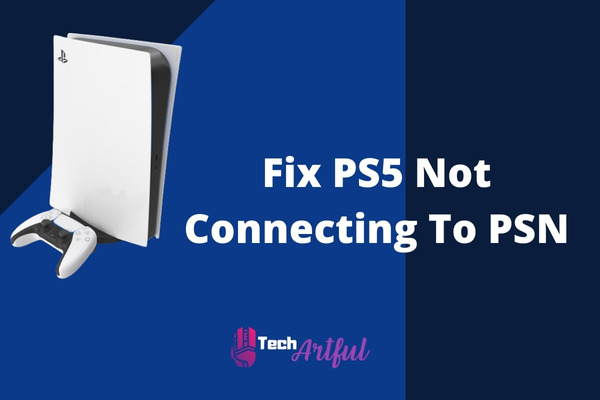There have been reports from users of the PS5 that they cannot connect to the PlayStation Network. Most of the time, the fundamental cause of this problem is insignificant, and the symptoms will generally disappear after the servers have been handled.
On the other hand, there will be times when you cannot utilize the internet owing to various problems. There is a chance that the problem is on Sony’s end, but there is also a chance that the problem is on your end. On the other hand, there is always the possibility that particular users of the PlayStation Network will be unable to connect to the service at any given time.
If you are at a loss for what to do, this guide will lead you through numerous solutions you may attempt in this situation.
Why won’t my PlayStation connect to PSN?
The server may be experiencing technical issues, preventing your PlayStation from connecting to PlayStation Network. Your sluggish internet connection speed most likely causes the problem. If so, this might be the reason. You will be unable to connect to the PlayStation Network if you use a network with certain restrictions. If you’re having problems connecting your PlayStation 5 to the PlayStation Network, one of the following issues is most likely to blame:
Server issues
The most prevalent cause of an error message on a PlayStation 5 console saying that it cannot connect to the PlayStation Network is server downtime. There is a chance that Sony’s PlayStation Network will have a technical glitch or be taken offline for a brief period to perform necessary maintenance. The PlayStation Network may become inaccessible to users for unknown causes, such as when the quantity of queries sent to the servers surpasses the System’s capacity.
The local network is not working
Specific consumers may find that the PlayStation Network (PSN) is unavailable on their PS5 due to issues with the servers that comprise the PSN, but rather to problems with the home networks to which they are connected. It is possible that you will be unable to connect to the PlayStation servers if your network has been unresponsive or if there is an issue with your Internet service provider (ISP).
The most common problem in the home is a connection that is either too sluggish or does not have enough capacity. You may either do a speed test on your PS5 to see whether it has a suitable download speed for connecting to the PlayStation Network, or you can check the download speed of your PS5 to see if it is sufficient for connecting to the PlayStation Network.
Account issues
A few user accounts may have been disabled or suspended, making it harder for those people to access the PlayStation Network using your PS5. Check the email address associated with your PlayStation Network account to determine whether Sony has sent you any correspondence regarding the status of your account. If it has, you must take the required steps to remedy the problem.
If you can connect to the PlayStation Network but cannot play online in any multiplayer game, the problem is most likely caused by an expired PSN membership. This is true even if you can connect to the PlayStation Network. Check the specifics of your PlayStation Network membership to see whether this might be the source of the problem.
Wifi signal interference
Another possible explanation for why your PlayStation 5 connection isn’t operating correctly is signal interference. This might be the problem if you play online games while connected to your home wifi. You may test this by clicking your PlayStation 5 to your network via Ethernet wire. If you can connect to the PlayStation Network and everything else works well, you should investigate the problem with your wireless network.
How do I connect my PSN to my PS5
Integrating your PlayStation 5 into your current PlayStation account is simple and uncomplicated. When you initially switch on your PlayStation 5, you’ll be prompted to go to the account creation page to create a new account. Once there, you must follow the directions displayed on the screen. To engage in activities like playing games with other people online or in multiplayer mode, you must have a PlayStation Network account.
Furthermore, you must have a PSN account to connect to the PlayStation Network with a digital PS5. Because PlayStation requires game licenses to be renewed when games are played digitally.
Because there is no option to play games by putting the disk into the PlayStation 5 digital, you will have to rely on games acquired through your PlayStation Network account. The only way to obtain games on the PS5 System is to download them through the PlayStation Store. When the download is complete, PlayStation will do a licensing check to confirm that you are legally permitted to play the game.
You must check the reliability of your internet connection and your connection to the PSN network at that time. If your PlayStation 5 cannot connect to the internet or the PSN network, you will be unable to play the game on that System. You will have to wait sometime for the problem with your network connection to be resolved. This is not just for one game; PlayStation will assess your license for every game you wish to launch on its platform.
However, if you do not have a PlayStation Network (PSN) connection, you will be unable to play multiplayer games with your pals. Playing video games alone is a waste of time because there is no joy to achieve. To be more explicit, I mean that friends vote to determine which console is the best. If all of my friends chose to play video games on the PlayStation 5 platform, I wouldn’t be able to acquire an Xbox since I won’t have anyone to play video games with on that System.
If that occurs, though, there’s a chance I’ll acquire a Nintendo Switch instead because it allows me to play video games with my family. You might want to watch the South Park episode Console War to understand better how important a decision is to choose a console. You’ll buy the gaming system your buddies will most likely possess.
To summarize, if you do not have a PlayStation Network connection, you will be unable to play games with your pals (PSN). Furthermore, even if you own a PlayStation 5 digital console, you will be unable to play games until you are connected to the internet. To get the most out of your gaming experience, you must have an active and functional connection to the PlayStation Network (PSN).
Fixing the problem is not difficult if there is no fundamental flaw in the network provided by your Internet service provider (ISP) (ISP). If you follow the instructions given in the following paragraphs, you will have the problem resolved in practically no time.
How To Fix PS5 Not Connecting To PSN
If you wish to move to a gaming experience entirely made up of digital material while utilizing current-generation consoles, we’ve already discussed the importance of the PlayStation Network and how important it may be for you to do so. Several potential stumbling blocks might prevent your PlayStation 5 from connecting to the PSN network.
It’s conceivable that the most critical component is your internet connection or that you haven’t yet opened the necessary ports to connect to PSN. In any case, it appears that you are having difficulties.
The steps to take if your PS5 is unable to connect to the PSN are as follows:
Update your PlayStation 5
If the software on your PlayStation 5 has not been updated to the most recent version, you will be unable to connect to the PlayStation Network (PSN). Installing the most recent update for your PlayStation 5 is likely to remedy the network issue. I had to tackle several network-related difficulties to upgrade the console properly. All the network difficulties that happened have been resolved due to the upgrade.
Please follow the steps below to upgrade your PS5:
- Now we’ll look at the configuration choices.
- Check that the crosshairs are set to System.
- Select System Software from the drop-down menu.
- Select Settings from the menu, and then Update System Software.
- Decide whether or not to upgrade the software presently installed on the machine.
- By tapping the x button, you may update your software through the internet.
- To apply the update, download the file and perform the installation procedure.
Connecting your PlayStation 5 to the internet after installing the patch will allow you to identify whether the problem has been resolved and the update was successful. If this is the case, go to the next step.
Check PSN Status
There is a chance that the PlayStation Network could become unreachable at some point in the future, and if this happens, you will be unable to connect your PlayStation 5 to PSN in any way. The following are the steps that must be done to verify the status of the PSN:
- Go to the settings menu.
- Go ahead and connect to the internet.
- Select the connection type you want to use.
- Simply pressing the PlayStation Network Status button will take you to the right menu.
- Pay close attention to the outcome with zeal.
If you check and discover that none of the services are active, you will have to wait until the server’s maintenance is done. After completing the preceding procedures, you can connect to the PlayStation Network.
Check Your Internet Connection
Your internet connection may cause a too slow problem in managing the load. With the PlayStation 5, you can test the speed and dependability of your internet connection.
The following steps must be completed to perform an internet connection test on a PS5:
- Make your options from the PlayStation 4’s home menu.
- When you arrive, proceed by going to the network.
- In the connection status box, input x and choose it.
- Choose one to see if you’re connected to the internet.
- We urge that you be patient as we await the results.
If you detect a significant drop in the quality of your network connection, you should contact your internet service provider (ISP) as soon as possible and inform them of the problem.
Change DNS Server
Changing your DNS is the quickest and most straightforward approach to resolve difficulties with your PlayStation 5’s internet connection. Your internet connection will become more dependable, and the rates you can download and transfer data will significantly increase. The following is an overview of the procedures required to change the DNS server on the PS5:
- Navigate to the Network Settings option.
- You will be given the choice of connecting through LAN or wifi.
- Make an internet connection using the account and password you usually use for that reason.
- Follow the instructions below to configure the DNS settings manually.
- Instead of Google’s DNS servers, the following are recommended: 8.8.8.8 8.8.4.4 (Primary), 8.8.4.4 (Secondary)
- Please make sure that the network settings are retained.
Many domain name system (DNS) servers are free to use. You might also try OpenDNS or Cloudflare DNS in addition. The Cloudflare Domain Name System is usually considered the most secure and dependable alternative currently available on the market for online gaming.
Power cycle the router
In many circumstances, simply restarting the router is required to resolve a minor connectivity issue on the PS5. Like any other electrical equipment, the router is susceptible to becoming unresponsive if left on for an extended period while in use. After shutting off the router for thirty seconds, make sure you disconnect it from the power supply to which it is attached. This will allow the System to be resumed entirely once it has been turned off.
- After thirty seconds, resume the countdown and reconnect the device. After that, check to see if the PlayStation Network issue has been addressed.
- Look into the possibility that the connection is slow or limited bandwidth.
If your internet connection appears to be functioning regularly but has lately become excruciatingly sluggish, your PlayStation 5 may be unable to maintain a steady connection to the game servers. If your internet connection appears to be working well, this might be the situation. When doing a speed test on your network, make sure to carefully document your download and upload rates (like the one shown above).
If your download speed has dropped below 3 Mbps, your network’s stability is likely insufficient for your PS5 to connect to PSN servers. If this is the case, you must seek assistance from Sony. If you have many devices connected to the same network and utilizing the internet simultaneously, you may want to disconnect some of them.
If your PlayStation 5 can keep a steady connection to the PlayStation Network even when none of your other internet-connected devices are actively searching the web, your network has a low bandwidth situation. It indicates that your network is trying to keep up with the rising number of connection requests from various devices.
Port Forward on your Router
It is possible that opening the PSN ports on your router will make it easier for you to connect your PlayStation 5 to the PlayStation Network. The following actions must be taken to forward ports on your network for a PlayStation 5:
- A web browser is required to access the login page for your router’s web interface.
- Continue to the section on port forwarding, which is frequently found under the Advanced heading settings. Continue to this section.
- Input the IP address that your device has been issued into the relevant section.
- Connect via TCP port 80 and ports 443 and 3478, 3479, and 3480.
- You must transmit the digits 3478, 3479, and 49152 to 65535 while connected to UDP.
- Before proceeding, make sure to save your modifications.
- Restarting your router may be beneficial.
Now that the issue has been resolved, you should verify your internet connection to determine if it is still operational.
Try connecting with a LAN Cable
Setting up a cable connection to a local area network on your PlayStation 5 is one of the simplest methods to resolve issues with the device’s internet connectivity. If you have access to an Ethernet Cable, you can play online games with your pals while maintaining full download speeds. When you and your friends play an online game together, there will be no instances of ping spikes at any moment throughout the game.
By using a wired connection, you can avoid all issues arising while attempting to join a party. Before reconnecting the LAN wire and entering the PS5 to your network with the LAN connector, you must remove the PS5’s existing WIFI connection settings. Before connecting the PS5 to your network with the LAN wire, complete this step. Before securing the cable, make sure your PS5 is turned off.
Once you’ve successfully joined the LAN connection, test your internet connection; if all goes smoothly, your troubles should now be resolved if you’ve successfully linked the LAN connection.
During any downtime or maintenance on the servers behind the scenes, clients of PSN might face issues with online connectivity, multiplayer games, matchmaking, and other parts of the service. This is something that most of us are aware of. On the other hand, issues brought on by the server may often be fixed within a maximum of a few hours at the earliest.
It is also vital to remember that issues with the PlayStation Network (PSN) servers do not always occur and that some of the problems may be traced back to the users themselves. Both of these points are crucial to keeping in mind. Hopefully, this guide helped you connect your PSN on PS5.
FAQ
How do I connect to PSN on PS5?
To use PlayStation Network, you will be required to either log in with the details of an existing account or create a brand-new account dedicated solely to PSN use. You can set up a connection to the internet using wifi on your PlayStation 5 console by going to Settings > Network > Settings > Set Up Internet Connection. This will allow you to connect to the internet wirelessly (for a connection that is not wired).
Can’t connect to PlayStation Network within the time limit PS5?
Ensure that the console is turned off entirely, and steer clear of entering Rest Mode on it. It is necessary to do a restart on both your router and modem. If you cannot connect any of your other devices to wifi, you can try rebooting your router and modem to see if this addresses the issue. If this does not work, you should attempt troubleshooting the problem further. Move the PlayStation 5 console closer to the wireless router so it can connect.