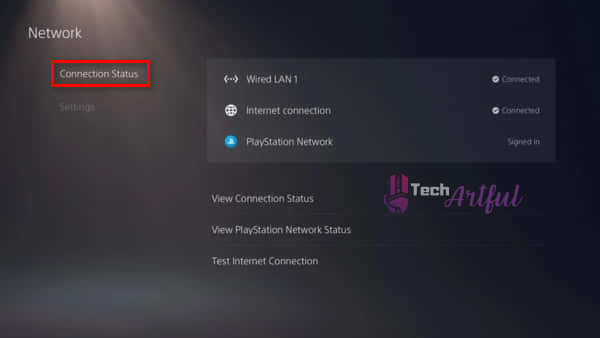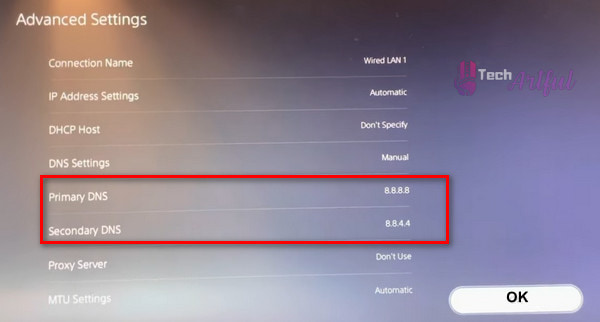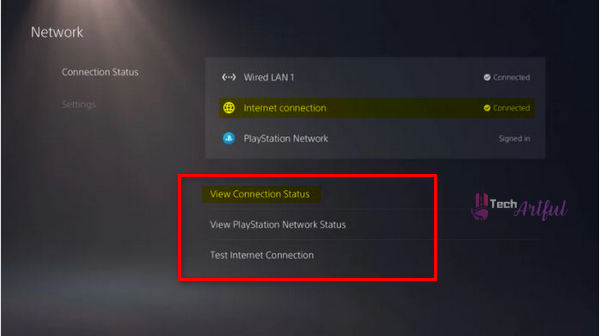CE-109502-7 error code indicates that your PlayStation 5 could not detect an IP address while connecting to the Internet. When PS 5 can’t obtain an IP address, you will be unable to participate in online games with your friends on the PlayStation Network due to this problem. Furthermore, none of the titles available for purchase or download are actually available for sale or download.
Because it is more convenient, most PS5 players connect to Wi-Fi for their daily gaming sessions because it is faster and more dependable than connecting to a wired internet connection. In contrast, a significant proportion of players prefer to play their PlayStation 5 games over a local area network (LAN).
LAN connections, which are more dependable and trustworthy, provide quicker Internet speeds and more responsiveness in video game playback. In the article, you will find how to quickly and efficiently resolve an issue with your PS5 LAN cable connection using the steps outlined below.
Furthermore, this procedure may be useful in determining the problem message that you were unable to obtain an IP address within the time restriction. CE-109502-7 is a system problem that occurs while playing on your PlayStation, but a few tricks can solve the issue.
Why are you experiencing error code CE-109502-7 on PS5?
When you encounter the error code CE-109502-7, it means that there is a problem with your Wi-Fi connection. Another possibility is a failure of the PSN server’s operation. In addition, if your PlayStation’s Wi-Fi router is located a significant distance away from the console, this problem may arise.
The error code CE-1095027, which indicates that you are unable to connect to the Internet on your PlayStation 5, suggests that there is a problem with your internet connection on your PlayStation 5.
Similar to this, if you cannot establish a link to the Internet or Wi-Fi, you will be unable to access or utilize the Internet. This could result in the NAT type failing, which would be wrong.
Another point to consider is whether or not you have a static IP address assigned to your computer. PS5 will restrict your internet access if your IP address changes regularly, which is likely if you are not using a public IP address. PS5 will also limit your internet access if your IP address changes frequently.
In order to have a dependable internet connection, your computer will require a static IP address to be allocated to it. Another possibility is that you will receive the PlayStation 5 error code CE-109502-7 if your ports are restricted in some way. As a result, you must configure your router so that traffic from the PSN network can travel through it by opening the necessary ports.
As a result of the constant switching between bands, dual-band routers may cause problems while attempting to connect to the Internet. This is only a problem if your PlayStation 5 is within range of your router, which is not the case in this instance. Depending on how far you are from your router, you might want to consider turning off dual-band functionality.
Performing a hard reset on your PlayStation 5 and double-checking your internet connection are two essential solutions. Alternatively, if you have not previously done so, you might consider updating the firmware on your PS5.
How To Fix PS5 Can’t Obtain IP Address on Time
However, consoles used to be the critical component of the offline gaming universe, but that has shifted in recent years. Many games that require an internet connection to work correctly are no longer dependent on it. If you want to play games with your friends via the Internet, you must have a steady internet connection.
You will not be able to see any of the hard-earned trophies you have earned while gaming on your PlayStation 5 until it has been connected to the Internet for some time. For the most part, console games aren’t very entertaining if you don’t have any trophies to show for your efforts. Those who hunt for trophy animals must keep track of their collection to achieve platinum status in their pursuits. There are trophy hunters everywhere.
In addition, it is a prospective career route for someone else as well, if they so want. In order to play PlayStation games in offline mode, it is necessary for some users to have a strong internet connection, even when they are playing in an online way. Everything, however, comes tumbling down if your PlayStation 5 is unable to connect to the Internet since it does not have an IP address.
As previously stated, a quick logic check would also reveal that your Wi-Fi connection is no longer operational. It is possible that the problem will develop if the computer is functioning at a slower rate than usual. It’s likely that Sony is also responsible for the current state of affairs. Their servers may be unavailable on a particular day, in which case you will be unable to connect your PS5 to the Internet on that day.
The problem with the PS5 not playing sound will be resolved as a result of our advice in this post. Now that we have recognized the many causes of error code CE-109502-7, it’s time to get to work on correcting the issues they cause.
1. Diagnose Your Internet Connection
Double-check to see if your internet connection is still up and running. If you do not have an Internet connection, you will be unable to use this application since it will not be able to establish a link with your computer. Please make sure that you have a stable internet connection before attempting any further remedies to this problem.
Restarting your router is recommended when it has been operating for an extended period and has not been utilized for more than 30 seconds. This will result in the release of cache space, allowing the computer to take a well-deserved break for an extended length of time. In our earlier post, which can be found here, we provided additional information on how to resolve the PS5 issue code.
Wc-365475.ps5-connection-status So long as you have an Internet connection working correctly on your other devices, you should be able to test your PlayStation 5 connection. To check whether or not your PlayStation 5 has an internet connection, follow these simple procedures: You should now be looking at the configurations. If you want to get off a network, press the x key on your computer’s keyboard. To do a speed test, select the appropriate option.
Take your time and be patient as you await the outcome of your troubleshooting. Suppose you are dealing with a prolonged internet connection since your internet connection speed is measured in KBPS (kilobits per second). In that case, you should contact your Internet Service Provider (ISP) and explain your circumstances to see if they can assist you with your problem.
When having a fast internet connection, this strategy is intended for customers facing issues while using the Internet.
2. Check your IP address
To troubleshoot PS5 LAN issues, you must first identify your IP address (internet protocol address). Check to see that the IP address and default gateway of your PlayStation 5 console are the same as those of your LAN connection before proceeding any further. The ipconfig command should be used to establish your network settings once you have connected an Ethernet wire to your computer.
Having completed your data analysis, you should add the IP4 and Default Gateway values to your PlayStation console’s configuration settings. Manual assignment of IP addresses is possible if necessary. You can manually assign an IP address to the PS5 through the network configurations menu. Navigate to the configuration page for your router using your web browser’s address bar.
Verify that your PS5 is listed in the list of connected devices on your network by looking at the list of connected devices on your web. You can do this on the router’s setup page by entering a new static IP address for your console. To do this, go into the router’s setup and enable the DMZ function. Check to see that the PS5’s new static IP address is listed in the list of DMZ-enabled devices before moving on to the next step.
As a result of this step, your console now has full, unrestricted internet connectivity available to it at all times. After restarting both your PlayStation 5 console and your router, check to see whether you can now connect to the Internet using your LAN cable after you’ve completed the process. According to the guidelines published by Ubisoft, it is possible to configure a PlayStation 4 to have a static Internet Protocol address. Increase the number of customers permitted by the configuration of your router.
In addition, users have suggested that you increase the number of clients allowed by the DHCP configuration on your router. If you want to change the default value, you can do so by modifying the value in the options menu. Increase the IP address capacity of your router, or enlarge the scope of the DHCP server, so that it can handle an increased number of IP addresses.
3. Set Up A Static IP Address on PS5
It is possible to change the IP address of your PlayStation 5 using either the manual or automatic techniques described below. Every time a console or router with a dynamic IP address is rebooted, its IP address changes, whereas the IP address of a device with a static IP address does not change. To maintain a consistent internet connection, it is vital to use static IP addresses. The following are the steps that must be completed in order to configure a PS5 with a static IP address:
- To access the Options menu, select it from the drop-down menu.
- Make use of the Internet to your advantage.
- The current status of the connection may be viewed by going to the Connection status page and selecting View connection status from the menu.
- Jot down a list of everything that comes to your attention on the computer screen
- You will be taken back to the Network page by clicking on the link.
- To configure the internet connection manually, browse to the Settings tab and select Setup internet connection manually from the drop-down option that appears.
- Either a LAN or a Wi-Fi connection should be utilized.
- Make the option to compete on your own.
- Fill in the gaps using the information you’ve gathered so far.
- Make a copy of your current configuration.
Said, you have a permanent Internet Protocol address that you may use to access the Internet. Check to ensure if your internet connection is up and operating correctly before proceeding. It’s possible that port forwarding on your router will solve the problem if the problem persists.
4. Restart Your PS5
If your PlayStation 5 is experiencing difficulty connecting to your network, rebooting the device should be your first line of defense. You may experience a brief period of inability to receive an IP address from your network if you have a wireless router connected to your network. Restarting your Playstation 5 is a simple operation that anyone can do.
You may reach the Quick Menu by pushing and holding the PS button on your controller for a few seconds. Next, select the option to restart PlayStation 5 from the drop-down menu. The O or X buttons on your controller must be pressed in order to move forward. Check to see if the problem has been resolved after restarting the console by reconnecting your PS5 to the LAN cable to confirm that it has been resolved.
5. Update Your Playstation 5
Indeed, there will be glitches and mistakes with the PlayStation 5 because it is still in its early stages of development. See if you can get around the CE-109502-7 error code issue by updating the firmware on your PlayStation 5. By following the steps given below, you can update your PlayStation 5.
To begin, navigate to the System tab in the Settings menu and click on it; from the drop-down selection that appears in the following window, select System Software Update and Settings. Update System Software and then Update Using Internet from the drop-down menu are the final two options available to you. Using a LAN cable, connect your Playstation 5 to your home network after the update has been installed to confirm that the problem has been resolved.
You should contact Sony’s customer care personnel if you are still having trouble connecting to your network using a LAN connection. If you encounter difficulties with your Playstation 5 console, you should contact Playstation customer service. If you believe that your console is experiencing a hardware malfunction, you should be prepared to take it to a service center.
Even while your Playstation 5 has wireless capabilities, you’ll still want to connect the system to your computer via a regular LAN cable if you’re going to get the most out of them. If you link to your router using a network cable, it is more likely that you will have a minor delay and reduced ping times. Many competitive Playstation gamers prefer connected connections over wireless connections to maximize their advantages over their opponents.
Hope the PS5 CE-109502-7 error-resolution tutorial helps you solve the Can’t get an IP address on the PS5 issue.
FAQ
Why won’t my PS5 connect to my Wi-Fi?
Try rebooting your PlayStation 5 and the computer to which it is attached to see if it helps. Then make another attempt to engage with them. Other devices should be examined to see if they can connect to your Wi-Fi network and decide whether they are successful. Your Internet service provider may be able to assist you if you are experiencing difficulties connecting.
How do you fix PS5 that can’t obtain an IP address?
Manually configuring a static IP address in the network settings can help to improve performance even further. Altering the DNS settings for a short period may help to improve the problem. In the Network Settings menu, select DNS settings from the drop-down list. Then, alter your network settings to make use of the large number of public DNS servers that are supplied free of charge and available to the public by corporations and charitable organizations.