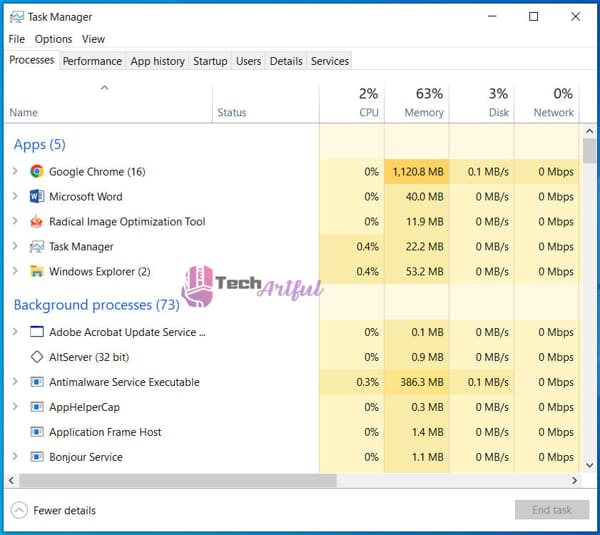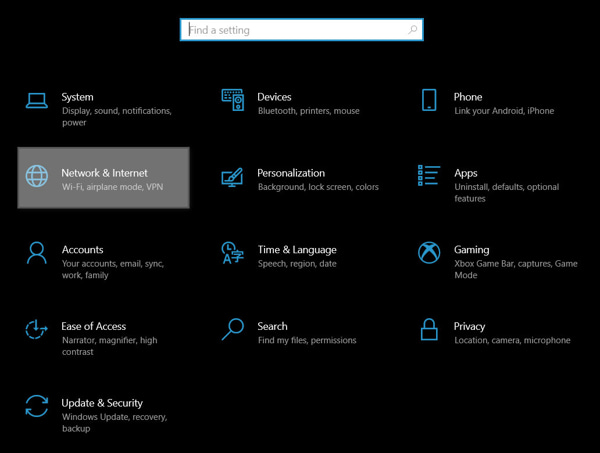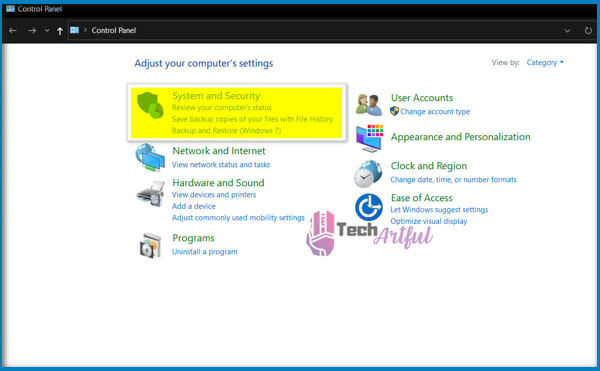Employers usually want their employees to make the most significant contribution possible. On the other hand, some bosses might be too possessive, constantly monitoring their employees’ computers to preserve their productivity.
You’ve come to the proper place if you have a nagging suspicion that your employer is spying on you through your computer.
Can your employer Monitor your computer?
To ensure that you remain productive and that your business secrets are protected, your employer has the right to monitor your computer to track your activity both during and after working hours to ensure that you remain productive. They are permitted to watch you by law as long as the monitoring is necessary for legitimate business purposes.
Throughout this piece, we will explain how to determine if your company is monitoring your computer activity. Later on, we’ll teach you what to do if you discover that you’re being watched.
Is Employer Monitoring your Computer Legal?
With a court order or a workplace policy that authorizes monitoring an employee’s computer while on company property, the firm and your employer can obtain information from a computer you own.
On the other hand, the law protects you from being subjected to unlawful searches of your personal belongings. As you can see, your employer has a legal edge over you regarding computer surveillance because of the law. They can lawfully monitor your activities to maintain corporate confidentiality and maximize efficiency.
Furthermore, if your company provides you with a computer to conduct business, you can be confident that it has been infected with monitoring software. Its purpose is to ensure that you are operating as anticipated during working hours and securely remove or change data when necessary. So, if you’re considering seeking protection from being watched under the law, we’re sorry to disappoint you. Your employer has the legal right to monitor your computer.
How Can Employers Observe You Through Your Computer
In our particular circumstances, the technical innovation came at the expense of our personal information. As a result of the epidemic, working from home has become the only option available. However, the surge in remote work has increased the use of monitoring software by businesses. Your employers use it to assess your overall productivity. Your employer can keep track of your device and its activity in a variety of methods, including the following:
Device Management Software
The most frequent method for companies to keep track of their employees’ computer activity is device management software. Device management software is often placed on a device that the company has provided to use. If you’re using a device provided by your workplace, look for any installed software associated with your organization. Assuming there is one, you may rest assured that your firm is keeping an eye on you through it. This software is being used for security reasons. For example, if your employer discovers that your device has been stolen, they might have the data on the device erased. However, there are occasions when the program is boosted with a function that allows you to track your activity on them. But first, have a look at our comprehensive guide on whether Discord is better than Skype.
Employee Tracking and Management Software
Suppose you see software advertised as employee tracking or management by the human resources department. In that case, you can be confident that it will follow your activity on the computer, just as you can with device management software.
For example, if you have software such as VeriClock and HubStars installed on your computer, your employer will be able to track your computer activity.
Online Business Communication Platform
Business communication systems, such as Microsoft Teams, may keep track of your activity while you’re logged in. If you log into Microsoft Teams with your work account, your employer will be able to follow your actions on the platform. Not only that, but they may also listen in on your conversations, meetings, and video chats taking place within Teams. Using accounts from the workplace, IT administrators can execute instructions that allow them to intercept your Microsoft Teams activity.
Project and Task Management Software
If your employer’s laptop has any project or task management software installed, you can be sure that your employer keeps track of your movements while using that device. Employers may monitor projects and tasks with software such as Control, Teramind, and DeskTime. These tools also assist employers in monitoring employee activity when they use their company’s devices.
Productivity Monitoring Software
Finally, if your laptop is equipped with software such as Veriato Cerebral, Activ Trak, Interguard, and Stuff-Cop, your company will be able to monitor your activity using these programs.
The software described above is a productivity monitoring software, which allows your employer to see what you are doing on your computer or mobile device. These devices aid in tracking down employees who are viewing Netflix while they are meant to be working on a presentation.
How to Be Sure If Your Employer is Monitoring Your Computer
You know what software your company uses to monitor your actions and what happens if none of these programs are installed on your official laptop. However, do you still get the impression that your activities are being monitored?
If you cannot locate any of the software listed above, your company has likely rendered them inaccessible, so you would not be able to find them readily. However, you’re in luck since I’ve prepared several strategies for you to use to determine whether or not you’re being monitored.
To find out the solution, you must follow them. Here are several ways to determine whether or not your company is scanning your computer:
Search for Suspicious Apps in Application Manager
When looking for the software that records your activity on behalf of your company, you should first look through the list of your installed applications to see what you can locate. If you come across any strange applications, it is the one we are searching for.
To view the list of installed applications on your Windows 10 computer, follow the procedures outlined below:
- To launch the Run command box, press the Windows key and the R key together.
- Control should be typed into the box and then hit the Enter key.
- Select Programs and features from the drop-down menu.
You’ll be presented with a list of the applications you’ve installed. Locate the one who appears unknown or suspicious to you. Look up the app on Google to determine if it’s a monitoring app.
Search for Suspicious Background Processes
As long as the monitoring program is integrated into your device’s system file, you will not be able to locate it within the application list of your device. You must delve further and look for any unusual background processes that may have occurred.
To view the background processes list on Windows, follow these steps:
- Right-click on the taskbar to bring up the context menu.
- Select Task Manager from the drop-down menu.
- Scroll down the page and look for any unusual processes.
If you see any processes running in the background unrelated to your applications or Windows system, look them up on Google to learn more about them.
Check Data Usage for Suspicious Activity
You must connect to the internet for any suspicious monitoring software placed on your device to transmit information about your actions to your employer. As a result, monitoring your device’s data use is an efficient method of determining this.
To find out which program is using your data, use the steps outlined below to view your computer’s data consumption settings:
- To access the Settings menu, press the Win + I keys together.
- Select Network & Internet from the drop-down menu.
- To view the total data consumption for the previous 30 days, select Data usage from the drop-down menu.
- Select the Usage information option from the drop-down menu to examine network data use for installed programs.
- It’s reasonable to believe that if you find an unknown or questionable app on the list, it’s because it’s the impostor sending information to your company about your device’s activities.
Search for Suspicious Programs
Knowing what you are searching for will help you discover it quickly and efficiently. As a result, if you wish to uncover any monitoring software that has been hidden deep inside your system files and cannot be recognized by a simple list check, you must sweep more thoroughly.
We need to look for an app that is not classed as a monitoring application and can be distinguished from others in this category. VNC, RealVNC, TightVNC, UltraVNC, LogMeIn, and GoToMyPC are the most often used tracking software. These apps allow employers to see the employee’s desktop, run applications, change settings, and personal access data as if they were physically there before the device in question.
This software is not generally marketed as surveillance software but rather a tool for information technology managers to manage many computers. To determine whether or not they are present on your device, use the first two procedures described above.
If you cannot locate anything, try searching for them on your C: disk. To check for suspicious software directories on Windows, follow the methods outlined below:
- To launch the Run command box, use the Windows key + R together.
- Enter path C: Program Files in the text field and press Enter.
- Look for folders that include the names of the software programs We specified earlier.
- Repeat the procedure for the C: Program Files (x86) directory.
These methods are just intended to determine whether or not monitoring software is installed on your device. To locate them, follow the instructions outlined below. In the next part, go through what you should do if you encounter one on your computer.
Check the Firewall Settings
Consider the following scenario: you’ve previously tried the preceding approaches and haven’t discovered anything, but you’re still reasonably concerned that someone is spying on you. This situation must verify the computer’s ports through the firewall settings on your PC. Don’t be concerned if you are unfamiliar with the procedure. It’s a rather basic process.
Ports are virtual data links that allow computers to share information. If you have any spy software installed on your machine, a port must be opened for it to be able to send data.
- To launch the Run command box, press the Windows key and the R key together.
- Control should be typed into the box and then hit the Enter key.
- Select Windows Firewall from the drop-down menu.
- On the left-hand side of the box, choose to Allow an application or feature via Windows Firewall from the drop-down menu. Look through the list to check if anything unusual, such as an application labeled VNC, Remote Control, or anything else.
If you encounter any strange software, don’t do anything since it may cause your company to get concerned.
What to Do If Your Employer is Monitoring Your Device
Following that, we’ll go over what to do if you discover monitoring software on your computer or mobile device. Because any action taken against it would generate an alarm that will be sent to your company or the IT administrators at your workplace, you are unable to destroy it or disable its network access. In the worst-case situation, uninstalling the monitoring software might result in you losing your job.
As a result, you will not make any changes to the program because its primary function is to track your activities during work hours to determine whether you are being productive. Now that you’ve located the mole, we will walk you through the procedures you must take to prevent any complications with your company over the monitoring software.
I’ve compiled a list of them below. If you discover that your employer is monitoring your computer, take the following steps:
Don’t Store Personal Files on Official Devices
If your company monitors the activities on your smartphone, be certain that they may also access the data stored on the device. Don’t save photos of yourself and a friend relaxing by the pool during business hours on your official gadgets if you don’t want your employer to know about them.
If you don’t have another computer, try storing them on cloud services such as Google Photos, Microsoft OneDrive, or any other service that you can find.
Avoid Using Official Device for Personal Purpose
During working hours, your official gadget is only meant to be used for official business activities. If your company or human resources discovers that you are using your official device for personal activities, it will make you appear unprofessional. Additionally, your productivity will suffer in your company’s eyes as a result of this.
Everyone concerned would believe that you took the item for granted and that you just used it for your personal needs and interests. As a result, never use your official device to look for new Netflix movies or engage in other personal activities.
Don’t Bring Official Devices to Personal Meetings
The GPS on modern laptops is fairly precise because it is built into the device. If you don’t want your boss to know about your quick lunch break excursion to the restaurant during work hours, don’t bring anybody with you to the restaurant.
Your employer will be able to follow your movements thanks to the tracking software that has been put on your official mobile. It makes no difference whether it is not linked to Wi-Fi. It will save the location information and communicate it to your employer in different ways.
Don’t Save Your Passwords on Official Devices
It is hoped that you have gained an understanding of this point after reading the preceding activities if you have a monitoring program installed on your workplace computer. Because your employer has access to anything on your official device, it is a bad idea to save your passwords on it.
They are vulnerable to being compromised. As a result, never save your passwords on your official device and never use them to log into social media sites.
Don’t Connect Personal Devices to Office Network
The majority of government networks have network surveillance software installed on them, as does the internet. Among them are the SolarWinds Network Performance Monitor, the Datadog Network Performance Monitor, the ManageEngine OpManager, and many others. Employers use these technologies to keep track of the network activity of the devices that are connected to the workplace network.
They are capable of determining the website you are now viewing on your device. As a result, be cautious when using your smartphone to browse Instagram while connected to the office network.
Don’t Search for Jobs on Official Devices or Networks
Finally, unless you’re attempting to portray yourself as a traitor, avoid searching for employment possibilities on your official devices or while connected to an office network at all costs. Searching for a new job on your official device may raise your employer’s suspicions and will harm your employer’s perception of you.
As a result, never do it or even consider doing it.
What is the Difference Between Monitoring and Spying
In contrast to the current situation, working from home is a job method that should be implemented by every one of us at some point. Employers have the legal right to monitor an employee’s work-related actions when the employee is on the job during working hours. During non-working hours, they are unable to use Microsoft Teams, access your device’s microphone and camera, or use any other means to monitor your actions on your behalf.
If they engage in any of these activities, they are considered to be spying. However, performing the same steps during working hours falls under the Monitoring category.
Your working relationship with your boss might be a difficult one at times. If you’re working on a company-provided computer, you should presume that they’re keeping an eye on you to be on the safe side. If you use your computer to carry out work-related duties, you shouldn’t be concerned about anything at all. The trend toward working from home is here to stay.
It was initially intended to be a temporary remedy because of the Covid-19 outbreak but has turned into a whole workplace revolution. Things will never be the same again, and experts believe that remote work will be around for a long time to come. Employees and businesses both benefit from the ability to work from home, which includes a broad number of perks.
However, one aspect of this new arrangement is that employers are not very fond of it. Because of this, they can no longer maintain tabs on their staff. Because of this, a large number of businesses have opted to install surveillance software on the laptops of their employees. Follow the instructions in this tutorial to find out what indications to look for if you suspect your employer is spying on you while you are at work.
As a last note, if you are utilizing a Microsoft account for Teams from your employer and a device in conjunction with it, you should never post anything personal that you would not want to read in court. As a result, we agree that there is no expectation of confidentiality when you use a company-owned computer.
FAQ
How can you detect if you have monitoring software installed on your computer?
Look for any questionable applications that have been installed on the official device. Check the Firewall settings for any suspicious allowed apps that have been allowed. By selecting Task Manager from the context menu on the taskbar, you may manage your computer’s tasks. If there is a questionable procedure, the monitoring software will alert you.
Is it possible for my employer to observe what I’m doing on my computer?
If your business provides you with a computer, they will be able to monitor and trace your device actions. Employers install monitor applications to track the productivity of their employees. Employers are more likely to install monitoring software on their computers before distributing it to their employees.
Do staff understand that they are being watched?
Laws and regulations governing employee monitoring Employers have a wide range of options when it comes to how far they may take their employee surveillance programs under federal and most state privacy regulations. Employers may not be required to warn employees that they are being watched in some situations, depending on the rules in their respective states and municipalities.