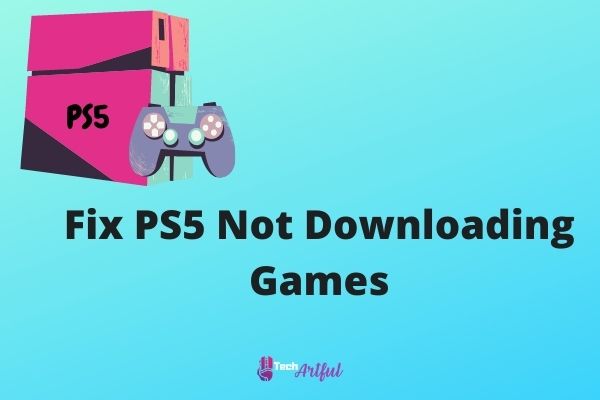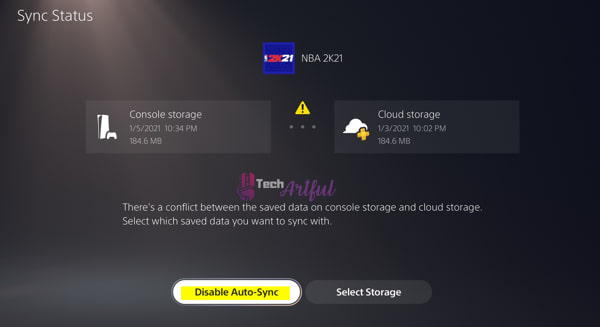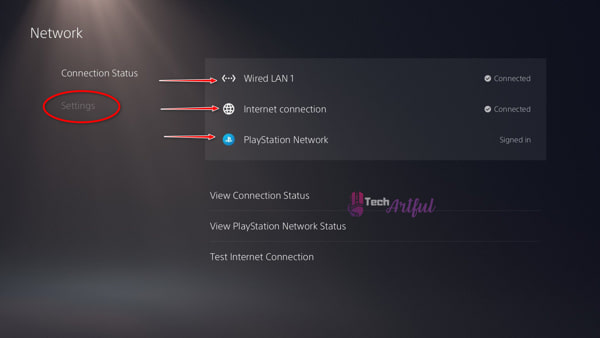Is your PS5 not downloading games? Well, that’s a big yet solvable problem. In this post, you’ll get to know how you can fix it simply.
After its release in late 2020, only a few individuals were fortunate enough to obtain one of the new PlayStation 5 consoles. Everyone has the perception that those who own a PlayStation 5 play every game that is made accessible to them.
That is probably not the case, but it is not because the PlayStation 5 continues to be a bug-infested nightmare for several people. According to mainstream thinking, this is the most critical issue facing the platform, and it appears to be affecting the majority of newly released PlayStation 5 titles.
The good news is that Sony has taken note of this annoying defect and has supplied a quick and straightforward fix.
Why Are Games Not Downloading on PS5?
Your PS5 games are not downloading because new PS5 games have become trapped in a queue for download state and have not been properly loaded on the device. If you purchased a game on the PlayStation 5 and are still seeing the see information button on the game’s website instead of the download button, you are not alone in your experience.
You must first ensure that your PS5 games are in the queue for download and have not yet been correctly installed onto the system for them to begin downloading.
If a copy of the game is being downloaded, even though the Playstation 5 Console believes otherwise, the download queue remains empty, and will not be cleared at any moment.
Although your content may appear to be queued for download while you are attempting to download PS5 games from the PlayStation Store, it is conceivable that your material may never really download.
However, if the problem is not handled promptly, it may persist for several days, and you will be unable to continue playing your game until then.
What Is The PS5 Queued For Download Bug?
Your PS5 being queued for download implies that the game you attempted to download from the PlayStore did not download successfully. Furthermore, your download progress will be trapped in a loop, which means that it will either remain at 0 percent or will be trapped at 100% for an extended amount of time, depending on the situation.
If a download error occurs, either the game or program will be displayed as Queued for Download, or the game or application will be reported as Not Available for Download.
As a result of the activity described above, you will be prompted to check the Downloads menu. Once your game has begun, it will not be able to be stopped or redownloaded because it will have already started downloading.
How To Fix Games Not Downloading On PS5
It is pretty irritating when you are unable to download your favorite game onto your PlayStation 5.
Consider the following scenario: you have spent significantly more money on a game and then attempted to download it, but the Console greets you with an error message. This will cause your downloading queue to get stalled as a result of the issue.
Therefore, it will not begin downloading, or if it does start downloading, it will become stuck at some point throughout the process of downloading. So not a pleasant experience for a gamer looking forward to the release of a game from the beginning of the project’s conception.
There have been several instances of this happening to others as well. Others had begun downloading games, but after several hours, the download had been stopped at 100 percent, preventing them from continuing. Because the download was never completed, it was essential to perform a hard reset on the PlayStation 5 to correct the problem and get it working again.
It was necessary to do a hard reset on the Console because there was no other alternative accessible at the time. Fortunately, Sony has produced a new patch in which the error will be addressed if you refresh the database of your gaming console, which you should do immediately. Now that we understand why and how this error occurs at Console check out the remedies to the problem.
Here are the Steps to fix PS5 not downloading games:
1. Disable Auto Sync
Auto Sync creates parsing errors that cause your PS5 to stop/pause game downloading for a while. And most of the time the downloading process is stuck completely for it. So, I would recommend you to disable Auto sync in PS5.
To disable Auto Sync in your PS5 you can open Settings>Saved Data and Game/App Settings-> Saved Data(PS5)>Sync Saved Data>Auto-Sync Saved Data and turn it off.
2. Rebuilding The Database
To rebuild the PS5 database, play in Safe Mode on your Console, activate it. After turning off your Console, hold the power button for two beeps. After a few seconds, a choice will appear.
Scroll down and choose Rebuild Database. But will not result in a complete device reset and correct data necessary for operations like recognizing downloaded content.
Depending on the urgency of the repair, this might take 20 minutes. Once it has done so, it will restart in Safe Mode, and you will need to select Restart PS5 soon after that to finish the operation. To determine whether or not you were successful, return to the game’s website and verify if the download option is still available.
Here are the steps to rebuild the PlayStation 5 database:
- Turn off your video game console.
- Connect your Dual Sense to the Console using the USB wire that came with the device.
- Please continue to hold the power button until the Console beeps twice, then release it to turn off the Console. The PlayStation 5 now will boot into a safe mode when it is turned on.
- Click on the option to Rebuild the Database from the drop-down menu. It will take between 10 and 15 minutes to complete the operation.
- Please do not turn off the Console. While a PlayStation 5 is rebuilding its database, you can play certain games.
3. Fix Internet Connection
You must, of course, be connected to a Wi-Fi network at all times to be able to download the game.
Using the System Settings menu to factory reset the device has shown to be the least appealing but most successful solution if the problem lingers after several attempts. If you decide to go forward with it, you should create a backup of your data.
If your internet connection is significantly slower than the norm, there is a reasonable risk that your game will not begin to download correctly until the connection is speedier. As a result, before attempting any other remedy, it is vital to test your internet connection.
Examine the following techniques to determine whether or not your PlayStation 5’s internet connection is functioning correctly:
- Select Settings from the drop-down list on the home screen’s main menu.
- Select the Networking option from the drop-down menu.
- From the drop-down option, select Internet connection testing to begin.
- Please be patient while the findings are being gathered and summarized.
After performing the test, you should check your download speed to see whether it is measured in KBs per second, which indicates that your internet connection has encountered a problem and has to be repaired.
It would be ideal if you spoke with your Internet service provider about the speed you are downloading.
4. Check PlayStation Server Status
If your download and upload speeds, on the other hand, are sufficient. Once you have identified whether or not the PSN server is up and running, you must proceed to the next step. Your game will not be downloaded since the PlayStation Network Server is not available in writing.
The following are the steps that must be taken to determine the condition of the PlayStation server:
- Navigate to the status.playStation.com website using a web browser.
- Enter your PlayStation Network ID and password to access your account.
- You must enter the geographical location where your PlayStation Network account is active.
- To ensure that the website loads correctly, please let a few minutes.
A green tick will appear next to a notice that states all services are up and running following the test. On the other hand, if you notice any red or yellow lights, this means that the PSN service is unavailable. If the PlayStation Network server is offline, please wait about one hour.
Attempt to test the PSN server once more an hour after the first attempt. Assume that the servers are completely up and running. If it doesn’t work, try downloading a game from the PlayStation Network’s game library instead. Hopefully, the problem with the download will not be an issue in this instance.
5. Update Your PlayStation 5
You must keep your PlayStation up to date. Because these updates fix previous firmware faults, you will be unable to connect to the PlayStation Network if your PS3 is not updated. And means you can’t download games. Here are the methods for upgrading your PS5:
- Turn off your PS5.
- Hold the power button for 7 seconds, then let go after two beeps.
- Connect your Dual Sense controller via USB-C.
- Menu navigation using Dual Sense.
- Update System Software.
- Select the internet update option.
- Wait for the PS5 update to download and install.
- Turn on the PS5 after the update.
Try downloading something now that you’ve updated your PlayStation. Hopefully, the error is not present.
6. Clear PS5 Storage
The PS5 only has 700 GB of usable capacity. Despite having one of the fastest SSDs available, the storage space is limited. Your SSD may have run out of reach, causing the Download queue error. How to increase PS5 storage capacity:
- Go to Settings.
- Store it.
- Pick Console Storage.
If your storage capacity is smaller than the game you’re downloading, you’re out of luck since your game won’t download. You can always add an external hard drive to your PS5 and never run out of storage.
Remember that you may play all previous generation games directly from the external hard drive, but you must return the PS5 games to the console storage.
Hopefully, the solutions above have made your Ps5 gaming experience smoother, and you can now download games on PS5.
FAQ
Why can’t I play on PS5?
To be sure, switch it off and on again. If the problem is with the game itself, you may fix it by pressing the options button over the game and selecting the PS5 version.
Why won’t PS5 games download?
Maybe due to sluggish internet or storage. In Settings, check sure the latest System Update is installed. Then restart the PS5 in safe mode.